With more and more people working from home, taking up streaming as a potential side gig, and others just looking to improve their audio quality. Desktop microphones have taken off in popularity, even with microphones on gaming headsets finally starting to improve. One of the biggest names in desktop microphones for PCs has been the brand Blue with their Snowball microphone as well as their Yeti Microphone. Well, the Yeti received an updated version late in 2019 before all of the craziness of 2020 hit and I have been using the Blue Yeti X for a while now. With my review of the Philips X3, thought it would be a great time to take a look at a desktop microphone that could be paired with a higher-end pair of headphones like the X3 so today I’m going to check out the Yeti X and see how it performs compared to other desktop, add on, and headset microphones.
Product Name: Blue Yeti X
Review Sample Provided by: Logitech/Blue
Written by: Wes Compton
Amazon Affiliate Link: HERE
|
Specifications |
|
|
Microphone and Performance |
|
|
Power Required/Consumption |
62mA - 203mA |
|
Sample/Bit Rate |
48 kHz, 24-bit |
|
Capsules |
4 Blue-proprietary 14mm condenser capsules |
|
Polar Patterns |
Cardioid, Omnidirectional, Bidirectional, Stereo |
|
Frequency Response |
20Hz - 20kHz |
|
Max SPL |
122dB |
|
Dimensions (extended in stand) |
4.33" (11cm) x 4.80" (12.2cm) x 11.38" (28.9cm) |
|
Weight (microphone and stand) |
2.8 lbs (1.28kg) |
|
Weight (microphone only) |
1.14 lbs (.519kg) |
|
|
|
|
Impedance |
13 Ohms min, 16 Ohms typical |
|
Power Output (RMS) |
72mWrms per channel |
|
Frequency Response |
20Hz - 20kHz |
|
Signal to Noise |
100dB |
|
System Requirements |
PC - Windows 7, 8.1, 10 MAC - macOS (10.10 or higher) USB 1.1/2.0/3.0* |
|
Includes |
Yeti X USB microphone (including desktop stand), 2m USB cable, Quick Start Guide |
Photos and Features
The Blue Yeti X comes with a surprisingly little amount of blue on the box, with just the logo down at the bottom for Blue Voice being blue. The background has various greys with a mountain range landscape and a full picture of the microphone taking up most of the front. The Yeti x branding is in a large font and is easy to spot as is the Blue logo up above that. They have a list of features on the side along with a zoomed in picture of the front control knob and then on the back they talk more about how the Yeti x is for streaming with logos for supported software like OBS and Xsplit as well as platforms like Youtube and Twitch.



When you open the box up, or pull the box inside of the packaging box and open the lid you will find a foam backed piece of cardboard with a guide on using the Yeti X on top. They do a great job of using pictures to show things like how to position the microphone correctly and images to show the different microphone patterns. I like that this is the first thing you see as some of this would be ignored if even included in normal instructions and this is just about all you need to know about using the microphone. Up under that the microphone comes folded up and sitting in its thick foam tray. You can also see just how much foam that top foam/instruction guide has on the back, it even has foam that holds the microphone in place. They also have the cord tucked away in a back in the corner.


With the microphone out and flipped around to its full height you can see just how tall the Yeti X, which ends up being taller than the box it comes in. In total, it is 11.38 inches tall then including the base, it is 4.33’’ and 4.8’ wide and deep. The base is round, but the base also sticks out of the back to allow the microphone to clear when you fold it up so it is a little thicker than it is wide. It has that signature Yeti styling, nothing much has changed on that front with the stand looking like a guy holding the microphone up in the air. Only now the screws on the sides have larger bumps on them and the microphone is all blacked out. The microphone itself also has a little more of a squared-off look to it both in the housing and in the cover-up top where the old Yeti was completely round.


The base is extremely heavy and the arms that come up to hold the microphone are made out of a thick steal. They also have the Blue logo sticking out of them on the back of the Yeti X and then the base itself is thick steal with a lot of weight to it to keep things in place. The Yeti X does add a chrome ring around the bottom, but beyond that, it looks like the same design as the original Yeti. For grip, the entire bottom has a thin foam on it as well, though I would prefer this to be rubber. If anything is spilled the foam will hold it. But if I had to guess they went with the foam for at least a small amount of noise isolation from the table or desk it is sitting on, because the heavy metal stand isn’t exactly going to offer any isolation.




So there are two sides to the Yeti X as far as controls go. I like to refer to this as the inside because the main controls would face towards you. This side has a large Blue logo up top. Then they have combined what used to be a volume knob and then a mute button on the original Yeti all together. But the Yeti X does a little more. There is a knob and then a button in the center, then for lighting the button in the center has a ring LED around it and on the outside, there are small indicator lights all around the knob. The ring light around the center button powers on green to let you know things are running and when you mute switches to red. The outer LED dots have a few different uses. These show you your current volume setting for the microphone in one mode or can be used to indicate the current blend between the microphone and PC audio if you are using headphones plugged directly into the Yeti X. They also show you the current volume of the sound being picked up by the microphone and because they are RGB they have green, yellow, and red to let you know if you are peaking or too loud which is a huge addition.

The backside of the Yeti X is if you were interviewing two people or a podcast what would face out. Because of that, the stand is more prominent here and that is where they have the Blue logo. This dies does have another button, though I personally wish this was on the other side because if you are the one monitoring volume you most likely also would want to know the status of this one. The button is the pattern button. The Yeti X supports cardioid mode which is what you would use if streaming or using by yourself and it picks up just one direction. Stereo mode pulls from the left and right sides for two-channel audio, which is good if you are recording music or ASMR. It has an omnidirectional mode that picks up a full 360 degrees. This is ideal if, for example, you have a table with multiple people around it like doing a podcast with one microphone or a conference call. Then the last one is a bidirectional mode that pulls from the front and back but not the sides. Which would be for a two-person interview/podcast or two people doing a duet. The button had four status lights around it with symbols for each of the modes that you can flip through. Which like I said before, would be better seen on the other side, hidden back here someone may have no idea they are in the wrong mode.


So like I mentioned before, the Yeti X does have more of a squared-off shape that carries over up into the grill at the top. The original Yeti has a perfectly round grill where this one is a little more defined. The outer grill is a weaved mesh that is chromed. If you look close you can see behind that it has a second finer mech as well to help cut out wind noise, at least some popping, and to protect the microphone itself from moisture. The chrome finish has a slight tint to it which goes great with the otherwise blacked-out look of the Yeti X and at the base of the grill, there is a chromed ring where it attaches to the black metal housing.

The bottom of the Yeti x feels a little like that closet in cartoons where everything is packed into and when you open it up it just covers the person. Blue has a note about the microphones FCC compliance here as well as information like where it is made (china), a manufacture number, and the power ratings for the power plug. There is also a small sticker with your part number and serial number as well. But then this is also where they packed the headphone jack and the USB connection. THEN if that wasn’t enough, in the center is a traditional microphone mount. This is for if you want to do a desk/table arm

For the cord, the Yeti X comes with a 2 meter long USB cord which is just over six and a half feet long for those of us who use appendages for measuring. I was expecting to see Logitech’s touch here wish maybe a sleeved cord or even their weird winged USB connection but this is just a standard thick rubber cord. It has a type-A connection on one end to plug into your PC and a micro-USB on the other. This is a change from the original Yeti which had an older mini-USB connection. Those were known for issues, but the thicker mini plug is a little stronger so I’m surprised they switched. Type-C may have been a better option for both strength and also to make hookup simpler as well when you don’t have to worry about the direction of the plug on the bottom where you can’t see.


Performance
There are three main aspects of the performance of the Yeti X that I wanted to check out. The most obvious is the microphone performance which I will look at. Then you have general usability for things like how does the stand work, the front and back controls, and LEDs, things like that. Then you have the software which when the Yeti X launched was a mix of Logitechs software and Blues Shirpa software. Even now if you go to the Blue website they have links to both, but from what I can tell it only now works with the Logitech software. Specifically, it uses the new G HUB software which is what Logitech uses for all of their gaming lineup. Let’s take a look at that first then dive into everything else.
So the G HUB software ties all of your Logitech Gaming products into one program which you can see how it has pictures of anything hooked up on the main page. Then down at the bottom, they have ads for new Logitech news and products.
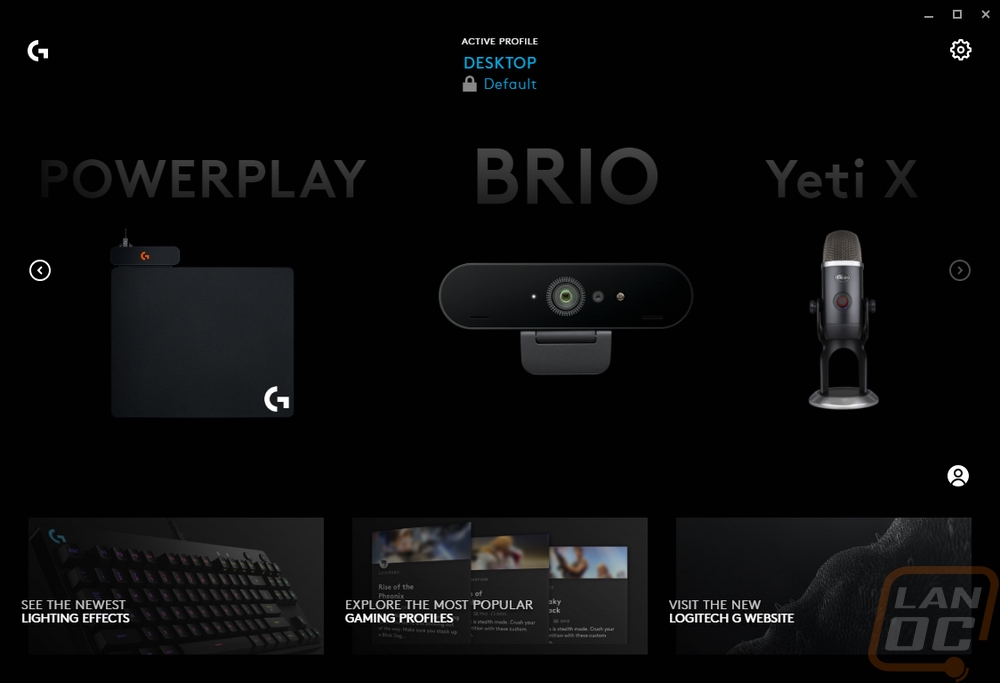
Once you click on the Yeti X you land on the microphone page. This is where you can adjust the gain and change the polar pattern. Aka where you can change the stuff that is already controllable on the microphone. What I like here though is the microphone test which lets you record as long or short of a clip as you want and listen back to test your microphone settings. You can also dive into Blue Voice which has to be enabled. This is where you get into different audio effects. They have a lot preinstalled but you can also create your own or even download more online.
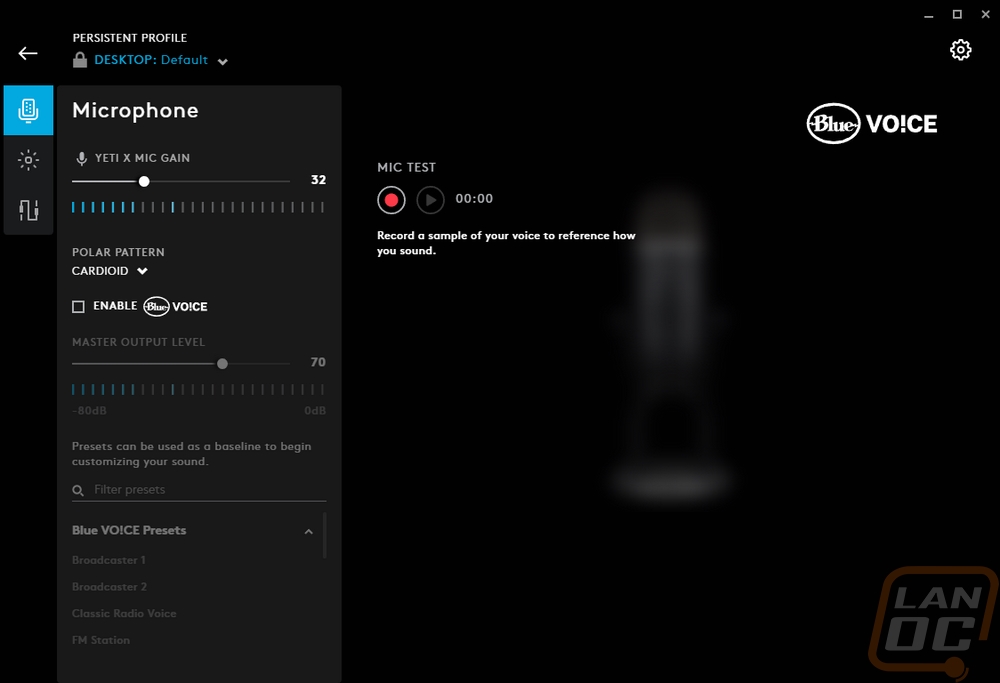
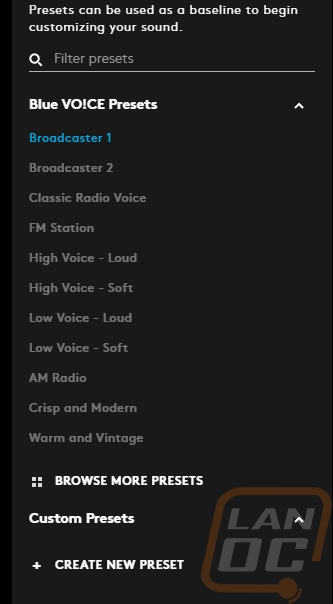
The next tab on the left is the lighting tab which you would think that a microphone wouldn’t have any unless it had effect lighting like a few of the “gaming” focused designs. That isn’t what they have available to change though. You can change the effects for things like the microphone status LED ring from fixed to breathing if you prefer that. You can change the colors for the volume ring even with the peaking effect if you prefer it to all match your color scheme for example, not something I would need to change but it isn’t a bad thing that the option is there. Then on the back for the patterns, you can also change these from white on everything to set a color for the mode you want to use for example. This is the one thing that I would be interested in doing, setting every mode that I don’t want to use day to day to red and green for the one that I do want to use would be a good way to quickly know you have it on the right color.
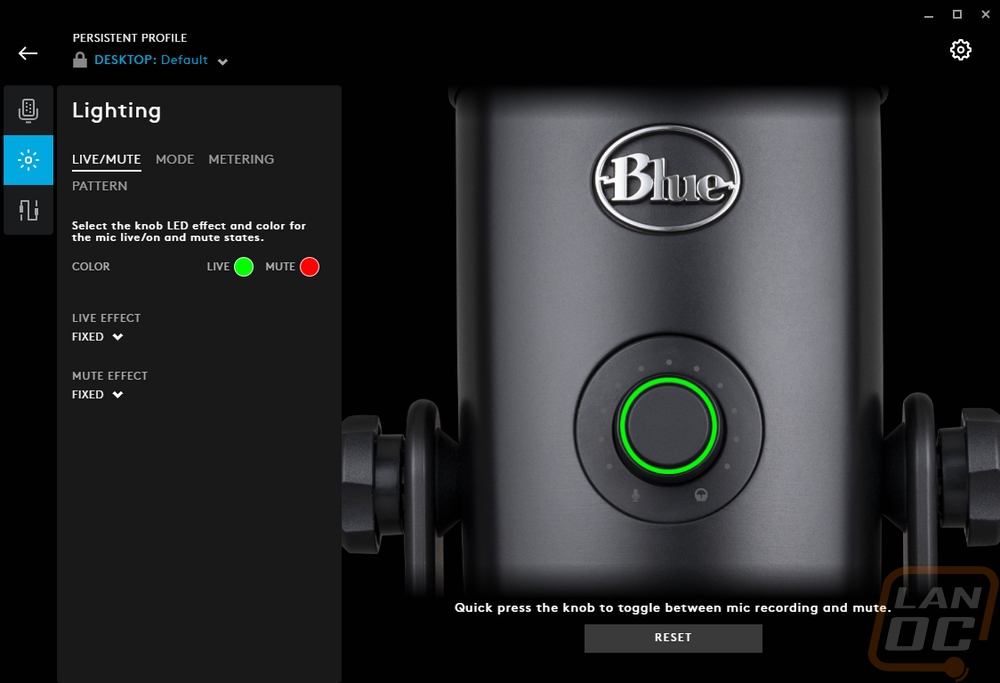
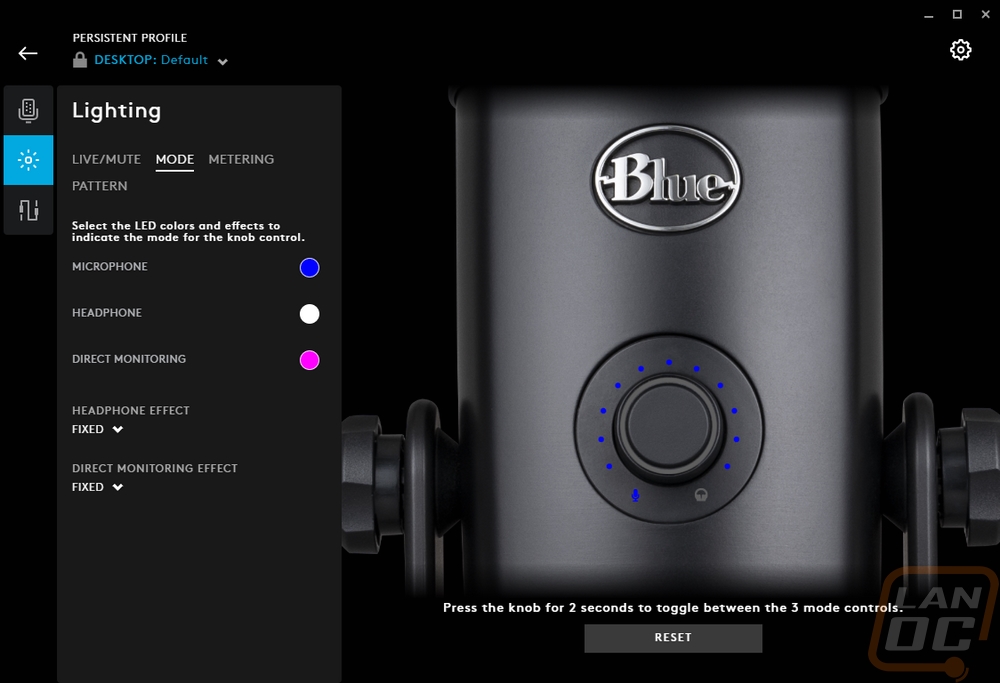
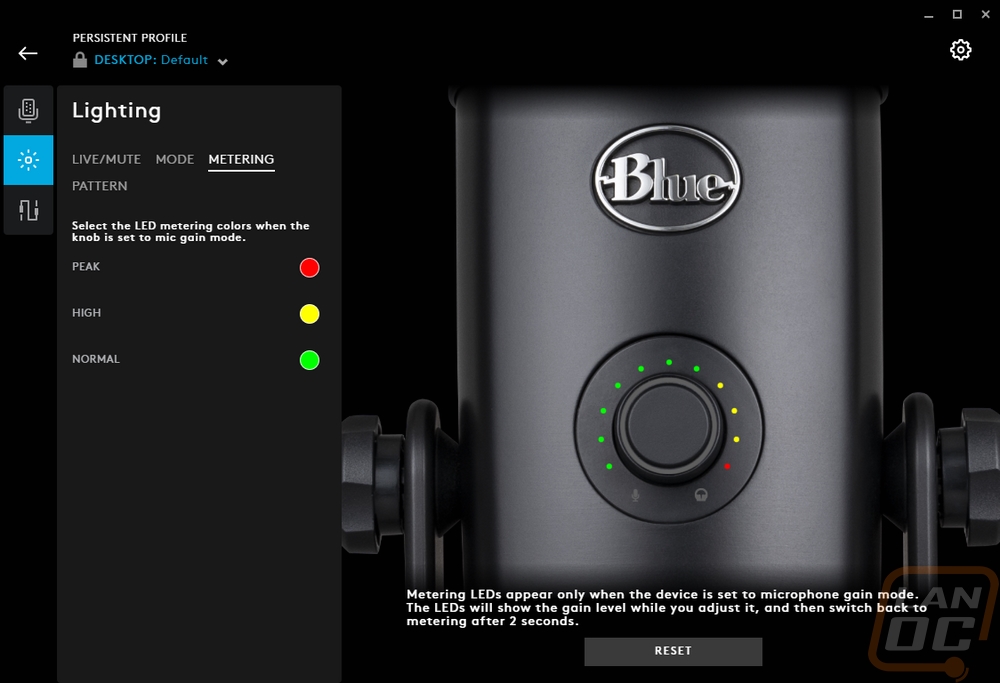
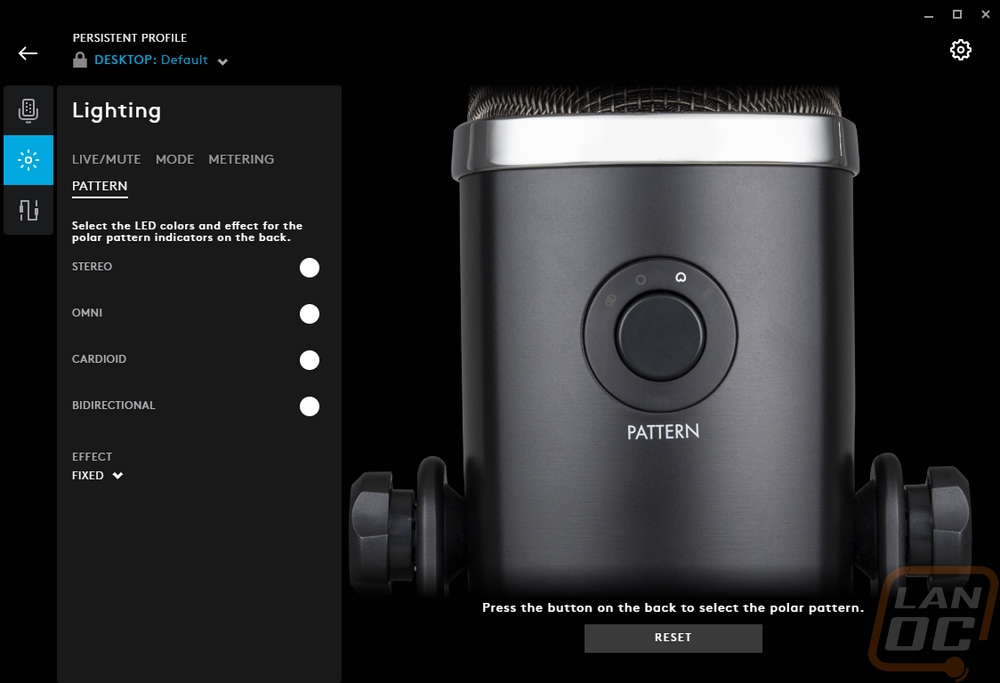
Then the last tab is the 3.5mm output tab. Basically, you can adjust the overall output volume here, adjust how much microphone monitoring you want, and even get into full equalizer settings if you are using it all the time for your audio. They have eq presets, even a few for specific game types. Then you can also save your own as well.
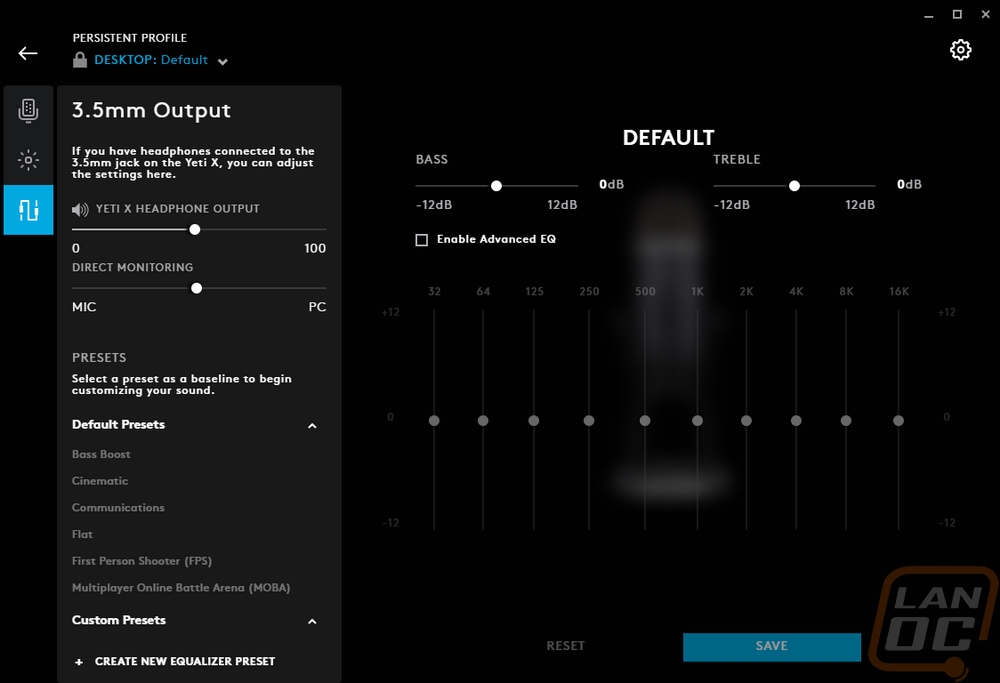
The settings gear up in the top right doesn’t have any additional options like on some of the other Logitech devices. It just lists your current firmware revision and that’s it.
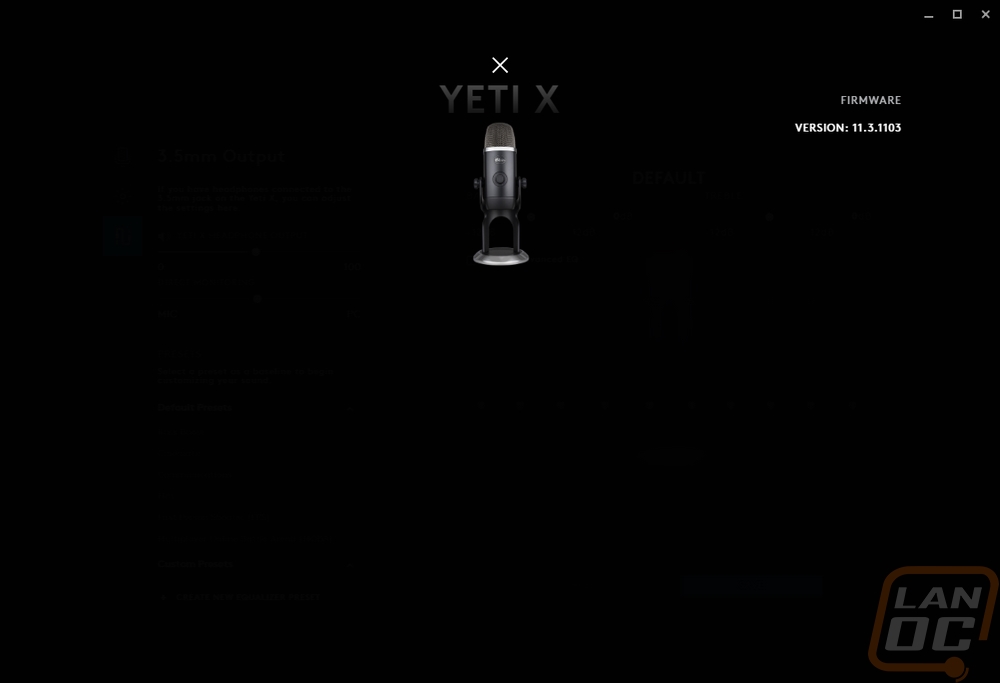
Moving on to some of the general usability of the Yeti X there have been a few things that stood out to me. Some were obvious when I first got the microphone, like the placement of the pattern change button on the back. I love that the Yeti X has status LEDs for the patterns, but unless two people are using the microphone you won’t even see them without turning it around to check. The volume control and more importantly the volume indicators on the main side though are great. Not only can you quickly see what you set your microphone or volume mix too, but when you aren’t adjusting it defaults back to a peak meter which tells you right away if it is picking you up, how loud you are, and if you are too loud. The mute button being integrated and the ring light for it are a nice touch as well. The heavy stand works well at keeping things vertical and the foam on the base kept it in place on my desk.
The change to micro-USB wasn’t a good one, at least for our sample. Like the mini-USB for the original Yeti microphones, our USB connection degraded quickly and is loose to the touch. This is with me rarely touching the microphone, but now if I touch it or the cord at all it disconnects. A quick look through Amazon reviews shows others having the issue as well.
As for microphone performance, I’ve recorded the Yeti X against a variety of other microphone options in the video below for comparison. I wanted to compare it with mid and high-end gaming headsets, another desktop microphone, high end add on microphones like the mod mic, and even a webcam microphone. I ran through all of the audio modes though if you are like me and using it at your desk and cardioid mode is most likely going to be the best bet, unless you are recording music or ASMR where stereo would be best. The Yeti X sounds great, if you listen closely you can even hear the sounds that my PC is making and all of my breathing lol. But being a desktop microphone, it picks up every little noise on your desk because the stand is so solid and keyboard and mouse sounds are especially clear. Nvidia’s RTX voice worked perfectly for me in cutting out a lot of the background for a while, but it has its own reliability issues as well. A sound-isolating mounting arm would be the best option to help cut down on a lot of that long term.
Overall and Final Verdict
I cam in expecting the Blue Yeti X to have Logitech touches all over it but what I ended up finding was just an evolution of the original Yeti and that is a good thing. Blue made their name with the original yeti, basically carving out the USB desktop microphone market. They clearly know what they are doing. The Yeti X improves on the original design with the multi-function controls on the front which add a proper volume/peak indicator which is extremely useful when you are using the microphone. The Yeti X also has a surprising amount of audio patterns to pick from which makes it useful for more than just pure desktop use. I’m used to cardioid and Omni-directional modes being just about it. But the front and back mode is great for interviews or two-person podcasts while still cutting out side noise and the stereo mode is great for music and ASMR. They even have a nice button to flip between the modes, sadly one of my issues with the Yeti X is that they hid it on the back where the main user can’t see it.
The construction of the microphone and its stand is great. The stand is made of extremely this steel which keeps it from moving around at all and the microphone itself is metal as well. I also really like the blacked-out styling a lot more than most of the old Blue Yeti color options. This looks more professional to me. I have the overall microphone size as a downside, for me at least I just can’t have it on my desk at all without it blocking a monitor. That’s a con for any desktop option really, but it has to be mentioned. An arm is obviously the way to go, especially with a noise isolator to also cut out outside noise.
I also had a quirky software issue that I have to point out for anyone who might run into the same problem. If you like to disable audio devices that you don’t use like I do (I don’t need one for every monitor I have installed). Disabling the headphone jack in windows will cause this device to vanish from Logitech G Hub software. The other issue I ran into and the only one that was a major concern was the quality of the micro-USB connection. Ours has failed basically, touching the microphone at all or if the cord moves at all the device disconnects from windows. Which can cause a whole mess of issues if you are using it at the time, even lockup some programs or games. This seems to of been a common issue with the original yeti as well and the new micro-USB connection didn’t seem to fix the issue. I would love to see the switch to a Type-C which I think is a little stronger.
The Blue Yeti X is priced at $169.99 which isn’t exactly cheap but is in line with competing microphones like the Razer Seirēn Elite which is $199, the Audio-Technica AT2020 which is $149, and the Elgato Wav 3 which is $159. You get the Blue sound you expect which is good for a USB microphone, though I do feel an XLR microphone is still the way to go on the even higher end. With COVID availability of the Yeti X and most of the competition is a little hard to come by. This also hasn’t helped the price at all, normally you would at least be able to find a deal from time to time but currently, a deal means just finding one at all.
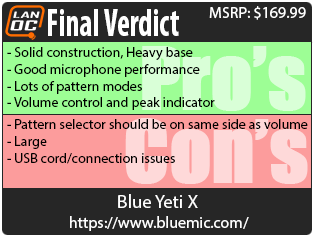
Live Pricing: HERE




