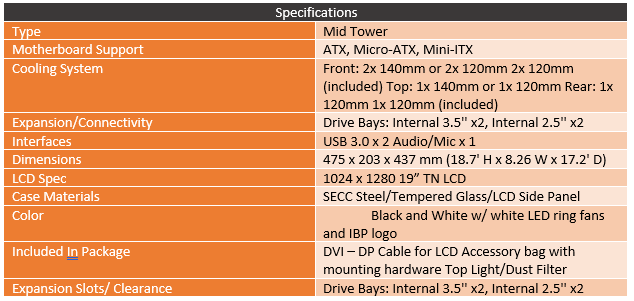Back in 2017 at CES iBUYPOWER teased a concept that they had been working with, a PC case with a monitor built into the side panel. Now that idea itself isn’t completely new, there have been modders who have done it. But what they did was just have the LCD panel and nothing else, leaving a transparent side panel that you can still see everything inside with everything on the display floating and showing up almost like magic. This is well and good for a concept, but producing and selling what is basically a very complicated case mod is a whole different story and frankly I didn’t think they would do it. When last year at CES 2018 they actually introduced their Snowblind series of builds which included this feature I was surprised and impressed and it had me considering trying to do the same thing myself with a build. Buying a full build from them for the feature didn’t really make sense given my experience with PCs. Well at the start of this month they made that a lot easier with the introduction of their first individually sold case, the Snowblind. Well today I finally get to check it out in person. I’ve been collecting white components to go inside the build and today I’m going to check out iBUYPOWERs first case and check out its side panel window LCD as well!
Product Name: iBUYPOWER Snowblind Element
Review Sample Provided by: iBUYPOWER
Written by: Wes Compton
Amazon Affiliate Link: HERE
Packaging
So iBuypower is normally a boutique PC builder but over the last 5/6 years, one of the trends for boutique builders was to work with case manufactures and make your own variation. Alienware did this long before as did VoodooPC back before they were picked up by HP just like Alienware with Dell. Unique cases help create a brand image and also help set normal boutique builders apart from what the smaller builders can do as well as what DIY builders can do at home. As I already mentioned the Snowblind Element case started this was as well. The reason I bring all of that history up is because I wasn’t surprised at all when the case came inside of a big brown iBuypower box with the case box inside as well. Just like you would see if you bought a PC from them.
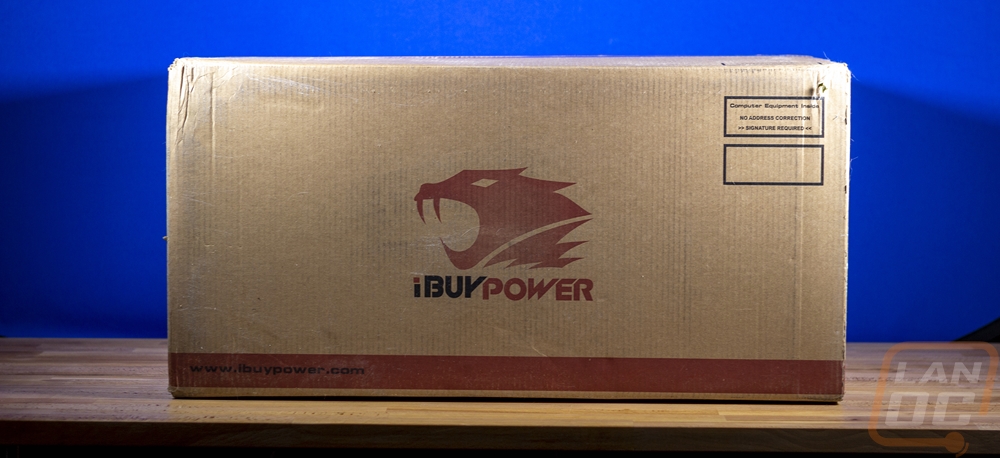
With that history in mind, I was also impressed with the packaging of the Snowblind Element. They could have gone really simple with a sticker on the iBuypower box and saved money and time but it has a full-color box. It is decked out in white, no surprise there. The front has both the model and iBuypower branding down at the bottom. Then they focus the picture of the case on the side which is, of course, its main feature. They have the side panel list up with a smoke in the background, gauges, and their logo, similar to how they have displayed the case at events. The back of the box is different from the front, with a different angle shot with more color on the side panel. This one also shows the front of the case with two LED fans lit up and a white logo. This also lists what can be found in the box but you have to assume that this was designed originally for when they sell the full build. There isn’t going to be a gaming keyboard, mouse, power cable, or software disc inside. They may actually want to put a simple white sticker over each of those, I’m sure someone will try to take advantage.


When you dig into the box, up on top you will find that the case is supported in the middle of the case with a combination of cardboard and foam. This gives the foam strength but also has the softness of the foam. When I pulled the case out (upside down opps) I also found that it was wrapped up in a plastic bag as well. The bag wasn’t really covering the entire case however, I’m guessing when they finished putting the LCD in the bag didn’t get put back on completely.


Inside, along with the case, you get a quick start guide. Which is a single paper folded up. This is focused exclusively on the LCD aspects like how to use the included cable, how to configure your monitor, what the button on the back does, and what software to use to get the look they get for the side panel. They even have their custom rainmeter gauges uploaded on their website for download.
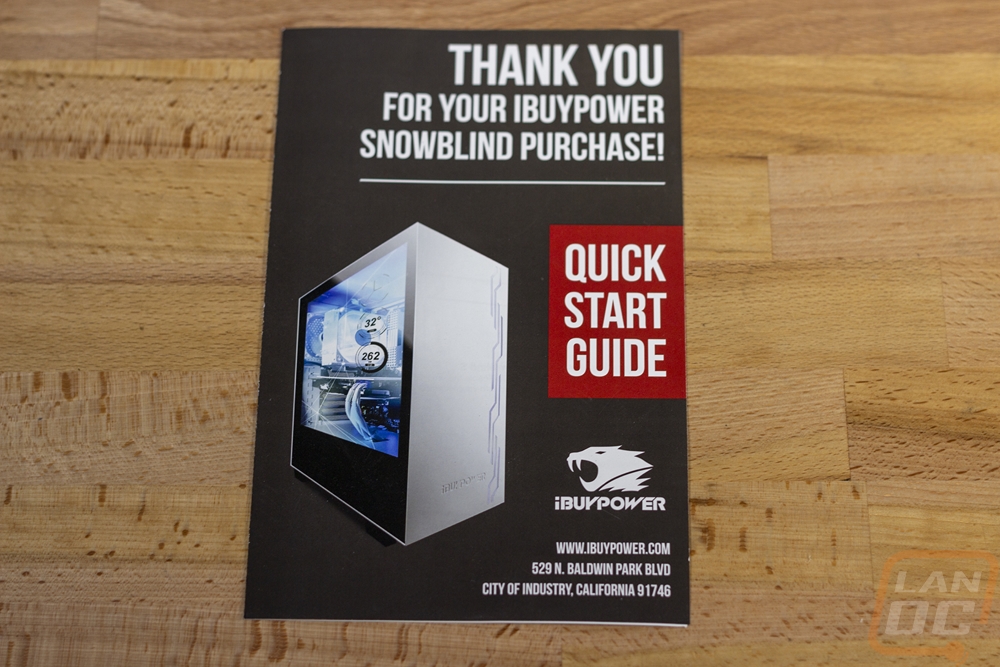

I should also point out that in addition to plastic on the side panels and the front glass both glass panels came with a tempered glass sticker. I always hate these, but I get it. But most companies have been careful to use static cling or similar stickers, however these aren’t. They are paper-based and were a pain to take off with paper ripping and staying on not to mention the adhesive. You may notice in a few pictures later that I thought I had all of the adhesive off, but I later noticed I didn’t.

Outside
If the Snowblind name wasn’t any indication, the main housing for the Snowblind Element is bright white but this angle that shows the left side panel and the front doesn’t really show it that well. These are the two sides of the case that have tempered glass panels. Both of which are trimmed out in black. The left side panel is set up like a traditional case which is a pleasant change from other cases with a tempered side panel. What I mean by that is the case doesn’t use four thumbscrews to hold the glass panel on. In fact this side doesn’t use any thumb screws at all. There are two plastic clips towards the front of the case that have to be held at the same time to open the side panel up. Now the side panel window is the key feature in the Snowblind Element but when it isn’t powered up you would never know that. It has an LCD screen built into it which without the lighting turned on gives the side a tinted look. iBuypower also trimmed this panel out with the black to help cover up all of the areas you wouldn’t want to see when looking in. This is a don’t mind the man behind the curtain trick that you are starting to see on cases where the original tempered glass side panels on cases would show EVERYTHING. This included wiring and also even the edge of the inside of the case used for mounting. I’ll take this cleaner look every time.
Now the Snowblind Element with its glass front and side panels is clearly not a big airflow case. This was one of the downsides to the move to tempered glass, back in the “old days” acrylic side panels could get ventilation or even fan mounts. But you wouldn’t want to cut into that fancy LCD screen either. The look that the glass and the black and white theme gives is a simple and clean one. There is just the one white iBuypower logo on the front which is backlit and the two fans are visible as well. I actually think the case might look better with the front panel still slightly tinted, you get full view of the fans as well as the fan mouse and the magnetic mesh fan filter that sits in front of the fans. But I do like the simple look.




Around on the back of the case, we can finally see more of the white. The case is actually made out of SECC steel and that carries on around to the back. Back here we can see that it is a mid-tower case with its full ATX support. There are a total of 7 PCI slots but you will have to work around the LCD screen controller already using one of the slots as you can see with the DVI and VGA ports. I was surprised that our case came missing two slot covers, I mentioned earlier that the packaging looked disturbed so it could be that our sample had been used previously or it was tested before being shipped out. Both happen often, sadly this means you couldn’t consider our experience with the case as any sort of indication of reliability because if used or tested before the chances of there being an issue as much smaller.
Anyhow the back of the case has your normal rear I/O on the top left and a 120mm fan mount for the included exhaust fan just next to that. All of the PCI brackets are vented for a little extra airflow and the case also has holes above the brackets as well. Each slot comes with a black thumbscrew with a Philips head on top to give you the option to go it by hand or to use a tool. The brackets also have a slide up cover above them as well that will need to be moved or removed to install PCI/PCIe cards. Then down at the bottom is the bottom mounted PSU hole. The PSU is a bracket and is also held in with thumbscrews, which is similar to what I saw on the NZXT H400i. This isn’t a huge surprise, it is really clear that iBuypower worked with NZXT on this case and it is a variation of the NZXT S340 Elite with a few changes. One of the big changes is that the entire back panel is all white to match the rest of the case. Up at the top there is also a small black button that has been added. This is a manual shutoff for the LED lighting inside of the case.




The right side of the case is about as different as it could possible be from the left side. Where the other side is black with tempered glass and an LCD screen. This side is bright white and all steel. It also doesn’t mount like the other side does. The left side is mounted like a car door where this is old school two thumbscrews and all of the clips on the side panel. You slide it on and off which is helped by the handle at the back.

So up on top of the case, the front I/O is all the way as forward as you can go and it is also offset to the right as well. You get a white power button with an LED around it, then a hard drive status LED over on the other end. Between those, you have both microphone and headphone jacks and two USB 3.0 plugs. All of the jacks and the hard drive LED have legends under them in a light grey. The top of the case does give us some more clues to some of the ventilation of the case. For starter there is a top fan mount that is slotted for 120mm or 140mm use. Then at the front we can see that the front glass panel does offer some way for the two front fans to breath. There is an inch deep gap between the front and the fans that run up to the top here where they can pull in air from. Of course, there better be a matching vent on the bottom and even then it isn’t really enough surface area if you are running two 140mm fans, but maybe it is closer if you have two 120mm fans which by the way is what comes with the case.


Okay, the bottom view of the Snowblind Element does show that slot at the bottom of the front panel but it is smaller than the one up on top both in width of the slit and depth. While down here we can see the PSU ventilation slots and the slide in plastic fan filter as well. You can access that from the back of the case. Which by the way, the front filter is held in with magnets and can be accessed from the top without pulling the front off. I like the feet, the case is rectangle-shaped feet that hold the case up a little higher than normal, which I'm sure your PSU will thank you for that. They are almost two inches long as well and have rubber on them so they should grip decently.

Inside
Getting inside the Snowblind Element isn’t too difficult but I wouldn’t call it easy as well. The two clips that hold the side panel on are easy to use, but holding those two clips and trying to pull the panel open without growing a third hand was interesting. That said when opened up I couldn’t wait to take a look at the LCD side panel. I will say though, BE CAREFUL. For one, this is an LCD screen, hitting the inside of the panel could damage it. More importantly, the tempered glass side panel is heavy, add in everything for the screen and when you open the side panel up it can want to tip over. Especially after you take the steel back panel off. I would hate to see someone dump their brand new case over and bust the glass or worse. While it does have a hinged design that you can lift off, there are cables running from the side panel inside of the case so removing the side panel wouldn’t be recommended.
SO what makes it all tick? Well if you are getting old like I am, you might remember old school projectors at school. I don’t mean one that you hook up to a PC or TV. I mean the style that a teacher can write on plastic sheets and project on to the wall. When I was in school and we used those, there were LCD screens you could sit on top of the projector that would shine the light through the LCD. That is basically what is going on. The backlighting used in a normal monitor is gone and they have the LCD panel attached to the glass side panel. Then the inside of the case is all white and around the edge of the LCD are bright white LEDs to light everything up to get that backlight. I knew this is how it all worked, but I was impressed when I opened the case up to see all of the plastic casing used to hold the lighting around the window. This is the difference between going with what iBuypower has done and patching this same setup into your own case. This is a complete product.

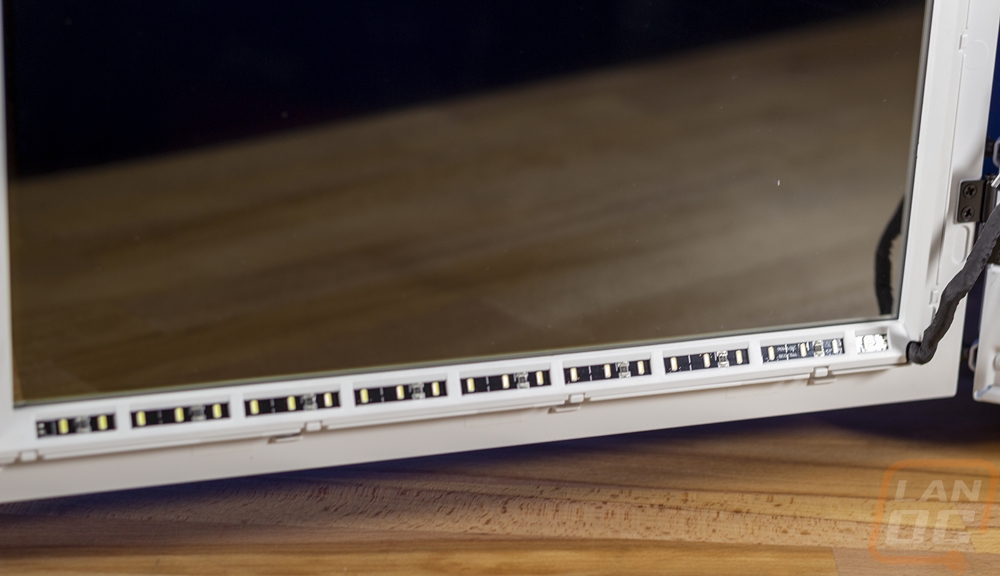

Now, just like with a monitor there has to be a controller for the screen to translate the incoming signal and they have tucked that and the power inside. This is also covered up with a nice white plastic panel. There is no idea solution, unlike with a laptop or an all in one, with a traditional PC case the display connection that the LCD needs is going to be outside at the end of your video card. So they use a PCI slot and on the outside, this has a DVI or VGA connection that you can loop back into your GPU. They also include the cable for that as well.

So moving to the rest of the interior there are a few things to note going on. For starters, if you look really close you can spot the NZXT logo under the big CPU bracket cutout, which confirms what I was mentioned earlier. Of course, the wire runner that runs to the right of the motherboard is also a big clue, which is a signature NZXT feature used to hide wiring. It works really well for this case because you want the most white possible and this covers an opening or black grommets and black cables. iBuypower did slap their logo on it as well. The case has a PSU bottom mouse design and the PSU and wiring are all enclosed in its own bottom section which covers up more potential black with a big bright white box. Ironically though the front of the case then has a big black cover over top of the front fans, which combined with the rear fan that is black is really the only black you will find in the case. Other than the black standoffs and screws. Seriously though, for years silver screws were the norm. This would have been a great one to go back to them on.

So the PSU enclosure is simple and clean on the front but it does have a few things going on the top. For one it has a set of louvers up near the front. There are two large wiring holes at the back and one to the right of the two 2.5 inch drive mounts. Both drive mounts are held in place with a thumbscrew and can be pulled out and you screw the drive in from the bottom.


So at the rear of the case, the Snowblind Element does come with a 120mm fan and it isn’t a fan I’ve seen before. It is branded as Arc and it is a simple black frame clear blade non-LED fan. Above that you get a peek at the LED power button that I mentioned on the back of the case. You can see how it is tucked away next to the rear I/O. This powers all of the LEDs for the LCD side panel to give you a manual option to turn them off while keeping your PC on.


Here is a closer look at the white wire cover that runs almost the full height of the case. The ibuypower logo looks really good here and it is in a spot that will most likely not get covered as well. Then you have the front fan housing which basically looks like someone messed up and put their mouse vent inside the case. This is actually how the two 120mm front fans are mounted. They attach to the plastic louver cover than the cover attached to the front of the case. If the front panel design which restricts airflow isn’t enough, let's give even more resistance here inside. Not only that but it also airs most of the air that is coming in, up.


Moving around to the backside of the case. We can finally see inside of the magical PSU box down at the bottom. It runs the full length of the case which means you can fit huge power supplies if needed and you have all the room you could ever want for hiding wiring. The area behind the motherboard tray, on the other hand, is a little tighter, I would be very careful to keep all of your thick wires over there by the wire hider which has more room. The PSU area does have two 3.5 inch drive mounts and it also came with a few accessories. There was an NZXT branded box with three different types of screws including PSU screws and a few extra motherboard standoffs as well as an extra thumbscrew. There is also a nice sized bundle of zip ties as well. I mentioned it earlier but given the goal of going as bright white as possible, this is the one time that the silver screws that every case used to come with would be a better choice over black screws. You also get a magnetic fan filter that you can use on the top of the case if you mount a top fan as an intake. Then you have a relatively short DisplayPort to DVI cable for hooking up the LCD to your GPU.




Component Selection
So normally with a case review I’m not all that concerned with what components I go with other than that they are functional and they are high end enough to create some heat inside of the case. This is one of those rare situations where I opted to reach out and get a few other components in to go with this build. So I went with a Ryzen 1 build with the 1700 which while slightly dated is still a solid CPU. I went with that because I just happened to have an Asus Prime motherboard. Frankly, this is still not the most optimal motherboard, the newer X570 prime boards, for example, have a nice white cover over the rear I/O along with more white in other places and MSI has multiple white and silver options but this was the best I had on hand. The power supply was going to be hidden so I went with a Cooler Master V1000. Then for the video card, I did ask Gigabyte about one of their white shrouded GPUs but they didn’t have any on hand. I was seriously considering painting or plastic dipping one of the cards I have but I thought the silver RTX 2080 SUPER Founders Edition would fit the bill and the chrome also helps. Not to mention it is a monster.

But packing black ram and a black water cooling on top of everything else. I knew that would create a black hole in the middle of the Snowblind Element. So I reached out to Corsair and they hooked us up with a few bright white components. Thankfully I have pictures to help show just how good they look because I don’t even have words. The white Vengeance RGB Pro memory kit that filled all four slots looks amazing and even without any lighting on fits perfectly in this case. I wish they had memory like this when I built our Fridge build! The 4x8GB kit hits the 32GB sweet spot and filling all four slots is ideal to prevent any black from slipping through. Of course, if we want to add some color that is an option as well. I’ve also not seen black PCBs look as good as they do with the white to contrast it. Here is an affiliate link should you be wondering where to pick them up and also are enjoying this review and want to help the site.

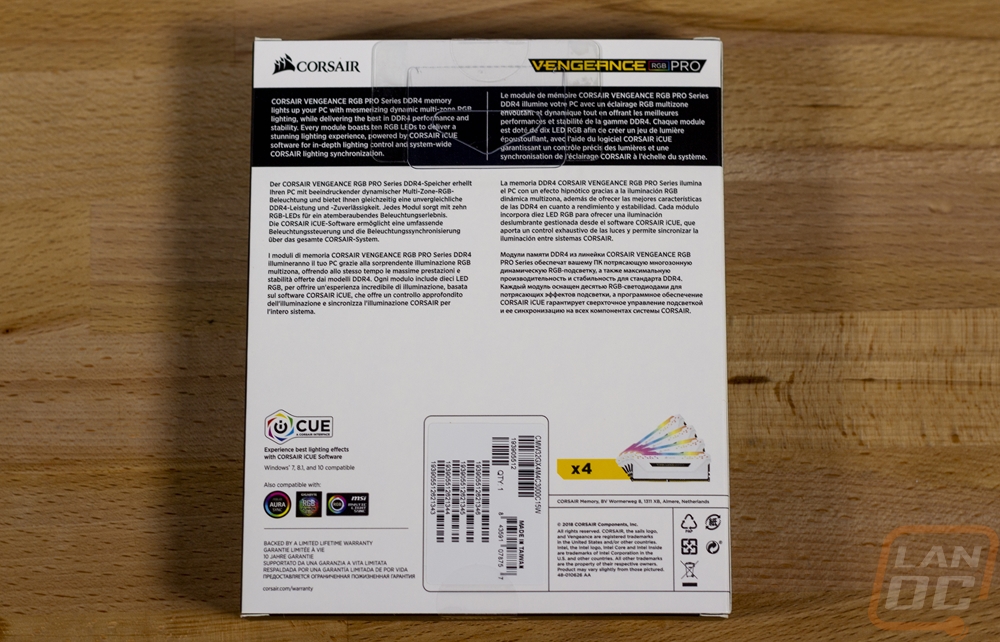





 Then the other important component they sent over was the H100i RGB Platinum SE. This comes with their new LL120 fans and has RGB lighting on top of the pump as well. The only downside is that the top of the pump in the center is still black. It's crazy they went as far as to paint the radiator white, use white fans, and white sleeving only to miss that one area. I actually have the black version of this kit in our review queue as well so you can expect to see performance testing of it here very soon! These white kits did have a problem with some leaking and they did a recall. These have been really hard to find after that but this is a new SKU and they look to just now getting back to the market. Here is an affiliate link if you want to check the kit out, it does cost a little more than the black kit. If you want to wait for performance testing, like I said that is coming soon as well.
Then the other important component they sent over was the H100i RGB Platinum SE. This comes with their new LL120 fans and has RGB lighting on top of the pump as well. The only downside is that the top of the pump in the center is still black. It's crazy they went as far as to paint the radiator white, use white fans, and white sleeving only to miss that one area. I actually have the black version of this kit in our review queue as well so you can expect to see performance testing of it here very soon! These white kits did have a problem with some leaking and they did a recall. These have been really hard to find after that but this is a new SKU and they look to just now getting back to the market. Here is an affiliate link if you want to check the kit out, it does cost a little more than the black kit. If you want to wait for performance testing, like I said that is coming soon as well.


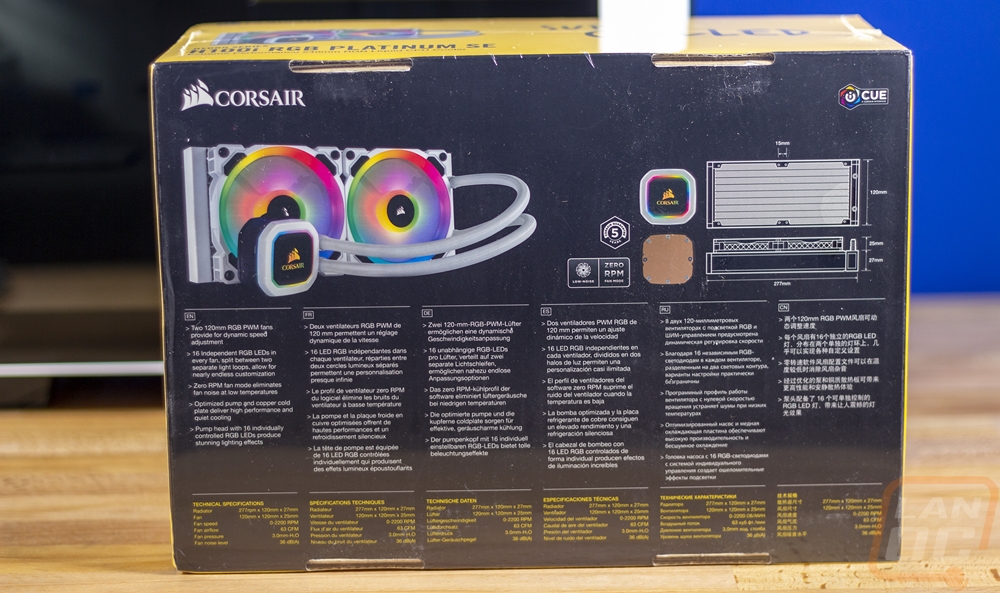
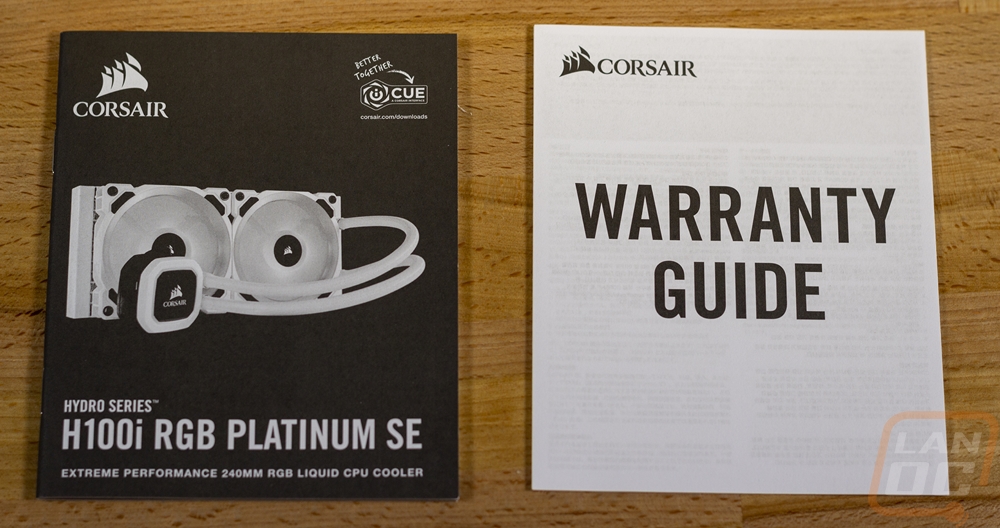

Installation and Performance
For cases, there are a few aspects that are important. Cooling and noise performance are of course important, but sometimes people forget the installation as well. You may only have to build in a case once or twice, but it is nice when you are building in the case not fighting against it the entire time. So before getting into the testing of the Snowblind Elements screen or any other aspects, I do have to get all of those fancy components into the case. I started off by installing our CPU into the motherboard, putting the Kingston A1000 M.2 SSD in and preinstalling our memory. From there I dropped the rear I/O into the case without any issues and propped the motherboard up in the case. All of the standoffs lined up to our board and the standoff in the center has a post in it that will help hold the board when installing it. That is important because it takes a lot of force to push it against the rear I/O and get the screws lined up. But once lined up they all went in quickly.
I went ahead and also installed our RTX 2080 SUPER Founders Edition and that did give me a little trouble. The slide up panel above the PCI brackets was still too tight for me to angle the card in, so I had to remove one of the thumbscrews on the panel to give more space. After that, the card went in and with thumbscrews for everything I was able to quickly get it tightened up.

Now for the water cooling, the Corsair H100i RGB Platinum SE kit uses the stock AMD brackets for AMD boards. I personally am not a fan of it at all but it does install quickly. You swap out the brackets to the AMD bracket on the pump and you preinstall the hook and thumbscrew on each side. It comes with thermal paste already applied so that isn’t a concern, so getting the pump installed is as simple as pushing it against the CPU and hooking the two hooks over the bracket and hand tightening both of them up. But first you want to install the radiator and fans and for this case, I did decide to not use the stock front fans and to use the included LL120 fans from Corsair. Even if I used the stock fans though you would still have to remove that black fan cover. I put the new fans towards the outside of the case, blowing in and then the radiator behind them. Then you use the included screws that go through the fans into the radiator. 8 screws installed and you can move the radiator and fans up and down somewhat with the slots in the case. I had to crank a few screws down once I found the place to keep it from moving. Then I went back to the quick pump install. Be sure when you put the pump in that you keep in mind the tube orientation, they can get twisted up when you are going everything. The AIL really sets things off, especially the white fans, I only wish I could hook up a third to the kit for the rear of the case.





This case design is slightly dated and you can tell here at the back when you start wiring. I installed the power supply and ran all of those wires without any problem. But the mess of wires from the LCD, front panel, pump, and all of the fans can be a big mess. Especially with the Corsair fans adding RGB connections to them as well. Most of the wiring isn’t going to be a problem when tied up and cleaned up. But the 24 pin you want to keep in the deeper cable routing track as well as avoid putting any plugs between the motherboard tray and the door. There is room, but it has its limitations and it doesn’t have the wiring tracks like the H400i had.

Lastly, before hooking your PC up, you can also connect the LCD screen to your GPU. The cable included is more than long enough and isn’t exactly elegant. But there isn’t going to be anything elegant without right angle adapters or something.

Powered up and we have RGB lighting lit on the Corsair memory and kit and the bright white lights in the Snowblind Element are lit. I will point out that with the AIO kit that only one fan worked until I got the software installed, not sure why that was. But they look really good through the front window that iBuypower has on the front here. The iBuypower logo looks good lit up as well!


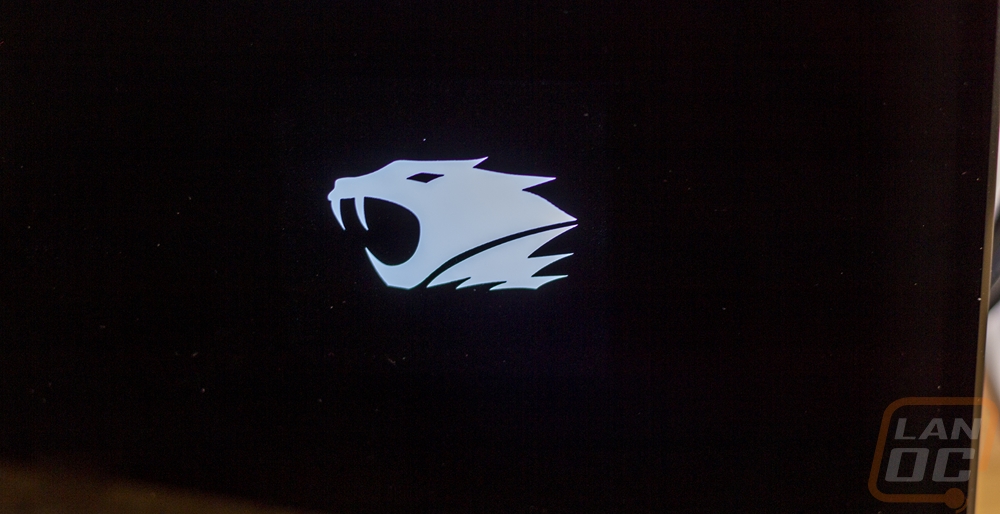

Now the Snowblind LCD panel isn’t designed to be used as a normal monitor, nor would you ever want to try to game at the weird resolution. But I did boot it up first with that as our monitor. You will have to follow the included instructions and set the screen to portrait mode and set the correct resolution. It's funny booting into the BIOS as well.


Because frankly, the LCD on the Snowblind Element is the main feature of the case I spent most of my time playing around with it. I was really interested in seeing what ways you could use it. Frankly even just toying around with backgrounds was fun. I was really curious about the contrast when using say a black background. Could you block out all of the light and basically close down your side panel window. Yes and no, you can still see through it. Especially when I hadn’t had the chance to turn off the RGB lighting on the memory and pump lol. But it cuts out most of the view. Which makes dragging and getting a clear window really trippy. I can totally see this being used as a way to highlight components. I did a mockup, but time in photoshop would work better and could have labels. Maybe boxes that show each component, a black background, and lines going to each thing explaining what you have inside your build. While toying with this I made a short video showing the contrast between black and white.


I toyed with just opening a youtube video on the screen. This could work but I might need to use a plugin. When you fullscreen the video it fills unused space with black where it might be cooler to have the video floating so to speak. The picture below was playing a yule log fire 10-hour video.

I knew I wanted to show PC hardware info on the side panel and my wife of all people has had a lot of experience using Rainmeter so I knew I wanted to toy around with that. iBuypower also highly suggests it as well to the point where they also have their own skin available to download.
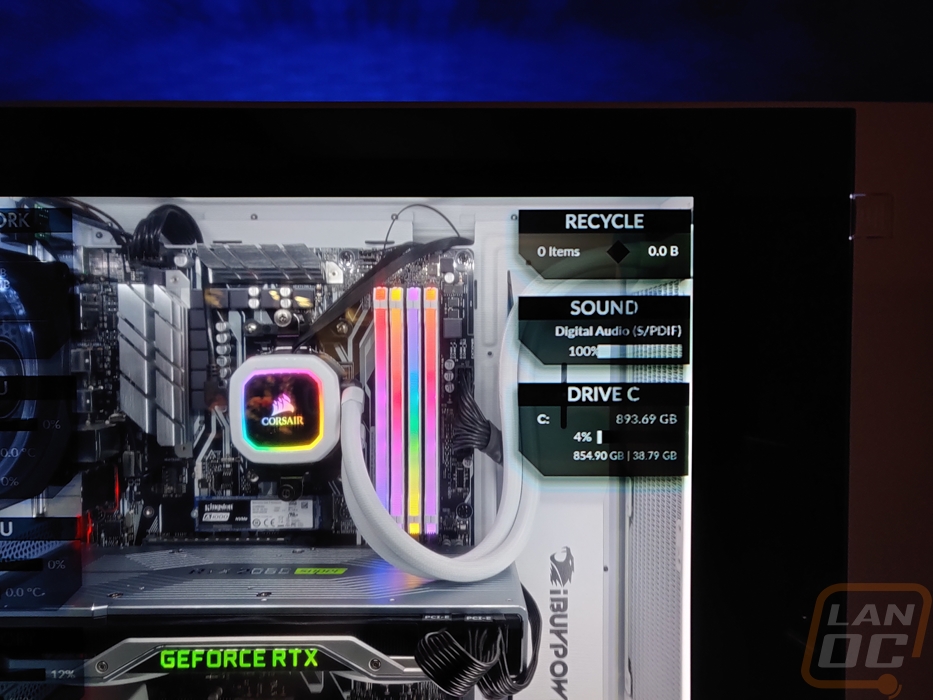
Browsing LanOC on the screen was…. Interesting…

Anyhow after playing around for a while I finally got serious and finished reading iBuypower’s instructions and in addition to Rainmeter, they also recommend Wallpaper Engine which is a Steam program. Their documentation also mentions that they sometimes include it, but I assume that is with their full builds. I didn’t see a code or anything so I went ahead and picked it up. It is $3.99 on steam, not a big deal. I’ve used a lot of programs that allow for custom backgrounds specific to each monitor and that is kind of what I expected honestly. What I found was a lot better. Yes it does do backgrounds for each monitor. But they actually have a repository of uploaded backgrounds and a lot of them offer a lot of customization and sometimes integration with Corsair iCue as well to tie it in with case or peripheral lighting. Most of the backgrounds are moving and sometimes interactive. I snapped the picture below using one of the backgrounds I found someone made for Corsair and it had 6 different background themes that completely changed the look.

With our new tools, I spent a few hours just picking through the uploaded designs and so many of them are amazing. There are raining backgrounds that make it look like there is actually condensation building up inside of the case. Putting this together with Rainmeter I was able to show off hardware info and also completely change the look of the build over and over. Look at the dragon video below for example then the flaming skull, just changing the colors does a lot. You can even just go with simple single color backgrounds that make it look like the inside of the case it lit up in RGB.
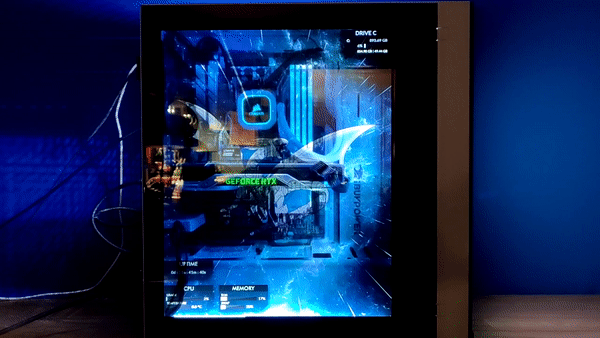


I also spent some time playing around with making custom wallpapers as well to integrate a LanOC logo for a nice title image. The orange and white logo looks okay but the black was a lot more visible. This wouldn’t be the case if every one of our components was perfect white, but the Founders Edition card still has a thick black strip where the heatsink is and the X370 Asus Prime board is far from white. Which as you can see in those areas it is very hard to see what is on the screen. I expected this, the white is needed. I wouldn’t consider it a flaw but it is something very important to remember when getting your components in a Snowblind build. In my situation, if I continue to use this build I may consider swapping to a board with more white and the same goes for the GPU. The silver works well, but a white Gigabyte card, for example, would really pop. Or I could bust out our 3d printers and make a cover or two.




Performance in the typical aspects like noise and power weren’t that bad, but by swapping out the fans I tainted all of that testing right from the start. The one Arc fan left in the case wasn’t that bad for noise or airflow but the LL120’s were still much quieter. More importantly, but taking that large fan cover off on the front I opened up airflow, though it is still limited by the gaps in the front panel. Overall, I wouldn’t go in expecting this to be a HAF case. In fact, I would never attempt a dual GPU setup or a video card that needs lots of airflow because that area is where the case is going to suffer. But shipping the Snowblind Element with two front fans and a rear exhaust fan helps compensate for that.
Overall and Final Verdict
The Snowblind Element case was just as exciting to get set up as it was seeing iBuypower show off their first builds at CES a few years ago. The side panel window/LCD is, of course, the main feature of the entire case and it makes this a completely unique case option when compared to the rest of the cases on the market. Of course you could try to mod your own LCD panel into another case, but it is going to be very hard to reach the level of detail reached here. All of the lighting, wiring, PCBs, and everything else is all tucked away and integrated into the case with the exception of the display connection which there isn’t another option buy to connect at the rear of the case. On top of all of that the case itself has a simple/clean look that I really dig.
Now don’t get me wrong, the LCD screen is a novelty, but frankly, there are a lot of things that we do for aesthetics and for the novelty. Side panel windows themselves could be considered the same, not to mention RGB lighting which is EVERYWHERE. The main thing here though is if your case is even in a position where this could be cool at all. Taking this build to a LAN is going to get all kinds of attention, for example, setting it up on your desk you can actually use some of the rainmeter readouts, but if you have it tucked away up under your desk I don’t see you getting the use out of it. Even at the simplest of configurations you can use the screen to change colors and do transitions and combinations of colors that aren’t possible with normal lighting. Live backgrounds have been cool as well. I bet someone much more creative than I could do some really cool stuff.
So what are the downsides? Well the case itself constricts the front fan airflow with its design. iBuypower does include two front fans and one exhaust which helps a lot. But I wouldn’t jam in an ultra hot GPU. When building in the case, I also ran into at least one situation where actual case instructions would have been nice. All the Snowblind Element ships with is a small but useful manual on setting up the LCD aspects. The other big deal is you really have to plan out your build ahead of time. This isn’t something that is going to work perfect with just whatever you have floating around. You really do need to have as many white components as you can. It will work without them, but you won’t be able to see anything in those areas. Thankfully there are white and silver motherboards and GPUs, awesome white memory from a few companies, and white AIO coolers as well as air coolers as well.
As for pricing? Well you are buying a monitor AND a case, right? On top of that all of the work to integrate it into the case. They are selling the Snowblind Element for $299 and that is about what I expected to be. Is that cheap? No not at all. Also if you aren’t buying the Snowblind Element for the LCD side panel then you are wasting a lot of money. This is otherwise a mid-level case once you take that out of the equation. In fact, if this price point isn’t in your range, iBuypower has a second Snowblind case at $199 right now as well. With all of that said, its less about this being a good deal and more about how cool it is to completely customize your side panel. If that interests you, then this is the case for you.