Lighting, Software, and Performance
When it comes to fans, there are only a few aspects that you can focus on when it comes to performance. For me, noise is the biggest. I want good cooling, but my house is quiet and a noisy PC will stand out. In some households that isn’t going to be as big of a focus of course. So I did want to check out the different fan modes that the software has (that I will dive into in just a minute. You can of course run in PWM mode which passes everything through from your motherboard. The software-controlled modes however are quiet, high, and full modes. I did my testing with the meter setup 18 inches away and I had all six fans running. With everything at full speed they ran at 1900 RPM and they were up to 50.8 decibels. The high-speed mode was a lot better, only turning things down slightly to 1570 RPM but it dropped down to 45.4 decibels. Then the quiet mode was great, running at 800 RPM all six fans only registered at 33.1 decibels.
|
|
Decibels |
RPM |
|
Quiet mode |
33.1 db |
800 RPM |
|
High speed |
45.4 db |
1570 rpm |
|
Full speed |
50.8 db |
1900 rpm |
When it comes to RGB fans, the software can make or break the overall experience. If it isn’t easy to control things or if you don’t have a lot of lighting effects available it doesn’t matter how good the fans are. Lian Li uses what they call L-Connect for the software to control their fans and this is the same program that they used with their SL fans as well only it has seen a few updates between that launch and now. When you first open up the software you have a page with four sets of four fans showing. These are all of the fans that the controller can support. Then up top, you can have more than one controller listed if you are running more than 16 fans or if you are running a mix of the fan types. That last one is important to keep in mind, even though this controller can be used with either type of fan, from what I can tell you can’t mix them on the same controller because you select the fan type on the left. Another area that I mentioned previously and that is still an issue, in my opinion, is that they don’t have you do a setup and enter the number of fans that you have hooked up. The software assumes you have all four used and four fans on each so you will need to tell it the number of fans using the 1-4 option down below for each set. This also resets when you switch to lighting effects that you haven’t used before as well. A one-time setup could simplify this and it could also drop all of the extra fans off the screen if you aren’t using them.
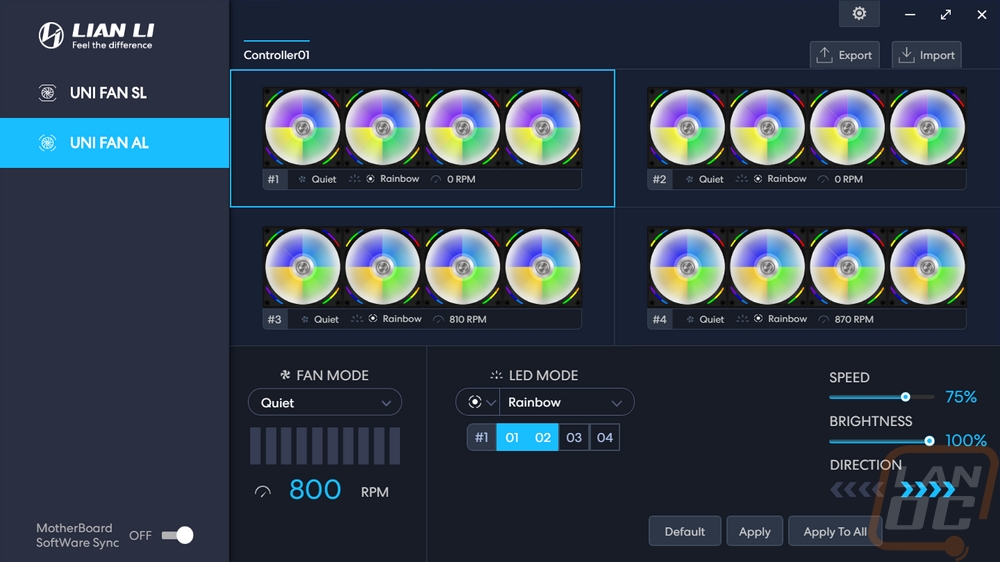
So down in the bottom left corner is where you set your fan speed modes. You have PWM which is the motherboard passthrough mode. Then you have quiet, high speed, and full speed which are all controlled here by the software to one speed. Then the last is manual and that lets you get a little more control. You can also see the RPM of each “set” of fans up under their picture which also shows what mode they are set to and what lighting effect as well.
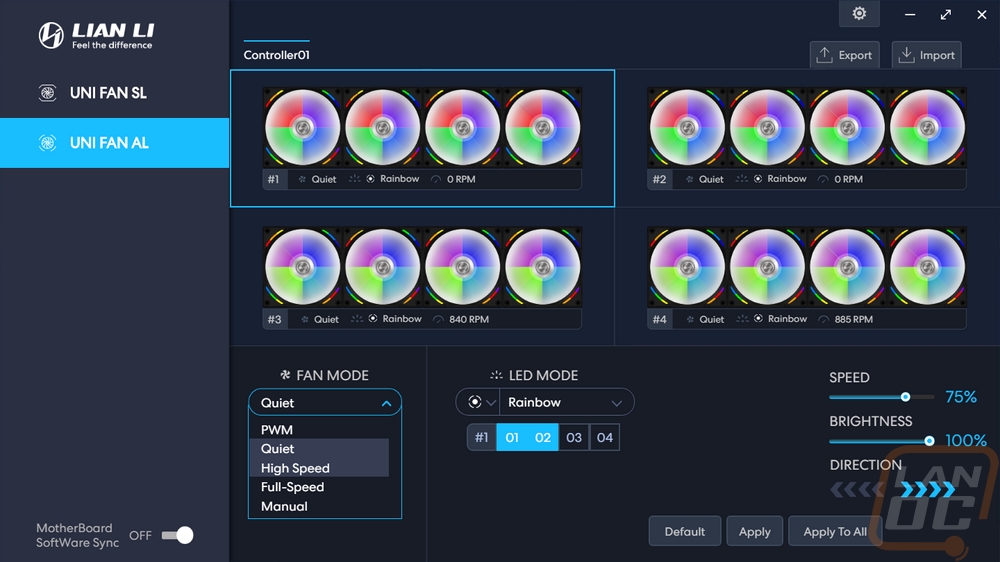
So on the lighting modes, on the left, there is a small dropdown. This is how you set which of the LEDs you are controlling on the AL series fans. There are three options the top is all of the lights, the middle dot means just the fan blade lights, then the Xbox looking icon means just the outside fan housing lights. You will need to select this before picking the effects. You also set the fan number count as I already mentioned, you can see for ours we have sets of 3.
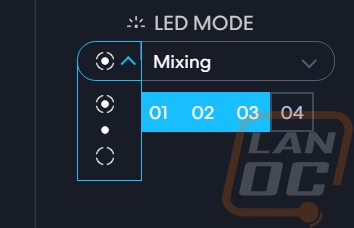
For the lighting effects, Lian Li has added a few new options like the spinning teacups and warning while keeping most of the effects we saw on the SL series fans. But there are a few that did go away like firework and meteor. Meteor can still be found when you control just the outer lights however
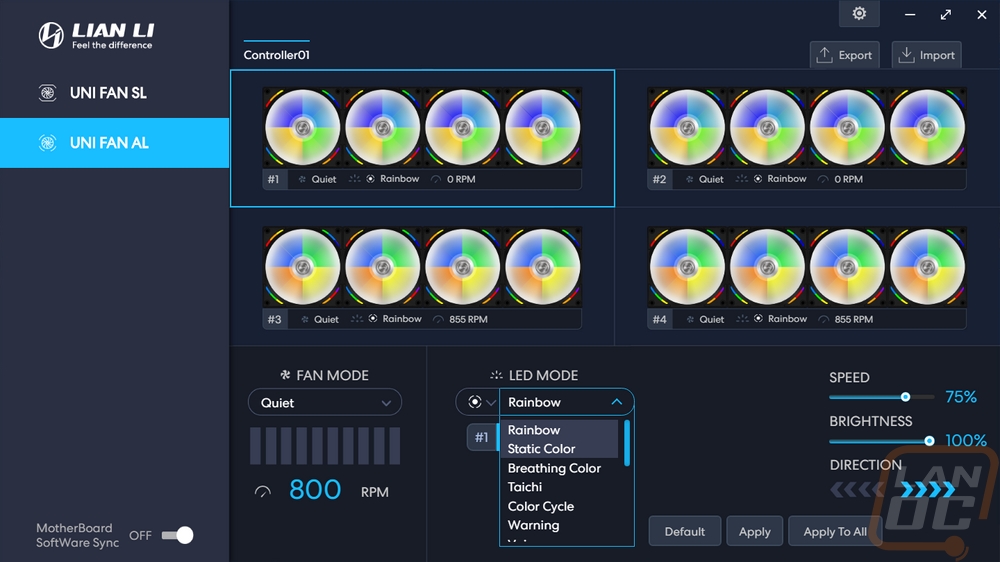
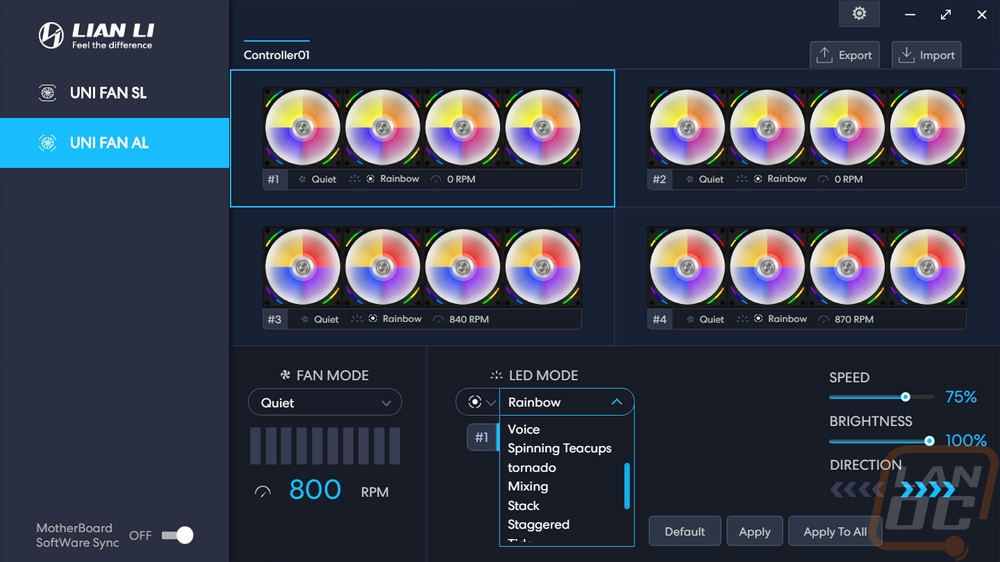
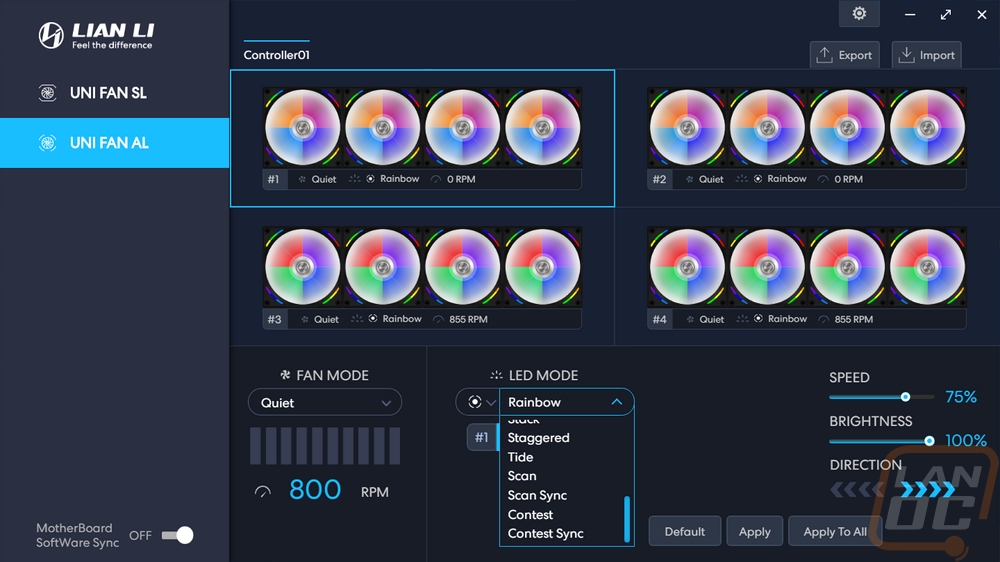
I thought it was interesting that you get a warning when you set the lighting to a static color that the number of fans that you can control drops down to 48 from 64 when running static white. White does use the most power because it lights up all three RGB LEDs and a static setup will also have all of the lights on where effects often have at least a small portion of their lights off at times. I assume this also means that even if you are only running one controller you are limited to 12 fans if running static white as well (64 fans on 4 controllers = 16 per controller vs 48 fans on 4 controllers) but the message doesn’t indicate that.
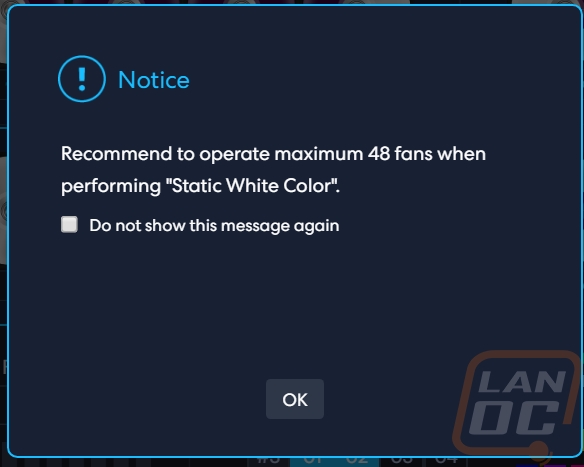
The settings page doesn’t have many options. I’m surprised the software doesn’t check for updates. But the only thing you have in the settings is to set the software to turn on when your PC boots up.

Now that we know how the software works and how you set the lighting modes I did want to check out how the lighting performs. The lighting for the fan blades all comes from the center of the fan, there isn’t an outer ring of lighting like some RGB fans will use but the LEDs do a good job of covering the entire fan. In fact, I would say that the lighting is bright. The white AL120’s are a little brighter in my opinion just due to how the white reflects the lighting but both the white and black versions look amazing as you can see in my picture below.


Even from the back things look good. Especially with the machined center caps and the extra diffuser ring on the back around the center.

The outer lighting almost blends in with the fan blade lighting when you have them running the same effects. But playing around with things, the outer lighting can bring in a new effect.



A made a few gifs as well so everyone could get a better look at some of the lighting effects. Some of these were with me playing with just the outer lighting effect and some were when I was changing the whole fans' lighting effects together. This first one is the most basic effect that every RGB device has, rainbow.

This has the center lighting still set to rainbow but the outer lights are set to spring mode which runs across the top then across the bottom. You pick four colors and it will switch between those colors.

This is similar to the previous setup. The blades are still set to rainbow and the outer lighting is set to tail chasing which runs across the top then bottom like spring mode but this time you have more than one set of lights chasing the other.

This effect is once again for the outer lights and they call it warning. You can pick from up to four colors and it will flip between them flashing. The fan blades are still set to rainbow but this effect looks good when you are running a static color in the center.

This is where I started changing the effect for the whole fan. This is tornado mode and it again flips through four colors than you pick. The inner effect and outer effect have the same spinning effect but don’t have the same colors showing for that chaotic “tornado” effect.

So this effect is the new spinning teacups effect. The lighting wraps around and turns off then does the same to turn back on with a four-color spinning effect.

This is the warning setting when running it on both the inside and outside lighting. I personally think this effect works best when it is just used on the outside lights with something calmer on the fan blades. All together like this it really gets your attention.

This is the taichi lighting mode which uses two colors (red and blue here) that can be customized. This spins the lighting on the inside one way and the outer lighting in the opposite direction.

This is the scan lighting mode which scans back and forth from side to side like nightrider. There are two color options and one will be the fan blade lighting and the other goes to the outside lighting. They also have a scan sync lighting which will scan across all of your fans

This is the staggered lighting mode which flips back and forth between every other fan being lit up by the blade lights or the outer lights. Flipping back and forth and changing colors between the four selectable colors while doing it.

This is the stack effect. It uses two colors starting with one solid color for all of the fans. You see one set of LEDs light up with your second color and it runs through the fans and then they stack together until all of your LEDs have switched to the second color.

This is what they call the mixing effect. You pick two colors and the lighting on the outside edges will start as those colors. Then as the lighting pushes to the center they mix together and then it spreads to the outside.

The only issue with the lighting that I ran into with my testing was with how the software handles adjustments. All of the effects have speed and brightness settings and some can also change the effect direction. Then you can also pick from colors. I found that the 0% to 100% speed setting even when set to 0% is still very fast for most effects. I would love it if going down to near 0% slowed them to a craw. Some of these effects would work even better when not at speeds that could give someone epilepsy.


