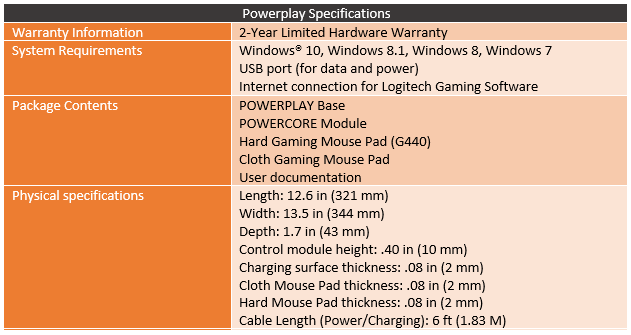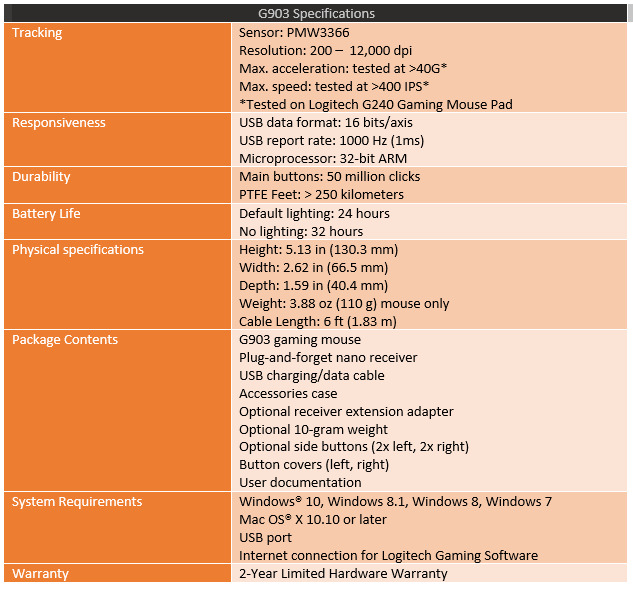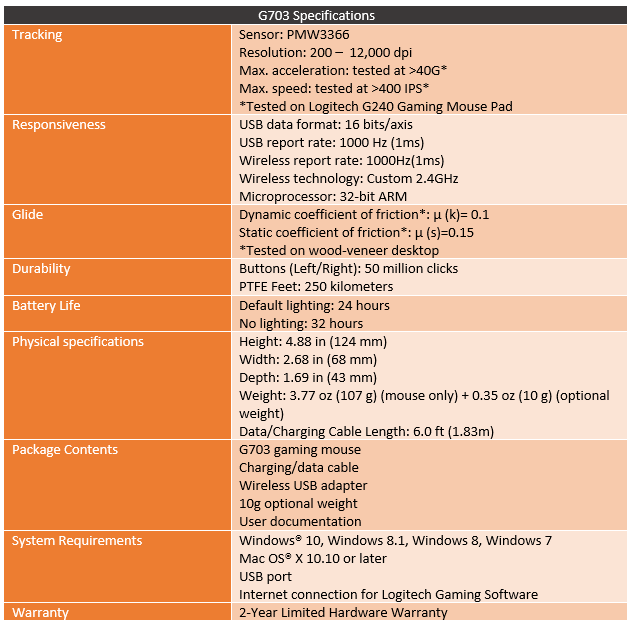For anyone who has been reading LanOC for a while now, you have probably seen me trying to find the perfect wireless headset. This is because I right with cables on my desk and really wireless options are hit and miss with most being miss. For wireless mice, I had mostly just given up. Sure wireless tech has improved and lag for my nonskilled self has been not at all noticeable. But frankly I just always forget to plug in my mouse or even turn it off. The best part about being wired is that you don’t have to think about it at all. So when Logitech introduced their PowerPlay Wireless Charging system I have been wanting to try it out for a while now. Well, they sent over the PowerPlay mat/mouse pad as well as both the G903 and G703 mice that support it. Has it lived up to what I expected? Well, you will have to read the rest of the review to find out, I’m not giving it all away just yet.
Product Name: Logitech PowerPlay Wireless Charging
Review Sample Provided by: Logitech
Written by: Wes Compton
Pictures by: Wes Compton
Amazon Affiliate Link: PowerPlay – G703 – G930

Logitech PowerPlay
So to start things off I’m going to take a look at the PowerPlay itself. Because we have the PowerPlay and two mice to look at I have split things up by product, not the normal packaging then product shots way. So first before checking out the PowerPlay, we need to dig into its box. It comes in a gray box like all of Logitech’s gaming lineup at this point. The product name is in a metallic blue across the top and then the rest of the front is taken up by a picture of the PowerPlay along with the G903 on the pad with fake waves to show that it is charging. Then around on the back, they use another photo of the PowerPlay along with both of the include pads to show what all is included and with a few line drawings at the bottom they explain how it all works.


When you open the box up, the top has the PowerPlay logo and then it says to Keep Playing. The base along with both mouse pads are right on top in a formed plastic shall too keep them snug. Up under all of that is the second layer. This later has a spot formed in it for the included charging cable and a second spot for the charging circle. There is printing on this area that explains through basic line drawings how to install the adapter, how to turn on your mouse, and where to download the drivers. I dig it, simple and to the point. Up under that, there is another box with a warranty and safety paper as well as a troubleshooting and FAQ paper to help you get going if things don’t work.



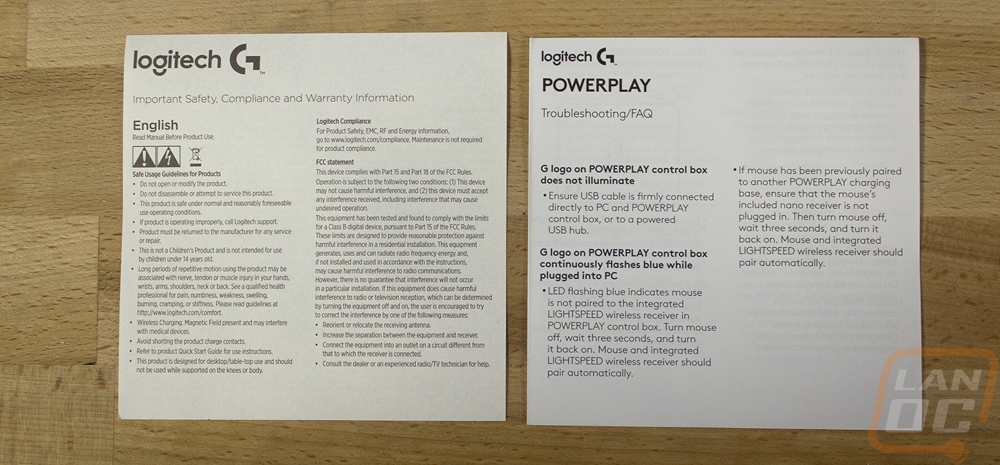
As I mentioned along with the PowerPlay and mouse pads there was an included USB cable and the charging disk. The cable is going to look familiar to anyone who has used a Logitech wireless mouse in the past few years. This is the same exact cable. It is USB with a micro USB on the PowerPlay end and it has the same winged design used with the mice to get a solid connection quickly. It has a thick sleeving over it as well, but I doubt the cable is going to see to much abuse as it won’t move like a mouse cable would. The charging disk is called a PowerCore module. One side has the Logitech Gaming G embossed on it and the other has all of the required certification logos and information along with two exposed pads. This is what picks up the charging signal and charges your mouse, it replaces a dummy one of the same shape included with your mouse.



So the core of all of this is actually the pad that goes up under the included mouse pads. The PowerPlay charger is in this rubber pad. It has a slight bump around the edges to hold the mouse pads in place and then up on the top left edge is a box with the Logitech Gaming G logo backlit. This is where you can plug that winged USB cable in and as they say, this is where the magic happens. So the rubber pad houses the antenna that charges the module that you install under your mouse. It uses electromagnetic resonance to create an energy field over the pad that transfers the power into your mouse without the mouse being directly plugged in. In addition to that, the box in the corner also doubles as the USB dongle for your mouse. This gets the wireless data connection for your mouse as close as possible, as always distance is important when it comes to latency so getting it right up near the mouse helps a lot. This uses what Logitech calls their Lightspeed wireless tech. Logitech says it has a one-millisecond report rate. They use a frequency agility mechanism that helps avoid frequencies that could cause lag or issues and they run a higher wireless signal strength than the competition, up to 16x as strong in fact. That’s a lot of big words from Logitech’s marketing, but I’m curious to see how it performs.

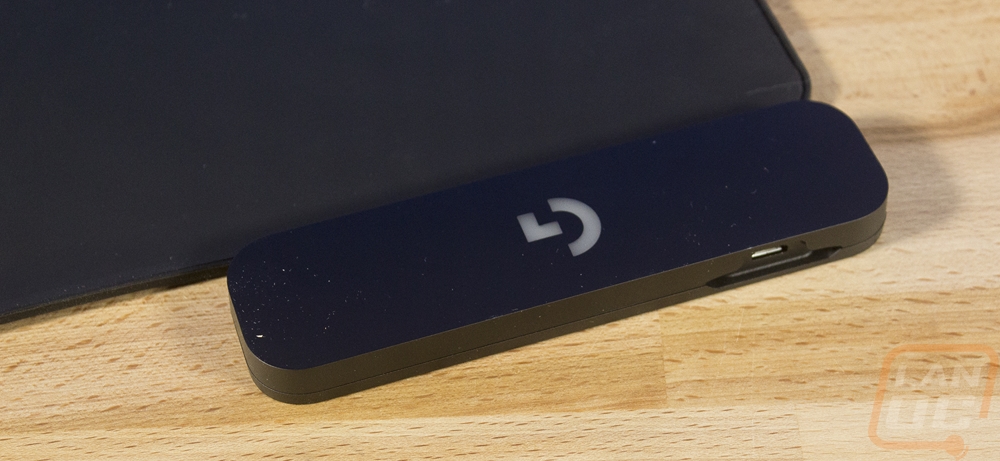

On the back side of the PowerPlay pad, it does have a spot for all of the certifications and required information up near the plug box. But the rest of the bottom has a sticky rubber finish. It is so sticky that they ship it with a plastic cover over it that you have to take off to keep dust and dirt from sticking to it. Of course, that does mean that 6 months down the road, it is going to have all of the funky dust and dirt from your desk stuck to it. I wonder if it will start to slide at that point.


Then the other part of the PowerPlay are the included mouse pads. You get two that are both the same size, this is of course so they fit the pad under them. The overall size is 12.6 in by 13.5 in and this is close to what I consider the sweet spot for mouse pad size. Of course low DPI gamers are going to want more and others might want something smaller and neither is an option right now. So the documentation says that the PowerPlay base is 2mm thick and both mouse pads are 2mm thick. Well that isn’t completely true. Using calipers the base was 2.7mm thick and the hard pad was similar. Then the soft pad was 1.6mm thick. I guess if you get creative with your averages they can all be 2mm, but its clear just looking at the soft and hard pads next to each other (or in the bottom picture below) that one is much thicker than the other. Both pads have a bright blue finish under them. Oddly enough though, the soft pad has a thin glossy finish where the hard pad has a thicker rubber finish with a texture on it. This is one area right off the bat, even before testing that I can say could use some improvement. Logitech did a good job of keeping the PowerPlay pad as thin as they could, but I don’t understand why the hard pad couldn’t be almost as thin as the soft pad if they didn’t do the texture on the bottom. I do like the pad choices though, I prefer a hard pad and it would have been disappointing if the PowerPlay only supported one or the other. I do wonder if it might cut the cost down some if you could maybe have two models, one with each surface. Or if they sold it without a pad, but I bet some people might use it without a pad and damage it.
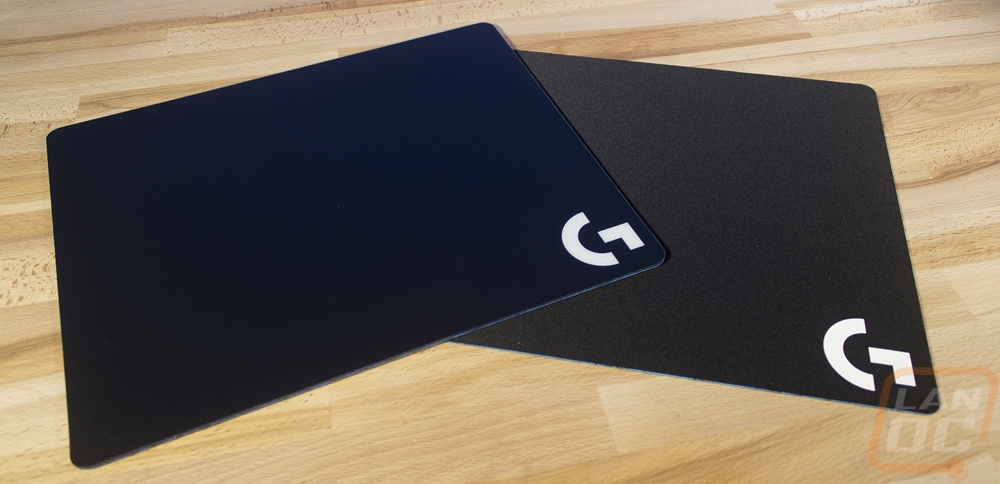
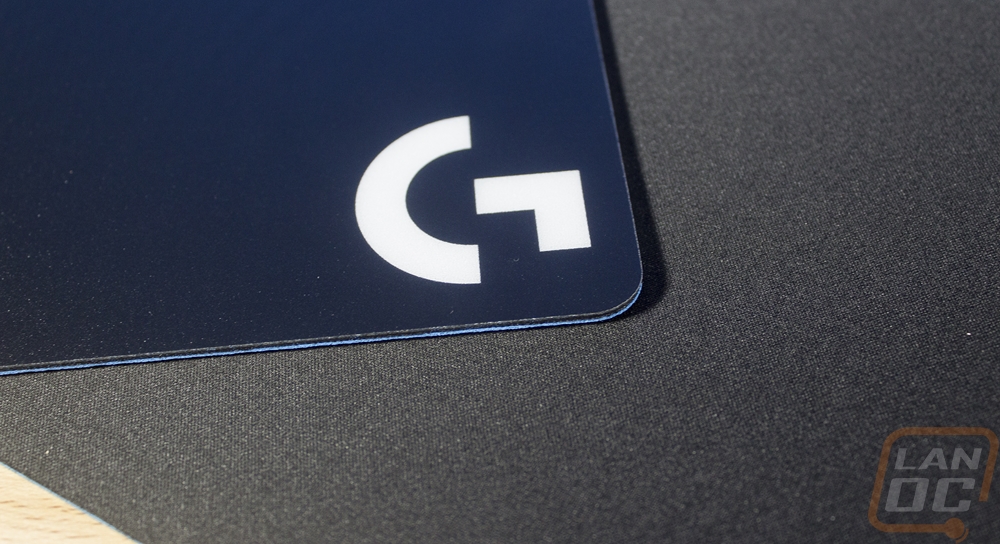


Logitech G703
While I’m here to mostly test out the PowerPlay tech, I did go ahead and get photos of both of the mice they sent over. The G703 is a design I’ve been wanting to try out for a long time now. Its shape is a lot simpler and cleaner than most of the other Logitech G mice. They do have a few smaller Pro mice that have a similar clean look that I also would love to check out, but next to the 502, 602, 903, etc. it is a big difference.
So the G703 packaging has that same grey background with the metallic blue font for the product name in huge letters. I dig this look as it tells you right away that it is Logitech, shows the name of the product clearly, has a photo, and in a retail environment, I bet the whole lineup together looks awesome. The back of the box has a top-down shot of the mouse that shows its shape, I do normally prefer that a mouse have a window to get your hands on the shape to make sure it fits you but these photos at least help a little.


Inside the mouse comes in a blue tray with a clear plastic over the top of it keeping it all in place. The cord is wrapped around the edge along with an included weight and the dongle tucked away. There aren’t any driver discs or anything, you just get a safety and warranty paper and a quick setup paper with a few line drawn instructions.
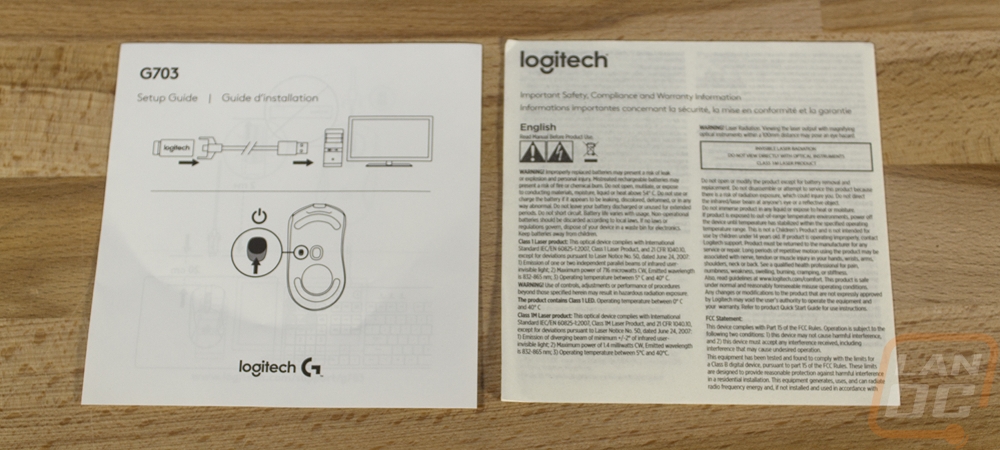

So here is everything you get with the G703. The cord is the same cord available on previous Logitech Gaming mice like our G900 and of course, it matches the cord that came with the PowerPlay. One thing is for sure, if you buy a mouse and a PowerPlay you aren’t going to have to worry about cords for a while. It has that winged design to lock it into the Logitech mice, the micro USB plug on it is standard though. Then you get a coin like 10-gram weight if you need your mouse to be heavier, maybe to workout or something lol. Then the USB dongle is actually two parts. One is a Micro USB to normal USB adapter that you can plug the included cable into and then plug the dongle into. Then the dongle itself could plug into that or into your PC or laptop. The idea is you can keep the dongle up on your desk close by for a better connection and then when you need to charge the G703 you just unplug the winged bat cable you plug it right into the mouse and it turns into a wired mouse. Of course with PowerPlay none of that matters anymore.




So the G703 has a clean look that at first might look ambidextrous but it is for right-handed use. You can see the right lean and the design only has the thumb buttons on the left side. The thumb area also has a little coke bottle shape to it both from the top and from the back views. I love when mice do this because I pick my mouse up sometimes and I can’t stand using grips, a little curve it all is needed to hook on to your thumb when you pick it up.


 So the two triggers aren’t a unibody design, there is a tiny split at the back. The pivot from there, pushing down on Omron switches. They are rated at 50 million clicks as well so they should hold up well. The thumb wheel is rubber with a plastic strip up the middle with a touch of RGB lighting. The 90-degree line grooves in the wheel reminded me of the Bigfoot 5 tires from WAY back in the day. I doubt most of you will remember so I will include a picture below. The wheel has a down click button but no side to side. Then behind it is a smaller DPI profile button that lets you change between multiple DPI settings if needed.
So the two triggers aren’t a unibody design, there is a tiny split at the back. The pivot from there, pushing down on Omron switches. They are rated at 50 million clicks as well so they should hold up well. The thumb wheel is rubber with a plastic strip up the middle with a touch of RGB lighting. The 90-degree line grooves in the wheel reminded me of the Bigfoot 5 tires from WAY back in the day. I doubt most of you will remember so I will include a picture below. The wheel has a down click button but no side to side. Then behind it is a smaller DPI profile button that lets you change between multiple DPI settings if needed.



The side buttons are two different shapes, the front is longer to help with those with long thumbs and the rear is thicker to make it easier to reach if reaching back. For me, my thumb sits right at the split between them. Those are glossy but the rest of the sides have a slight rubber finish and the top of the mouse and triggers is pure plastic. The top-down photo below really shows off that thumb grove I was talking about before. Up under your hand there is also an RGB backlit Logitech G as well that matches the G on the PowerPlay.



The bottom of the G703 has a few things going on. For gliders, it has a smiley face like partial curves at the top and bottom and then a small one around the sensor. There is only the Logitech logo and G703 branding when you look at first along with the G on the plastic insert. When you pull that out all of the required stuff is hidden up under there, I love that. That plug is blank and held in place with magnets. You push on the bottom and it tilts up. This is also where and how you install the PowerPlay Module. As for the sensor, the G703 uses a PMW3366. I love that Logitech isn’t giving it a proprietary name to confuse everyone, in fact, they have the sensor listed in the specifications like they are proud of it. It is an exclusive model to Logitech but it is based on the PWM 3360 that I always like. Dpi goes up to 12,000, not that it matters at all. IPS is up to 400 so that is good as well.


Logitech G903
Logitech also sent the G903 over, well, in fact, this is originally what they sent with the PowerPlay but they heard I was interested in the G703 so much that they sent that as well. With the G903, it wasn’t that I wasn’t interested. Just that the design hasn’t really changed from the G900 that I reviewed last year. You should check out that review HERE.
That said we can see if anything is very different with the G903 but to spoil things, there are only a few small differences. The packaging is different from the G900, but in line with the look, Logitech has on all of their gaming lineup now. You get the same grey background with large metallic letters for the product name across the front. Then there is a picture of the mouse across the front but I do wish that it was a picture of the full mouse not this zoomed in one. The back of the box has a side profile full picture though along with three of its features listed. But what I like the most is how compared to the G703 when you open up the box for the G903 it feels special. It is in a split box and when it is opened up the mouse is right there in the middle without any covers.

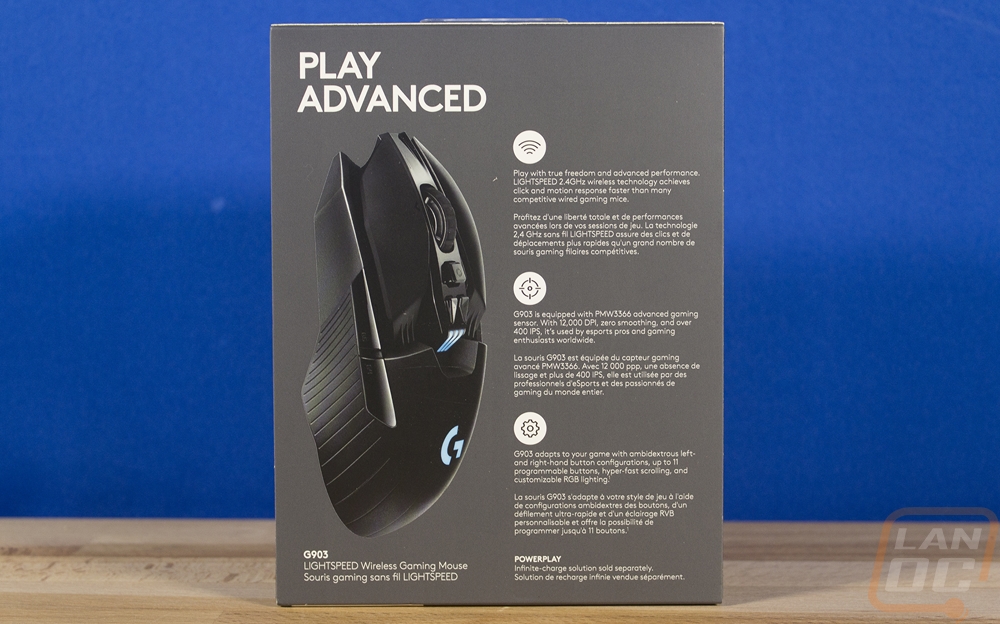

Inside the box, you get a tiny safety and warranty paper as well as a setup guide for documentation. Then you have the USB cable and a small plastic box. The cord is the same exact cost we have seen a few times. The G900 had it, the G703, had it, and the PowerPlay also uses the same cord. It is USB to micro USB with a unique wing design on the micro end that adds support when it is plugged into your mouse. Inside the box, everything is in foam with a cutout spot for each item. You get another 10-gram weight like the G703 had, you can put this up under the mouse in the location of the PowerPlay module if you want more weight and aren’t using the charging system. There is a USB dongle and the adapter that lets you swap the included cord between the dongle and charging the G903. I love that Logitech includes the mouse name on their dongles, for most this might not matter but when you have more than one mouse around the house you don’t want to get your dongles mixed up. Then there are two side panel plates. One fills in the left side buttons and the other are buttons for the right side, these are for those crazy left-handed gamers that don’t get enough love.
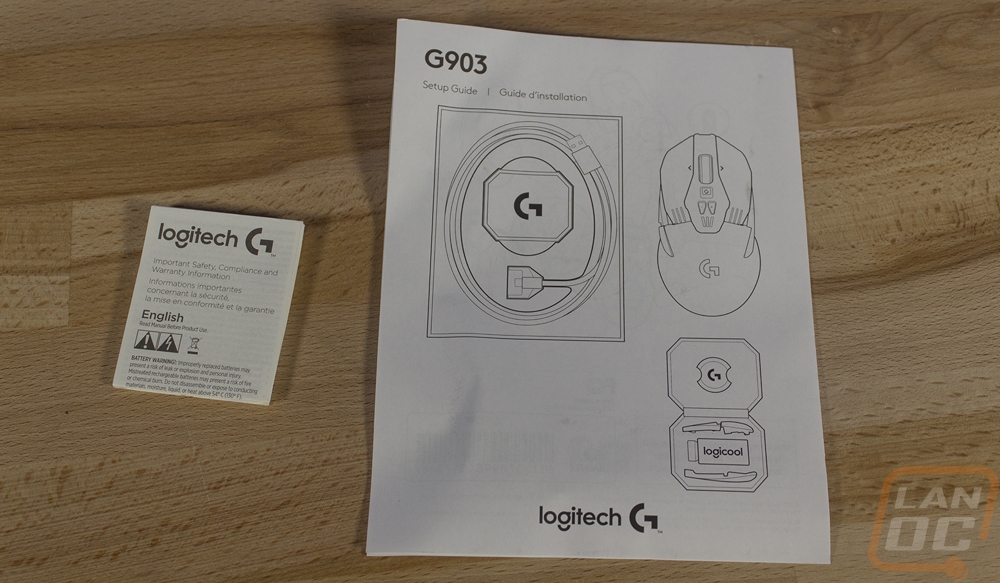




So the G903 has the same ambidextrous shape as the G900 with the same aggressive styling to go along with it. In fact on the outside nothing at all has changed between the two. This is a very polarizing style but what I always found interesting about the G900 is that in your hand it doesn’t feel the way it looks. What I mean by that is most mice with aggressive styling like this you can feel every gap and line but the G900 and G903 in your hand just feels like a normal simple mouse. Now it is longer than the G703 and you can see that even from the side profile shots below. So it does have thumb buttons, they aren’t as thick and they are longer than the G703. Because this is an ambidextrous mouse though, Logitech has designed these to be removable. So you can remove them and install the second set on the right side of the mouse for left-hand use. Or if you are really saucy you could just keep all four or run none! The left buttons are labeled G4 and G5 and the right are G6 and G7 so they are independent of each other.



Being ambidextrous means there isn’t a tilted side to side when you look at the front and rear views. Now on the front, you do have the Micro-USB plug with the holes for the winged cable, this is where you plug the G903 in to charge if you are uncivilized and want to actually have to charge your mouse and not just use PowerPlay.



Up top, the triggers are extremely independent of the other half of the mouse and this is one of the 3 ways that Logitech changed the G903 from the G900. They still run Omron but they bumped them up from 20 million click switches to 50 million click switches. The scroll wheel for the G903 is way different from the G703 with a metal base and large groves in it. It also has a click when you push down and left and right clicks as well. Behind it, there are three more buttons. The two side by side are for flipping between DPI settings and then the one closest to the scroll wheel is a mechanical button that when pressed unlocks or locks the scroll wheel. When unlocked it goes into free spin mode without any card in spoke sound. There is an LED behind the DPI buttons and the G logo under your palm with RGB as well.


The G903 has the same PWM 3366 sensor that the G703 has and the G900 has so there isn’t too much to talk about there. All of the required certifications are hidden up under the PowerPlay module insert like the G703 and G900 as well. There is a power switch to turn the mouse on and off unless it is plugged in via USB. Then for gliders, Logitech went with a lot, there is a large one under the triggers, two near the sensor, two under the wings, and then one up under the back.

Performance
So for performance testing, I toyed around with both the G903 and G703 for a while with the PowerPlay then I went with the mouse that I preferred and have been testing the PowerPlay exclusively for 3 to 4 weeks now. So first lets touch on the mice. I took a few shots of their lighting because I know at least one person wants to see what they have going on. Both are simple with the G logo on both and just one other LED spot on each mouse. The G903 has the larger lighting behind the DPI buttons and the G703 has a much more subtle ring in the scroll wheel.



Like I said earlier the G903 is longer than the G703 and you can really see it when they are next to each other. I actually love the ambidextrous shape of the G903 but with the G703 to compare to it next to it I do wish it was a little shorter. Really I prefer the G703 but wish it was ambidextrous, its shorter length feels better, simpler design and lighting looks better, and it has a little more width that fits my hand better.

I got both mice on the scale and the G703 came in at 102 grams and the G903 is heavier at 110 grams. I also tested the weight of the G703 after swapping out the stock insert for the PowerPlay module. It added 6 grams to the total weight. I think the slightly lower weight also contributes to me preferring the G703. At 102 grams it isn’t an ultra lightweight mouse, but it is wireless and I think this is on the lower end of a wireless gaming mouse.


 So from there on my focus on my testing was just how the PowerPlay worked. I found a few aspects that I wasn’t a fan of that I think there is room to improve on. I touched on it earlier but I prefer a hard mouse pad and the 2mm thickness of the pad and PowerPlay independently on the specification listing were both a little off from what I experienced. Both were around 2.7mm, together that is 5.4mm thick. So this setup is obviously a lot thicker than a normal configuration. I complexly understand the reasoning, but I do think they could have made the hard pad thinner, or maybe if they built the PowerPlay design right into the pad they could have gotten thinner (at one point I also used my old SS pad on the PowerPlay because it was thinner). At a minimum though I think they may want to look at adding an edge design that helps transition between the two, the sharp edge of the pad combined with the thickness was uncomfortable for me for a long time. I seriously considered getting a mouse wrist rest to cover it up. The reason I didn’t do that was because with my huge 3+1 27 inch monitor setup my monitor stand has a big footprint and the power box and USB cable ran right into that so I had to run this pad over to the right more than I would like and all the way to the front edge of my desk. A center-mounted control box and cable would have made all the difference in the world for me. I suspect that my situation is rare, but I have to at least mention it.
So from there on my focus on my testing was just how the PowerPlay worked. I found a few aspects that I wasn’t a fan of that I think there is room to improve on. I touched on it earlier but I prefer a hard mouse pad and the 2mm thickness of the pad and PowerPlay independently on the specification listing were both a little off from what I experienced. Both were around 2.7mm, together that is 5.4mm thick. So this setup is obviously a lot thicker than a normal configuration. I complexly understand the reasoning, but I do think they could have made the hard pad thinner, or maybe if they built the PowerPlay design right into the pad they could have gotten thinner (at one point I also used my old SS pad on the PowerPlay because it was thinner). At a minimum though I think they may want to look at adding an edge design that helps transition between the two, the sharp edge of the pad combined with the thickness was uncomfortable for me for a long time. I seriously considered getting a mouse wrist rest to cover it up. The reason I didn’t do that was because with my huge 3+1 27 inch monitor setup my monitor stand has a big footprint and the power box and USB cable ran right into that so I had to run this pad over to the right more than I would like and all the way to the front edge of my desk. A center-mounted control box and cable would have made all the difference in the world for me. I suspect that my situation is rare, but I have to at least mention it.
Now the last issue I had was a little ironic given the thick textured surface on the bottom of the hard pad, but every day I have to make sure to move the pad back into its location. The tiny lip on the PowerPlay base to help keep the mouse pad in place did nothing. I think if Logitech makes a future version of this, integrating a beveled transition to get rid of the sharp edge would also double has a nice way to keep the pad in place as well. It didn’t move a lot, but I consistently would move it a half inch to an inch to the left each day. Ironically moving it closer to where I would prefer the pad to be had the cord and box not been up against my monitor stand base lol.
So with all of that said you might think I hate the PowerPlay right? I’m sure there is a product manager at Logitech crying already. But seriously the other side of the coin here is the actual charging. I HATE having my wireless devices die and I’m really bad at remembering to turn them off when not in use or plug them in. So having my mouse constantly charging while not having a cord attached rubbing all over the stuff covering my desk was well worth it. Both the G930 and G703 came in with a 20% ish charge and both charged up while I was using them on the pad. They didn’t charge quickly because I was using them, but the fact is the PowerPlay outputs more than the mice use even with a gaming sensor, lighting, and heavy use. I didn’t have to keep the mouse in one specific area, as long as it was on the mouse pad I was good and it charged even when holding the mouse in the air about a ¼ to ½ inch before it disconnected. Setup was simple as well, you literally just drop the module into the mouse and the PowerPlay did everything else, sensing it was hooked up and syncing the wireless signal.

Overall and Final Verdict
Wireless charging your mouse while using it has been a long time coming. I specifically remember having a conversation about the idea of this tech on the bus on the way back to our hotel room in January of 2010 at CES. We had seen wireless charging of camera batteries being shown off and while interesting I knew it wasn’t really going to be useful until it hit everyday tech. I mentioned mice specifically as a good opportunity to be able to charge a wireless mouse while using the charger as a mouse pad. Of course, the idea isn’t worth much without the tech to do it and that is why it has taken so long for this to come to market. Hell, there have been a few companies showing it off over the last few years at tradeshows, but only Logitech has made it work well enough to sell it. Why is that? Well, first wireless charging had to improve and get thinner to be under a mouse pad. But more importantly wireless tech in general needed to improve to the point where gamers could really use it with a lag-free experience. I’m also sure getting wireless to work on top of the wireless charger is also a feat as well, I can only imagine the interference it puts out.
So with all of that done and the product out on the market how does it actually perform? Well first off I can’t even explain how nice it is to not have to worry about charging you mouse, ever. They even make sure to not overcharge the battery and to let it drop and recharge from time to time. You just set it and forget it and really if it wasn’t for the lack of a wire going to the mouse I really wouldn’t know this was wireless. Lag is not existent and the PowerPlay offers more than enough space with its mousepad for my personal preference. You also get both soft and hard pads so you can play with both and figure out what you prefer. Installation is as simple as dropping the magnetic module into the mouse and plugging in the PowerPlay and you are good to go, even without the software installed it all worked. You may want the software to sync or turn off the lighting and to set your DPI not to mention program the side buttons if you need that.
But being the first version of this tech I did run into a few issues as well. Specifically with the thickness of the hard pad and how sharp the edge was. I also had the mouse pad moving around a little. The location of the USB plug and the control box overall on the PowerPlay was also an issue with my specific setup with the large size of my quad 27-inch monitor stands base. Center mounting this would fix it for me. Normally with a huge mouse pad, I would just let it sit up over the stand because while large it isn’t that thick. But you can’t bend the PowerPlay without risking damage to it.
If you read my rant about the issues I did run into in the performance section you might think I hate this setup. Especially once we talk about pricing. The PowerPlay and mouse pads will run you just under $100 and from there you still have to own or buy one of the new G703 or G903 mice that support the PowerPlay module. That is a hefty investment for a wireless mouse once you put the two together. But I actually still love the setup. So much so that I would still recommend it if you have room in the budget for it eventually, assuming you like wireless mice that is. I plan on keeping it setup on my desk as well, so that means it earns our Editors Choice award and I will revisit it at the end of the year to see how it worked out. I don’t think a product with four clear issues has still earned that award in the past, but that should tell you how much I love the base tech. I do hope Logitech does revisit this and continue to refine the design and hopefully eventually find a way to make it more accessible to people later with a lower price point. My idea for that is a smaller version that would just sit in the corner under any regular mousepad as a charging dock that you just put your mouse on when not in use.



Live Pricing: PowerPlay – G703 – G930