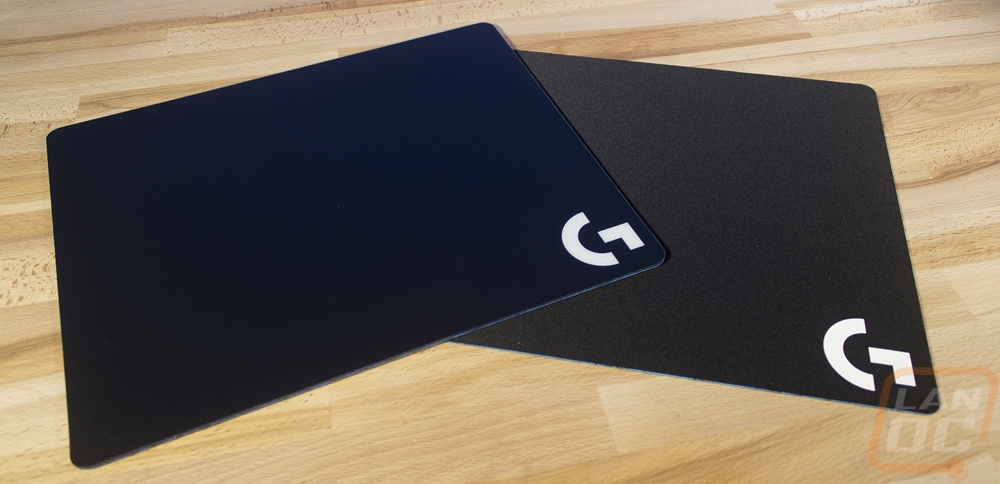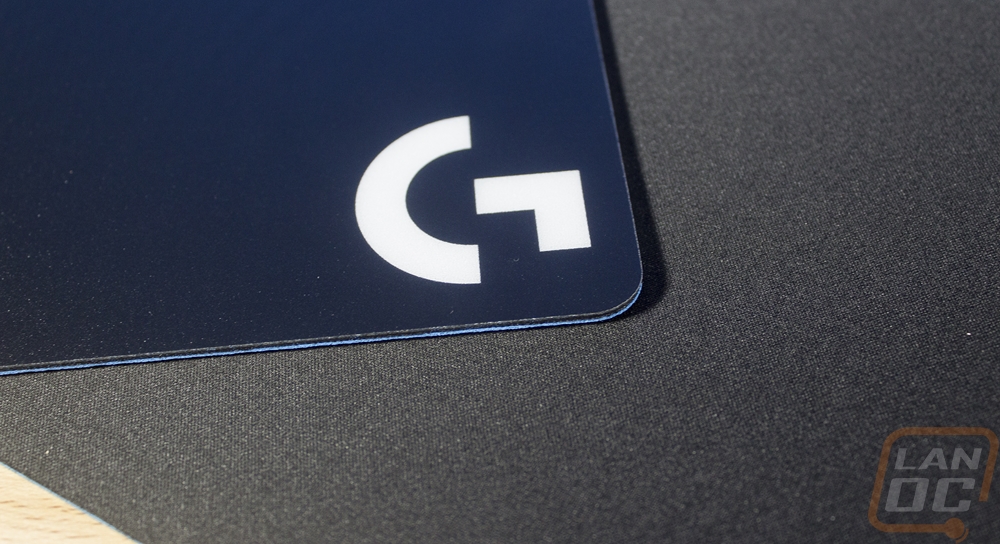Logitech PowerPlay
So to start things off I’m going to take a look at the PowerPlay itself. Because we have the PowerPlay and two mice to look at I have split things up by product, not the normal packaging then product shots way. So first before checking out the PowerPlay, we need to dig into its box. It comes in a gray box like all of Logitech’s gaming lineup at this point. The product name is in a metallic blue across the top and then the rest of the front is taken up by a picture of the PowerPlay along with the G903 on the pad with fake waves to show that it is charging. Then around on the back, they use another photo of the PowerPlay along with both of the include pads to show what all is included and with a few line drawings at the bottom they explain how it all works.


When you open the box up, the top has the PowerPlay logo and then it says to Keep Playing. The base along with both mouse pads are right on top in a formed plastic shall too keep them snug. Up under all of that is the second layer. This later has a spot formed in it for the included charging cable and a second spot for the charging circle. There is printing on this area that explains through basic line drawings how to install the adapter, how to turn on your mouse, and where to download the drivers. I dig it, simple and to the point. Up under that, there is another box with a warranty and safety paper as well as a troubleshooting and FAQ paper to help you get going if things don’t work.



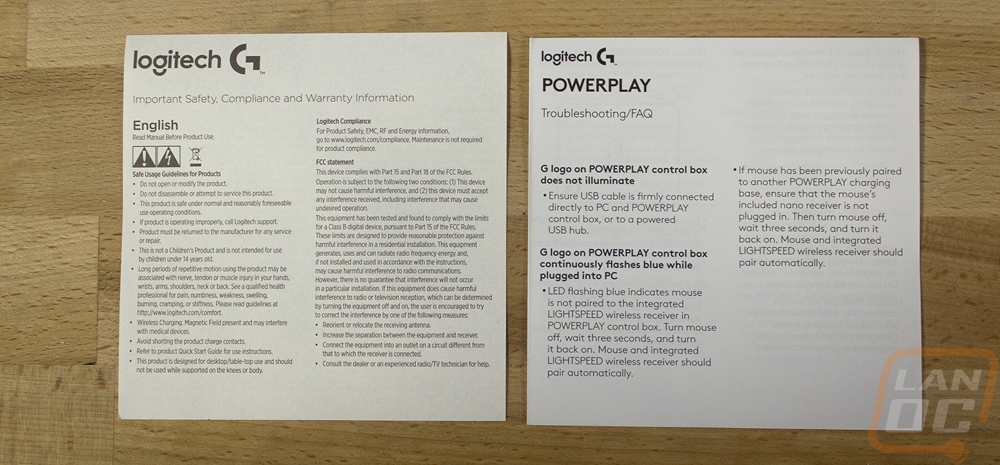
As I mentioned along with the PowerPlay and mouse pads there was an included USB cable and the charging disk. The cable is going to look familiar to anyone who has used a Logitech wireless mouse in the past few years. This is the same exact cable. It is USB with a micro USB on the PowerPlay end and it has the same winged design used with the mice to get a solid connection quickly. It has a thick sleeving over it as well, but I doubt the cable is going to see to much abuse as it won’t move like a mouse cable would. The charging disk is called a PowerCore module. One side has the Logitech Gaming G embossed on it and the other has all of the required certification logos and information along with two exposed pads. This is what picks up the charging signal and charges your mouse, it replaces a dummy one of the same shape included with your mouse.



So the core of all of this is actually the pad that goes up under the included mouse pads. The PowerPlay charger is in this rubber pad. It has a slight bump around the edges to hold the mouse pads in place and then up on the top left edge is a box with the Logitech Gaming G logo backlit. This is where you can plug that winged USB cable in and as they say, this is where the magic happens. So the rubber pad houses the antenna that charges the module that you install under your mouse. It uses electromagnetic resonance to create an energy field over the pad that transfers the power into your mouse without the mouse being directly plugged in. In addition to that, the box in the corner also doubles as the USB dongle for your mouse. This gets the wireless data connection for your mouse as close as possible, as always distance is important when it comes to latency so getting it right up near the mouse helps a lot. This uses what Logitech calls their Lightspeed wireless tech. Logitech says it has a one-millisecond report rate. They use a frequency agility mechanism that helps avoid frequencies that could cause lag or issues and they run a higher wireless signal strength than the competition, up to 16x as strong in fact. That’s a lot of big words from Logitech’s marketing, but I’m curious to see how it performs.

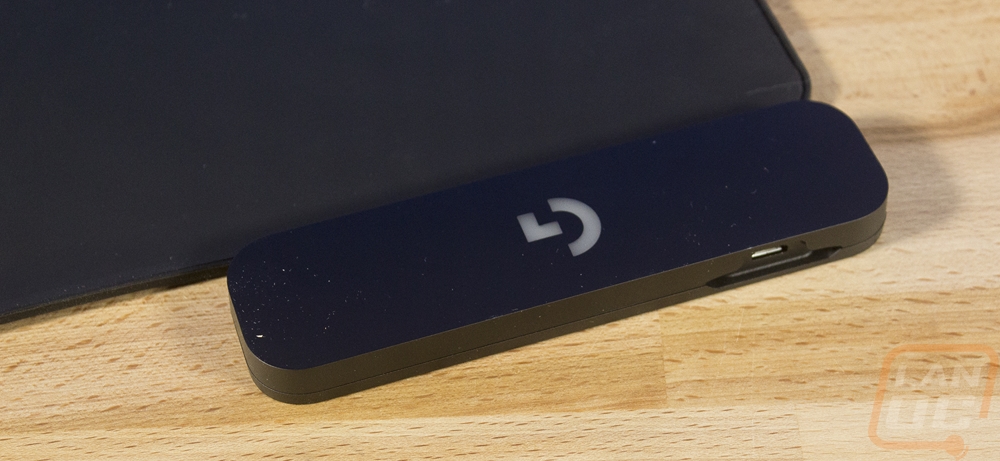

On the back side of the PowerPlay pad, it does have a spot for all of the certifications and required information up near the plug box. But the rest of the bottom has a sticky rubber finish. It is so sticky that they ship it with a plastic cover over it that you have to take off to keep dust and dirt from sticking to it. Of course, that does mean that 6 months down the road, it is going to have all of the funky dust and dirt from your desk stuck to it. I wonder if it will start to slide at that point.


Then the other part of the PowerPlay are the included mouse pads. You get two that are both the same size, this is of course so they fit the pad under them. The overall size is 12.6 in by 13.5 in and this is close to what I consider the sweet spot for mouse pad size. Of course low DPI gamers are going to want more and others might want something smaller and neither is an option right now. So the documentation says that the PowerPlay base is 2mm thick and both mouse pads are 2mm thick. Well that isn’t completely true. Using calipers the base was 2.7mm thick and the hard pad was similar. Then the soft pad was 1.6mm thick. I guess if you get creative with your averages they can all be 2mm, but its clear just looking at the soft and hard pads next to each other (or in the bottom picture below) that one is much thicker than the other. Both pads have a bright blue finish under them. Oddly enough though, the soft pad has a thin glossy finish where the hard pad has a thicker rubber finish with a texture on it. This is one area right off the bat, even before testing that I can say could use some improvement. Logitech did a good job of keeping the PowerPlay pad as thin as they could, but I don’t understand why the hard pad couldn’t be almost as thin as the soft pad if they didn’t do the texture on the bottom. I do like the pad choices though, I prefer a hard pad and it would have been disappointing if the PowerPlay only supported one or the other. I do wonder if it might cut the cost down some if you could maybe have two models, one with each surface. Or if they sold it without a pad, but I bet some people might use it without a pad and damage it.