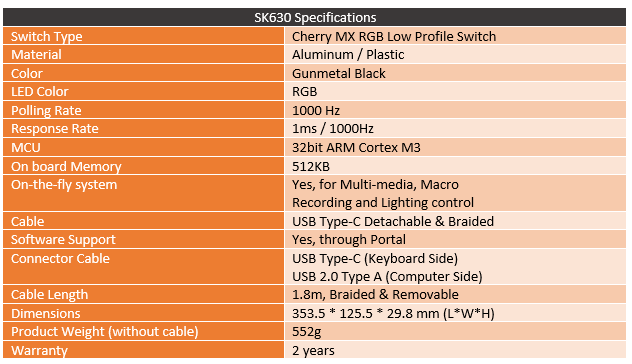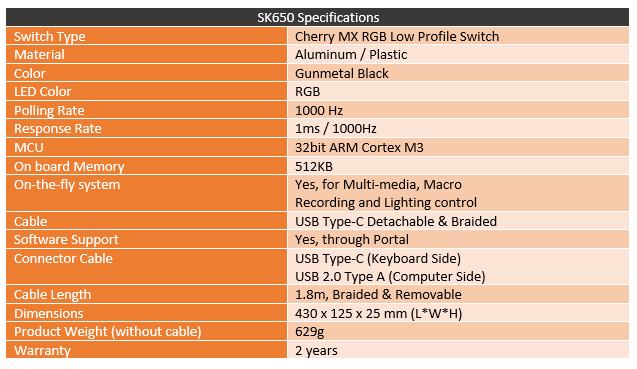Back at the beginning of 2018 at CES one of the big keyboard announcements was the RGB Cherry MX Low Profile switches that take a lot of the functionality of the traditional MX mechanical switch and put it in a lower profile form factor. Corsair was the first to market in the middle of 2018, but Cooler Master has been showing off their SK series of keyboards for a while now. I actually haven’t been covering much in the mechanical keyboard market simply because it felt like all everyone was doing is bringing out the same keyboard with RGB as its main feature for a while now. But the SK keyboards from Cooler Master have had my interest for a while now. Embracing the low profile theme they have gone beyond just tossing the new switches on a regular design. Well the SK630 and SK650 came in a few weeks ago and I’ve been playing with them. Today I can finally talk a little about my experience with them and with the MX Low Profile switches.
Product Name: Cooler Master SK630 and SK650
Review Sample Provided by: Cooler Master
Written by: Wes Compton
Pictures by: Wes Compton
Amazon Affiliate Link: SK630 and SK650
Packaging
White, grey, and purple are what you can expect to see from Cooler Master when it comes to their packaging. The MM830 I recently took a look at had the purple and grey, the two SK boards, on the other hand, went with that bright white. They both have the purple stripe along the bottom with a large photo of the keyboard on the front. A sticker showing the Chery MX Low Profile up in the corner and below that they highlight the RGB lighting and have the genuine Cherry MX logo. The only thing that really stood out to me on the front of the boxes as new or different from normal Cooler Master was the dark purple that the SK630 had in its font, I don’t know if that was a printing issue for the pre-launch samples or what. Around on the back, they have another picture of the keyboards, this time from an angle. Around the photo they have features highlighted and then over on the right they list off the features in 8 different languages.


Now as the outside of the packaging of both boards showed, there wasn’t too much difference between the inside of the boxes, so I didn’t take duplicate photos. I was surprised to see that Cooler Master went with a nice felt bag for each of the SK keyboards. Typically, you get a plastic bag or a basic microfiber pouch to protect the keyboard. The choice to go with a higher quality bag is interesting. It has pull drawstrings on the end, much like the 1UP Keyboards sleeve I covered a few years ago. It isn’t as durable as that one, but I think that people planning to transport their SK630 or SK650 to LANs or to and from work can just use this and save some money.


Up under the keyboard, there is a pull out box with a few accessories in it as well as a small manual sitting on top. This was really the only difference between the SK630 and SK650 as far as inside of the packaging. They do have two different documentation, just to get the correct photo and product name on the front though. They both come with that short keyboard puller. This is another area where Cooler Master went a little more premium, most keyboards that come with a key puller only have those basic plastic hook versions. Cooler Master has included a full-length wire puller in the past and while this is shorter it might be better. The hole gives you a little better grip with a finger in it, assuming you have fingers. But I guess we don’t need to think too hard about that one, it is a keyboard, without fingers, you might have a little trouble. The wire design is important because it fits better between the keycaps. They the removable cord is with the accessories as well, you will need it, at least for these two SK models. It sleeves with a heavy/stiff black sleeving. I don’t like this sleeving with mice but for keyboards, it isn’t a concern for me. The cord is 1.8 meters long which is just short of 6 feet long, so it should reach most setups. It has a Type-C connection on one end and a traditional USB plug on the other. I love that they pre-attached a Velcro strap to it as well to wrap the cord up when transporting the SK630 or SK650.


Photos and Features
So the SK650 has a traditional keyboard layout but it has no bezel around it giving it a smaller size. That means it has a full F key bro as well as a full number pad over on the right side. the SK650 is actually a lot smaller without the bezel going around it fitting with the small form factor theme of the SK line. As far as the legends they were with a very simple readable font which I'm really happy to see, Cooler Master has been known to use “gaming” fonts on some other keyboards in there unattractive and harder to read.


With the smaller form factor, the SK650 also has to take advantage of a function layer. They use the Cooler Master logo key as a function key to unlock additional keys in the F-key row and a few other locations. The layout that they went with is basically the same as the MasterKeys Pro L. That means the F-key row handles all of the lighting controls. The best part about that is that it doesn't actually require you to use software to make nearly every lighting change you might need. Some keyboards have some basic lighting controls but Cooler Master actually lets you set your lighting using a 1 through 10 (9 brightness levels and one all the way off) brightness scale of each red green and blue LED. this is where the F2 F3 and F4 keys come in, they show the brightness of each of those colors as you set keyboards brightness or even individual key colors.

For the F5 through F8 keys they dropped the rapid-fire options that cause so much confusion in the past and now you actually can control some of the different lighting effects. Specifically, F5 cycles through the different effects. F6 sets the foreground effect and F7 does the background effect. In the past, you had to use software to do most of these.
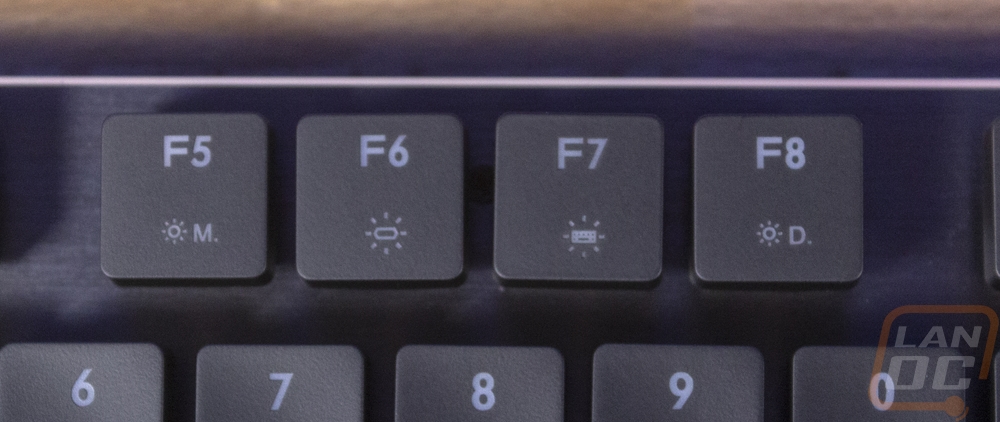
The F9-F12 range lets you lock the windows key and you have more lighting programming as well as actual on keyboard macro recording controls. They had these on the MasterKeys Pro L so they aren't new but I'm glad to see them continued to keep them. The lighting button actually lets you record some lighting effects. The macro controls are a little tough to wrap your head around when you're doing them but once you get the hang of them, not having to use the software can really speed things up. In fact, this evening gives you the option to create new macros while in game never tabbing out.

The rest of the macro recording keys are above the home group. Now you still get some media controls and they have them in the home keys here including play pause, skip forward and back, volume, and stop. Being closer to the function key also means these controls, which might get used more, can be used with one hand instead of having to have both. You can just put your thumb on the function key and then reach the other keys with your fingers.
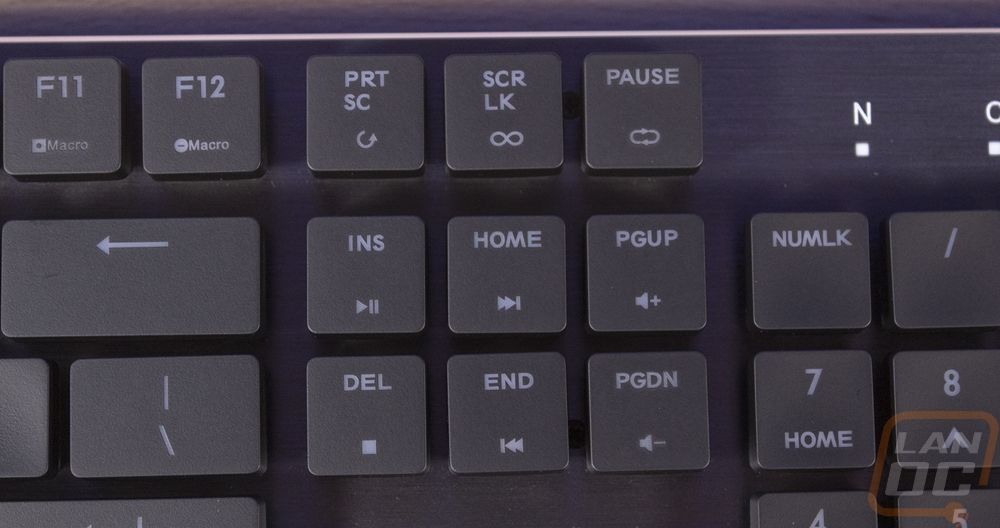
The direction pad has a function layer as well. This includes up and down arrow keys speeding up and slowing down LED lighting effects. The left and right arrow keys switch the lighting effect direction.

Like I mentioned before the SK650 does have a full number pad this is actually the only difference between the SK650 in the SK630. As for picking between the two really just depends on if you need the number pad or not. For me personally, I prefer to use 60% TKL keyboards except on my main PC which I need a number pad for imputing numbers into excel and using the calculator.

Up above the number pad, you do have the three standard LED status indicators. This includes number pad caps lock and scroll lock. For the SK630, it doesn't have these lights so having caps lock activated actually turns off the key light but that doesn't happen on the SK650. Obviously, the SK630 doesn’t have a number pad to need that one and for scroll lock, they do the same as with caps lock on the off chance you use that key.
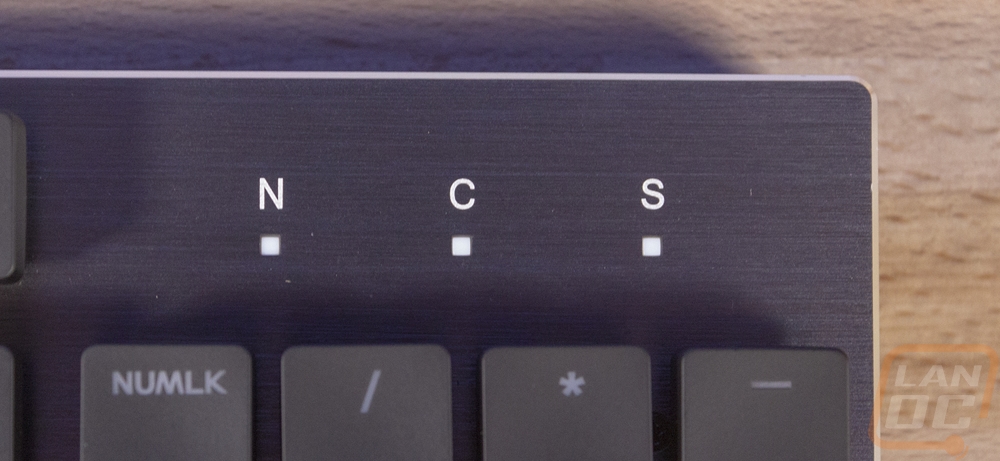
Getting a side profile look at the SK650 really puts into perspective how low profile it is. The switches themselves are much lower profile than what you'd expect from normal MX key switches but also the keycaps as well are extremely short. The keycap profile I'm not a huge fan of though. I like to have a little bit of a curve to my keycaps profile but here Cooler Master has only gone with a flat profile. In fact, the keycaps are almost completely flat as well they have a small and I mean very small dish to them but otherwise they could literally be cut squares. The keyboard case from this profile you can actually see the aluminum top as well as the plastic bottom. It also gives us a look at the bezel's design, like in the past that means then any dirt that gets in between the keys can be blown out and won't be trapped. It also means that we still get to see some of the switch from a side view and RGB lighting will glow around the keycaps.

The SK650 does have a little bit of an angle to it in the casing itself which gives room at the back for the removable USB cord. They went with the type C USB connection which is nice to see now that most mobile devices have switched over to that format. It actually connects to your computer using USB 2.0 so you can’t expect any weird type-C pass through or anything like that but if you have a mobile phone with type-C you could unplug the keyboard and plug your phone in to pull pictures off the phone. A bonus using a type-C connection is also you don't have to look when you plug it in because it can go in either way.


The back of the SK650 doesn't have a lot going on really. In the middle, they have an embossed Cooler Master logo. Then underneath that, all of the normal required regulation logos are printed on the casing with a serial number sticker under them. Each corner also has an inch wide rubber foot, each is far out in the corners is that could possibly be. Given the extreme lightweight of this keyboard, this is plenty of grip to keep it from moving around on your desk.


So the new MX low profile switches from Cherry or another big reason why I was excited to check out these new keyboards. here's a better look at them. As far as form factor goes they take up nearly the same amount of space is in original MX switch but Cherry has learned from some of the new switches, specifically the Kailh box switches. They added a ring around the outside of the stem. This, like with the box switches, helps with stability when the switch is pressed. It also means that some thicker keys with thicker stems may have trouble fitting. The new low profile design also means that stabilizers would have to be looked at and I was surprised to see that the stabilizer bar on these isn’t hidden behind the backplate like past Cherry stabilizers. These will require a little thought when uninstalling and reinstalling your keycaps where the old Cherry style you could just push them on and off. That said, while this is a lot like the standard wire stabilizers of the past but there aren’t stabs in the keycaps this time. The clips are molded right into the keycap, which will make replacement keycaps for stabilized keys more difficult. You might still be able to get away with old school stabs in the keycaps, but I’m not sure.


Here is a better look at the keycaps that Cooler Master went with. Like I said they are extremely simple and nearly flat. There is a tiny dish on top but what is most interesting is how wide the top is. Normally keycaps start a little thinner and get wider, that angle keeps the keys tight together while at the top where you type keeping them far enough apart where you don’t bump into the other keys. As for material, they look to be your standard transparent white ABS keycaps that have been painted black and etched for the legends. The caps are a little thicker than you might find on a cheap OEM set. The shift key picture also shows what I was talking about before with the clips being molded in.


Now almost everything I have covered so far has applied to both the SK650 and SK630 and I didn’t want to overload with duplicate pictures and info so I used the SK650 for most of those pictures. But I did want to show off the SK630 as well. It is a TKL or TenKeyLess model which means no number pad, but it still has the F key row and the home/direction keys. It has the same brushed black aluminum finish and the minimalistic bezel around it.

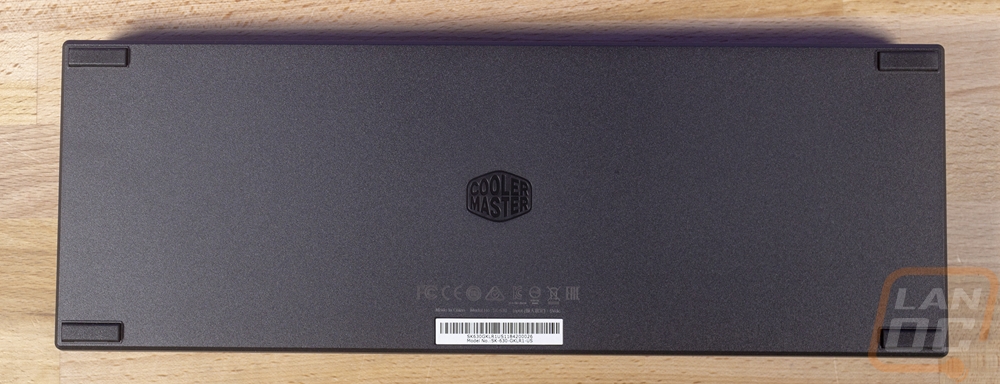

Software
I had some experience with Cooler Masters Portal software with my MM830 mouse review just a few weeks ago. But I did notice that Cooler Master seems to have their software split a little with two different downloads currently. That said after downloading the one that supported the new SK keyboards I was surprised at their setup. They actually install a basic program that detects what product you are using and let you install, update, update your firmware, and also uninstall the software all in one place.
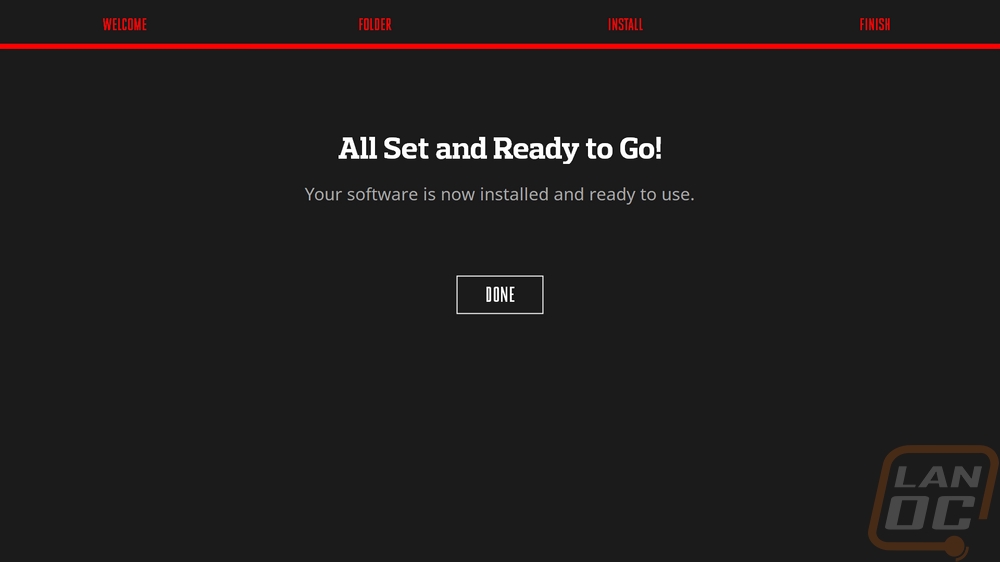
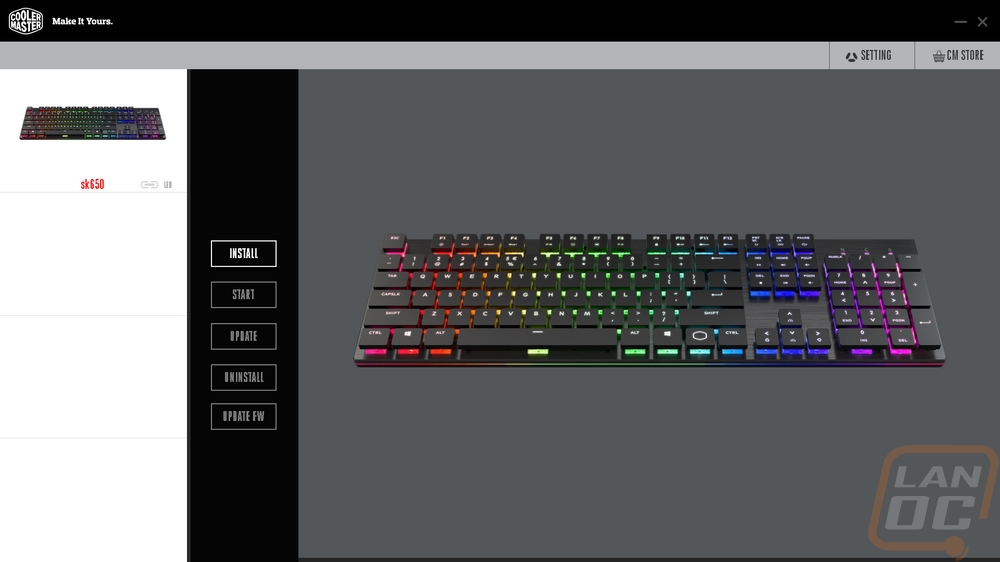
Once you install and update everything you load the software for the SK keyboards. While it does match the look of the other Portal software, one of the best features of that was Cooler Master finally integrating all of their software together so it was a little disappointing to see that the SK boards aren’t tied into that the same way. The second program loads up and drops you right into the lighting controls. Given that this is the main reason I think most people will care at all about keyboard software, unless they want to make macros. So they have a photo of the keyboard, in this case, the SK650 and over it, each key has a color overlay. This shows the current LED color. This is the static light page where you can set the color using the setting on the right to set the entire boards color. This is the most basic lighting and for a lot of people, all you really need.
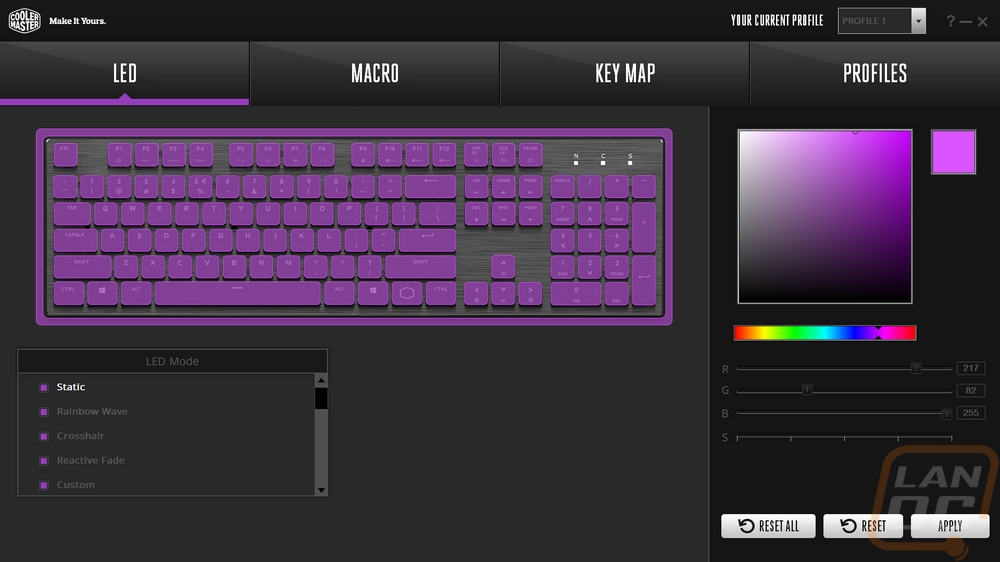
Now there are a lot of other options as well. You can do your own custom layout or there is a long list of effects. I’ve got pictures of each option below. I should point out a lot of them also have their own options like speed controls, directionality, color, etc. For the system status one, you can pick from CPU load or the EQ. I didn’t have any luck with the EQ, I’m guessing you need to be using a USB based Cooler Master headset for that to work. But the CPU load was interesting. I love that there are so many effect options and that most let you customize them as well. But it is the custom layout that I mostly stick with, allowing me to match my lighting to my setup or to imitate some of my favorite keycap sets by matching the colors of the alpha and regular keys.
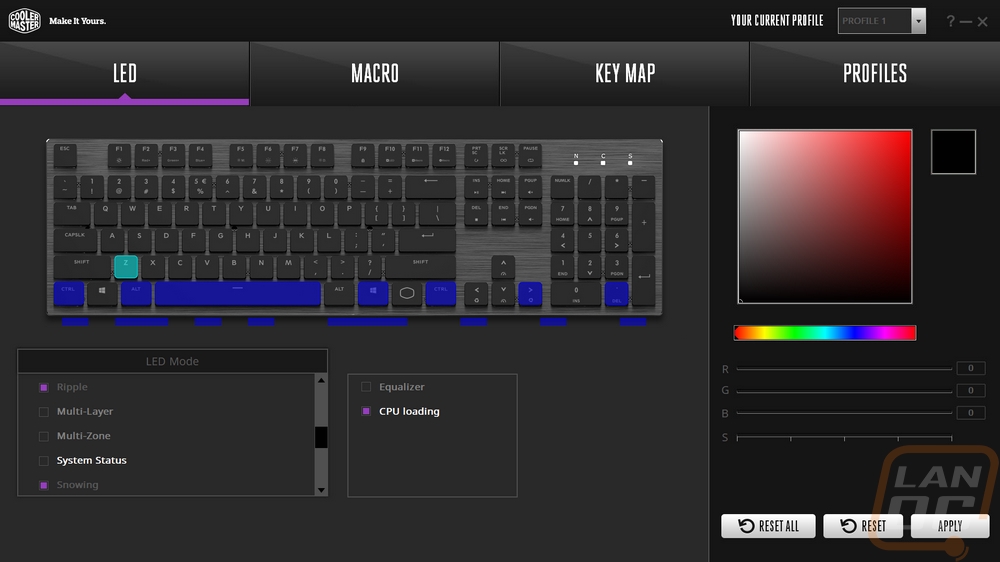
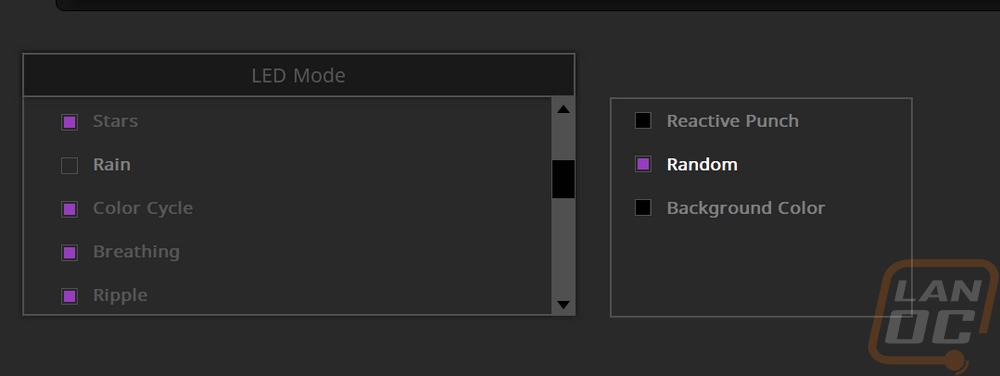
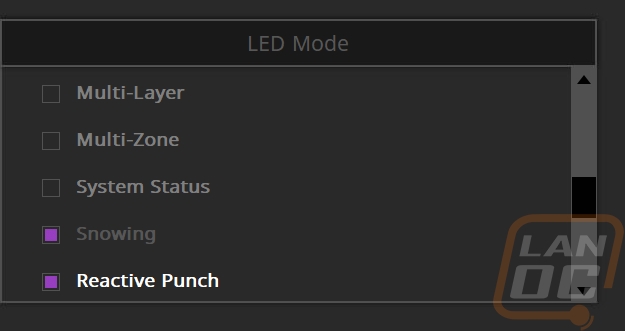
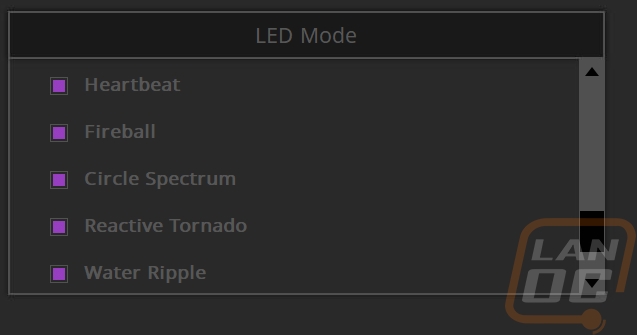
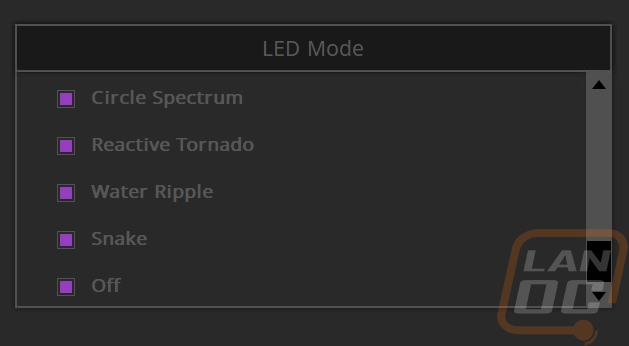
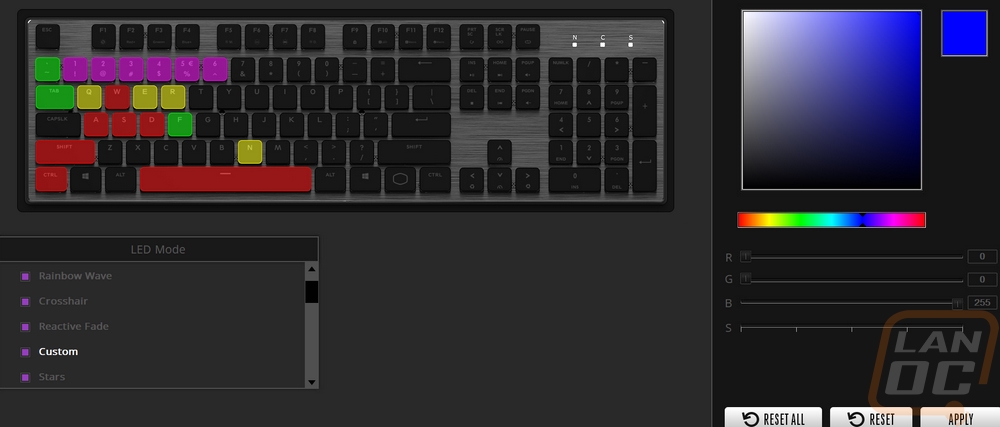
Beyond recording basic macros with the keyboard function layer, you also have the option to do it in the software. The macro tab lets you create, record, then assign. You can also dive in and change delays and add loops as well.
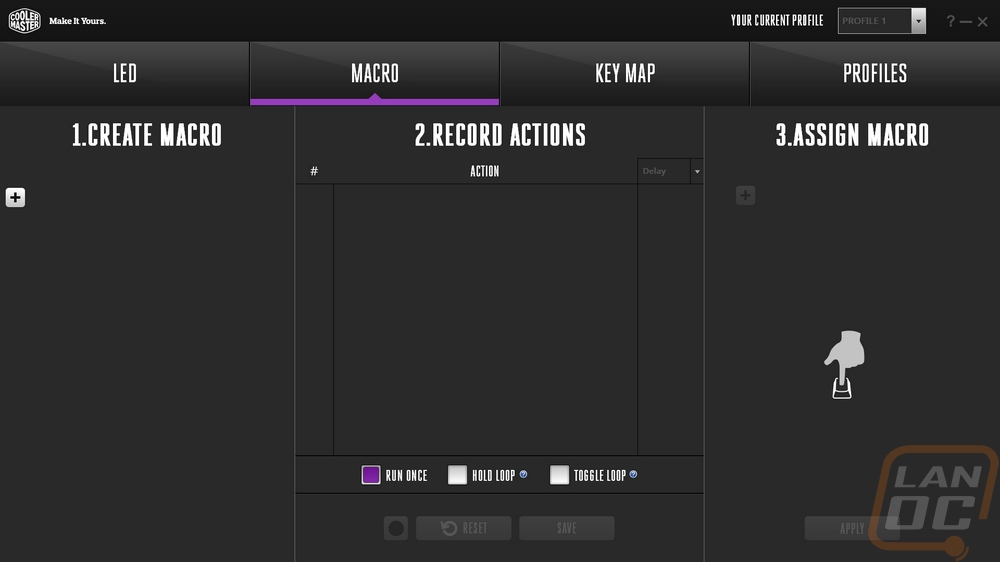
You also have the option to reprogram your key layout. This could be as simple as adding a macro to an unused key or using the entire number pad for custom rebinds.
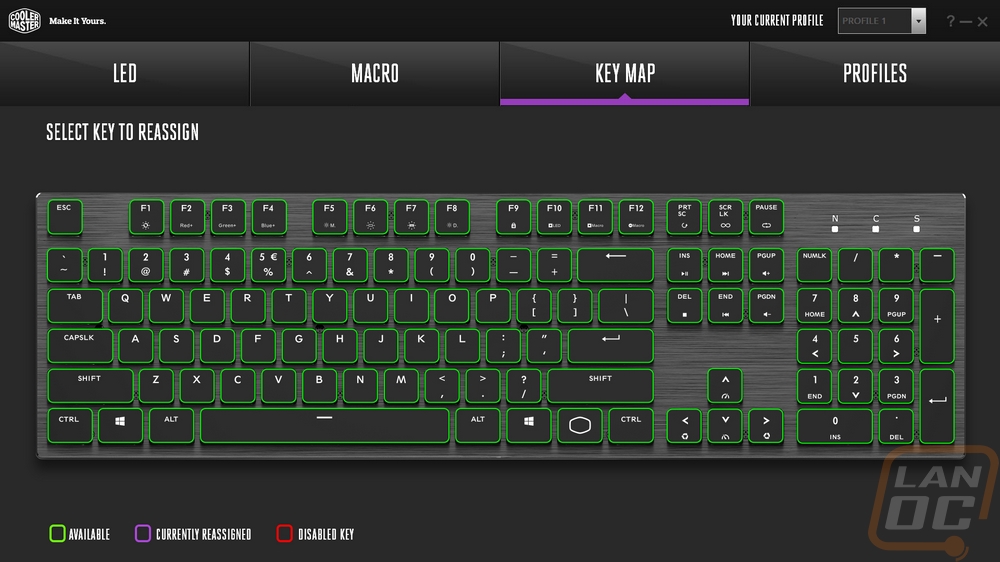
Once you get your lighting and keymapping all set you can save it with the profiles page. The best thing here is that not only can you flip between four profiles. But you can also export or import them. So if you find something you like you can back it up for future use if you lose it or share with friends.
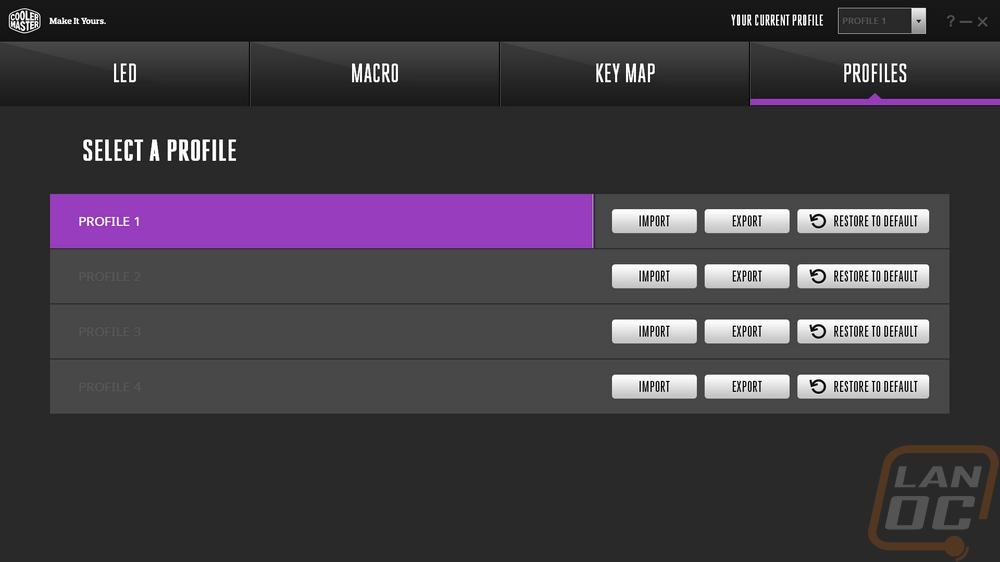
Performance
The best part about a keyboard like the SK650 and SK630 is that it is actually a big change. With a lot of keyboards, they have gotten to the point where they all feel the same, with the exception of some of the enthusiast-focused models that have been experimenting with other switches. So I was really curious how the new low profile design would feel, not to mention the new switches. After putting some time into using them including writing this review even I can talk a little more about them. So for starters, as expected, the new design specifically the switches and the keycaps really took some adjusting to jump into. Cooler Master stuck with a fully traditional key layout so that wasn’t the concern. But knowing where the keys are and not having errors is two different things. I fought with errors on this design a lot early and even as I type this my error count is up. It has almost everything to do with the keycap design. The nearly flat top doesn’t help home your fingers when you press a key and having the same cap width at the top as on the bottom they are closer together so I fat finger keys next to each other a lot. This is something that will go away over time, like I said I’ve seen a big improvement already, but just know some people will need a little adjustment time with this board.
Now the form factor as a whole, I love. The SK boards take up almost no more space than the keys do, around the outside edges of the board there isn’t any space wasted. So you get a full keyboard but in a very minimalistic layout. It is very Apple-like, especially with the squared off keys. I like the form factor for portability. I have used TKL and 60% keyboards for years for LANs and also to keep some desk space when I have more than one keyboard on it. These boards are perfect for that, the thin design will fit good in your bag while still getting the mechanical typing experience. The keycap design does have one big benefit here, the keys don’t catch when going in and out of a bag. Traditional keycaps like to catch and can break off the switch stem or the keycap stem when doing it a lot.
So with the mechanical experience being the main thing that sets this apart from an even thinner membrane keyboard, how was the typing experience on the MX Low Profiles. Well, for starters they only have reds right now. So you only have the linear option, I personally would really love a brown or clear experience in this form factor. The new switches have a total of 3.2mm of travel and activate at 1.2mm. Cherry does have a speed version with a 1mm actuation point but Corsair has that exclusivity right now as far as I know. For comparison to normal Cherry MX switches, the MX Red has a 4mm total travel and a 2mm actuation point. So while being much shorter, the throw is actually only .8mm shorter. The red ends up with the same actuation point as the MX Speed in the normal form factor, which explains more my typo issues, I have been known to have the same issues with other shorter actuation point switches. You still have the same 45 cN force and mostly the same feel as well. They do feel more stable which I’m sure came from that tube around the stem that keeps the switch in contact with the top of switch casing as you press it down.
Beyond the switches, I was curious how the different stabilizers would work out. There is a little rattle, I didn’t see any lubrication on them so adding a little could cut down on any of that. Both SK boards keep things really simple and take advantage of the function layer heavily. I don’t typically bother with using function layer media controls, but I was happy that they put them in an area that could be controlled with one hand. Also with the function layer, there is a learning curve with anything more than basic lighting controls as well as the macro recording. But I still highly value having the ability to get lighting and macro controls without any software. Cooler Master seems to be mostly on point with their software, but I would still prefer to not have to run 50 different programs when possible. I’m glad that is even an option.
Speaking of the lighting, how did the RGB lighting work out with the new switch type. Well as I expected there is a consistent light bleed around all of the keys because of the bezel-less design. The keycap design also manages to leave larger gaps between keys so the glow is even more pronounced. I did notice a surprising amount of lighting hot spots though. Specifically, my R and 4 keys had it the worst, but a lot of keys didn’t have consistent lighting across the legends. The 4 and R keys though would look like a different color sometimes, almost pink when the RGB is set to purple, yellow when I have a mixed green but consistent when solid green. I think maybe the red LEDs on those keys were a little too bright. This was only on the SK630 though, the SK650 didn’t have the issue, so it could be a localized issue. Beyond that lighting was good as you can see in the pictures below.




Overall and Final Verdict
I knew both SK models would be portable going in, but beyond that, I wasn’t really sure on what to expect with the overall experience. What I found is that a lot of what I loved about the MasterKeys Pro boards is all still here with the SK lineup. You get relatively high control over the RGB lighting right from the keyboard with no software needed. Same with macro recording controls that you can do on the fly in game, again with no software. The software isn’t all that bad as well. But the biggest feature is just how thin and portable these keyboards are. The SK630 gives you a nice balance between the ultra-portable 60% boards and the full sized SK650. But with no bezels, even the full sized SK650 is small enough to toss around. The big takeaway is that you end up with a proper mechanical switch in a form factor that normally is going to only be available in membrane designs or a weird mechanical laptop switch that doesn’t feel right. You still have a long throw. All that is missing is a tactile version for fans like me who love a nice brown or clear switch.
That’s not to say that the SK650 and SK630 are without issues. The nearly flat profile of the keycaps has been a big sticking point for me. I know they help make it more portable, but I would prefer something closer to what Cherry did on the Cherry MX Board 3.0. making shorter keycaps, but not losing some of the shape. The other complaint I had, and I haven’t talked about it much is these boards weigh almost nothing. It's petty, but I like my mechanical keyboards to feel like they could hurt someone. With no weight to them, the first impression they give is cheap. But I don’t think that is actually the case. In fact, I would bet that Cooler Master went out of their way to make these boards weigh less for portability, not to skimp on materials. Hell, they even include a proper carrying bag, something you wouldn’t normally get.
Overall I like what Cooler Master has going here. They might even make it into our LAN bags! Portability is what you are buying with the SK lineup and you can even get a full-sized board to take along with your laptop day to day and get you a proper mechanical switch. As for pricing, well the SK630 is selling for $119.99 and the SK650 is $139.99. I think $20 might be a little much for the number pad. But both are cheaper than the MSRP for Corsairs MX Low Profile keyboards and really it is still in line with keyboards from all of the big brands. Of course, if portability isn’t your focus, the MasterKeys Pro L can be picked up even cheaper. But overall, I think the pricing is about where you would expect it to be. I think they will be most popular with people who transport their keyboard often like gamers who play on their laptop, LAN goers, and people who take their keyboard to and from work. They even provide a free bag as well!


Live Pricing: HERE


Live Pricing: HERE