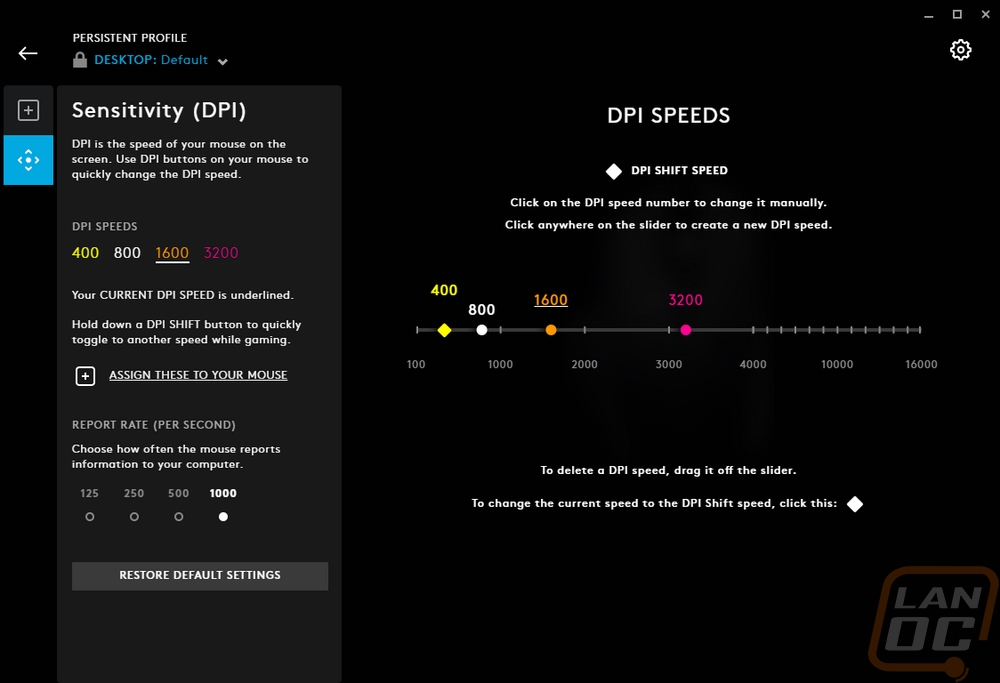Software
If you have read any other Logitech review or used any of their gaming lineup recently you will most likely already know about the G-Hub software. It works with their entire product lineup and when you first boot it up you can pick from any device hooked up, which in my case was two Logitech webcams and two mice. Though looking at my desk the five other Logitech mice and PowerPlay were also unhooked at the time, it would be interesting to see if there is a limit. The home page also runs ads along the bottom, but exclusively for Logitech blog posts.
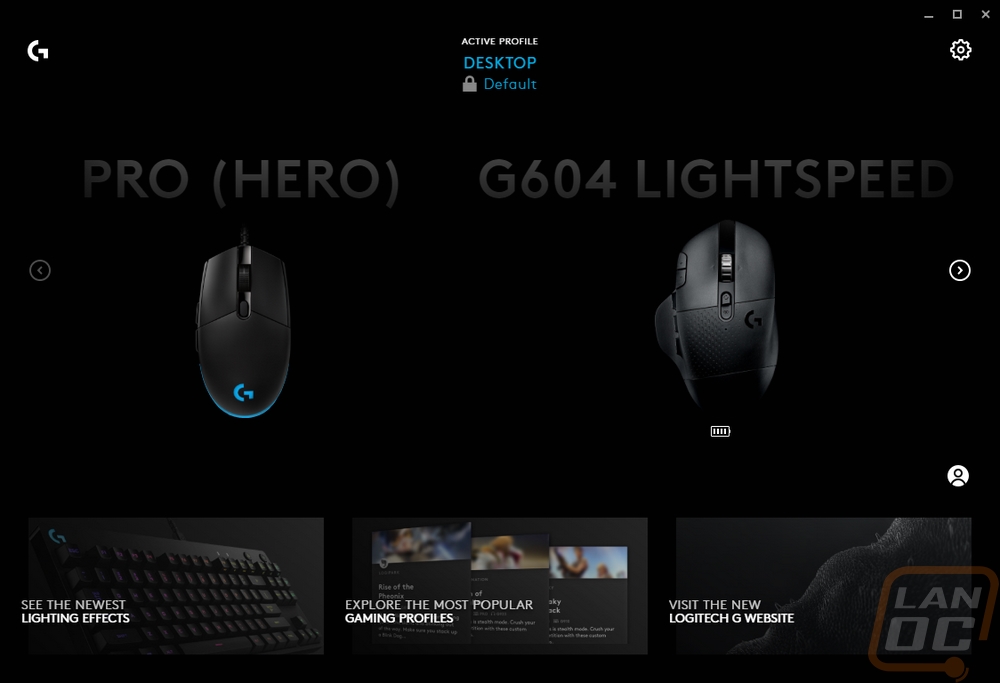
The G604 not having RGB lighting means its options list in the software is a little shorter than other mice. You have two tabs with the fist being the Assignments tab. This is where all of the button programing is at. You can flip between the top down and side view of the mouse to get at all of the buttons. Changing the function is as simple as dragging the function from the five lists on the left over to the button. You can also turn any specific button off. There is also the G-Shift function where you can use one button as a function/shift layer to double up and have twice as many buttons. The G604 has scroll down and left and right in addition to the two triggers, two side buttons on the left trigger, and the six on the thumb area. Scroll up and down can also be reprogramed but it is limited, there are a few things that can break space time so they are careful with them. The number of things you can program the buttons to do is staggering as well with windows functions, program specific actions, specific keys, and things like opening programs.
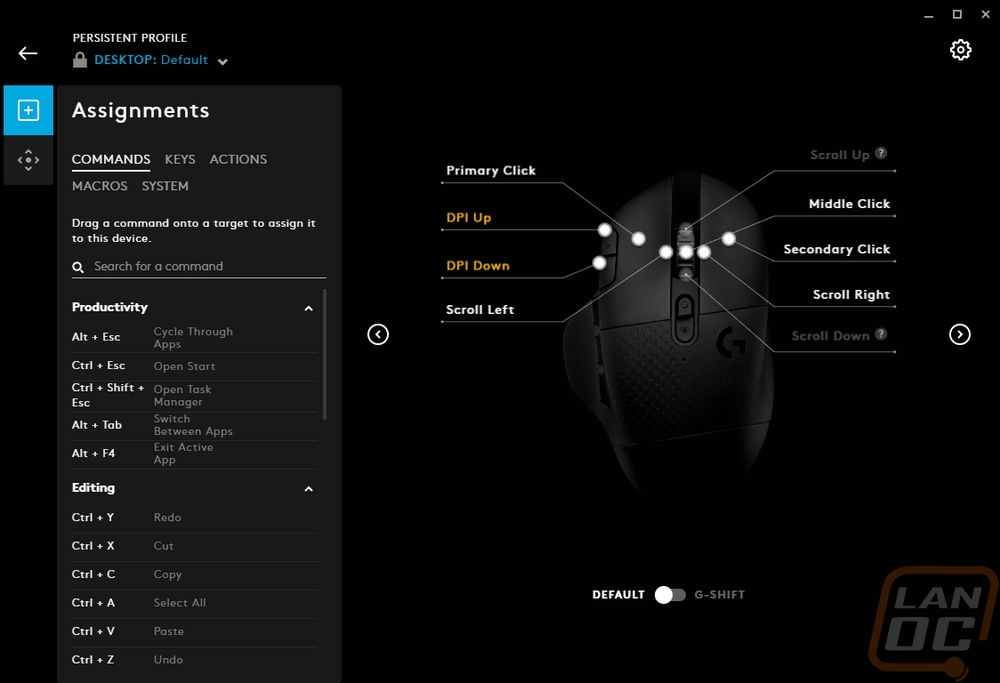
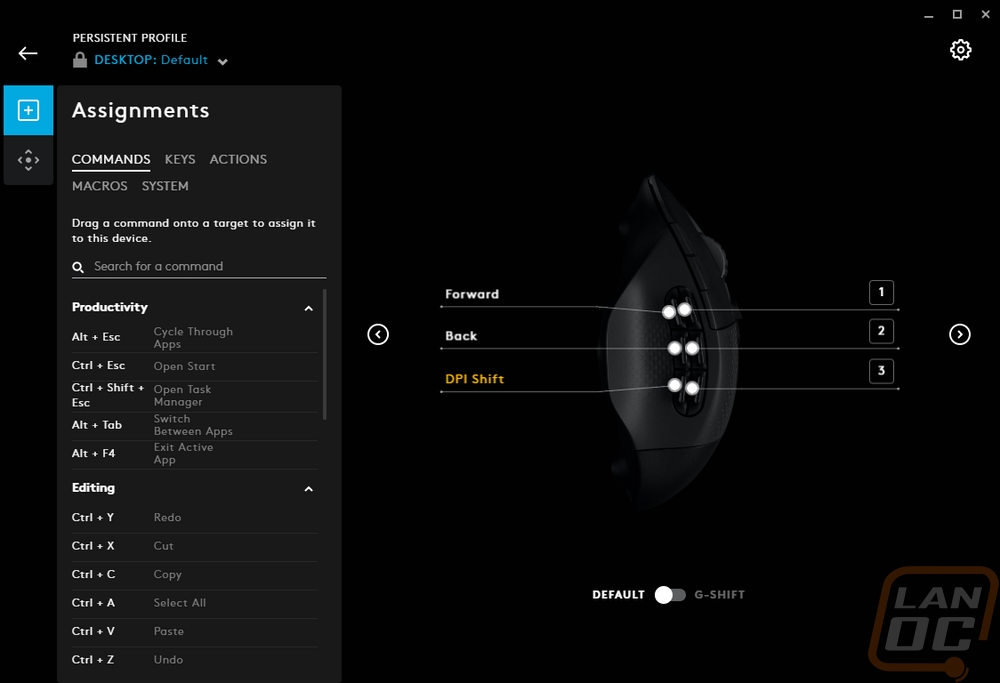
Macros are also an option if you can’t find what you want in the lists. The software has a full macro creation section as well. This includes the option to loop, repeat until clicked again, etc. Then from there you can record or set up your macro including adjusting times between actions. Notice the list includes emojis, windows actions, launching programs, anything and everything you can think of so you can get really crazy with things if you want.
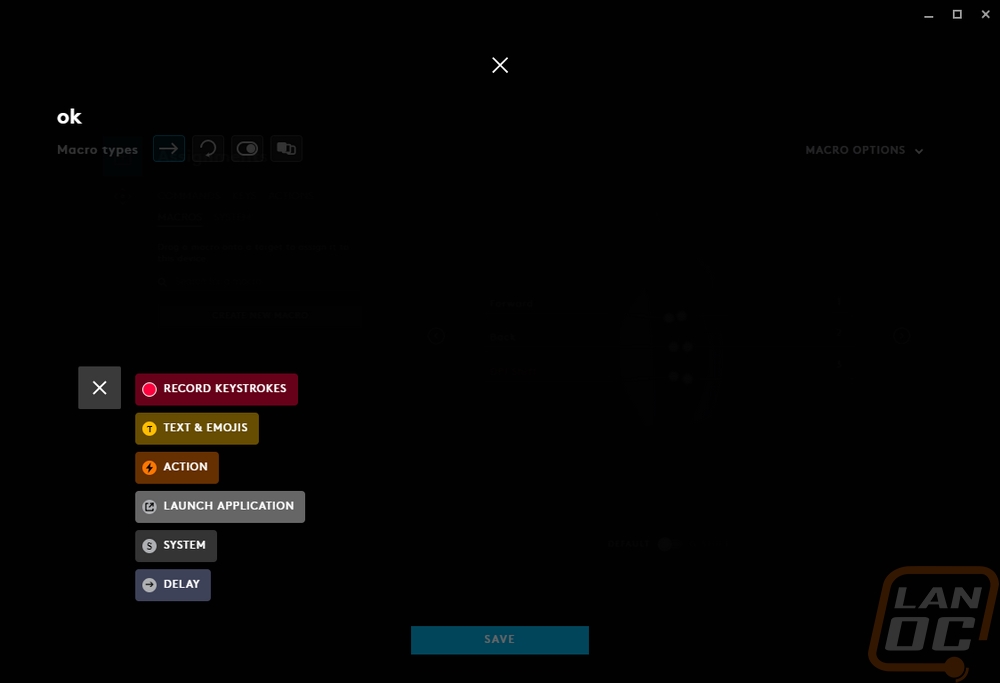
The second tab is a lot simpler, this is all about sensitivity settings. You can adjust the report rate and then you can change all of the DPI levels that you want to flip through including adding or removing them. Personally, I always set my preferred DPI and remove all of the rest, I hate getting switched into another DPI when you don’t expect it. But if you need to slow things down for aiming, run different DPIs for windows and games, for different games, etc it can all be done here. Also when you do switch between DPIs G-Hub does pop up in the corner to let you know what DPI you are now on which is nice as well.