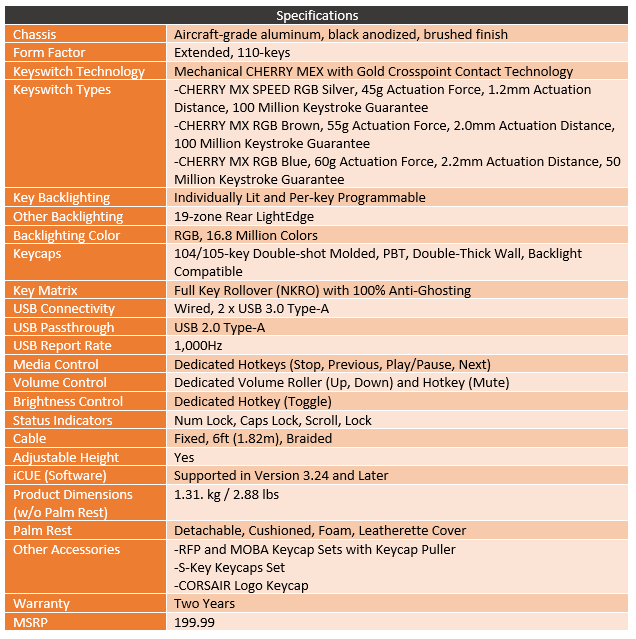Three years ago at CES Corsair introduced their K95 RGB Platinum as their latest and greatest mechanical keyboard and for three years now it has continued to be their flagship model. The K95 actually goes back to 2013, again at CES, where Corsair introduced the first changes to their original keyboard, the K90. Their flagship model has continued to see the latest changes including being the first keyboard to receive the full CHERRY MX RGB switches in 2014. But after the Platinum update, things have been quiet, until CES this year where they are showing off the latest edition. The K95 RGB Platinum XT adds PBT doubleshot keycaps which really got my attention and Corsair has also integrated the macro keys in with cross-functionality with the Elgato Stream Deck software. They have also improved on the palm rest as well. While Corsair is at CES, I’ve been at home putting the new K95 RGB Platinum XT through its paces. So let's dive into it!
Product Name: Corsair K95 RGB Platinum XT
Review Sample Provided by: Corsair
Written by: Wes Compton
Amazon Affiliate Link: HERE
Packaging
So the packaging for the K95 RGB Platinum XT did change up some and I like the change. The box is no longer a black box with a slide-on cover with all of the artwork on it. Corsair went with a thicker box that the top pulls off. The front has a large photo of the keyboard with the wrist rest on the cover along with having the RGB lighting on. The rest of the front has a black background which is interesting given Corsairs' love for yellow. The branding is in the top left corner and isn’t as large as they could have gone leaving the model name in the top right corner to be the biggest font on the front. I think they could have still gone a little larger, but it did leave room for the words Mechanical Gaming Keyboard to the right of it. This being the US English version is on the bottom left corner with a sticker and then in the bottom right they highlight the iCue software support and they use a sticker to show that this specific sample comes with the genuine Cherry MX RGB Speed switches. I think this could also be a little larger and better show which switch is inside.

Around on the back, there is another picture of the keyboard, basically, the same one that was on the front, not a different angle or anything. Corsair lists off a few features and repeats them across four languages to take up most of the rest of the back. There is also a small photo that shows the 6 G keys on the left side of the keyboard with a note about the Elgato stream deck software integration.

Inside the box, the keyboard comes wrapped in plastic, ours being a sample from long before launch looks like the plastic was a little-used or wrinkled, but it protects the board from getting any rub marks before you open it up. The cord is tucked up under the cardboard in the back and then up under the keyboard there is a small box with the accessories and documentation and below that the wrist rest comes wrapped in its own plastic bag as well.

The K95 RGB Platinum XT comes with a surprising amount of extra keycaps. You get three sets. One replaces your WASD for FPS players and another with QWER and D and F for league or DOTA players. Then on the left, they give you a set of blue topped keys with S1, S2, etc on them to replace the grey topped G keys that the K95 comes with. These are to tie in with the Elgato Stream Deck integration and make them stream keys rather than gaming keys. Also in that same pack is a Corsair logo key that you can use to replace something like your escape key if you want. They, of course, give you a keycap puller, but I do wish it was the nicer wire style that some keyboards come with (that cost less even). For documentation, you get a manual and then a warranty guide.


Photos and Features
Well here it is, here is the K95 RGB Platinum XT. It actually looks exactly the same as the previous K95 RGB Platinum. That is because Corsair didn’t make any changes to the layout. This is still a full-sized keyboard which includes the weird bottom row that they like to use. This was one of my complaints with the last model so it was a bummer to see it still continue, but basically, this makes it very hard to get a new keycap set when it isn’t a fully standard layout. Thankfully Corsair did at least make some improvements to the keycaps that I will talk about later. The key layout other than the bottom row is standard which includes large legends on the keys with a slightly “gamer” font that isn’t too over the top and legends for modifiers all have their names spelled out, not the symbols. Full-sized also means a number pad over on the right, but the K95 RGB Platinum XT goes farther than that with the 6 G keys on the left and media keys on the right above the number pad. This isn’t the smallest keyboard either with a thick bezel up on the top, but Corsair does keep the side bezels thin at least.



Speaking of the bottom row, here is a closer look at the spacebar which, like the G keys has more of a texture to it.

So the thick bezel up on top does house a few things. Starting on the left it has a three-button set which has a profile button on the left, a backlight brightness button in the middle, and a lock button on the right that locks your windows key to keep it from being bumped while in game. In the center, they have a glossy section with the Corsair logo including sails which is backlit like the rest of the board. Then just above the F12 key, there is a small pinhole indicator LED layout for the standard caps lock, scroll lock, and number lock indicators. It's interesting how small and subtle these are with the rest of the board being bright and big with everything else. The Status LEDs are normally up over the number pad but for the K95 keyboards, they are moved over to make room for the media controls. You get a nice metal scroll wheel for volume control which has a mute button next to it. Under that the media controls cover play/pause, stop, and forward and back buttons.




The other big difference between the K95 and a standard full-size keyboard are the gaming keys over on the left. These aren’t a new addition with the XT but Corsair did find a new way to use them. They come with a grey topped heavy textured keycap but the board also comes with a second set with a blue top that changes the key names from G keys to S keys for streaming keys. Sticking with Corsair’s purchase of Elgato, they have integrated the side buttons in with their stream deck software. I will mention it because it has been a while but normally I never use these macro keys, but the new streaming angle is an interesting take. I would personally prefer for them to be up above the number row but below the F keys for easier reach when gaming, I’m not sure why no one has ever done this. But now with the integration for streaming, up above the F keys could also work, which makes me have to wonder if Corsair will eventually slip in a few of the Stream Deck OLED screened keys into a keyboard. The angled shape to the G keys is interesting. They also have a flat profile when viewed from the side. Which by the way, the side profile gives us a great look at the no bezel design of the keyboard that allows dust and dirt to be blown right out the sides.



So the K95’s design includes an aluminum top plate which doubles as the backplate. The rest of the keyboard housing is plastic and it goes from thinner towards your wrist to thicker at the back to give a natural tilt even when not using the flip out feet. At the back, the cord comes out at the center and next to it there is one USB passthrough. Like the previous K95, the XT has the RGB diffuser along the back edge that also wraps around to the side for about an inch. This is thin but has addressable LEDs all the way around it to give a glow around the top.


That thick cord that runs out of the center of the back is thick partially because the K95 does use two USB plugs. One of which powers and controls the keyboard and the other mostly handles USB passthrough for that USB port at the back of the board. That passthrough cord does seem to feed some extra power to the keyboard however, I noticed that the lighting turned on for a second when I plugged only that cord in. The cable comes with a heavy sleeving which then splits in half with the cords and it has the newer style Corsair plugs which are rounded with a knurled finish around the end. I love that the plugs do have a keyboard image and a passthrough image on them to show you which is which.


With the K96 RGB Platinum XT flipped over the casing does have an X shape carved in it for routing a headphone cable up under the keyboard. Then in each of the corners, there are large rubber feet. The rear feat also has a flip-out foot in the middle which also has rubber on the end to help keep the K95 in place. The X cable routing also pushes the one sticker on the back with all of the normal required information like regulatory logos up near the top. This also has your model information and a serial number should you need to RMA it as well. Then down on the bottom edge, you can see the wrist rest clip area. None of this is changed at all from the last K95 model.


Okay, so one of the big changes from the new XT model is the wrist rest itself. The previous K95 RGB Platinum had a plastic wrist rest with a flipable rubber pad on to the top with a slight texture (two textures depending on how you had it flipped). This time around they went with a much more traditional design which has a “Leatherette” finish with padding under it. This runs the length of the wrist rest and isn’t split in the middle like before. The fake leather does have small dents in it to get the same dotted look that one of the rubber designs had on the last K95. The wrist rest still attaches with plastic clips so you will want to be careful with it. It also adds three thin rubber feet to help with traction as well. It's interesting that from the bottom you can see the foam used for padding through the same windows that the previous K95 used to allow you to push up through to pop the rubber top off to flip it.


Here is a look at the K95 RGB Platinum XT with the wrist rests attached. Combined with the extra keys on the left and the thick top bezel this is a big keyboard, but it does look good with the new padded wrist rest.


The other big hardware change was with the keycaps and frankly, this is the big change that got my attention. To most people, nothing will look changed, but Corsair went with a double shot PBT keycap design. This is significant in a few ways. For one PBT plastic is a much better material for keycaps because it doesn’t wear the same as ABS keycaps do. The reason you don’t see it used often is because of the big move to backlit keyboards with LED lighting. Normal ABS keycaps are just made in a translucent white and then they paint the keycaps. You can’t do that with PBT without losing the durability. So you have to double shoot them meaning you shoot two different plastic colors inside when making each key. This also means you have to have a mold for each and every key, not just a few designs that you laser etch the legend on to later. It is a lot more expensive. But double shot means that even if the key does wear, the color goes down into the plastic, as does the legend so they last a lot longer and will never wear through. PBT adds to that, meaning it is even harder to wear. You may have had keycaps that get a glossy finish, this is the wear I’m talking about. PBT also has more of a texture to it, you can see it in the picture below. Corsair also molded these thicker which in addition to making them better quality also changes the key sound. Basically, these are enthusiast-level keycaps which is good because of the non-standard bottom row which makes it nearly impossible to replace the keycaps.


Up under the keycaps the K95 RGB Platinum XT has the same genuine Cherry MX switches that previous K95’s have had. For switches this board is available with three, you can get the MX Speed which is what we have here with the grey stem. There is also a blue and brown which give you a tactile and a clicky option as well. It is interesting that they dropped red all together for the silver speed switch. Both are linear, but the speed switch has a shorter actuation point which in the past I have found a little harder to type on but faster in gaming. I pulled one of the wider keys off as well to check the stabilizer type and Corsair is sticking with the Cherry theme with Cherry’s hidden stabilizer design. Ironically these are also the easiest to swap out keys on because you don’t have to fight with the stabilizer bars.


Software
So the K95 RGB Platinum XT’s integration with Corsair iCue software isn’t a big surprise at all. But the new keyboard does require an updated version of the software along with an updated version of the Elgato Stream Deck software to introduce one of the key features of the board. Before checking that out I want to take another look at the iCue software which if you have used any of Corsairs products in the last few years you may already have experience with. Like a lot of companies, Corsair has integrated this into their peripherals along with cases and fans with lighting, PSUs, and even memory. If you have more than one thing installed it will pop up in the software on the main page. Here we just have the new K95 keyboard.
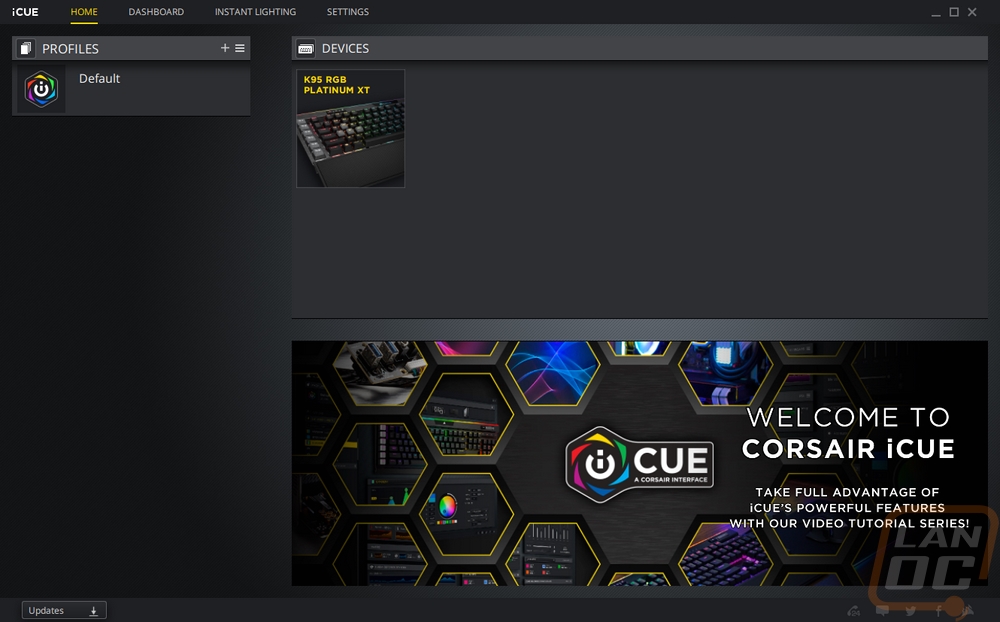
Once you click on the device on the left a few tabs show up to show all of the pages that you can use. For the K95 this includes an actions tab, lighting effects, and performance. Even before you get into those there is a picture of the keyboard and it will show your current lighting on the right.
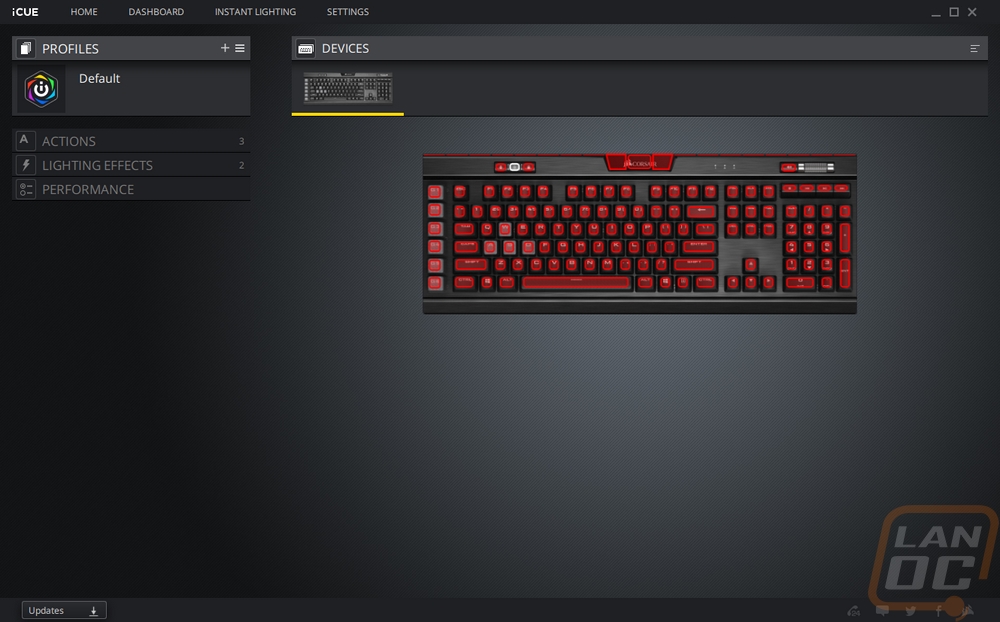
So the actions page is where you can reprogram any of the keys on the keyboard. This includes all 6 of the G keys on the left side, but can also be any other key. They have a LONG list of ways you can program each key from echoing text, macros, to lower-level integrations with windows or other programs like opening up a program, playing a file, or controlling volume or other controls. You can also set a key to flip between iCue profiles as well.
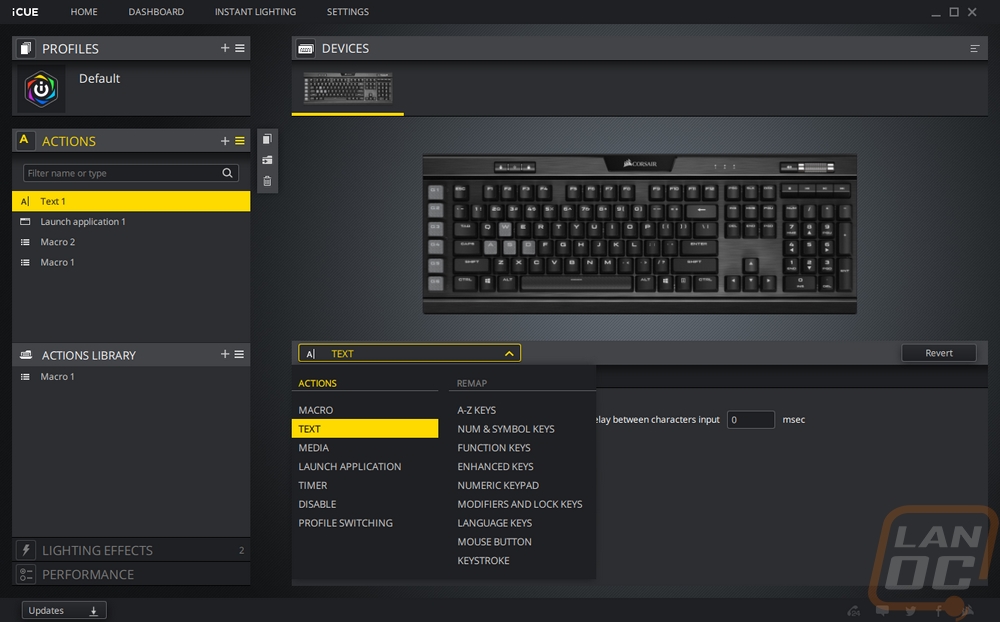
The lighting effects page is where I imagine a lot of people will spend their time. This isn’t any different than Corsairs fan lighting controls with a long list of effects available in the dropdown. You can program each key or go as far as setting different effects to different keys or different sections of the keyboard. Each effect has its own options like speed or colors or anything else specific to the effect like direction. You can also tie all of your lighting together with your other components to have everything have the same color or effect.
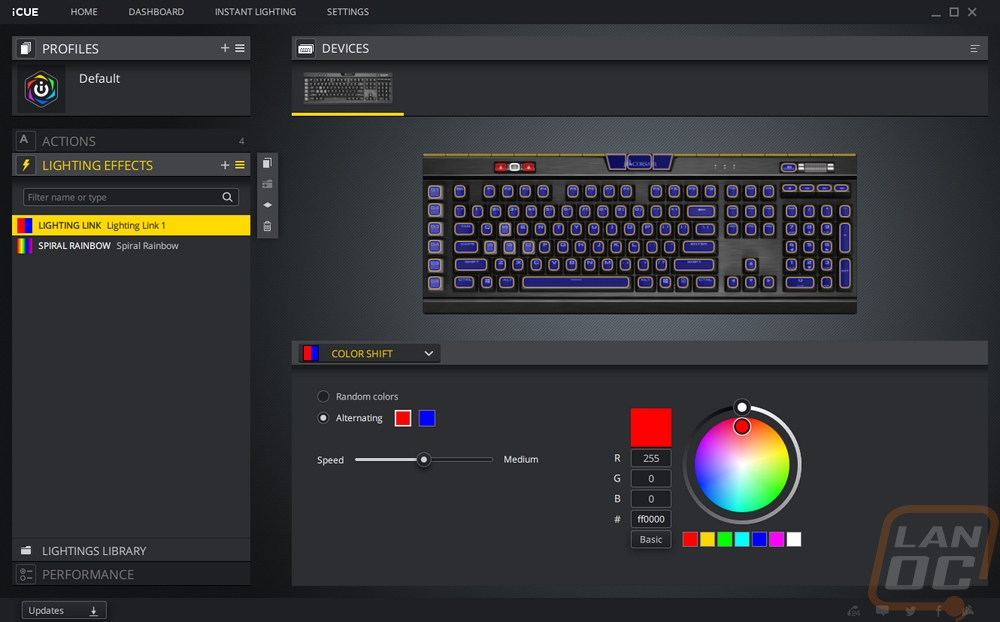
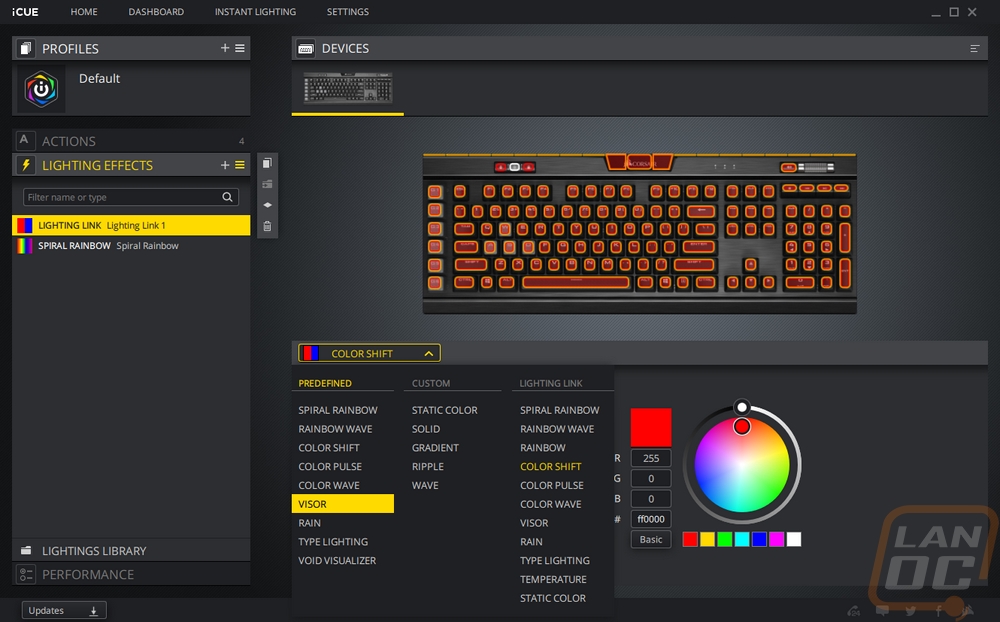
The performance page has the least amount of options really. This is where you can turn a few options on or off like disabling the windows key or combinations like ALT-Tab. You can also pick the RGB colors for the indicator lights and for stuff like the LED brightness key and the profile button.
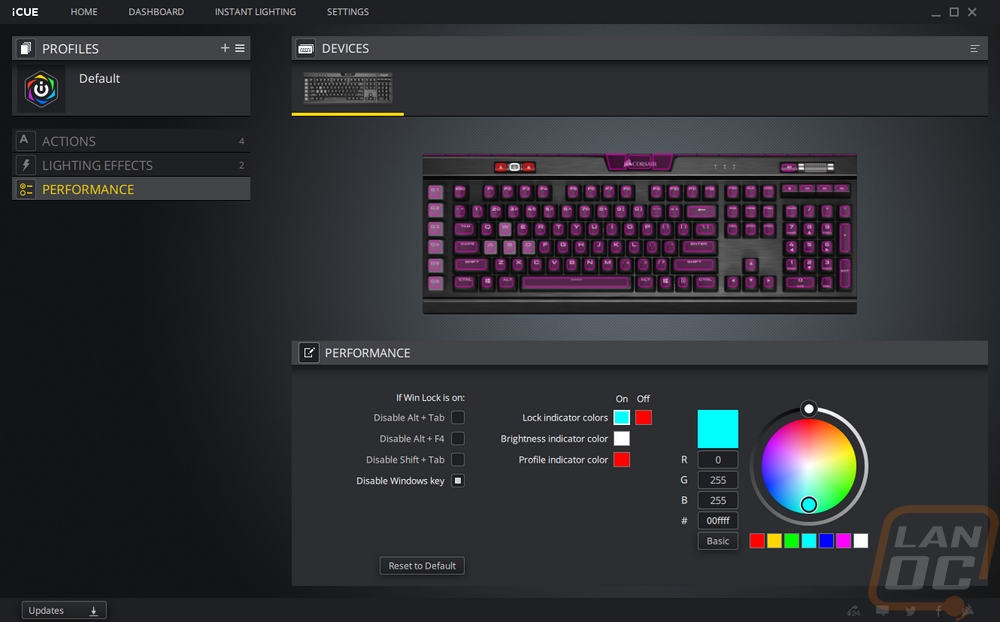
Funny enough the settings page in iCue also has K95 specific things and in my opinion, a few of these should be on the performance page not hidden away. Like the polling rate option and the brightness adjustment. You can also change debounce time which is really interesting, normally that is a firmware specific setting but it is cool to see that you can make an adjustment if it is needed. Especially with the MX Speed switches.
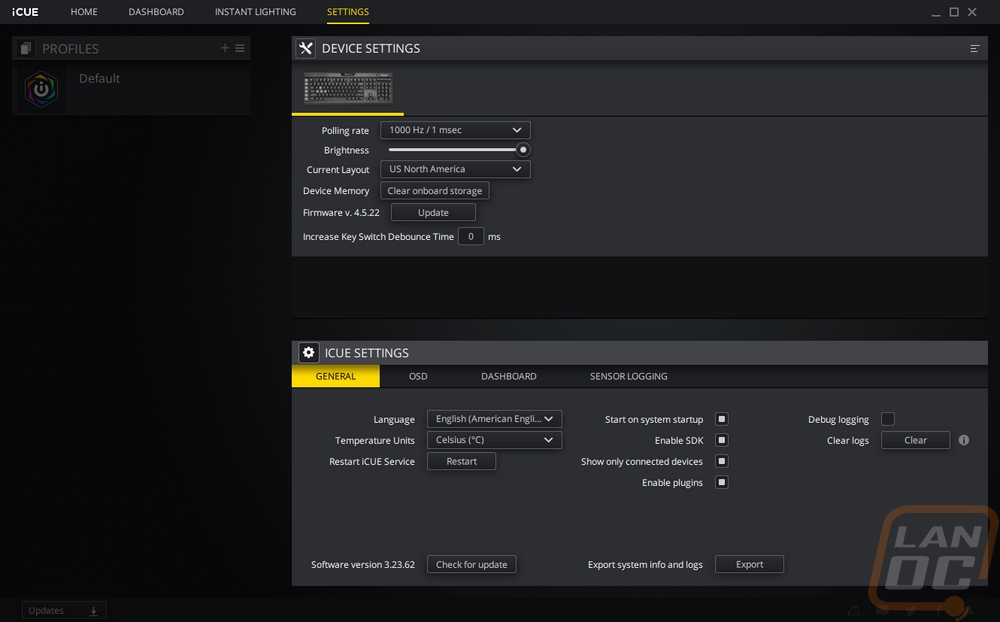
So all of that leads me to the real new addition. If you have the keyboard and the new Stream Deck software that launches with this keyboard. You can now open up a page just like the Stream Deck as a second product. Then you can program the 6 G keys just like you would with any stream deck button. They don’t have the fancy OLED in the button though. I spent a lot more time talking about this exact software in my recent review of the Stream Deck XL, HERE is a link. But the short version is that it has integrations with streaming software like OBS and a LOT of other programs where you can make your own keys to help streamline your stream. With the Stream Deck XL I used it to control all of my stream including opening up the program, changing game and titles, turning cameras and microphones on and off, and even soundboards where I play annoying sounds like a 90’s shock DJ.
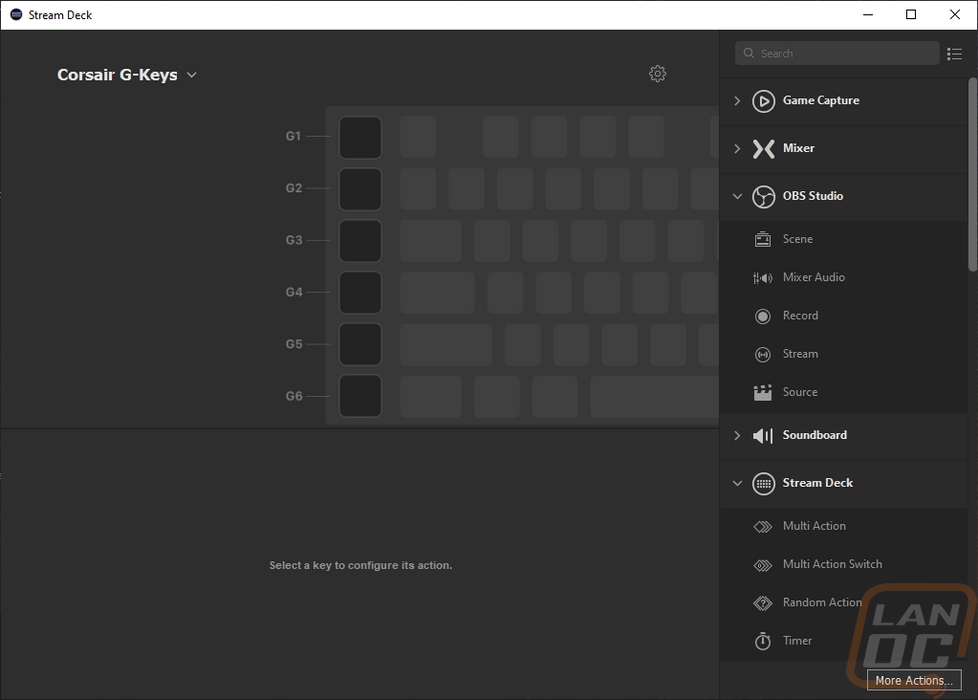
Beyond just the software to program, when you have this setup it pops up with an onscreen display to show you what each button is programmed to do. This is because, well unlike the stream deck you don’t have screens in each key. You can move it around on your desktop but (and I may be wrong on this) it has a flaw with this initial version where there isn’t any way to close it. This lead to me fully closing the Stream Deck software, hopefully, they fix this in the launch software because it was extremely annoying. It’s a nice option to have, but once you know your 6 keys being able to turn it off would be nice as well.

Performance
For performance testing, I swapped out my normal keyboard and have been using the K95 RGB Platinum XT for writing, gaming, and everyday use. I’m even using it to write this review right now. This lets me get a variety of uses and to put some miles on to it. I’m 3573 words into this review right now. Wait 3578, err 3583 grr. There are a few things I wanted to touch on in my testing. Having used the previous K95 I wanted to see if the wrist rest was an improvement, I wanted to test out the speed switches, put the media keys to use, test out the G/S keys, and take a look at the RGB lighting as well.
To start things off let's cover comfort with the new wrist rest. The padding is a welcome addition, I don’t care for hard rubber wrist rests at all. The finish feels exactly like you would expect, it is a fake leather so it is soft but doesn’t give a thick high-end leather feeling. But overall it is an improvement, though I do think Logitech’s G513’s wrist rest feels a little better.

The Cherry MX Speed switches wouldn’t be my first choice when picking a switch for my own keyboard, I prefer a brown. But the speed switches do have a very noticeable earlier actuation point which is great in gaming. The only downside is it does require some adjustment when typing, I often get typos with this switch because of the shorter throw when I bump nearby switches. But I haven’t had too much of an issue this time around, I’m not sure if I’m just finally adjusted or if Corsair has improved on the firmware a little. Most of the K95 layout is standard so jumping into it has been easy. The PBT keycaps give a very noticeable different sound when typing and they feel more solid as well. I did notice that early on when using the board there was a bit of a ping sound when typing near the middle of the board which I thought may have been from a thinner backplate but I don’t notice it anymore now which makes me think it was something else. The cherry stabilizers do have a touch of rattle, especially if you hit the spacebar on the outside edges, but no more than I would expect from a cherry stabilized keyboard.

As for the lighting, there wasn’t a change at all here from the previous model to the XT but it is bright enough and you do have all of the normal Corsair lighting effects which is really what makes their lighting so good. The top edge lighting is starting to grow on me, when I took a look at the K95 previously I didn’t care for it at all.



As for the media controls, I don’t use them often. But I do love the easy to reach mute and volume wheel. With that being metal it feels more solid as well. The media buttons below don’t have the same solid feeling as the rest of the keys because they aren’t mechanical, but I do still prefer them over a function layer option. The K95 actually doesn’t use any function layers to hide extra keys at all. Which leads me to the G keys on the left. I’ve used countless keyboards over the years with gaming keys over on the side and I know some people need them, especially in games like WoW. But outside of that I just never find use in them. Corsair integrating their Stream Deck functions into these, on the other hand, was a great move. Now even if you don’t own a stream deck you can setup at least some basic functionality and you can reach them quickly. You don’t have screens in the keys, but the software does put that overlay on your screen which right now there doesn’t seem to be a way to get rid of…
Overall and Final Verdict
Well with testing out of the way and having taken a look at the new K95 RGB Platinum XT. Beyond knowing the name is too long after typing it so many times, I have learned a few things about Corsairs' latest flagship keyboard. For starters, most of it is the same as the previous model. This isn’t a bad thing, the K95 RGB Platinum is extremely popular. Corsair did, however, make a few significant improvements. For starters, on the software side of things they have integrated the 6 G keys on the left side of the keyboard with their purchase of Elgato so both the G keys can work in the Stream Deck software. If you already use a Stream Deck this can get a few often used functions in closer reach and if you don’t have a Stream Deck you can now experience what it is all about, without the badass OLED screens in the keys though. I feel like this will lead to a keyboard soon with 6 actual Stream Deck keys on it which I would welcome.
They also replaced all of the keycaps with new double shot PBT keycaps. I talk a lot about it in the features section, but the change in plastic and construction understates how big this is for overall quality and key feel. They also went with a thicker design which is a lot like enthusiast designs. They didn’t, however, get rid of the non-standard bottom row though which is a shame. But I do like having Corsair listen more closely to the enthusiast community. I hope these PBT double-shot caps also end up on some of their other models later as well. The new wrist rest is a nice change as well, the old one with its hard rubber wasn’t nearly as comfortable. I also like the metal volume control scroll wheel and media keys that go with it.


I did still have a few complaints. The biggest was a software issue which either wasn’t very clear and I am missing how to turn it off or there isn’t any way to turn off the overlay that the Stream Deck software adds to show you what each key does. I would like to have the option to turn this off and maybe just a way to push a button to show it but to not run it all of the time. Either way that is an issue that I hope will receive a fix later. **Corsair did let me know that you can right click on the tray icon to turn the action bar off** Now the non-standard bottom row that I already mentioned won’t be an easy fix. I’m also still not a huge fan of the off-road like texture used on the spacebar and all of the G keys (or the extra keycaps they give you).
Overall the XT has some nice additions to Corsairs Flagship K95 design which is good because this is a popular keyboard that I see people with often on Reddit. Just having the software integrate with all of the lighting in your case with your new fancy Corsair LED fans is nice. Especially now with the announcement that iCue will also control Asus lighting. The new additions like the PBT keycaps and the softer wrist rest make this a better keyboard. The Stream Deck software integration is what tips things though, no one else can do that and for aspiring streamers, it may be the main selling point. Of course, you are spending a pretty penny on the K95 RGB Platinum XT. With an MSRP of $199.99 this is an expensive keyboard, but considering how popular the previous model was at the same price at least the new additions add a little more value to that purchase. Though next year I’m hoping the K95 RGB Diamond XT Ultra considers adding real Stream Deck keys with a full standard layout.


Live Pricing: HERE