I’ve been a huge fan of compact keyboards for years now pushing for more TKL options when that was as small as you could get from most companies and then moving to 60% keyboard once I discovered some of the more enthusiast-focused brands. Small 60% keyboards cut things down to just what you need and put the rest of the keys on a function layer and their small size makes them much easier for transporting or in situations where you don’t have a lot of desktop space or if you just want a minimalistic look. Well over the last few years they have hit the mainstream and all of the big names in peripherals have brought out their 60% options including Corsair. I’ve had their K65 RGB Mini 60% in the office for a while now and I’m excited to finally see what it’s all about so let’s check it out.
Product Name: Corsair K65 RGB MINI 60%
Review Sample Provided by: Corsair
Written by: Wes Compton
Amazon Affiliate Link: HERE
|
Specifications |
|
|
Keyswitches |
CHERRY® MX SPEED |
|
Keyboard Layout |
60% |
|
Matrix |
61 Keys |
|
Connectivity |
Wired |
|
Wired Connectivity |
USB 3.0 or 3.1 Type-A |
|
Cable Type |
Detachable |
|
Keyboard Cable Material |
Braided |
|
Lighting |
RGB |
|
USB Polling Rate |
Up to 8,000Hz with AXON |
|
Keyboard Rollover |
Full Key (NKRO) with 100% Anti-Ghosting |
|
Adjustable Height |
No |
|
Media Controls YN |
Yes |
|
On-Board Memory |
8MB |
|
Number Onboard profiles |
Up to 50 |
|
WIN Lock |
FN Shortcut |
|
Media Control |
FN Shortcuts |
|
Keyboard CUE Software |
Supported in iCUE |
|
Additional colored and textured keycaps |
Radiant Space Bar, CORSAIR logo |
|
Palm Rest |
Not supported |
|
Weight |
0.58 |
|
Keyboard Warranty |
2 Year |
Packaging
Corsair stuck with their normal packaging styling for the K65 RGB MINI 60% which means it has their bright yellow background with black as trim and on the sides. The box itself is small just like the keyboard and the front has a picture of the K65 RGB MINI 60% across most of the front with its RGB lighting lit up. The Corsair logo is in the top left corner and the K65 RGB MINI 60% model name is in the bottom left and is in the biggest font but is still relatively small. Below that, they note that this is a 60% mechanical gaming keyboard. In the bottom right there is a sticker letting you know which layout this has and an icon showing that their iCue software is supported. There is a small specification listing on the top edge of the box which is repeated in Spanish, French, and Portuguese. That includes the weight and dimensions which is good. On the back of the box, the yellow continues and there is another picture of the K65 RGB MINI 60% only this time with a different spacebar. There is also a picture of the detachable Type-C cable and the optional spacebar. Then they have a few of the key features listed on the back and repeated across the three extra languages as well.


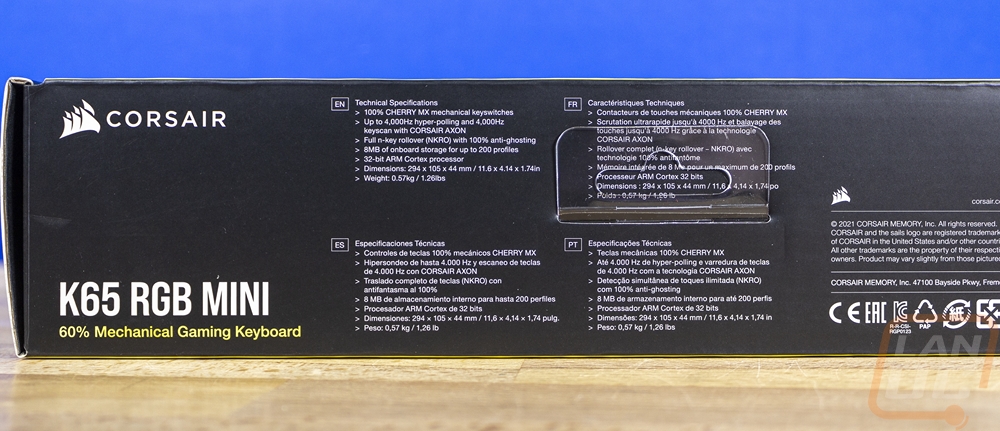
When you open the box up, the K65 RGB MINI 60% sits right up on top and has a clear plastic cover over top of it. You can see that the overall box size is basically only enough to fit the keyboard. Then below the keyboard there is a flip-out flap that has the documentation in a bag tucked into it and then the accessories are all in the box under the flap.

You get a bag with the Corsair sail logo on it which has each component sealed into their own section. They give you a plastic keycap remover, their Sail logo keycap, and the standard spacebar if you prefer it over the preinstalled one with the crazy design on it. You also get the cord for the K65 RGB MINI 60% which is a long USB Type-A to USB Type-C cable with black sleeving on the entire cord. It comes with a Velcro strap installed for storage or if you have too much cord and both of the USB connections have their Corsair-specific rounded design to the housing which has a nice knurled grip on it as well.




Then for the documentation, the K65 RGB MINI 60% comes with a user guide, a warranty guide, and a paper with the safety information.
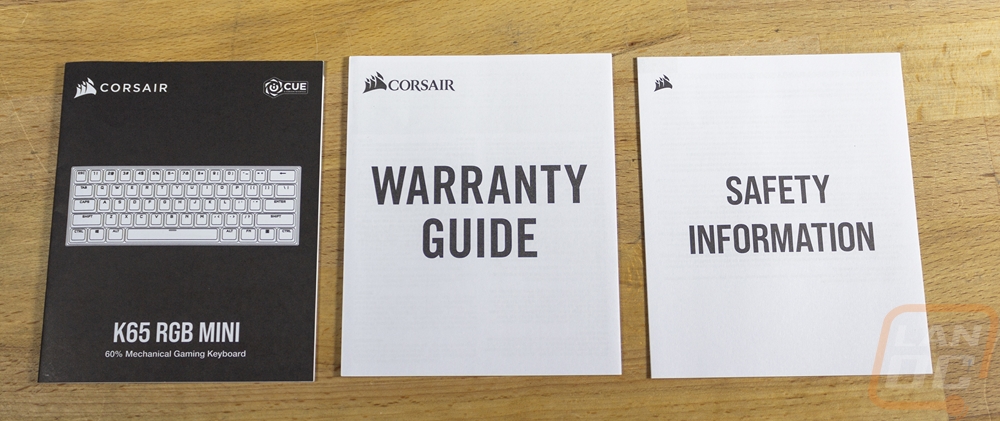
Photos and Features
With the K65 RGB MINI 60% out of the box, those of you who haven’t worked with a 60% keyboard can take in the smallness of it. Corsair has done a great job of accenting that fact with the case as well which has very small bezels around on all of the sides. The K65 RGB MINI 60% is available in a black model like we have here or a white version. Like most Corsair products they do leverage RGB lighting with the backlighting but unlike other Corsair keyboards, they haven’t added any volume controls or extra programable keys. Speaking of keys the layout on the K65 RGB MINI 60% is completely traditional, they haven’t messed with the bottom row at all so if you want to change the keycaps out a standard set will work. The legends for the K65 RGB MINI 60% do have a slightly “gamer” feel with the font that they went with and some people may find them to be a little harder to read. The number row has the number and shift layer all together at the top which will help them be better lit with the RGB lighting as well.



With the thin bezels and nothing fancy being added around the sides, it has kept the size of the K65 RGB MINI 60% down to only what you need. It is right at 295mm in total width and around 101/102mm for depth. For reference, the Wooting 60HE that I reviewed just a few weeks ago which had the strap on the side was 302mm wide and 116 mm deep which shows you how the thinner bezels help keep the size down. The case is plastic and the total weight of the K65 RGB MINI 60% is 570 grams which is a lot lighter than the Wooting 60HE which was 605 grams. Both have plastic cases so I have to imagine that the backplate on the Wooting is a little heavier. I myself like a heavy keyboard because they won’t move around as much and it normally helps keep the noise down as well.


Because Corsair knows that a lot of people aren’t going to be used to the function layer on a 60% keyboard needing to be used for things like delete, the direction keys, and your F keys they have helped by printing the labels on the underside of the keycaps. These aren’t part of the doubleshot, so they won’t light up with the backlighting. But it does help you find those keys. A lot of the function layer is a standard 60% setup like having delete be Fn+backspace and the F keys being Fn+number keys. They have the media keys also right in the middle of things so you will have to be careful when using the direction keys for example. On the left side, they also have mouse functions on the function layer where you can move the mouse cursor around and left and right-click with it.



The fancy spacebar that comes preinstalled on the K65 RGB MINI 60% with the triangle design looks amazing, but do have to point out that this is not a PBT keycap like the rest of the keycaps. So while it comes preinstalled it is going to wear faster than the other keys and ironically at least for me, the spacebar is the key that sees the most wear.

It’s a very small touch but I love that they have the K65 printed on the edge when you look at the ends. The K65 RGB MINI 60% doesn’t have flip out feet but it does have a surprisingly aggressive angle built into the case. Then for the keycaps, it has an OEM layout which adds a little more to that angle with the top row being the tallest.

The built-in tilt does mean that the back edge of the K65 RGB MINI 60% is by far the tallest part of the keyboard. Corsair used this space to sneak in their sail logo on the left side printed with a gloss black. Then in the center, they have the detachable cord plug which is Type-C. The plug is angled up and a little higher up than I would prefer so when the cord is plugged in it does stick up a little bit. This doesn’t look bad, but I am concerned that it might make it an easier target for damage.




The back of the K65 RGB MINI 60% has rubber feet in each corner that are an inch wide. The plastic case on ours had a little bit of discoloration, but thankfully that is all hidden back here. Then in the center, they have a sticker that has the certification logos and information as well as the new style Corsair logo up at the top. The sticker also has your part number and serial number printed should you need to do any warranty work it is easy to find. The K65 RGB MINI 60% has a 2-year warranty which isn’t too bad but half the length of the Wooting 60HE for comparison but in line with the Razer Huntsman 60% which is the real competition for the K65 RGB MINI 60%.

So the K65 RGB MINI 60% has two different switch options available and both are Cherry switches. You can get Cherry MX Reds or Cherry MX Speeds. Both are a linear feel so there isn’t a clicky or tactile option available sadly because I do love browns. Both will be smooth and have the same 45g actuation force needed. The only difference is in where the actuation point is. Reds have a standard actuation point of 2 mm and the Speed switches actuate at 1.2 mm which is higher up and is designed to help you get a faster reaction. For me what I have found is they do help with quicker in game actions but because I am so used to a normal switch when writing I have more typos. Over time that would clear up, however. Both have clear housing with the RGB on the PCB to shine up and through. The K65 RGB MINI 60% also has Cherry stabilizers which have the stabilizer bar hidden under the backplate and make removing and reinstalling keycaps a lot easier. Cherry stabilizers sometimes end up with more rattling so that is something I will have to check during testing.


The K65 RGB MINI 60% does come with doubleshot keycaps made out of PBT which used to be a premium option you could only really get with aftermarket keycaps. PBT wears slower than ABS which is nice for longevity. Then being doubleshot means that the legends are molded in as well where a normal setup would be painted over top of the keycap and laser etching the legend. You can spot doubleshot keycaps by looking under them where you will see the black outline and then the translucent. This means that as the key wears you can’t wear the legend off at all. These also are normally thicker which you can see below which gives a more solid feel when you type and can be quieter.


Performance
Before getting into the main testing I did get Corsair’s iCue setup with the K65 RGB MINI 60%. I had iCue installed for other hardware so I was surprised that even after updating it that it wouldn’t with the K65 RGB MINI 60% up at all. Looking on their website I found that the K65 RGB MINI 60% page had the new iCue v4 listed as the download and for some reason, my older v3 wouldn’t update to the newest version. But once I had that installed we were up and running. iCue picked up the K65 RGB MINI 60%, RTX 3080 Ti Founders Edition, Asus motherboard, and LS100 lighting. It also let me know right away that the K65 RGB MINI 60% needed a firmware update so I got that out of the way then we could check things out. The main page lists all of the supported devices and on the left lets, you pick from scenes that can change the lighting all across your devices as well as shows you picked up sensors with that info graphed out.
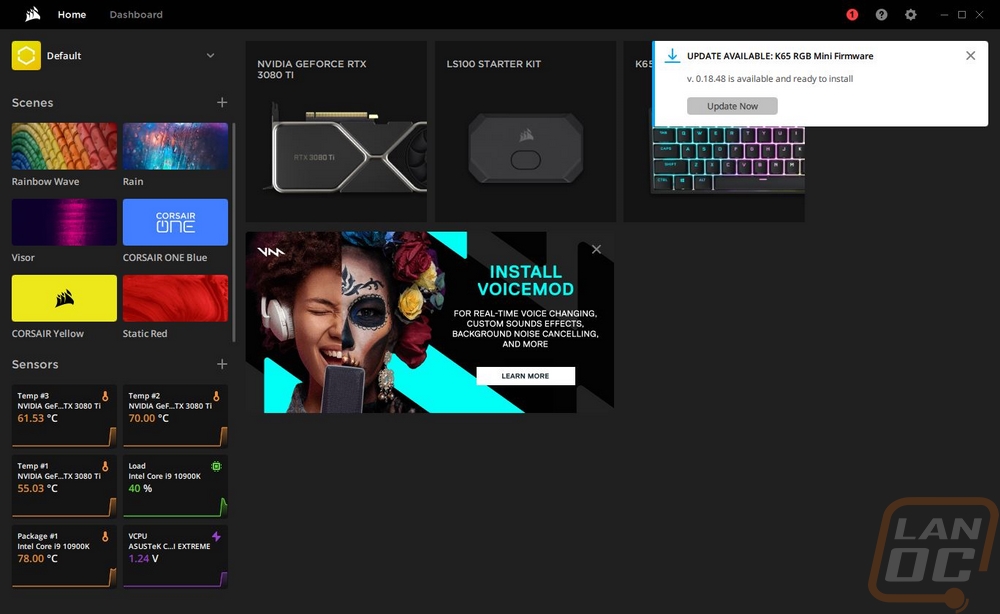
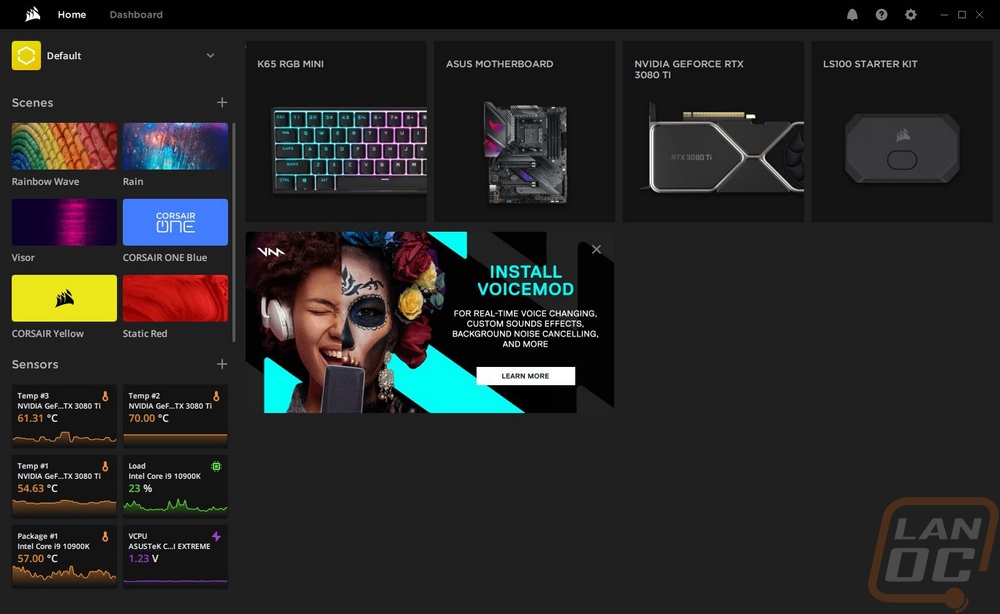
Clicking on the K65 RGB MINI 60% gets you onto the Hardware Key Assignments page which has a picture of the keyboard on the right and as you move your mouse around you can click on any key. Right-clicking lets you remap things individually or on the normal key assignments tab on the left, you can record text strings or macros or pick from a big listing of options to set to any key.
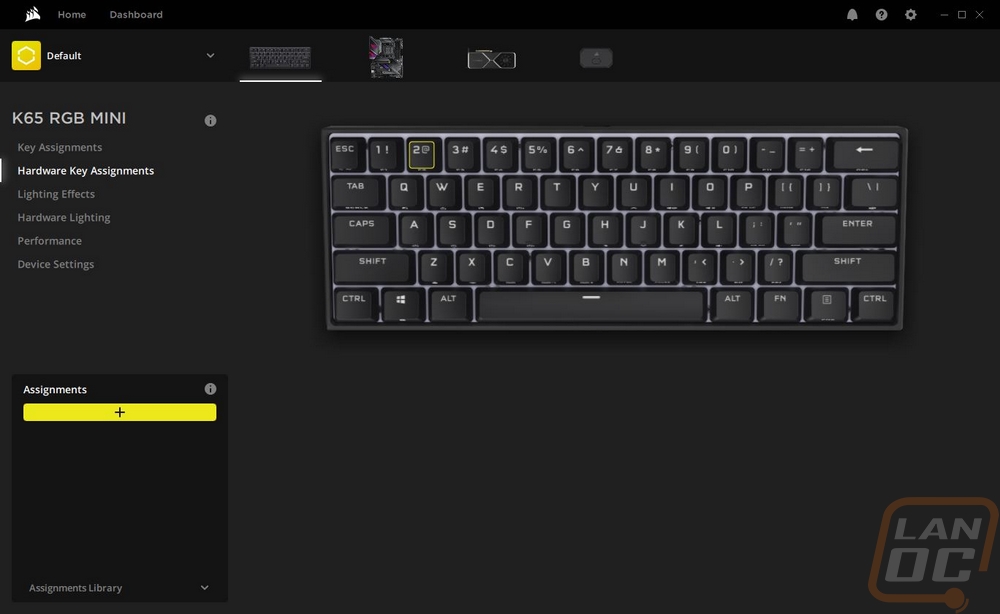
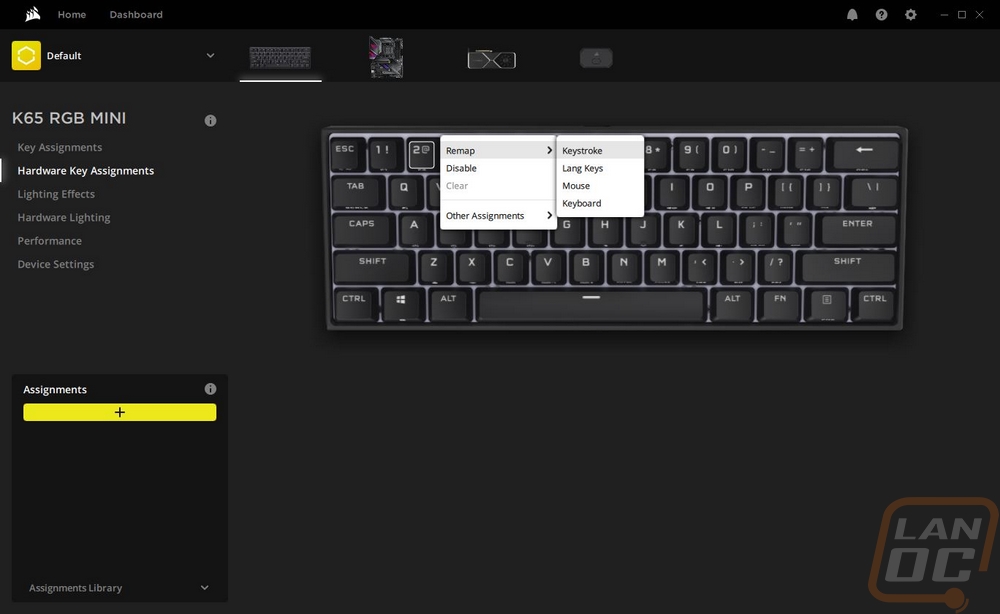
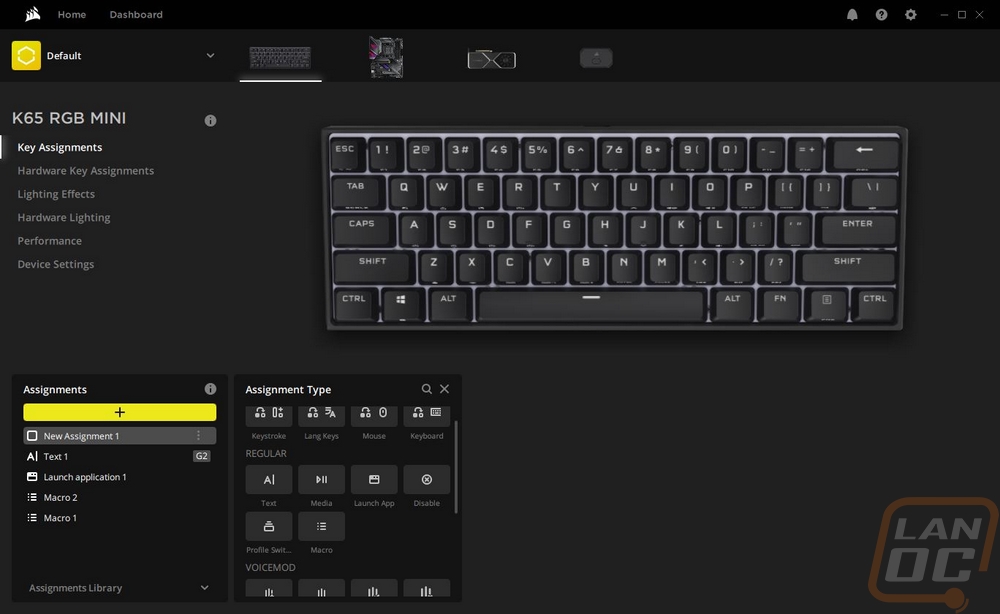
The lighting effects page on the left keeps the picture of the K65 RGB MINI 60% on the right but puts an overlay over them showing you what they are currently set to do as far as lighting goes. You can individually select keys or drag and select some or all of them and then on the left, you can add lighting layers. There are presets or you can custom make a lighting effect and they also have quick lighting zone options if you want to pick things like WASD or make your own zone for easier lighting setup in the future. I do wish they had one for the alpha keys and one for modifier keys to make doing lighting similar to traditional keycap colorways easier but again you can make your own zones. Each effect has options for speed and color options and when you get color options you can pick from anything at all.
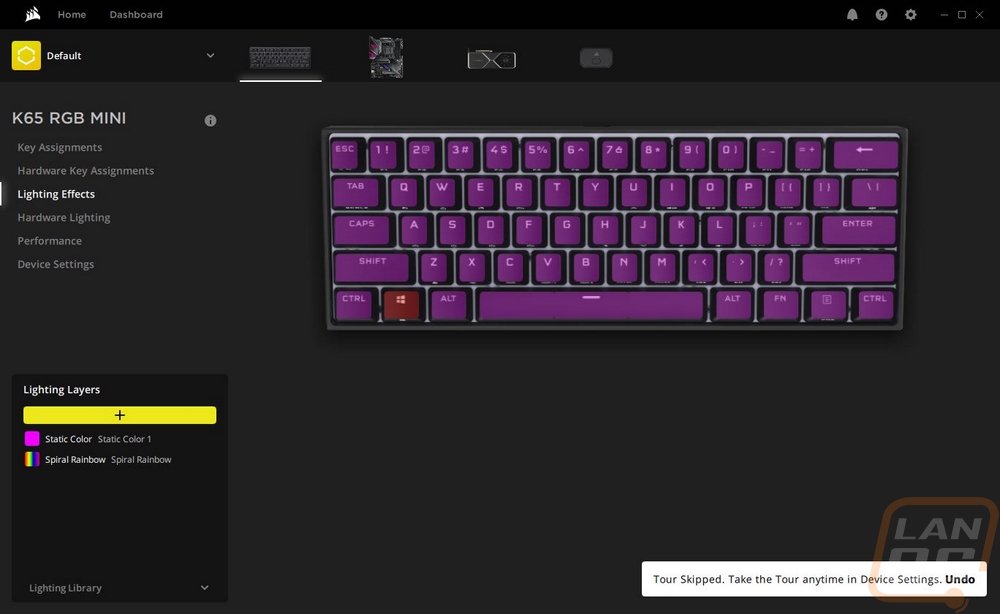
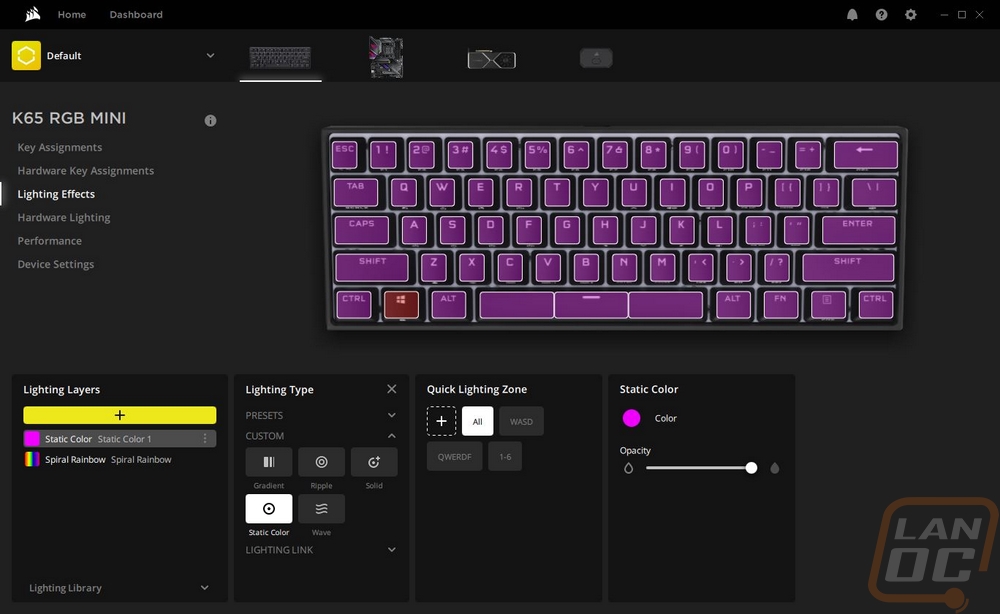
The performance tab gives you a few on or off options for things like turning off the windows key or disabling ALT+TAB. The second one is off by default but if it is something you have problems with when gaming you can turn them off.
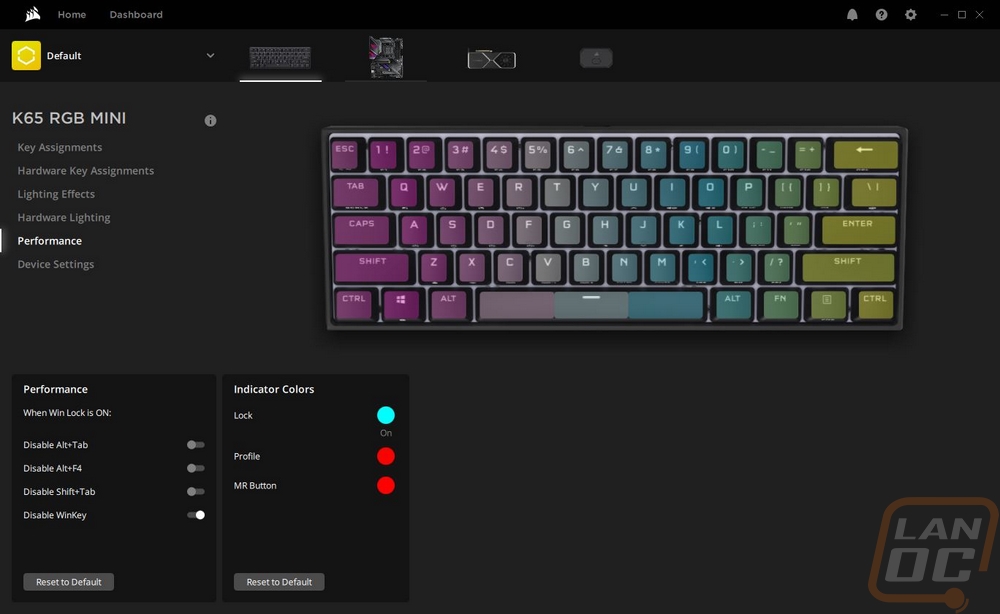
The last page is the device settings page which is where you can check for new firmware updates. You can pick the polling rate which by default is set to the highest 1000 Hz and you can adjust the overall lighting brightness. You can also clean the keyboard's onboard memory here and pick which profiles you want to be saved into the onboard memory.
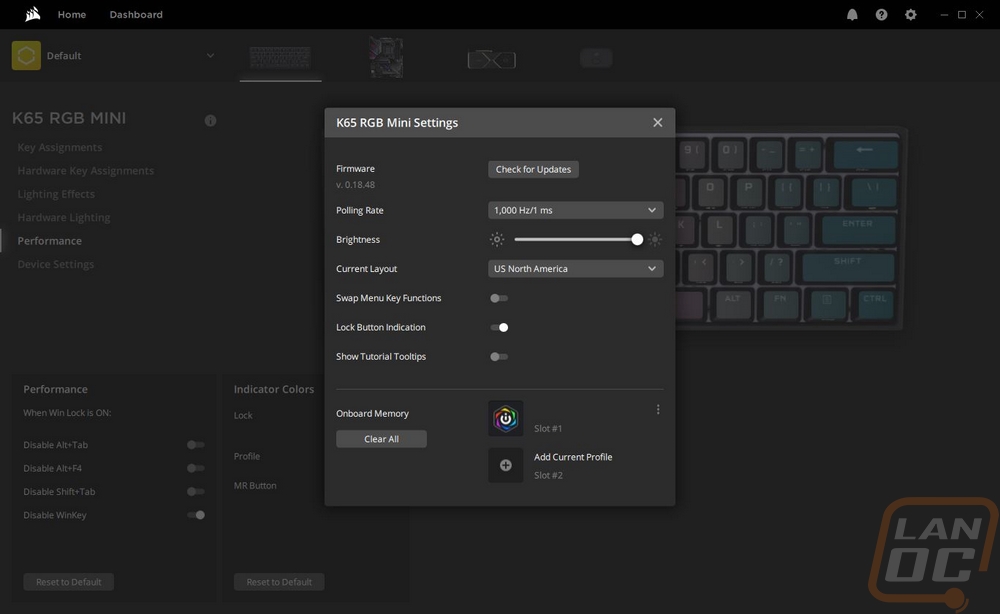
After getting out of the software I was curious how well the lighting works on the K65 RGB MINI 60% and as you can see it is bright. These pictures were taken in the middle of the day and the lighting lights up the legends as well as all of the area in between the keycaps as well which looks great when doing effects.



For the rest of my testing I have been using the K65 RGB MINI 60% for everyday functions and like I said earlier the Cherry MX Speed switches do take some time to adjust to, at least for me. The higher actuation point is noticeable and it does help when in game. The linear feel is smooth and the thick PBT keycaps help keep things relatively quiet. My only complaint is that there is a bit of a “pinging” effect that I can hear when typing which seems to come from the backplate resonating. The keys don’t wiggle too much though they aren’t as tight as a switch that has a collar around the stem would but exactly what you would expect from genuine Cherry MX switches. The PBT keycaps have a nice texture to them and I haven’t had any issues with the font when it comes to readability. The Cherry stabilizers do have a little rattle when you get on the far ends of the longest ones like the space bar but it isn’t noticeable in normal typing.
I don’t know how it happens but like with the Wooting, I end up touching the edges of the case a lot more than I do on full-sized keyboards, and by doing that I have noticed that the case on the K65 RGB MINI 60% does have a sharp edge on the bezels that I’m not a big fan of. Beyond that, because the K65 RGB MINI 60% has a traditional key layout I didn’t have any issues switching back with the keys that I normally need to access. For everything else, Corsair has made it easy with the legends printed onto the sides.
Overall and Final Verdict
Corsair getting into the 60% keyboard market with the K65 RGB MINI 60% is exciting because Corsair seems to bridge the gap between gaming and mainstream and I’m excited for smaller keyboards to not be some crazy niche product that people think is weird for you to have. To me at least, I feel like there are a lot of people who just don’t have any need for a full-sized keyboard. I feel the same way when it comes to ITX builds, most people don’t have any need for more than one PCIe slot. But with keyboards so many people never use their number pad and if you aren’t using it it’s surprisingly nice to have the extra desk space and being able to move your keyboard over closer to your mouse can be more comfortable as well.
With that said Corsair did a great job getting into the market for their first time. The K65 RGB MINI 60% is built with quality components like the genuine Cherry switches and I love that they went with PBT and doubleshot keycaps. That alone will make a huge difference in the longevity of the board. But because they stuck with the standard layout you do have the option in the future to swap to other keycaps if you want to change up the look. You can get the K65 RGB MINI 60% in black or white and they have Cherry MX Red or Speed options but no tactile Keyswitch option sadly. Corsair’s iCue software gets the job done and I like the layout of the newer version but like with past versions I have had it be a little buggy from time to time. Thankfully once you get things figured out the K65 RGB MINI 60% does have onboard memory so you don’t have to even run the software if you aren’t making changes.
I was hoping that Corsair would go with something like their signature bezel-less design but the K65 RGB MINI 60% does at least have thin bezels that make the design compact. It has a detachable cord and uses Type-C which is nice. The included cord isn’t too bad as well with a nice sleeving and the Corsair-specific rounded plugs on the ends. I also like that they included legends printed on the sides of the keycaps to help people find the keys hidden in the function layer.
Now I do think there is room for improvement with the K65 RGB MINI 60%. The thin bezels in the plastic case were nice but I did find the edges on those to be sharp and uncomfortable if your hands in up in those areas. Really like I said before a nice corsair bezel-less design with an aluminum case would have been nice. The plastic case feels cheap and extra weight is always nice for a keyboard. This may have contributed to the slight “pingy” sound when typing that I experienced. While I love the doubleshot keycaps, I do think that some people aren’t going to like the font that they went with which looks very “gamer”. A cleaner font would have been easier to read and looked better in my opinion. I also don’t like that the spacebar that they preinstalled isn’t PBT or doubleshot at all when that is going to be one of the first to wear quickly.
Overall the K65 RGB MINI 60% comes out middle of the road. It has a lot of great features combined with a few cost-saving things that hurt the overall experience. I’m glad the K65 RGB MINI 60% is out and I hope it opens new people up to the compact keyboard life but there is also room for improvement in the future. It has an MSRP of $109 which is a little higher than I think it is worth. But it can be found on Amazon normally for around $95 which is more in line with where it should be.

Live Pricing: HERE




