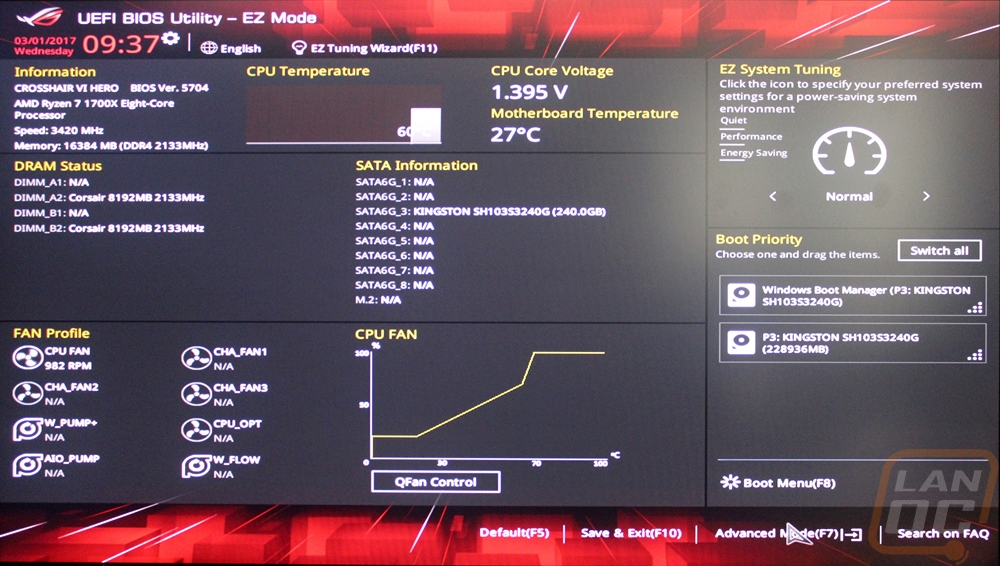UEFI
So booting up into the UEFI on the Crosshair you land first on your favorites page. By default, there are a few things already here, but you can add any feature that you like to adjust often right onto this page. From there I flipped over to the main tab. The main tab has your revision numbers and a few basic things about your build like the CPU, CPU speeds, Memory capacity, and memory speeds as well. The only option you have here is to change the language.
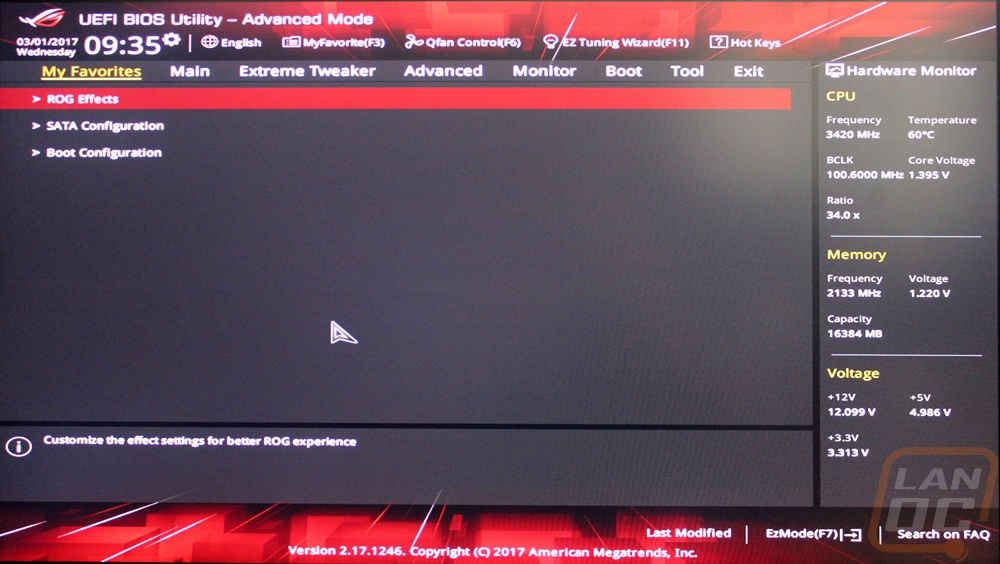
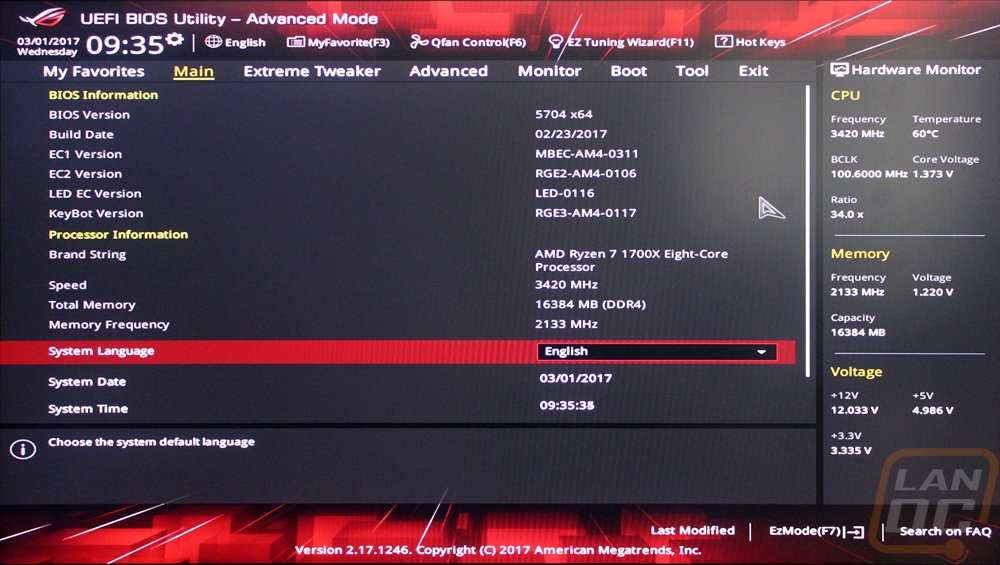
The extreme tweaker tab is the overclocking page. Here you have every option that is related to overclocking your memory or CPU all in one place. Up top, it shows the target clock speeds of the settings you have set and on the right, you have a hardware monitor with the current speeds, voltages, and temps.
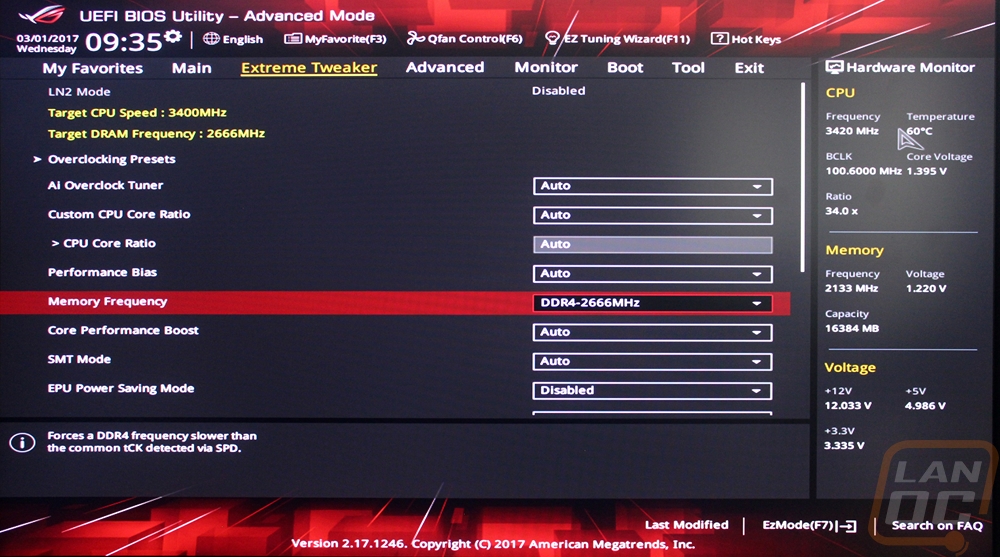
The Advanced tab is basically where you are going to find all of your other BIOS options for things. They have everything broken up into different subsystems with a whole list of options on each when you open them up.
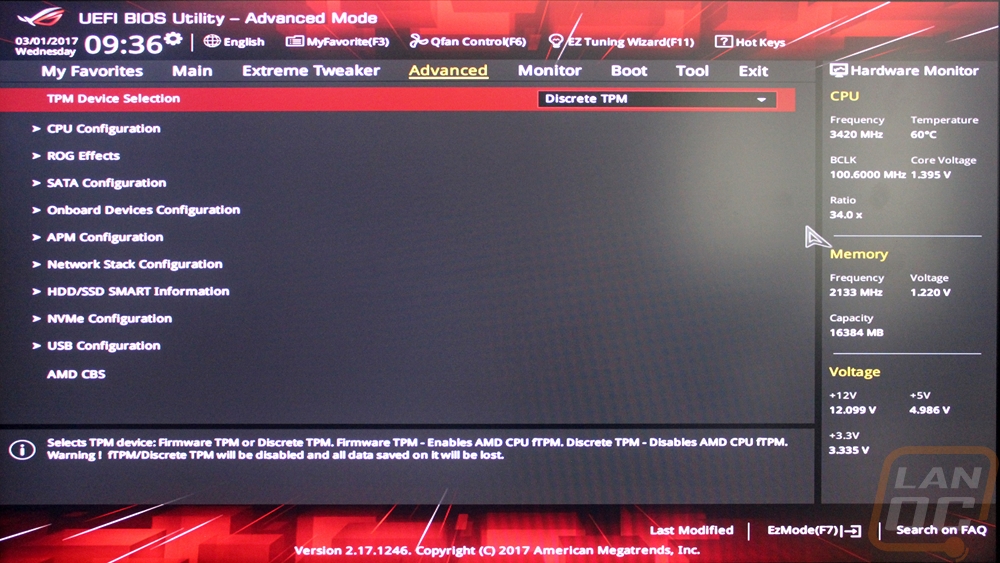
The Monitor tab takes what is over on the right and shows you, even more, details on all of the temperature and speed readouts on the Crosshair.
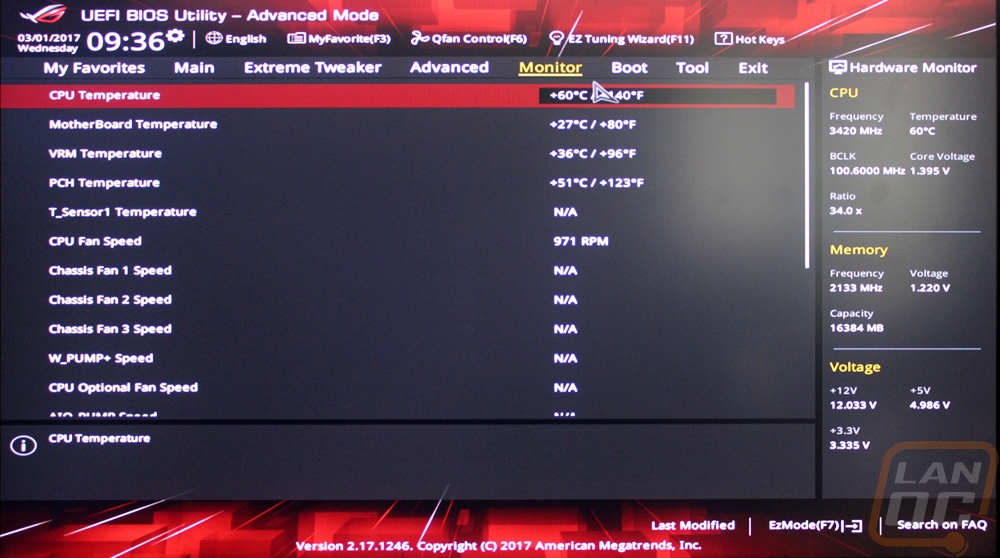
Boot is well your booting options, duh! Nothing special here. You can set your boot order, configure how power loss is handled, and also override boot settings and force boot to a specific drive if needed.
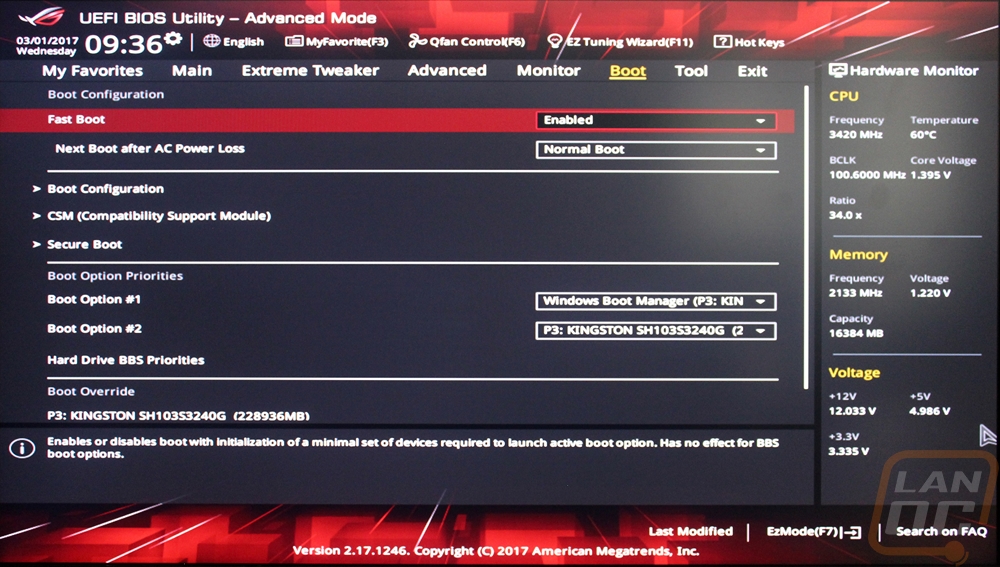
The Tool page is where Asus has slipped in all of their other tools. You can get to your overclocking profiles here, check out your GPU information, and even flash the BIOS from here.
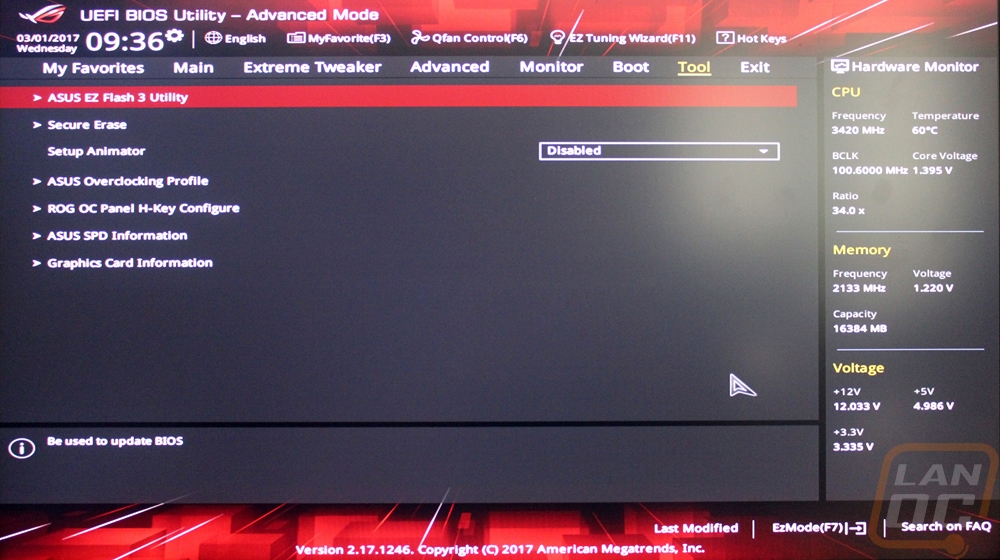
Up along the top of the UEFI, there are a few other options including the QFan page. Here you can get into similar settings to the AISuite for fan settings and change the fan profiles of each of your hooked up fans.
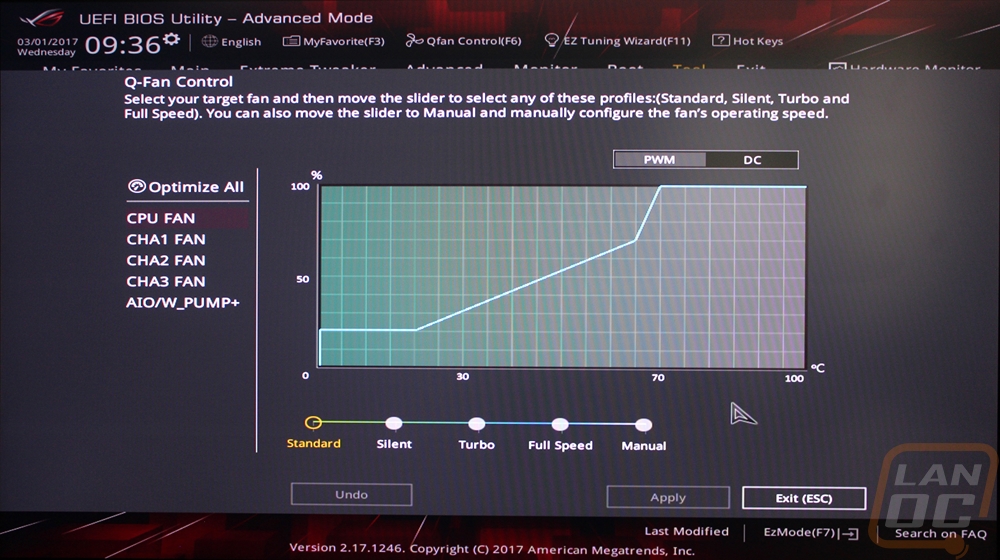
There is also an EZ Mode, I suspect that our board was tested ahead of time because normally Asus does a good job booting right into the EZ Mode first to keep inexperienced users out of the dangerous stuff. That said the EZ Mode page is simple. You can get to QFan control, see all of your installed hard drives and ram. You can also see all of the fans hooked up. There is the EZ Tuning for quick overclocking and then a drag and drop boot priority area where you can drag hard drives into the order you want them to boot from.