For almost forever now the webcam market has been extremely stagnant. That’s not to say that there haven’t been great options out there. Last December I took a look at the Logitech C922 Pro Streaming Webcam and loved it. The problem is the C922 is really just the C920 that has been on the market for 5 years and it is very similar to the C910 that it replaced. So in my C922 review, I mentioned how badly I wanted to see 4k webcams and to finally see webcams take advantage of the bandwidth that USB 3.0 gives us. Well not long after that Logitech introduced the BRIO a 4k USB 3.0 webcam with a whole list of improvements. I’m not going to take all of the credit, only most of it, clearly the short paragraph last year was the motivation they needed. Anyhow, I begged and they promised to send one over and they did just that. So today we are going to check out the BRIO and see if it is all that I had hoped!
Product Name: Logitech BRIO
Review Sample Provided by: Logitech
Written by: Wes
Pictures by: Wes
Amazon Affiliate Link: HERE
|
Specifications |
|
|
Dimensions |
CAMERA Height x Width x Depth: 1 in (27 mm) x 4 in (102 mm) x 1 in (27 mm) Weight: 2.2 oz (63 g) CLIP Height x Width x Depth: 3.9 in (99 mm) x 1.4 in (36 mm) x .22 in (6 mm) Weight: 1.5 oz (44 g) CABLE LENGTH 4.9 ft (1.5 m) Weight: 2.2 oz (63 g) |
|
Technical Specifications |
4K Ultra HD video calling (up to 4096 x 2160 pixels @ 30 fps) 1080p Full HD video calling (up to 1920 x 1080 pixels @ 30 or 60 fps) 720p HD video calling (up to 1280 x 720 pixels @ 30, 60, or 90 fps) Plug-and-play USB connectivity 90-degree field of view (FOV) with two additional settings (65 degrees and 78 degrees) available with optional software download 5x digital zoom in Full HD Autofocus RightLight™ 3 with HDR for clear image in various lighting environments ranging from low light to direct sunlight Built-in dual omnidirectional mics with noise cancellation Infrared sensor technology Background replacement External privacy shutter Multiple mounting options, including clip and tripod mount Supports multiple connection types, including USB 2.0 Type A and USB 3.0 Type A and C connections Custom carrying case Background replacement, a Logitech labs project powered by Personify |
|
Package Contents |
Webcam USB 3.0 cable compatible with USB 2.0 or Type C Removable clip Privacy shade Carrying pouch Documentation |
|
Warranty |
3-year Limited hardware warranty |
|
System Requirements |
Windows® 7 (1080p only), Windows 8.1, or Windows 10 macOS™ 10.10 or higher Google™ Chromebook™ Version 29.0.1547.70, Platform 4319.79.0 with: 2.4 GHz Intel® Core 2 Duo processor 2 GB RAM or more Hard drive space for recorded videos USB 2.0 port (USB 3.0 required for 4K) |
|
Part Number |
PN 960-001105 |
Packaging
Honestly for the BRIO, I was expecting something eye catching and fitting of what was inside. What I got, on the other hand, was a cardboard box with a line drawing of the camera on the front. It gets the job done and is extremely under stated, but on the shelf I don’t think this really tells you what the BRIO is. The back of the box doesn’t do much as well. It has a note about the 3-year warranty and on the side, they explain where to download the software and what is in the box, but again nothing at all about the camera. Beyond it saying 4k in small letters in the corner on the front they don’t really push it. Maybe there is an outside slip cover that we just didn’t get or maybe Logitech is really confident in the BRIO.


Inside the box they have another sticker telling you where to download the software and the camera itself comes strapped to a piece of foam on a cardboard tray. Under it was the detachable cable, a lens cover, and a small microfiber bag that you can keep it in when transporting it. The documentation was small keeping things simple with two safety and warranty guides that look to be almost the same. Then an Ikea like setup guide with line pictures and no instructions other than a URL to support.


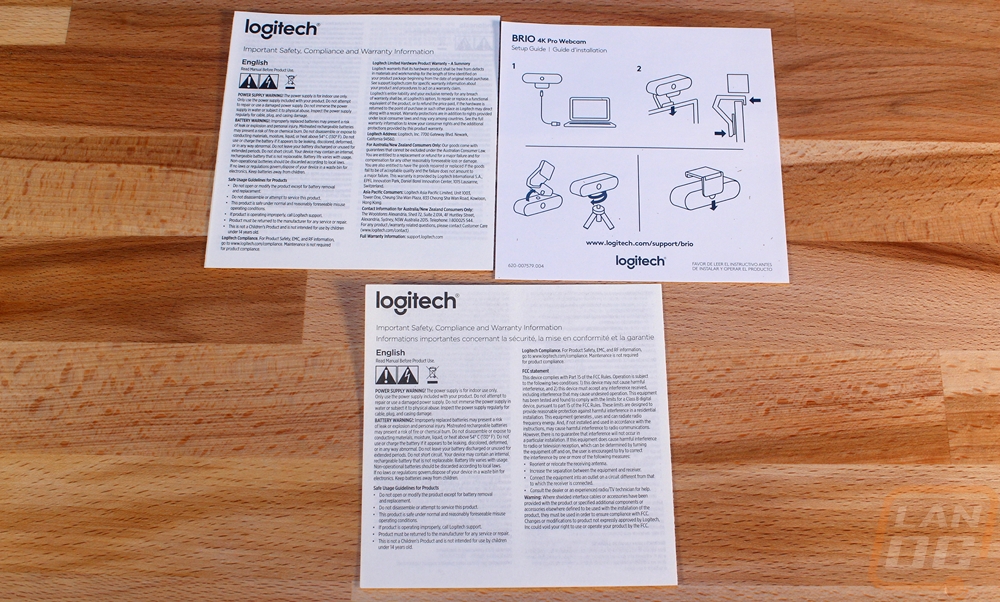
Photos and Features
Like the box in some ways the BRIO’s design and look is very simple. But really it is an extension of what Logitech has done in the past, only the microphones are now hidden and the shape is rounded now. I love it though, even with just a line drawing like on the package you can see right away that it is the BRIO while being simple at the same time.

Okay, so this is the business end of the BRIO. The center lens is the main camera. This is where they bumped things up finally. With the last webcam that came in, I was complaining about the lack of innovation and the lack of USB 3.0 and 4k webcams. The BRIO supports 4k @ 30 FPS or if you don’t want them to be able to zoom inside your nose you can drop down to 1080p but run at up to 60 FPS. 720p is still around as well with up to 90 FPS. So while the 4k support is huge, the higher FPS at the commonly used resolutions should be popular as well. The camera has a standard field of view of 90 degrees but can be dropped down to 65 and 78 degrees via software. There isn’t an optical zoom but it does have a 5x digital zoom when running 1080p. Remember the 4k support means you can cut the image down and still run at 1080p. To the right of the lens, you also get an infrared sensor to give support for Windows Hello. Then there are front mounted microphones, only they are harder to see. You get dual omnidirectional microphones with noise cancellation. Personally, I’ve never enjoyed using any webcam microphone, I’m curious if the BRIO will be any better.

I love the decision to go with Type C on the BRIO. For one a detachable cord is nice for people who might take their BRIO with them. Given the cost of this camera, a lot of people won’t be able to have one for their home PC and their laptop but they could keep things simple and just get a second cord and quickly unplug I and take it with them. The detachable cord also should help with RMAs. I know my first HD webcam from Logitech had the cord fail, this would have made the RMA as simple as sending a new cord rather than having to cross ship then send a replacement.

I was really happy to see that even with the new main design, the BRIO stuck with what works for the mount. This is the exact same design that they used on the C930/C920/C910. It has two main flex areas and then a rubber grip at the end. The older design had plastic where this is more flexible, but the same idea is there. Basically, this allows it to fit large TVs or small monitors when mounting on top. Then when you fold it up you can sit it on your desk and it even allows for angle adjustment. You can also pull the mount off the BRIO and under it you will find a standard tripod screw to mount with a tripod or any mount that supports it.


Logitech also slipped in a clip on camera guard. Once attached you can flip it up and down to block the camera any time you aren’t using it. You may be wondering why you would need to do this, with leaks every day about different NSA or hacker tools that gain access to things like webcams it is a good idea to cover yours up any time you don’t want to be seen. This isn’t something you normally see being sold with the camera but I like the Logitech included it.

Okay so I touched on the reason for the detachable cord, well here it is. It is nearly 5 feet long so it should reach what you need it to reach. The cord I extremely thick though. Because of that, it doesn’t have the flexibility of past Logitech webcam cords but to get the higher bandwidth of USB 3 for 4k footage the shielding does have to be higher than an older USB 2.0 cord. The Type C connection is on one end but they did go with a standard Type A connection on the other end for now. Type C is starting to gain traction but everything still has Type A. The included Velcro strap is a nice touch as well and it is needed if you plan on packing everything back up to travel.

Performance
For performance testing, I have been toying with the BRIO for a while now. This was partially because I’ve been so busy, but I also wanted to use the camera in different situations. Most of my normal use of a webcam is when streaming, something that I don’t do often enough and when using voice chatting software. Both are those are fairly typical uses for higher end webcams, especially something like the BRIO.
To get started I did need to get the software installed and the BRIO didn’t use the standard software that my Logitech Gaming devices use or the video software of my Logitech webcams. You want to download the Logitech Camera Settings software and in my case, I also downloaded the Windows Hello support installer. Between the two this should get you going but I initially had trouble. It took a reboot to get things rolling and the windows hello support wouldn’t even install until after that first reboot. I did end up getting it all rolling though.
So let's take a look at the Camera Settings Software. The software is slow to load, even on our Crush build so every time I end up trying to open multiple versions so go in expecting the delays and save yourself some trouble. Once open the program turns on the BRIO and has a live feed in the top half and then the bottom has a few settings you can toy with. The home screen has stuff like HDR, Field of View, and Anti Flicker. You can also flip between standard and widescreen and turn on a background replacement tool that I will touch on more in a minute. The advanced settings tab up top gets you into a few other settings but really it feels like you get less here than the basic settings on some cheaper Logitech cameras. Things like exposure, gain, hue, sharpness, etc. The zoom, pan, and tilt options are also missing at first glance but they are there. If you mouse over the live feed you can zoom in over on the right and then pan around with direction buttons right in the middle.
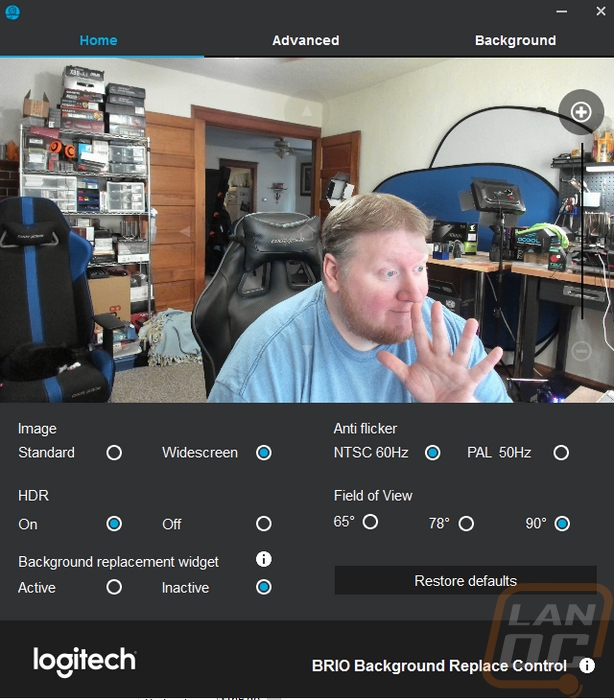
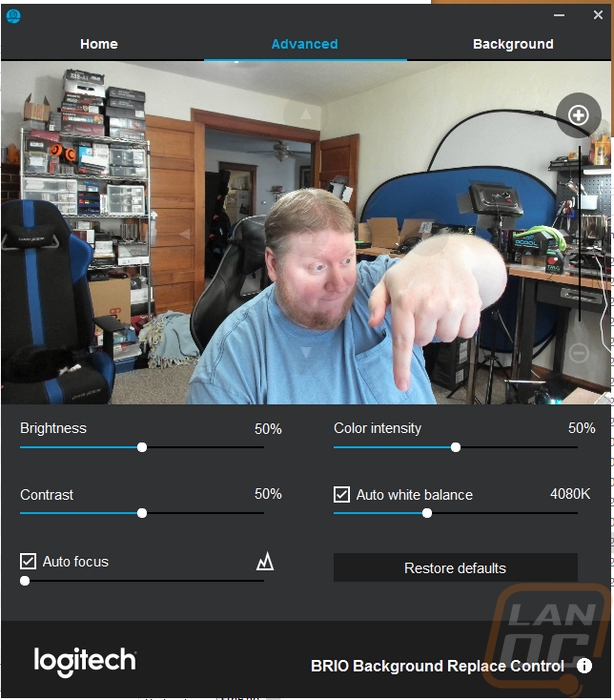
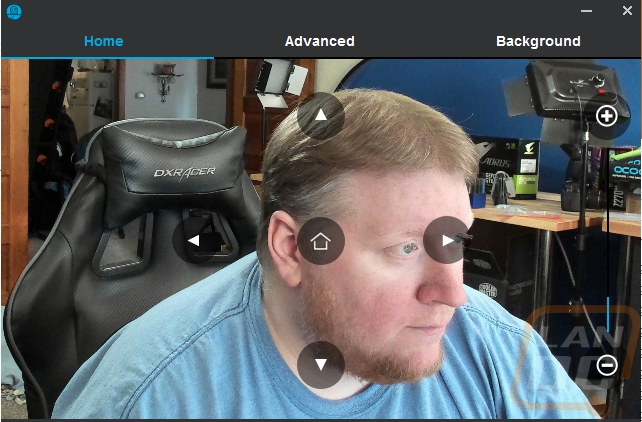
The background replacement tool isn’t a new thing, I toyed with a variation of this in our C22 review only with that model they used an outside software. Logitech has integrated that same software (Personify) it right into their own software this time with a tab up top now. They also added new backgrounds and most importantly the option to add your own background. The actual performance of the background replacement, just like before in the C922 review is a little lacking. Don’t get me wrong it can work really well but look at the background behind me in the photos above. There is a lot going on and it really struggles to keep track of me in all of that. I have more trouble with my chair in general really, its darker color really bugs things out around my hair with the shadows blending in with the chair. When I tried a photo background behind me the performance was great. Basically, if you have a wall or less going on behind you it should work for you, but if it is like my office don’t expect a miracle.
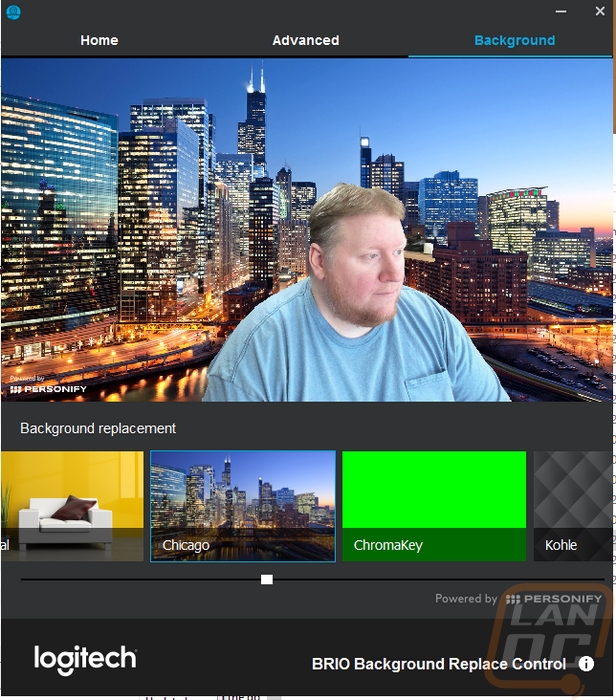
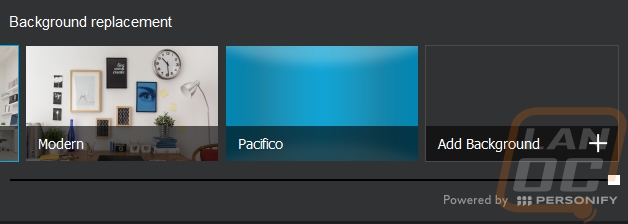
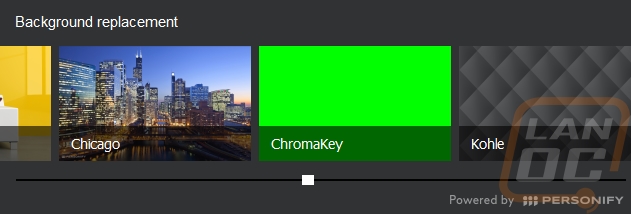
While using the software I did run into a big issue, you can’t actually open this software up at all if you have another Logitech webcam installed. This was a big issue for me because the C922 was wired up in a hard to get to place initially. More importantly, it caused a lot of concern because when I stream 3d prints I use more than one camera sometimes.
This leads me to my first question. Can you use more than one camera with the BRIO? Well initially no, I had a lot of trouble with this. Just before writing this the BRIO did get a firmware update to v1.1 and it prompted me to go back and retest any issues I had run into. Now I can get two cameras up and running without a problem, just as long as you don’t need to use that software. Making any changes there will require unhooking the C922 or whatever other camera you are using.
So what software can you even use a 4k webcam with? Well for me I was really happy with Skype, OBS, and Windows 10’s built in camera app. I should note that I have read about some people having issues with the Microsoft Creators update breaking drivers and support for the BRIO, all of my testing was and still is being done on windows without that update, so keep that in mind. Skype worked right out of the box with the BRIO, just like it does with just about any camera. With the Windows 10 Camera app I did have to go into the settings and turn the resolution up, but beyond that, it also worked out of the hole. OBS as always takes a little more configuration. For starters, are you recording in 4k in the first place, if not 4k isn;t going to fit. In my case, I went with 1080 but recording at 60 FPS because I stream at that frame rate. All in all, you really need to know what you are going to use the BRIO with, not only is the camera still new, but 4k webcams in general just aren’t run of the mill and support is very patchy.
Another area I ended up using the BRIO was with window hello. I wasn’t a fan of the idea initially. I don’t keep any important files on my own PC in my office and it is just my wife and I here so I typically even turn off lock screens all together to speed up my boot time. But I have been using a thumb print lock on my phones recently and with phones, I was in the same situation. I would rather avoid any lock screen at all but I’m all for security that doesn’t get in the way like a finger print sensor for unlocks. Well, windows hello does the same thing, only with my ugly mug. When you walk up to a locked PC it will spot your face and log you into that specific account. It uses an infrared sensor to do this more accurately. Well first off, it works well. It picks up my face quickly, my only complaint is that it doesn’t automatically take me into windows. I have to confirm first, but that is a windows issue. The BRIO performed well though. I did initially have issues because I keep my camera mounted on my right side monitor, with a monitor stacked above my main monitor there isn’t much room for a camera. I did end up moving it to the center though, I got tired of having to look to the right to unlock my PC.
That did lead to another small complaint, the Type C connection at the back of the BRIO is really long. I actually ended up having room for the camera, but the cord sticking out 2-3 inches out of the back made things tight.
As for actual camera performance, I can say I was really impressed with the photo and video quality of the BRIO. I was going to specify that being at 4k, but honestly the quality was great at all resolutions. Dropping down to 1080p and 720p still had as good or better quality than the highly popular C920/C922, not to mention the much higher frame rates that smooth out movement. Now, of course, you need to be hooked up via USB 3.0 to do 4k or high FPS, USB 2.0 ports work but will drop down the bandwidth. In fact, I liked the 1080/60 so much that I think this is the sweet spot for most people. Trying to push 4k resolutions is going to push the limits of most internet connections on the upload side of things but getting a crisp picture at 1080p with a better movement is a lot more usable, especially for streamers.
I used the Microsoft camera app to take a few photos to show how well the BRIO focuses and how crisp everything looks but you do have to keep in mind I had to drop the resolution down for the pictures to be viewable on here. It did really well with up close shots with the mouse

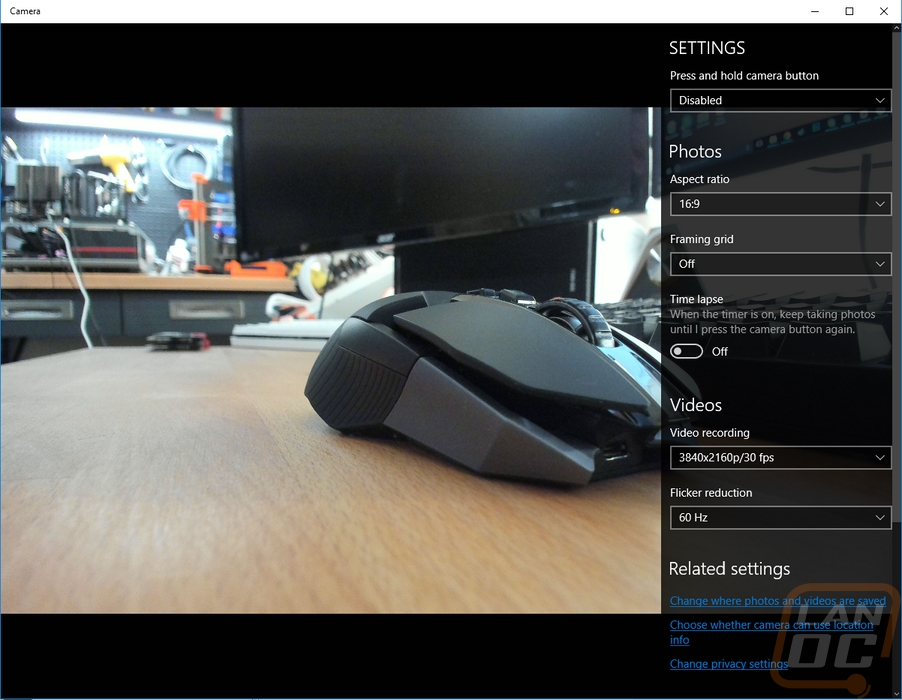


Taking advantage of the higher resolution for a good zoom is also doable. In the picture below we have the full frame. Then in the second photo below, I have zoomed in from 4k to a 1080p resolution to crop the picture down. The quality does drop, but it still looks good. With a lot of streamers having hot keys to zoom in for face reactions, the BRIO could do just that but without a drop in fidelity or resolution.


In my testing, I did have the chance to test the built in front facing microphones and I wouldn’t go in expecting too much. They work as good or better than the C920/C922 but that just means it will work for video calls when needed but if you are doing it often I would still recommend a more directional microphone on a headset or similar.
Overall and Final Verdict
So when the Logitech BRIO first came in I was extremely excited. It has everything I have been asking for in a webcam and it is for the first time in a very long time cutting edge. Hell when was the last time anyone said cutting edge when talking about a webcam. It's true, Logitech pulled out all of the stops on this one. You get a full 4k sensor with multiple field of view settings. It finally takes advantage of USB 3.0 and it even has a detachable cord that uses a Type-C connection. They didn’t play with the mounting options too much. Sticking with a design similar to the past that has proven to work well, although I wouldn’t be against having a little room to turn the camera right and left on the mount. Along with the 4k sensor, the higher bandwidth of USB 3.0 allows higher FPS on the lower resolution, so 1080 supports 60 FPS and at 720p you have an ultra smooth 90 FPS.
Sadly with this being cutting edge and new, it doesn’t have the same polished feel like the C920 has after having similar models out for years now. The BRIO runs into multiple software issues. The main issue for me is you can’t use the software if you have any other Logitech webcams installed, this is a big issue for content creators, especially streamers who use them for different angles. There are also issues with the BRIO and the new Microsoft Creators Update, but it does look like they are getting those worked out. Beyond that, there are just a few small design issues with the cord that could use work in the future. The detachable design is great but the plug from the cord ends up extending out well past the mount, so if your monitor is close to a wall or like in my case where I have a second monitor above mine, it gets tight. Also, the cord is really thick and hard to manage and move around. Beyond that, though I love the look and design of the BRIO.
So is this the camera to get? Well if you want the best possible picture or you want those buttery smooth frame rates, this is really the only option. But go in knowing that you aren’t going to get the fully flushed out experience that you normally get from a Logitech webcam. There are software issues, things are slow to load and because the programs that you use a webcam with don’t normally see 4k devices you will run into teething issues there as well. Logitech does seem to be working some issues out and others will just take time. If you want a smooth experience you might want to stick with a C920 or C922, but if you want to bump up your quality without buying a high-end camera and a high-end 4k capture device this should do the job.


Live Pricing: HERE




