Performance
For performance testing on the Sabrent Rocket XTRM-Q, I wanted to take a look at both the thunderbolt 3 performance as well as USB 3.2 Gen 2. Before doing that, however, I did run CrystalDiskInfo to double-check to make sure the transfer mode what showing up correctly and to note our firmware revision for future reference. Ironically I ran into Thunderbolt 3 performance issues immediately for a few days and was at a complete loss. It was performing faster than USB 3.2 Gen 2 was capable of, but still significantly slower than what TB3 could do as well. After a LOT of digging, I figured out that our Asus motherboard wasn’t configured correctly. So with the add-in card, I had to turn on Thunderbolt in the BIOS to get things rolling. But what I didn’t know is that the top x4 PCIe slot only runs at x2 normally. You have to go in and specifically turn it up to x4 which turns off a few of the SATA ports. So if you are seeing Thunderbolt 3 performance issues, make sure your controller is hooked up into the correct PCIe x4 slot because CrystalDiskInfo won’t catch it, as you can see it still shows our drive running at x4 and this was before I made the change.
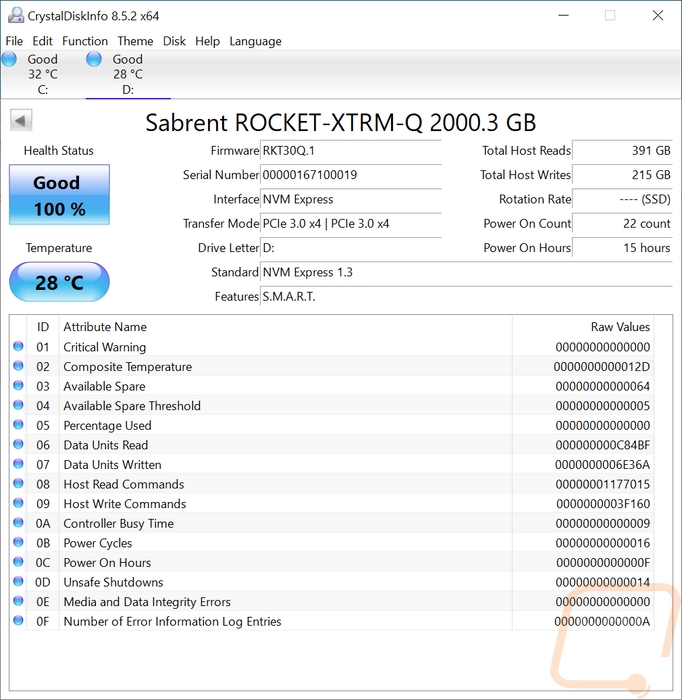
So for testing, I ran through our normal test suite for external SSD drives, but I did the testing twice. To start things off everything below is from the Thunderbolt 3 testing. CrystalDiskMark had the sequential read speed at 2958.73 and the write speed at 2078.66 MB/s. ATTO had similar numbers in the read tests, peaking at the 256 KB file size but even in the larger sizes running at just above 2700 MB/s with read speeds locked in just under the 2k point. This is night and day compared to even my look at USB 3.2 Gen 2x2. ATTO IO/s had the Rocket XTRM-Q at 126,190 and 116,000 for the writes. IOPS in CrystalDiskMark was especially impressive on the writes side with the random 4k queue depth of 32 and 16 threads at 518384.77 for write IOPS and 362834.23 for read IOPS. Anvil’s was lower but still impressive with the write testing coming in at 418052.68 IOPS and the read IOPS at 168146.57. Anvil’s MB/s results did have the drive being slower with 2187 MB/s for read and 1523.81 for the writes on the sequential tests.
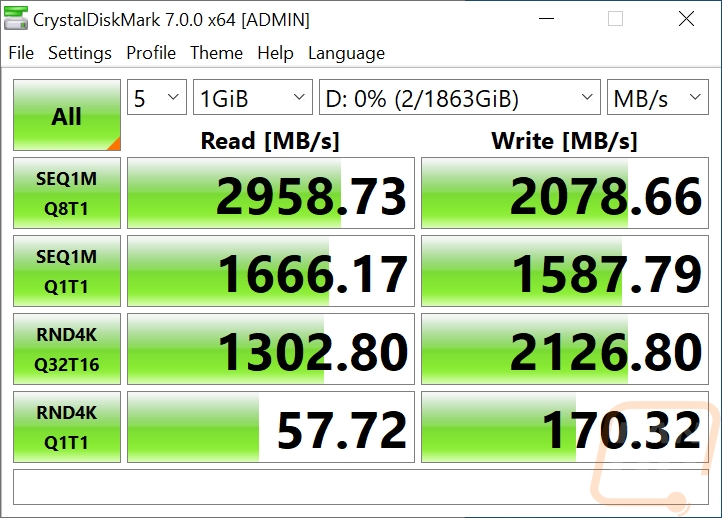
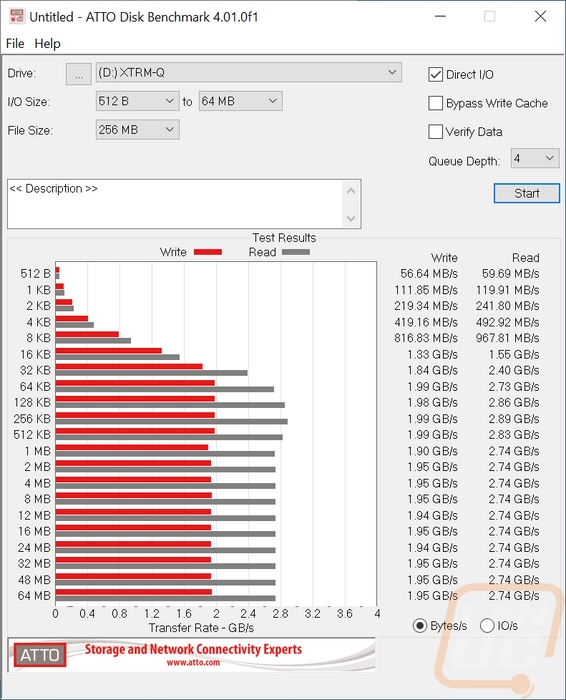

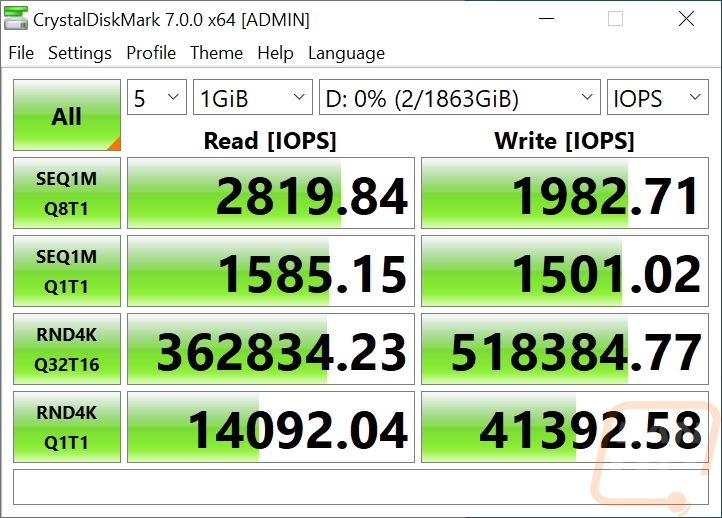
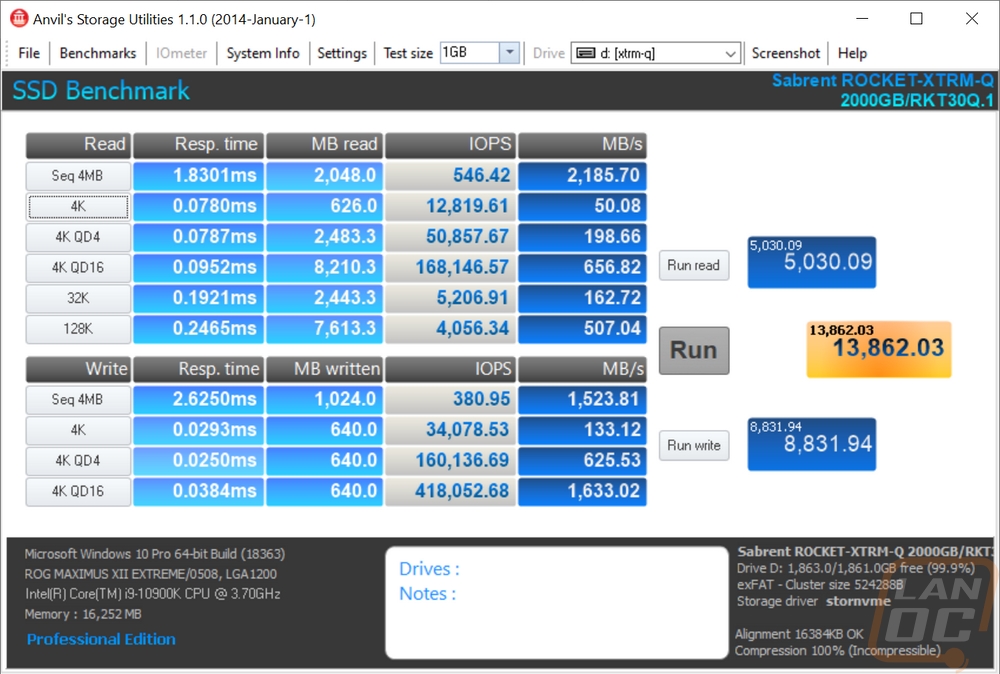
Now for USB 3.2 Gen 2 testing, I played around with both using the Type-C to Type-C cable as well as using the Type-C to Type-A cable. As long as you are hooked to a Gen2 port which most new motherboards come with both, you will see the same performance. Of course, if you don’t have Gen2 and are running standard USB 3.2 performance will be lower, but it is still supported. Which means this drive should work anytime given the USB and Thunderbolt support across both Windows and Mac computers.
I ran the USB 3.2 Gen 2 testing exactly the same as the Thunderbolt and it wasn’t a surprise that this is going to give us slower performance. But if you don’t have Thunderbolt 3 yet or if you are maybe helping a friend and transferring to the drive and they don’t have TB3 support this is what you can expect with Gen 2. The CrystalDiskMark sequential results have the drive at 1076 MB/s on the read and 1081 MB/s on the writes which are basically the same and about 1/3 of the Thunderbolt 3 results. You can tell the drive is maxing out the connection and the sequential 1 queue depth results aren’t far behind the 8 queue depth top result. All of the results do see a slowdown, especially the random 32 queue depth which dropped from 1302 to 295. The IOPS are down as well with the read IOPS at Q32T16 being 72114 and 75551 for the writes. Which were similar to what I saw in Anvil’s Storage Utilities. Even the MB/s results were right in the same mid 900’s range again. Then in ATTO the read and write speeds were exactly the same and reached up into the 1000+ MB/s range and the IO/s peaked at about half of the TB3 results at 64,250 for the writes and 66,080 for read IO/s. Overall the drive is fast for USB 3.2 Gen 2, but once you experience those Thunderbolt 3 results it is hard to drop back down!
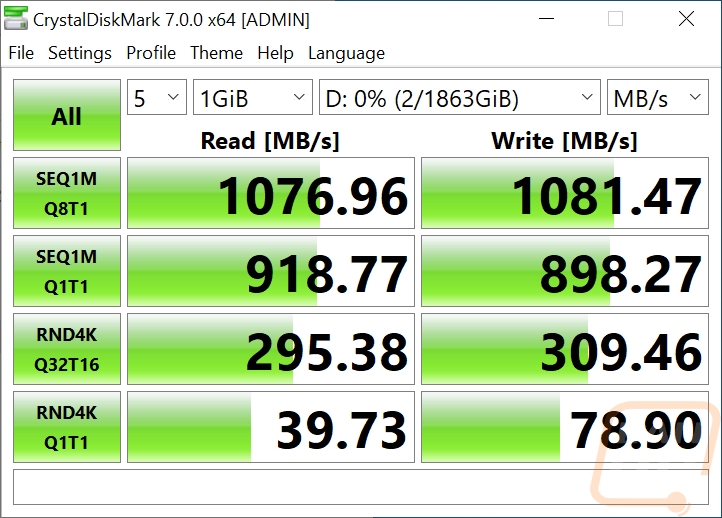
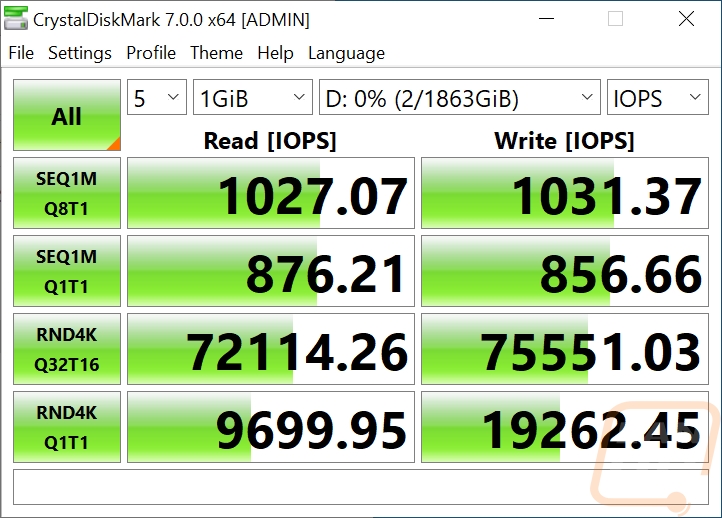
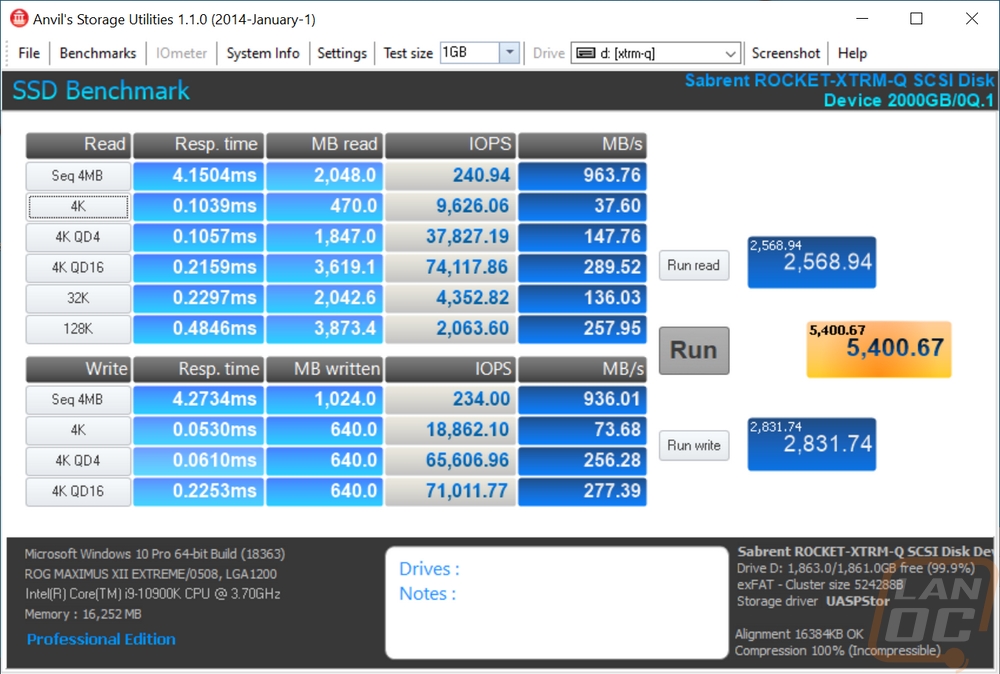
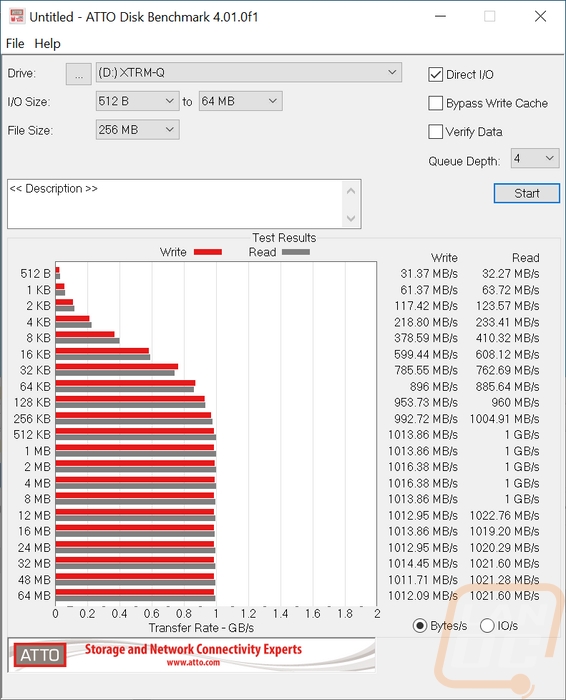
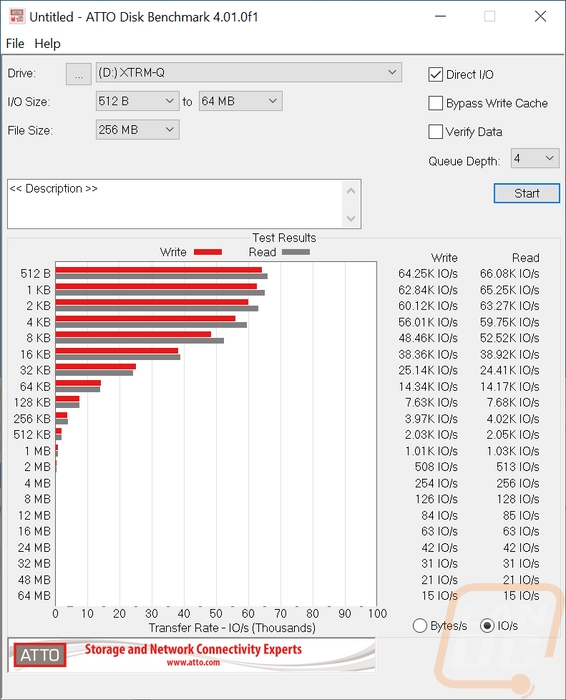
I didn’t forget my favorite external drive tests where I look at real-world results. I transferred files to and from the drive to a fast SSD on the test PC using three types of files. Movies which are huge single files and love to transfer quickly, photos which are large but not as large, and documents which are small files that take forever to transfer when you have a lot of them. The performance gap in the transfers wasn’t nearly as huge here with the Thunderbolt 3 results pushing the limits of the PC drive I think. But the gap is still there with movies transferring about twice as fast on TB2 over USB 3.2 Gen 2. Photos were slower but still fast, especially when copying back to the PC. Then you can see that the documents grind things to a halt. The Rocket XTRM-Q wasn’t any faster with Thunderbolt 3 when it came to transferring these to the drive, but were almost three times as fast when going back to the PC.
|
File Transfer Tests |
Thunderbolt 3 |
USB 3.2 Gen 2 |
|
Movies to Drive |
1.38 GB/s |
719 MB/s |
|
Movies to PC |
1.48 GB/s |
880 MB/s |
|
Photos to Drive |
821 MB/s |
542 MB/s |
|
Photos to PC |
1.13 GB/s |
688 MB/s |
|
Documents to Drive |
1.46 MB/s |
1.68 MB/s |
|
Documents to PC |
8.27 MB/s |
3.03 MB/s |
While testing I did get our thermal camera out to take a look at how much the drive warms up while in use. I did notice that even to the touch the entire enclosure was hot near the end of all of the tests and file transfers. The good news is that means it does a great job of pulling the heat out away from the M.2 drive inside. But being an all-aluminum drive, unlike a lot of the other drives that are plastic it also means you will notice the heat more if you handle it when using it. The thermal images only put the warmer areas up at 40c or 104f so you don’t have to worry about being burnt. But if you are doing a lot of transferring I would at least pull it out of your bag and make sure it has air around it.




