Lighting and Software
A big part of what Lian Li has going with the Uni Fans (beyond the cableless design) is their lighting, and when it comes to lighting software becomes extremely important unless you plan on running it all off of your motherboards software which these are capable of. I was really curious to see what Lian Li ended up going with for software as this is an area where Corsair has pulled ahead of some of the other competitors. Well, the software for the Uni Fans isn’t as complex but even at first glance, it is good looking. I like the blue and green theme. So up top, you have the option to bypass everything and use your motherboard software. Next to that you can save and load previous lighting profiles. You can’t just flip between different profiles which most other fans have as an option. The main page assumes you have four fans hooked up in each series and as you can see I had both our white and black fans hooked up so we end up with four pictures of fans. The top two are the front and the bottom two are the back LEDs. It would be nice if it said this specifically, but you can tell because the back LEDs don’t have fan speeds listed below them.
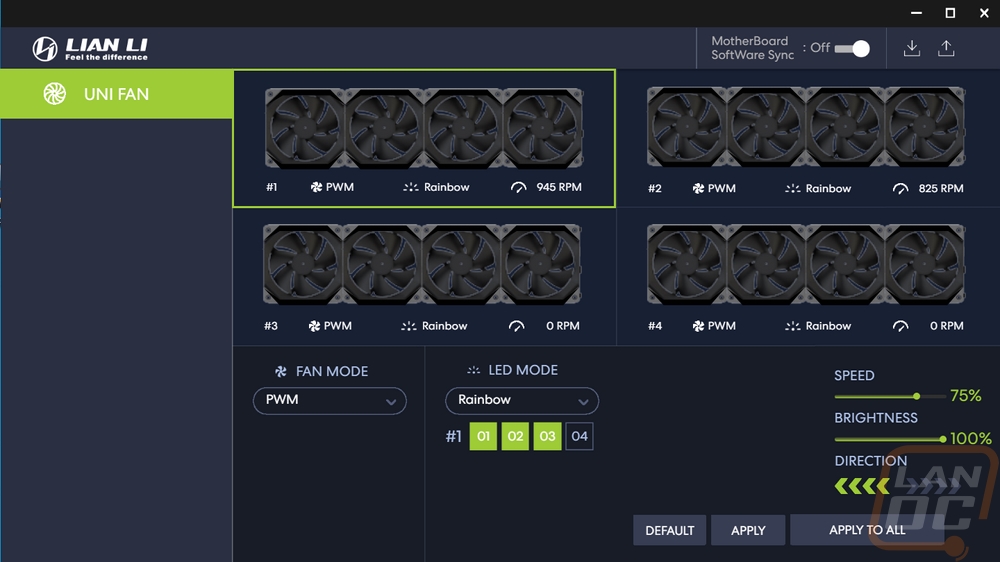
So on the bottom left you have a drop-down where you can adjust all of the fan speeds. You can adjust for the group that you have selected or click apply to all to send the updated fan speed to them all. Running PWM is the normal mode but they do have quiet and high-speed modes that are also CPU temperature dependent. Then you have full speed and manual modes which are a set and forget. There isn’t a big fan profile option or anything like that, but they do cover most options.
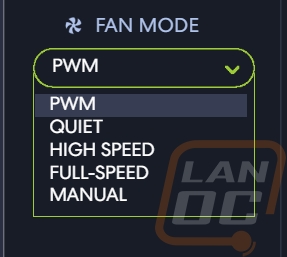
The drop-down menu is the same layout you get for the lighting as well and they give you a long list of light effect options. A few like runway sync will sync the effect across all of your fans. Meaning in this case that the light runs around the front, then the back, then to the front of the next set of fans, and so on. If you set the runway option and apply to all, all four sets of lights (front and back on two sets of fans) will have the light running around at the same time matching each other. All of the options do have mode customization options when can all be seen in the bottom right section. You can change the direction and speed for some effects and others you set the colors that are used or in the case of the static lighting you pick the colors overall. The one area where Corsair stands out in comparison is that you can program individual fans where here you are setting things by the fan group so setting each fan to its own color isn’t possible without using the animated effects.
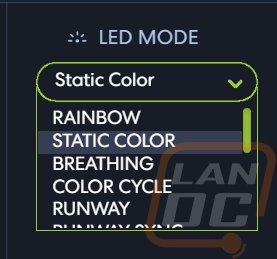
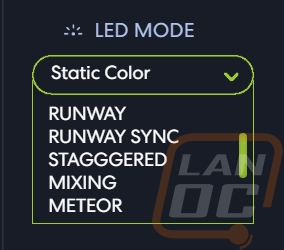
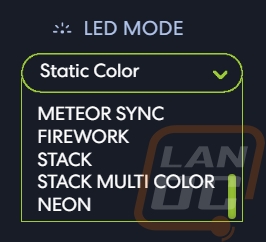
Now with the software out of the way I wanted to show what the lighting looks like on both the black and white Uni Fans looks like and the brow LED strips look amazing when lit up. The diffusers do a good job of not making individual LEDs visible, all you can see during the effects is a slow transition.



Interestingly enough, when you look at the black Uni Fans all locked together what really stood out to me is that they look like a video card. This is partially because there aren’t any extra wires between the fans. But also because the lighting brows also really match the design used on a few cards like Zotacs designs. Which tells me that those video cards would look amazing paired up with the Uni Fans.






The front and back LEDs might be complete overkill in some builds, but I’m glad they made them visible from the side profile so you can see at least put the back LEDs to use when they are mounted to a radiator for example.






