The ThermalTake Core P series of cases has been around for 7 years now and with that, they have had a variety of sized models as well as color and special editions. In fact, my wife's previous build was built in the Core P1, the Mini-ITX-sized model. While I loved the design there was room for improvement, especially with the feet and I noted that in our original coverage. So I was excited when I saw that Thermaltake introduced the Core P3 TG Pro which changed the base to better allow you to pick which orientation you want to use the case. It has the same open design that I loved previously and has been updated with modern I/O ports, a front fan bracket, and other changes. Today I’m going to see what is new and see if Thermaltake’s unique open-air design is still a good option in 2023.
Product Name: Thermaltake Core P3 TG Pro
Review Sample Provided by: Thermaltake
Written by: Wes Compton
Amazon Affiliate Link: HERE
|
Specifications |
|
|
P/N |
CA-1G4-00M1WN-09 |
|
Series |
Core |
|
Case T |
Mid Tower |
|
Dimension (H x W x D) |
535 x 268 x 500 mm |
|
Net Weight |
12.5 kg / 27.6 lbs. |
|
Side Panel |
4mm Tempered Glass x 1 |
|
Color |
Black or White |
|
Material |
SPCC |
|
Drive Bays |
2 x 3.5” or 3 x 2.5” |
|
Expansion Slots |
8 |
|
Motherboards |
6.7” x 6.7” (Mini ITX), 9.6” x 9.6” (Micro ATX), |
|
I/O Port |
USB 3.2 (Gen 2) Type-C x 1, USB 3.0 x 2, HD Audio x 1 |
|
PSU |
Standard PS2 PSU (optional) |
|
Fan Support |
Right (M/B Side): |
|
Radiator Support |
Right (M/B Side): |
|
Clearance |
CPU cooler height limitation: |
Packaging
Like with other Thermaltake Core P models, the Core P3 TG Pro comes flat-packed. This means that the case is broken down and the box is significantly smaller than what the built case size would be. This is huge in saving money when it comes to shipping and storage and is one big way you can keep prices down. It can also mean less manpower in putting it all together at the factory, but there is more packing so I don’t know that part saves anything. So the footprint of the box for the Core P3 TG Pro is thin but from the front, it is about the same size as the case. The box itself was cardboard brown with just black print for all of the branding on it. One side has a line drawing of the case with components inside. Up on the top edge, it has the Thermaltake logo and the Core P3 TG Pro model name is the largest font. The back side was the same only the line drawing of the case is changed up to a blown apart picture that shows all of the different components.

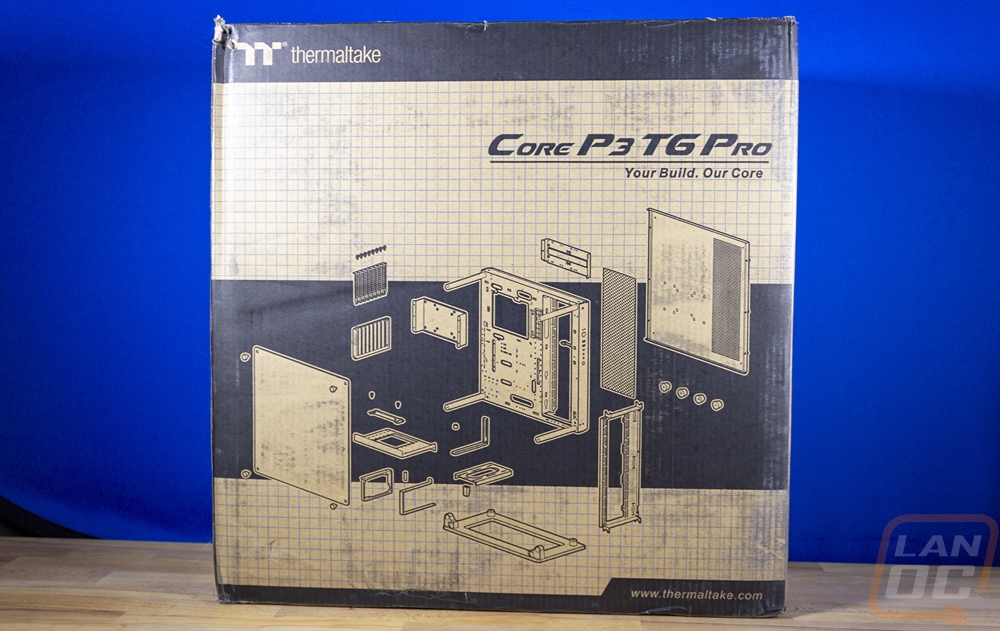
Inside everything is completely cocooned in Styrofoam with two pieces that have everything inside. They are also tapped up to keep everything together.

Once you take the tape off and pull the top of the Styrofoam off you find components of the Core P3 TG Pro as you dive in from layer to layer. The top has a bag with the instructions inside and then right below that is the tempered glass panel. This then has a thick cardboard layer directly under it to keep it from touching anything else. Below that is the main chassis which comes in a plastic bag covering it and another layer of cardboard under it as well. Then down in the bottom, they have each of the components bagged individually with each sitting in its own formed spot keeping everything from moving around.



Photos and Features
Because the Core P3 TG Pro is an open-air case there isn’t any reason to have the inside and outside case pictures split up like we normally do so this time around I have everything in one section. In addition to that, with the Core P3 TG Pro coming in flat packed it also means that we do need to put the case together before I can even dive into some of the features. So Let’s start out by deciding the configuration we will be building. The Core P3 TG Pro is designed to be wall hangable, to stand vertically, and to lay on its back. So the first thing is we need to pick which of those layouts to go with. The vertical or horizontal layouts will depend on where you plan on using the case, for me though I wanted to build it in the say vertical layout as I did with my wife's Core P1 build. With that, I got the main housing out and unpacked the four large standoffs that hold the tempered glass panel. You will also need the newly added bottom panel which has the feet on it. The glass standoffs install just like they did previously, they come with a large screw preinstalled that you need to remove. Once you take the back panel off of the main housing you can slide the screw in each corner and tighten the standoff down. The bottom foot however uses the bottom standoffs for part of its stability so you need to put those on at the same time. Then there are two smaller screws needed that run up from the bottom to finish attaching the base. Finding those screws is a huge pain though, there are a lot of different screws included with the Core P3 TG Pro and Thermaltake only has them divided up between two bags with no labels. You have to go off of the pictures in the instructions but the screws are all very similar, these were longer but the drawings didn’t indicate that so I just had to sort through and find a screw type that there were only two of.





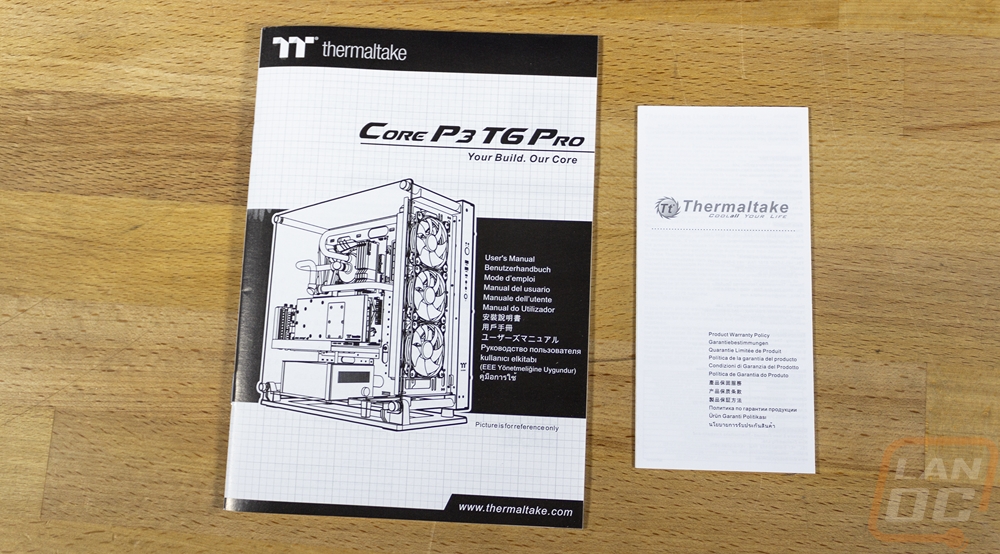
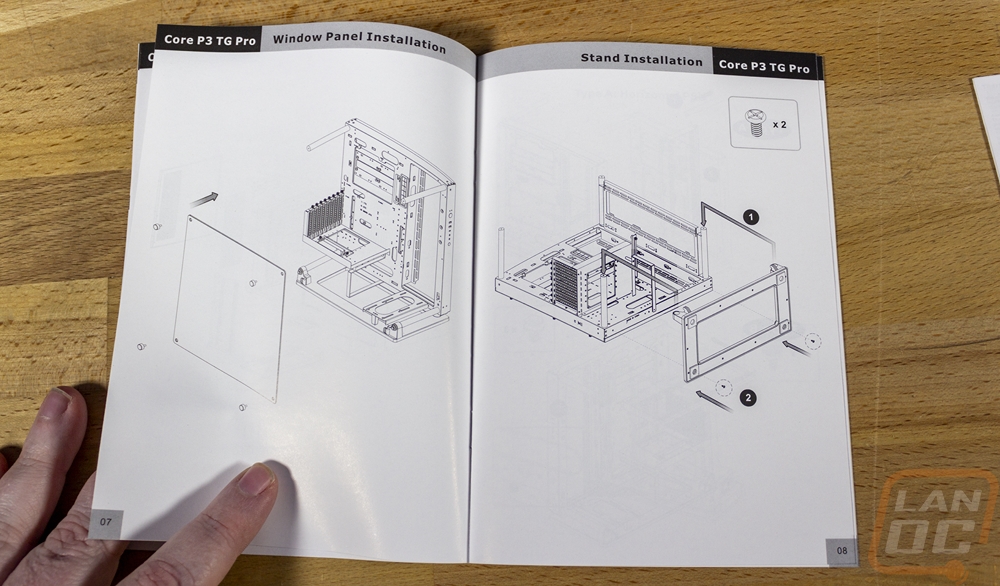




With the feet installed, I then had to make a few other decisions with the configuration. For starters, you can install your PCI slots to mount your video card traditionally or vertically so the fans are visible through the glass. Aesthetically I would prefer vertical, but the Core P3 TG Pro doesn’t come with a PCIe riser cable, you will need to buy that to run that configuration. The P1 that I tested previously is the only Core P case that comes with it, it does add to the cost but I do wish it was included. So with that in mind, we know that our PCI brackets will get a traditional mount, so the large bracket for vertical mounting isn’t needed. Then from there, you can horizontally or vertically mount the power supply which goes down at the bottom. You also have a few options when it comes to power supply length as well. The main mount supports either configuration but there are two different support straps depending on which you go with. Funny enough I still managed to install both of these wrong and only figured that out later when installing components. There is also a support bracket for your GPU if you do a traditional horizontal mount that you can use if you are concerned about sagging. Then last up is deciding if you want the fan/second radiator mount and if so if you want it installed at the top or front of the case. This supports a triple fan setup with 120mm or 140mm fans and it was extremely easy to install. I put it on the front of the case. You remove one of the glass panel standoffs and reinstall it with this panel, which holds it in place. You then just have a few screws from the back that will hold it in place to keep it from moving.





There were two other brackets included that we also didn’t use that I should point out. One has an oval cut out in it and then slots that support mounting a variety of water-cooling pumps and reservoirs. With an open case like the Core P3 TG Pro, custom water cooling is one of the best things you can show off and Thermaltake has these brackets to make setting that up as easy as it can be. There are also two solid mounting brackets that can be installed in the main or top/front fan brackets. These can be used to mount additional SSDs or hard drives or are perfect as a custom mounting point for anything as well.


Before putting the back panel and glass on why not dive into the “interior” of the Core P3 TG Pro and there is only one part of the case that is truly inside. That would be the main housing that sits behind the motherboard which has a large panel that covers the back to hide wiring and mount SSDs. For how thin it looks it is thicker than I expected with 45mm of depth across most of the back. The exception to that would be the SSD bracket which goes over top of the back of the CPU access hole and just below that with the wall mount bracket. The hard drive or SSD bracket can support three 2.5-inch drives or two 3.5-inch hard drives. The wall mount bracket is interesting and is also the strongest part of the case. The back panel has holes in it to give direct access to the mounting holes here that support a variety of mounting layouts including the standard VESA mounts. The radiator mount that sits next to the motherboard is recessed into the back as well taking up space. But there is room to run cables above, below, and to the side of it as well as most of the space to the right of that. The front panel connections are right next to the radiator mount and come preran up across the top and down but depending on your configuration you can move those to run down at to the bottom. Multiple oval holes give room to run wires out to the front of the case but surprisingly only one is grommeted and that is the largest of all of the holes.





The back panel has a textured black finish on the inside and outside, unless you have the Snow Edition, then it would be bright white. You can see all of the pass-through holes for the wall mount configuration and the radiator area also has blow-through ventilation here as well. That even has magnetic dust filters which goes on the inside of the panel in case you are using the radiator to pull air from the backside. The back door panel then mounts with six thumbscrews which come installed on the panel and can’t be lost.





The traditional “interior” is of course almost completely open on the Core P3 TG Pro, just like all of the Core cases. The Core P3 TG Pro supports a full ATX motherboard which sits over on the left side. There is a large access hole to get to the back of the CPU socket there and then along the top two oval-shaped wire management holes as well as the larger rectangle hole on the right side designed for your 24-pin motherboard power. There is a small oval below the CPU backplate access hole for ITX motherboards and one lower than that for MATX motherboard as well then two down lower for full ATX. Then one last larger hole down at the bottom, that is for the power supply wires. The PCI brackets can be mounted traditionally, like I have here, or vertically with a shelf-like bracket if you have a PCIe riser cable to use with your video card. Then the power supply which is in the bottom left can be mounted horizontally or vertically as well and also has four different length mounting spots for the main bracket depending on the length of your power supply which supports up to 200mm in total PSU length. The support bracket has a few options as well. Over on the right side, it has a recessed radiator/fan mount that runs the full height of the case which by the way is 535 x 268 x 500 mm or 21.06 inches tall, 10.55 inches deep, and 19.69 inches wide. The radiator support blows through the back or can pull air from that direction and supports up to three 120 mm or 140 mm fans. The blow-through design and the positioning make this ideal for installing your CPU cooling if you are using an AIO or custom water cooling. Speaking of cooling, if you go with air cooling, with the side window installed you have up to 180mm of height. Then for your video card, you can fit up to 330 mm if you are running a water cooling reservoir or 450mm if you have the full length open.





With all of that out of the way, I was finally able to put the included tempered glass side panel window on. I was surprised that they didn’t install the rubber grommets on the glass, I understand that flat packing saves space but I can see some people not reading instructions and not even realizing you need the grommets and then being surprised when the tempered glass side panel breaks. I don’t think I have talked about it much but the standoffs used for the glass side panel are solid metal and so are the matching screw-on caps that hold the glass. The glass itself does have a slight tint to it, but it is hardly even noticeable when the panel is installed. Also to note the new bottom foot panel has two little hooks integrated to help you install the front glass. You can sit in those hooks and just worry about getting one of the top screws in before it drops. In the past, you have to line each one up and try to support the glass completely. Our case does still have one standoff that I had to pull on a little to get things to line up, but otherwise, it all went together easily.




The front in our layout of the Core P3 TG Pro does integrate that fan panel that extends the entire length of the case to support triple 120 or 140 fans which if you use RGB fans should like things up. The power button is a large almost inch wide aluminum button that has power and hard drive status LEDs just above it. Then below that you have two USB 3.0 Type-A USB connections and one Type-C connection as well. Then for front panel audio, the Core P3 TG Pro does have dedicated jacks for both the headphone and microphone with a smaller result button below that to finish up the front I/O. Down at the bottom, there is also a bright white Thermaltake Logo which is the only visible branding on the entire Core P3 TG Pro which is always good to see.




With our traditional PCI bracket layout and the horizontal power supply layout, all of that bumps up together on the back side of the Core P3 TG Pro but it feels like just about any case. The flexibility that the P3 does offer is being able to switch either one of those around if you want though, it might also be cool to be able to put the power supply up top or even better if the feet and I/O could be moved around to point the rear of your case, to the top or bottom or flip so you can put it on the other side of your desk. The leg design could be modular enough to do that, it would just be a matter of allowing the front I/O as well. You get 8 PCI brackets in total and it is all blacked out to match the case and they do have vent slots cut into them, not that it is a concern in this case.


The new base design for the Core P3 TG Pro does still have a large open area in the middle of it as well. Then on each corner, it has rubber pads for feet to keep the case from sliding around at all. This design does seem a little more durable and fitting compared to the design that they had before. But I would still love to see metal legs that just integrate into the front pegs. Transitioning from the floating open-air case to your desk is always going to be the hardest part of the case to figure out. This is an improvement but there is still room for changes in the future.

Installation and Performance
After getting the Core P3 TG Pro together to a standard case level and checking it out, I did still need to get a system built into it before we could do any testing. Thermaltake did send a few components over to go with the case including their Swafan 12 RGB radiator fans. The Swa in the Swafan name is because these have swappable fan blades. The idea here is to be able to swap the blades depending on if you want a push or pull configuration. That way you don’t have to have the fan flipped around and have the ugly back brackets showing. This also means in a case like the Core P3 TG Pro where you have front or top fans as well as on the radiator all of your fans will match no matter if they are push or pull. For our situations, though I wanted to see what these looked like in the front of the Core P3 TG Pro so I mounted all three there. The front panel has multiple small holes in it where you can slip the fan wires in to get into the case and you just use standard fan screws for this configuration. Three larger 140mm fans would fill out the front of the case a little better, you can see gaps at the top and bottom and you do have the option to slide these up to the top or bottom or leave space in between each fan if you prefer that look.



Thermaltake also sent over a power supply as well and I’ve gotten some extra use out of this one leading up to this review using it in our test bench temporarily so we could have a power supply with a dedicated 12VHPWR cable. The Toughpower GF3 1000 watt is an 80 Plus Gold rated ATX 3.0 power supply and while a little high in the wattage is spot on where I would be looking for a full build in the Core P3 TG Pro, especially once you start getting into custom water cooling having room for an overclocked CPU and a high-end GPU. As far as installing everything I went through the wires and got together everything we would need for our build which includes one SATA power and one Molex, I do wish that the Toughpower GF3 had a few of the peripheral cables with both SATA and Molex on them like I have been seeing from some other models which helps cut down on the number of cables needed in situations like this. With the wires hooked up to the power supply, I figured out that our power supply mounting brackets were installed backward. I fixed those then slid the power supply in. I also pushed all of the wires in through the hole to the back of the case except for the 12VHPWR which wouldn’t go out that way. This also helped get the wiring out of the way for now.




Next up I wanted to get our motherboard installed. This is our AMD CPU test bench so I already had the ram, M.2 SSD, and CPU installed in the motherboard and I also keep a water cooler with it as well. Getting all of those things installed before putting the board in the case makes things easier and when it comes to your cooling it is sometimes easier to get any brackets installed for that as well, especially with the Core P3 TG Pro having an SSD bracket covering the back of the CPU bracket access hole. In our case though I didn’t need to install a bracket. I did however have to install motherboard standoffs. Often some of these will come preinstalled and you just need to install the standoffs depending on your case size but because the Core P3 TG Pro was flat packed you need to put them all in. They have each labeled with an A for ATX, an I for ITX, and M for micro ATX, and even a legend to help make sure you know which is which. There is also a Phillips-headed thumbscrew-like socket to help install the standoffs which makes things a lot easier as well. With those installed, you don’t need to put in a rear I/O panel at all so you just have to start putting the screws in for the motherboard. Once done with that I went ahead and ran the 24-pin motherboard power and 8-pin CPU power up as well just to get those out of the way.


For cooling a triple 120mm or 140mm cooler would be best in the Core P3 TG Pro but our test setup was already paired up with a Corsair cooler so I stuck with that, installing the radiator and fans in the blow-through section to the right of the motherboard. Like with the front/top panel, this section has slotted fan mounts all the way up to the top so you do have some flexibility on where to mount everything including in this case where I mounted it a little lower than the top.

With the main components installed other than the video card I just needed to get everything wired up. The Thermaltake Swafan fans each have a single wire with a connection similar to an internal USB 2.0 plug for each fan. Those all get plugged into the included controller box which has a USB cable that needs to be hooked up as well as a Molex power connection. I had to hook the SATA power up to the Corsair AIO and then I started running the front panel connections out to their locations on our Asus motherboard. The front panel wires come routed up over the top of the radiator recess and for some builds it might be more helpful to move that to along the bottom but I was able to get each of them to reach. The wall mount inside of the Core P3 TG Pro made for a good place to tuck away a few of the extra power cables and the gap between the motherboard and the back panel here offers plenty of space for wiring, even in our case I didn’t do too much to clean things up other than around the radiator recess where wires could be visible from the front.

Last up I installed the RTX 4090 Founders Edition with the 12VHPWR power cable on the Toughpower GF3. That is the one cable that wouldn’t reach back into the back of the case and back out without being tight, a few wire ties would help a lot to keep that looking clean and out of the way without straining the connection.


With everything together and up and running I installed the tempered glass side panel and the Core P3 TG Pro fully built and looks good, especially when running with the Thermaltake Swafans in the front running. Having a matching set inside on the radiator would go a long way as well. Swapping things to the vertical GPU mount would also make a big difference in aesthetics, but as mentioned earlier the Core P3 TG Pro doesn’t come with the riser cable needed to do that so I didn’t do it for our test configuration.




The Core P3 TG Pro is an open-air case combined with the fans in the front and AIO fans as well, so I’m not expecting there to be too many hotspots, especially with the RTX 4090 in this configuration where the blow-through fan will blow the air right up and away. To heat things up and get a look I used 3D Mark Time Spy Extreme on a loop and used AIDA64 just to graph out the temperatures over time. The RTX 4090 stayed right around 70c with it going up and down consistently at the test looped. The AMD Ryzen 7800X3D that I used in the system on the other hand ran at 53c for the CPU diode and 40c for the other CPU reading. Neither showed any signed up the temps rising after the first two loops ran. The motherboard and M.2 readings on the other hand did slowly rise up a few more degrees over the 45 minutes of testing but both were still extremely low at 24c for the motherboard and 32c for the SSD at the end of testing.
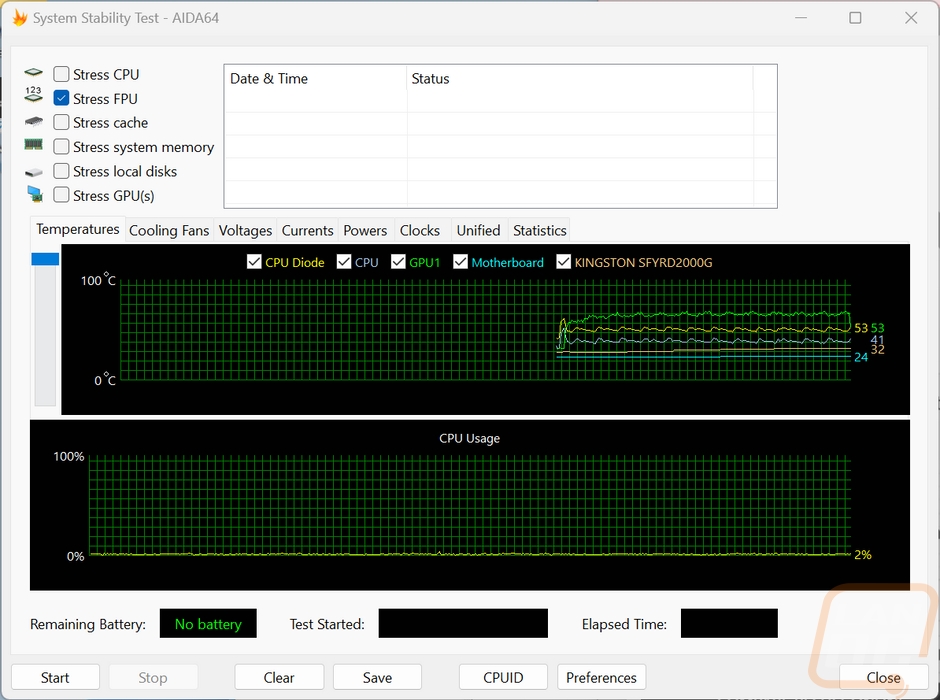
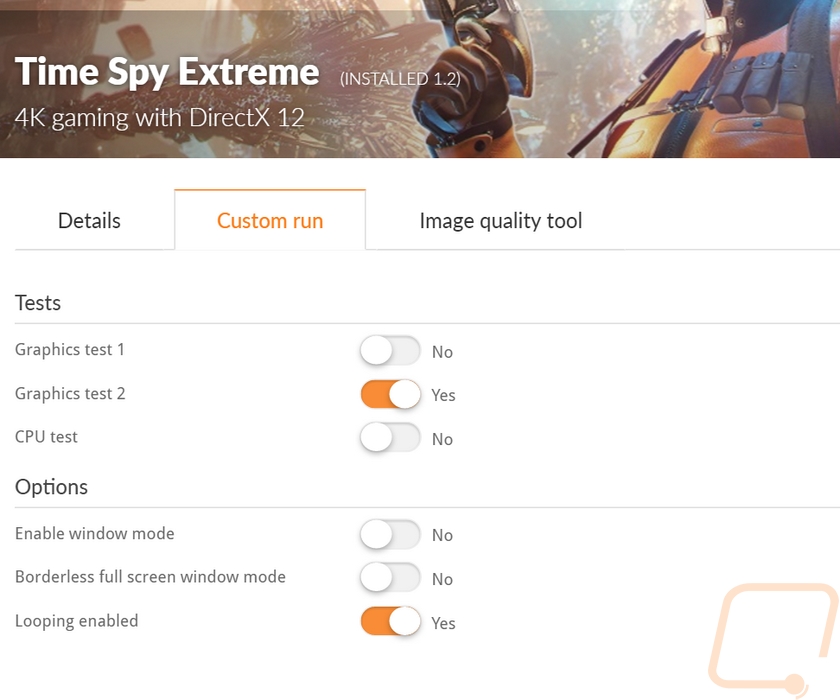
While things were warmed up running the Time Spy Extreme test on loop I did also get a few thermal pictures of the Core P3 TG Pro. Two were with the tempered glass side panel still on and with those you can see that the glass near the GPU had absorbed some heat but the hottest area was the exposed motherboard up at the top edge of the picture. With the side panel off the GPU was the hottest, no surprise there as that is what is getting the most load in Time Spy Extreme.

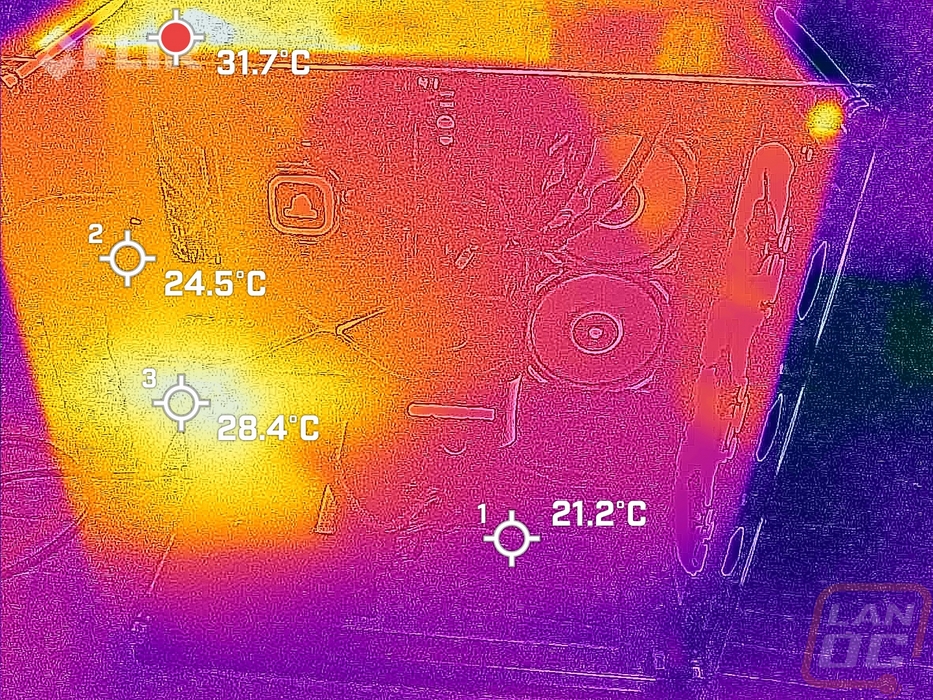
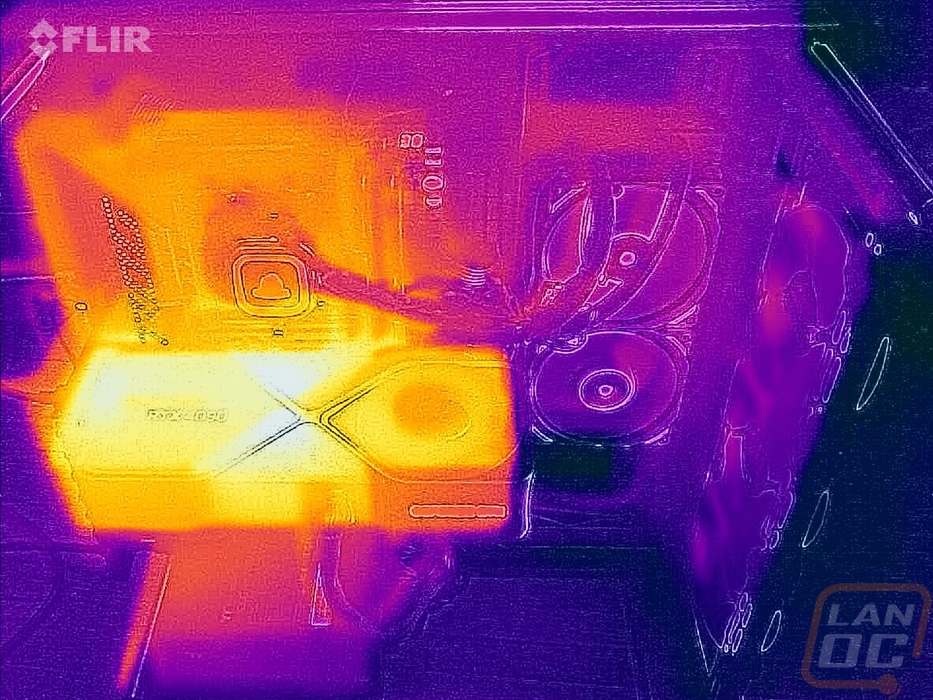
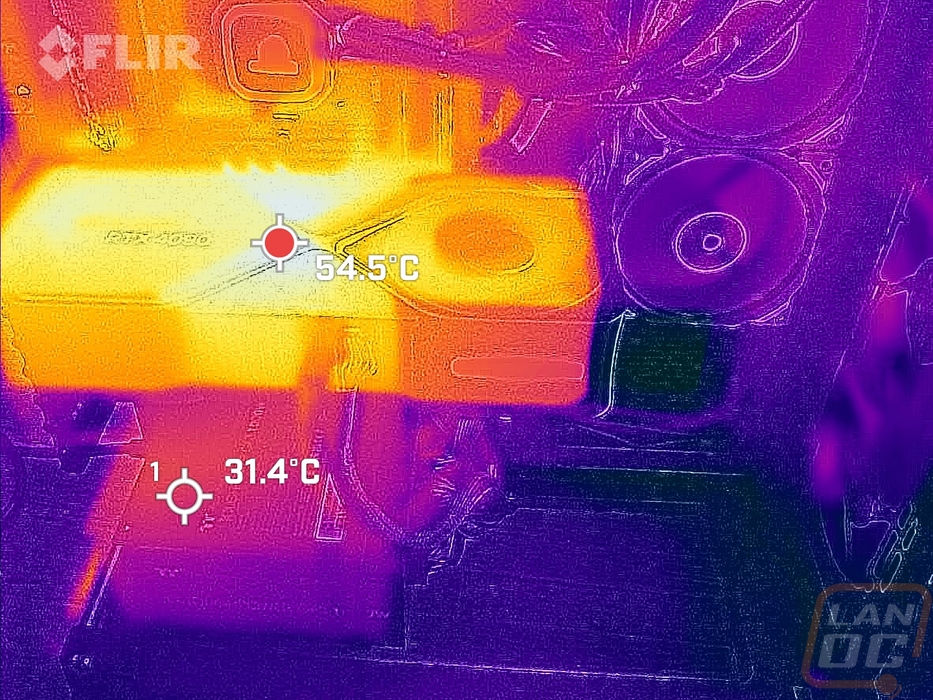

The Core P3 TG Pro doesn’t come with any fans itself so noise testing didn’t apply but if you haven’t had an open-air case before you should keep in mind that when a few components like your GPU heat up and the fans spin up higher than normal you are going to notice them more than in an enclosed case. You also have to worry about cleaning up dust and hair more, but at the same time, it is easier to get to it as well. The biggest thing I noticed when my wife's PC was in the P1 is that dust collects on the front and back of the tempered glass. If you have kids or cats the exposed components and especially fans can be dangerous. Especially with this configuration with the front or top fan panel, in that situation, you may want to at least get grill guards for your fans, but this isn’t the case for people with kids that may want to stick fingers in things. Overall though the design works and the new base design is more stable. The front/top fan panel also addresses issues where you can get hot spots and the combination of that and the recessed radiator mount next to the motherboard sets the Core P3 TG Pro to be perfect for a custom water cooling loop. Thermaltake has thought of that and includes the pump/reservoir mount even.
Overall and Final Verdict
Overall, going into checking out the Thermaltake Core P3 TG Pro I did have a good idea of what to expect because I have had a lot of experience with the older and smaller Core P1. The Core P3 TG Pro is a full ATX-sized model and the new Pro edition has made a few significant changes that address some of the issues I had with the original generation and also updates the front I/O to modern standards, aka adding in a Type-C connection. One of the big changes for the Core P3 TG Pro is the new foot design which is an issue I had with the old design. The new setup functionally is more stable and looks better. It still feels a little out of place to me, so while it is a big improvement there is still room for it to be better. The Core P3 TG Pro has a lot more customization as well. Flexibility and support for water cooling has always been a big feature of the Core P cases, but the Core P3 TG Pro comes with proper pump/reservoir mounting and has room for two 3 fan radiators which is more than enough cooling to handle both a CPU and video card. The new front fan panel changes the styling of the Core P3 TG Pro a lot as well once you get a few good looking RGB fans installed like the Swafans that Thermaltake sent over. But even beyond that when building in the Core P3 TG Pro you have to decide if you want your video card horizontal or vertical, same with the power supply, and you can move the front fans up to the top if you prefer as well. The only thing missing is detaching the front I/O and letting you orientate the case in any direction you want. The vertical GPU mount is a great option to see and with the open design I think it is going to look the best, but the Core P3 TG Pro doesn’t come with the PCIe riser cable so you will have to plan on picking that up ahead of time if that is your plan with the case. The same goes for the fans, it doesn’t come with any fans at all so you will have to plan on getting fans for your setup. I don’t consider that one to be a downside though, this is the type of case where I am going to want all of my fans to match, if it came with a few basic fans they would just get tossed to the side.
Having the front/top fan panel helps a lot with airflow, which might sound weird for an open-air case. But that combined with the open-air design is enough to keep things running cool. I was also really happy with how much space you have in the “interior” which is just the space behind the motherboard to the back panel. If anything there was more room than needed. You have room for multiple SSDs back there as well as the wall mount bracket and even with those in the way wiring wasn’t an issue at all.
The Core P3 TG Pro does have a few downsides, some of them will be obvious but a few might be a surprise. The biggest one to me is that the case comes flat-packed. This is great for saving room when shipping or storing, but NOTHING comes put together. You have a whole build getting the case together before you build IN the case. Even the point where things like the grommets that protect the tempered glass don’t come installed in the glass. Putting everything together with the screws being unlabeled was frustrating as well, some are easy to find but there were a few that I had no idea what I needed and felt like I was guessing. A few being individually bagged and labeled would go a very long way in making putting the case together and building in it easier. Altogether, it is a heavy case and if you build a custom water cooling loop it will be even heavier. Then of course all of the normal open-air case issues are still there. The tempered glass side panel helps a lot in protecting things. But dust is still going to be an issue to a point, but it is also easy to deal with because it is open air as well. The big one for me comes up if you have kids or sometimes cats that like to get into things. Especially with the new front panel fans being completely exposed. System noise as a whole is always a little louder in an open system as well.
Overall, I am still a big fan of the Core P lineup, and the new changes for the Core P3 TG Pro are welcomed. Some of the downsides to the case design will just always be a thing, fixing some of the issues would mean taking away the cool exposed design. But there is still room for improvement. Overall this isn’t the type of case you are getting unless you want something unique but also aren’t looking to break the bank. At $159.99 the Core P3 TG Pro isn’t cheap but it is in line with a lot of the other ATX cases but the design is a complete departure and unique compared to the standard O11 knockoff and offers complete customization. You can even hang it on the wall.


Live Pricing: HERE




