Performance
Before getting into performance testing, the first thing I want to check out is the software for the HS80 Max. Like all Corsair products, the HS80 Max uses Corsair’s iCue software. This also means that if you have bought into the Corsair ecosystem then you will already have this software installed, you will just need for it to pick up the headset and update. When you first set things up it will check for firmware updates and ours did have updates for both the receiver and the headset. You will need to plug the headset in with the charging cable to do that update. This also shows what the main landing page for iCue looks like as well. It has picked up some of the sensors for my OC and shows those on the side and you have pictures for each device detected.
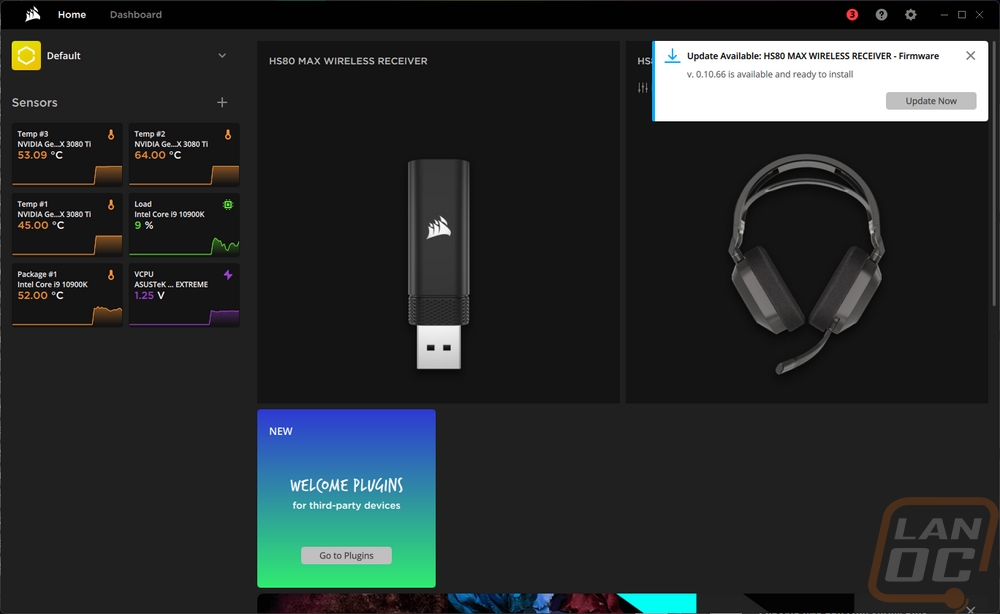
Clicking on the HS80 Max opens up all of the controls for the headset, the receiver does have its own page as well but with no settings on it, just an option to check the firmware status. Anyhow the landing page for the HS80 Max is the Lighting Effects page. This isn’t top on the page list on the left, but is for a lot of devices the page that gets visited the most after initial setup. The page has a picture of the headset along with two smaller pictures on the far right that you can click on and change the main view but for the lighting you want the side view that shows the one bit of lighting on the HS80 Max. Then down below you have a list of lighting presets that you can pick from and more presets under lighting link. Lighting link changes the lighting across all of your Corsair devices and syncs them together. When you have an effect selected there is another window that shows different settings you can change for that specific effect. For the rainbow effect in the pictures below, that is just the speed, but for some effects it can also be direction, picking from random or specific colors, or for the temperature effect you set the color and temperatures that the lighting changes as well as what sensor reading it should go off of for the temperature itself.
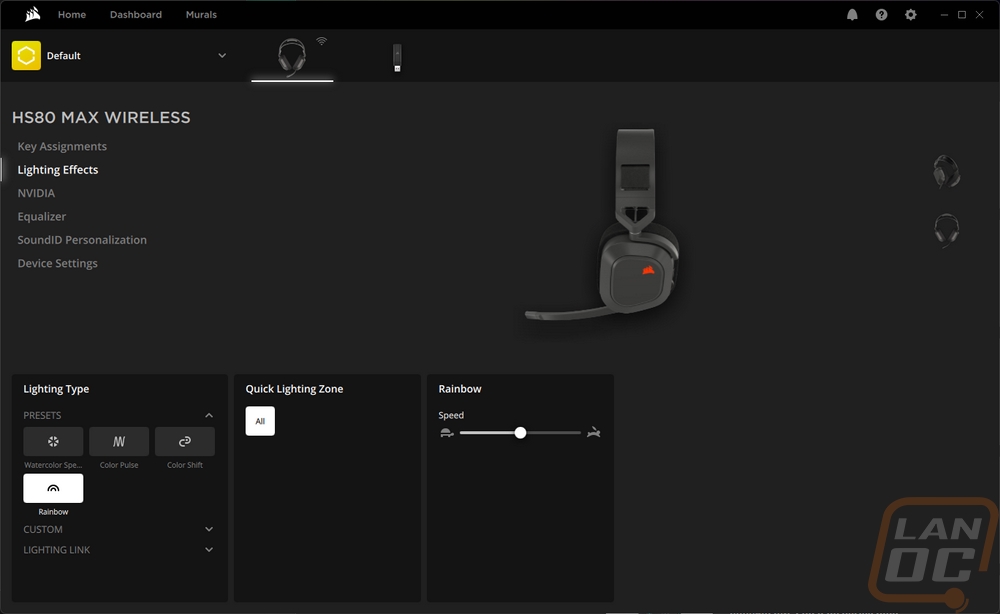
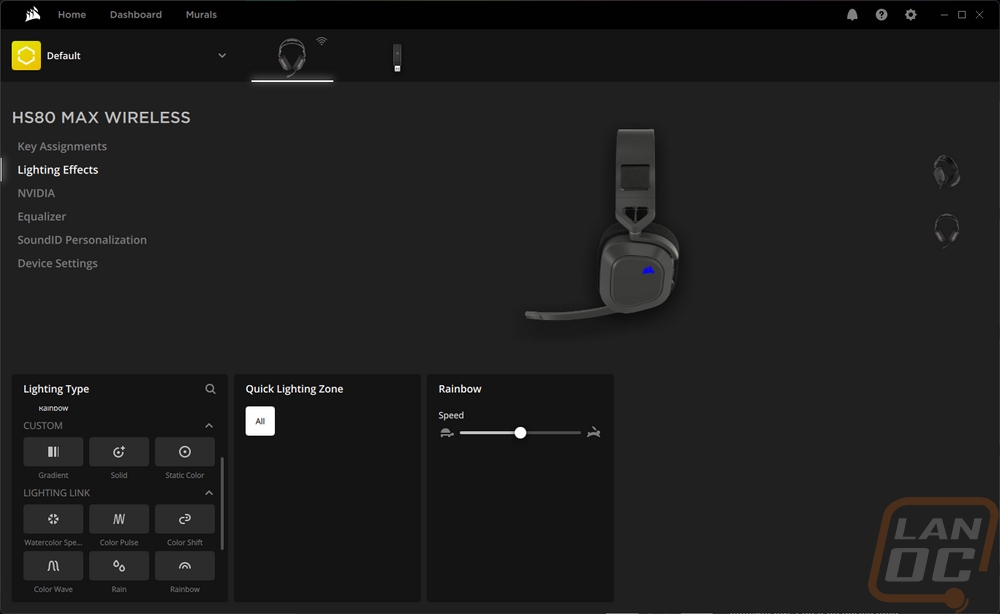
There is a menu option that just says Nvidia which piqued my interest. Opening it up though just has a small window for Nvidia Broadcast with a link to install in the corner. If you have it installed though this will put Nvidia Broadcast options in here with the option to cut out background noise and echoes. You will also be able to test the microphone here.
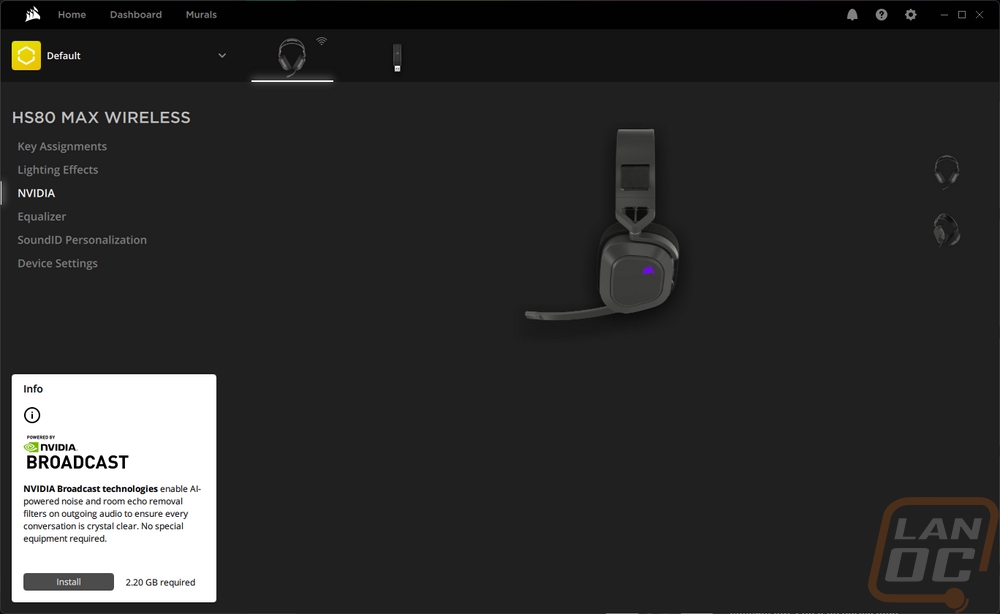
The next page is the equalizer page. Once again this has a picture of the HS80 Max in the top half. Then in the bottom half, they have three sections. On the left, you can control the microphone volume and sidetone. Sidetone is how much you hear background noise being fed back into the headphones which is helpful if you need to listen for someone but don’t want to keep a full earcup off. The second section is an EQ presets section with a few premade presets you can pick from or you can use the plus sign to make your own. Then on the right you have 10 frequency equalizer with a range of 12 decibels up or down to let you tune your sound to what you prefer.
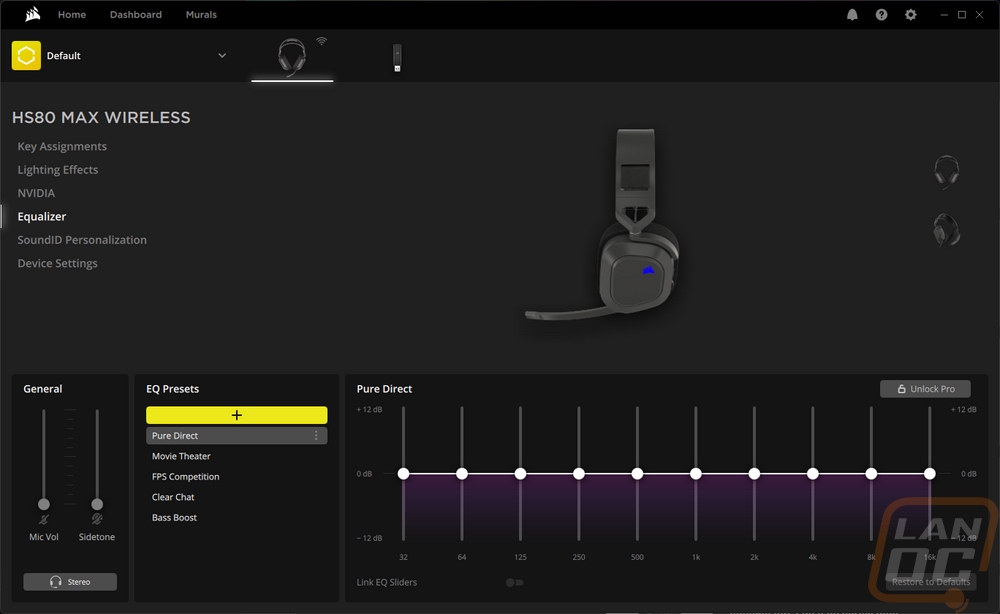
Beyond the battery life, one of the other big additions for the HS80 Max over the original HS80 is the inclusion of SoundID. This next page covers that and when you first open it up you will get asked to run through 5 minutes of tests to create your own soundID. This test runs through a range of frequencies in each ear asking you to turn it down until you can no longer hear it. Then later on it gives you a few pages of A/B tests with audio settings asking you to pick what you prefer. They even have you pick your preferred music type to make sure the tests are in line with what you will be using later. Altogether this creates a profile specifically for you. It also maps out any hearing loss which in itself is really cool to see.
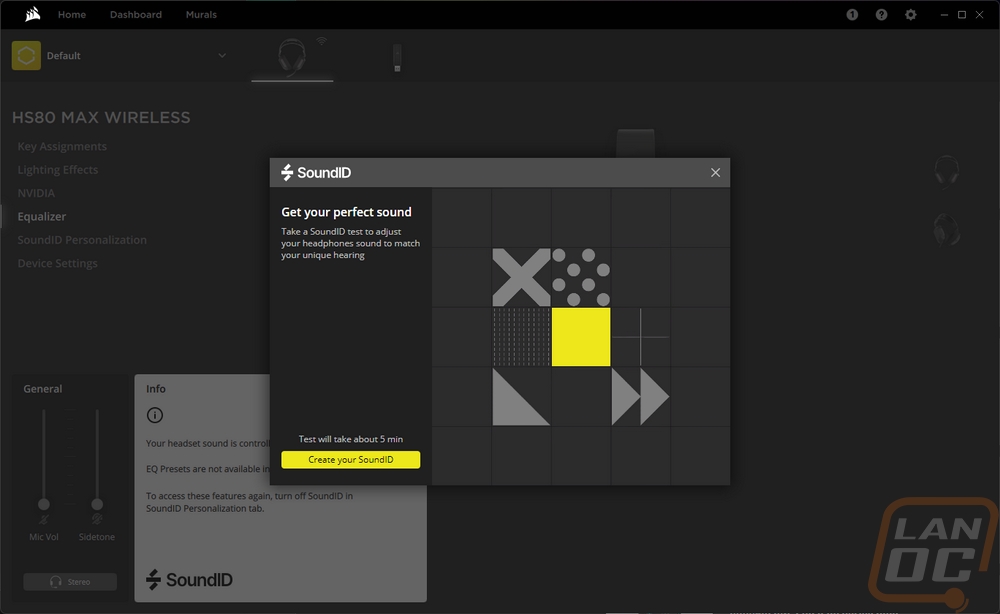
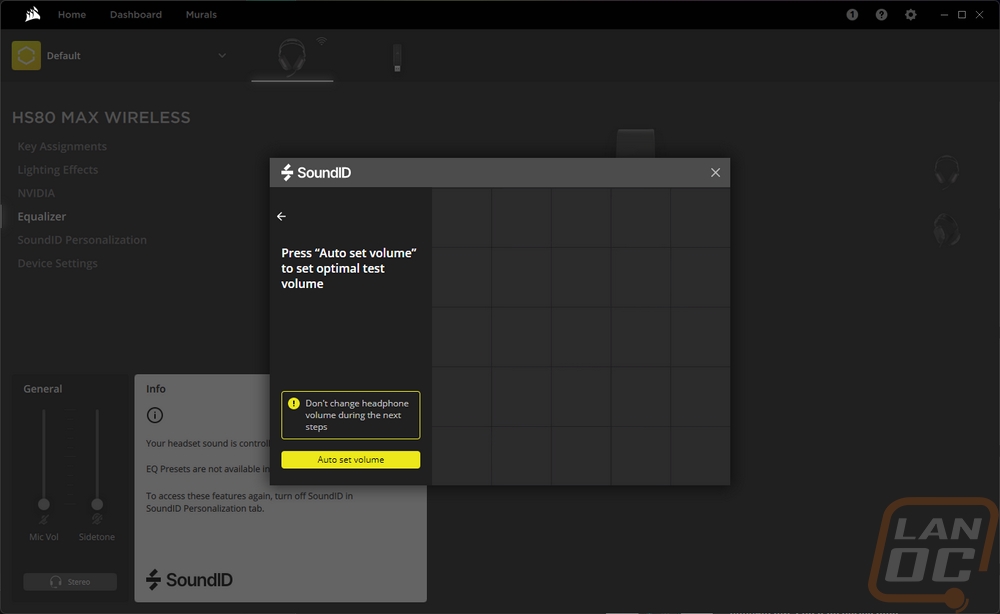
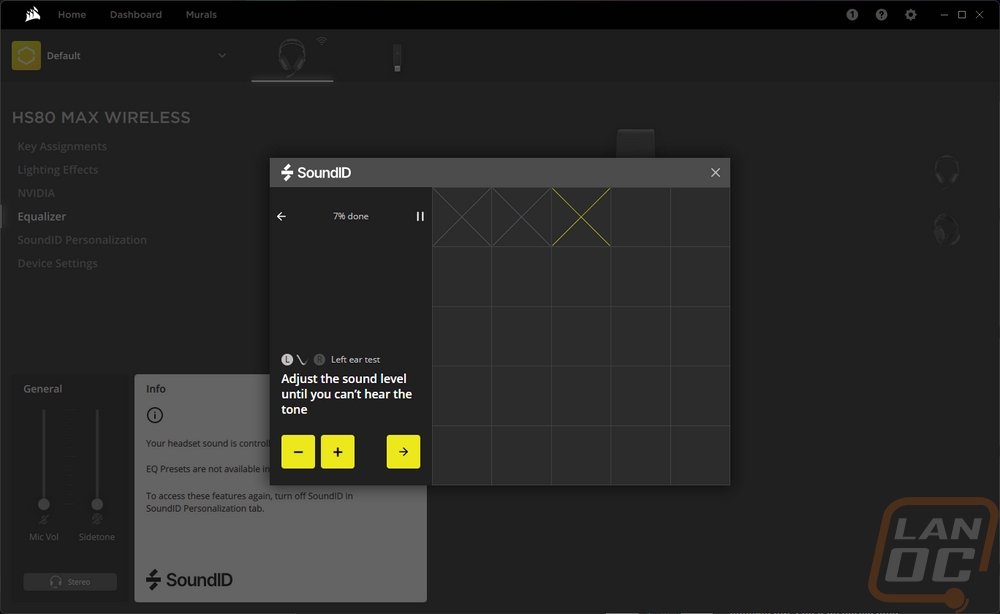
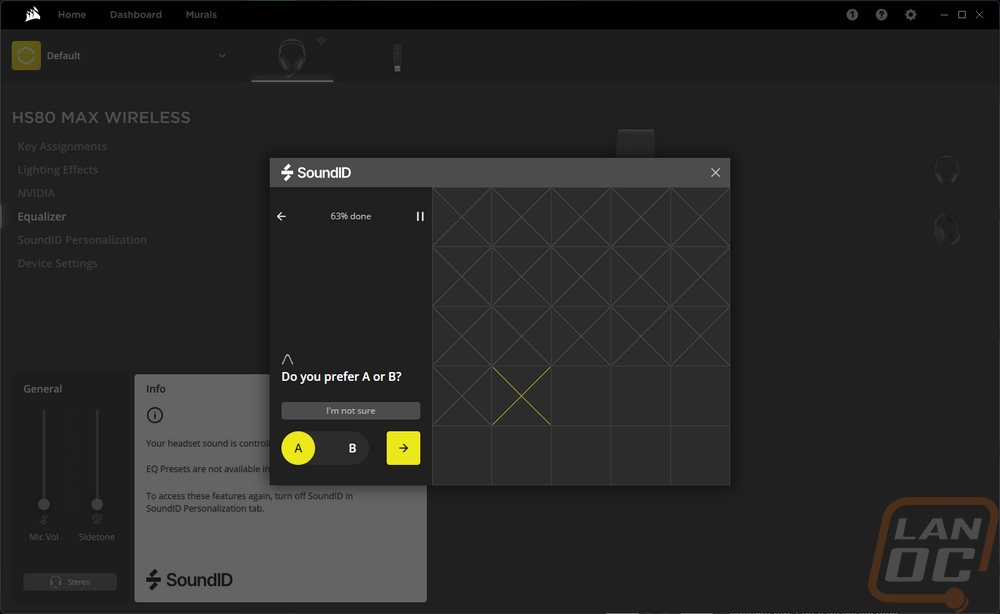
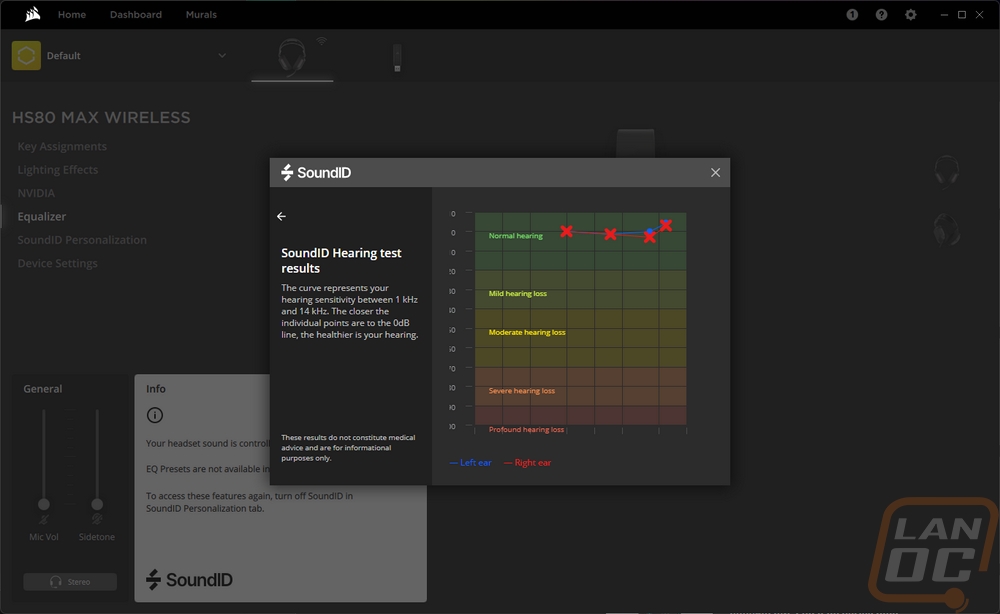
The last page is the device settings page. Funny enough this is where a lot of the important settings are tucked away. You can control the lighting brightness here and change the microphone boost level. You can also change the battery conservation settings like auto shutoff and how the LED works with the microphone.
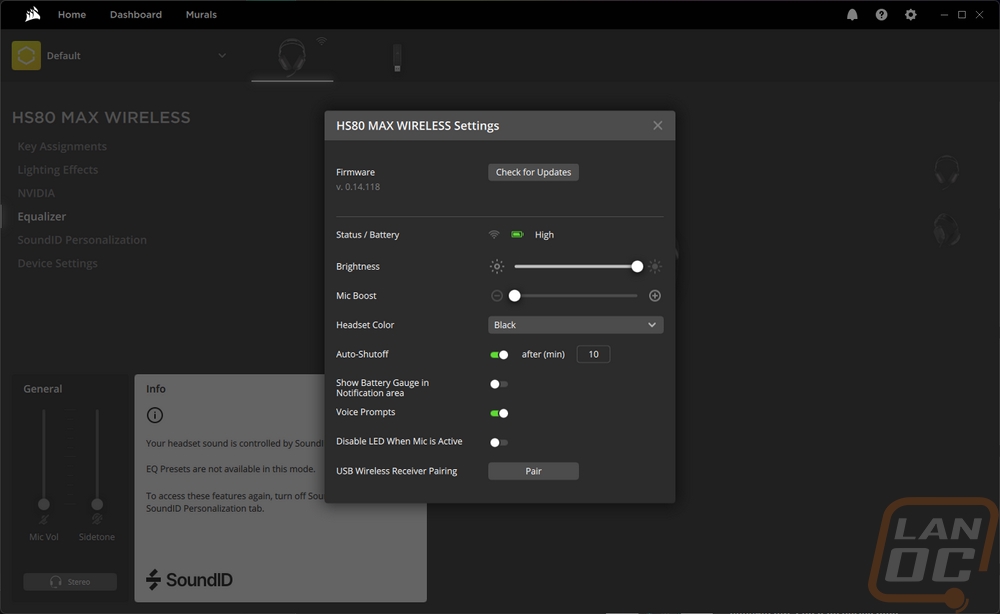 Moving on to performance, there are three main areas of focus here. Comfort, Audio performance, and overall usability. For me, nothing else matters if a headset isn’t comfortable so let’s start off there. The HS80 Max is already ahead of the game for me with it having a suspension headband design. One of the main issues I run into with headsets because I have a larger head is the headband pushing down hard at one point which causes it to be uncomfortable from the start or becomes an issue when you keep them on longer. The elastic headband on the other hand spreads all of that out across the entire headband not just up at the top. Corsair’s design also has a small pad in it as well which some similar designs don’t have. Overall the headband was comfortable right out of the box and when using the headset for longer periods of time. It also helps that the Velcro adjustment for the headband means that you can quickly get it dialed in as well which for my big head did mean adjusting it out slightly. That also means that when the elastic starts to get stretched you can tighten it back up as well. The other half of comfort is the earcups and I like a larger earcup that fits all the way around my ears. The HS80 Max does that, mostly. The unique shape of the earcups does mean that they touch the outside edge of my ears on the bottom front but they aren’t pressing down on my ears and that is what I don’t want.
Moving on to performance, there are three main areas of focus here. Comfort, Audio performance, and overall usability. For me, nothing else matters if a headset isn’t comfortable so let’s start off there. The HS80 Max is already ahead of the game for me with it having a suspension headband design. One of the main issues I run into with headsets because I have a larger head is the headband pushing down hard at one point which causes it to be uncomfortable from the start or becomes an issue when you keep them on longer. The elastic headband on the other hand spreads all of that out across the entire headband not just up at the top. Corsair’s design also has a small pad in it as well which some similar designs don’t have. Overall the headband was comfortable right out of the box and when using the headset for longer periods of time. It also helps that the Velcro adjustment for the headband means that you can quickly get it dialed in as well which for my big head did mean adjusting it out slightly. That also means that when the elastic starts to get stretched you can tighten it back up as well. The other half of comfort is the earcups and I like a larger earcup that fits all the way around my ears. The HS80 Max does that, mostly. The unique shape of the earcups does mean that they touch the outside edge of my ears on the bottom front but they aren’t pressing down on my ears and that is what I don’t want.




For audio performance, there are two different aspects to consider. You have the audio quality of the headphones and then of the microphone and testing both is completely different. For the headphone performance I have been using the HS80 Max as my main headset for a month and a half and with that I have had the chance to test them out in games, watching movies, and listening to music. The SoundID tuning did a great job of helping tune the headset to what I prefer things to sound like using its a/B testing and also accounting for its basic hearing test. The 20Hz - 20kHz frequency range was in line with what I have experienced with other wireless headsets. There is still a performance gap when using a nice DAC and high-quality wired headphones but the audio performance for the HS80 Max was still better than Bluetooth when using the 2.4 GHz wireless dongle. Movies had good bass and were clear and the same went for music as well. I also wasn’t left needing more volume which is sometimes an issue with some wireless headsets. Overall the audio performance was solid for wireless. For the microphone, I did comparison recordings from the HS80 Max to put next to other microphones that we have tested in the past. The video below has all of those so you can compare for yourself. But I was happy with the microphone. It picked my voice up and was loud. Directly comparing it with the desktop microphones I just reviewed from Razer has the desktop options being quieter but a little clearer. Going back farther though the HS80 Max microphone did a great job compared to a lot of the other headsets. It did pick up the background noise from my keyboard and mouse which was a surprise. A lot of headsets don’t end up picking those up because the microphone is already so close to your mouse. But Corsair does have Nvidia Broadcast built into iCue so you could use that to cut that background noise out if needed.
Overall usability means a lot of things but for the HS80 Max that includes the battery life, wireless performance, and how the buttons/controls work. The multi-use button on the right earcup handles the play pause controls if you are listening to music or answering a call. You will have to get used to the double and triple tap if you want to flip through songs, but if you use that a lot it won’t take long to remember. The power button on the left side was easy to reach to turn the headset on even as you are just putting them on and just below that you have the volume control which makes turning that up and down easy.
As for the wireless, I haven’t run into any issues with the wireless range. The HS80 Max would reach when getting up and going to the kitchen or the bathroom and those are the only two situations where I utilize the range at all. Because the dongle could be plugged into the back of your PC, that could lower the range slightly, if you run into that situation using your front USB plug or an extension cable would take care of that. It was the battery life though that I was the most interested in. The original HS80 Wireless had a total battery life of up to 20 hours and for the HS80 Max Corsair made big improvements in battery life. The advertised battery life is up to 24 hours when using the 2.4 GHz wireless connection and with the RGB lighting off you can see up to 65 hours. Bluetooth is even better with battery life up to 130 hours. With those numbers, there is no reason at all to keep the lighting on. Especially when it's just the two small Corsair logos that are lit up. There are a lot of variables but with the lighting on I did reach the 22-24 hour range. Turning the lighting off helped, but with the longer battery life, I did lose track of the total time.




