Seeing Cooler Master celebrate their 30th anniversary this year can’t help but make me feel a little old. It feels like just yesterday we were at CES with them for their 20th anniversary. For their 30th they announced and now have brought out a few different products themed in unique Cooler Master purple and turquoise, this includes their MK721 which came out two years ago but even though I love compact keyboards I didn’t end up covering them. Today I’m going to check it out, it gives us a chance to see what the MK721 is all about and check out what they have done to make it the 30th Anniversary Edition.
Product Name: Cooler Master MK721 30th Anniversary Edition
Review Sample Provided by: Cooler Master
Written by: Wes Compton
Amazon Affiliate Link: HERE
|
Specifications |
|
|
Product Number |
MK-721-CKTR1/L1/M1-US |
|
Keyboard Switch Type |
Kailh Box V2 Mechanical Switch (Red/White/Brown) |
|
Keyboard Keycaps |
PBT Double Shot, OEM Profile |
|
Keyboard Extra Keycap Set |
PBT Double Shot, OEM Profile |
|
Keyboard Material |
Aluminum, Plastic |
|
Keyboard LED Color |
RGB, 16.7 million colors |
|
Keyboard Polling Rate |
1000Hz (Wired/2.4GHz Mode), 125Hz (Bluetooth Mode) |
|
Keyboard Response Time |
1ms (Wired/2.4GHz Mode), 8ms (Bluetooth Mode) |
|
On-the-fly System |
Yes, via FN |
|
Connectivity |
Wired, 2.4 GHz, Bluetooth 5.1 |
|
Charging |
Support Wired charging |
|
Battery |
2000mAh |
|
Battery Life |
73hrs (LED Off) |
|
Compatible OS |
Windows 8+, Mac OS X 10.10+, Android, iOS |
|
Software Support |
Cooler Master MasterPlus+ |
|
Keyboard Cable |
1.6m, USB Type C to Type A, Detachable & Coiled Braided |
|
Wrist rest |
Cloth/SBR, 334 x 95 x 18 mm |
|
Keyboard Dimensions (L x W x H) |
Standard: 334 x 118 x 37 mm / 13.15 x 4.65 x 1.46 inches With 1st stage feet open: 334 x 118 x 43 mm / 13.15 x 4.65 x 1.69 inches With 2nd stage feet open: 334 x 118 x 46 mm / 13.15 x 4.65 x 1.81 inches |
|
Keyboard Weight |
764g / 1.68 lbs (without Cable & Dongle) |
|
Warranty |
2 years |
Packaging and Accessories
The box for the Cooler Master MK721 30th Anniversary Edition features a large picture of the keyboard and the included wrist rest across the front. The box has the signature Cooler Master purple for its background and a 30th Anniversary badge behind the keyboard as well. The MK721 model name is in a large bright white font and is easy to spot with the 30th Anniversary Edition just below that. They also let you know that this is a 65% Hybrid Wireless Mechanical Keyboard in turquoise below that. There are icons to show that it has RGB lighting, uses the MasterPlus software, is Bluetooth, and has mechanical switches. Then up in the top right corner, there is a small sticker letting you know which keyswitch this specific model has, for ours, it is the tactile brown switch. The purple background continues onto the back of the box and the back has another picture of the keyboard, wrist rest, and this time it also shows the included spiral-wrapped cord as well. They have line drawings as well as short descriptions below that highlight 9 of the MK721’s main features.


Once you cut the two seals and open the box up right up on top you have the documentation. Then the wrist rest comes wrapped in plastic and the keyboard itself has a clear plastic cover sitting on it. The rest of the accessories are all hidden away in the cardboard packaging that is wrapped around everything under the wrist rest. For documentation, you have a quick start guide for the MK721 and CK721 series keyboards. There is also a paper that lets you know how to remove the aluminum top cover. Then the small business card is 30th anniversary specific and on the back has a thank you from Cooler Master for the support.

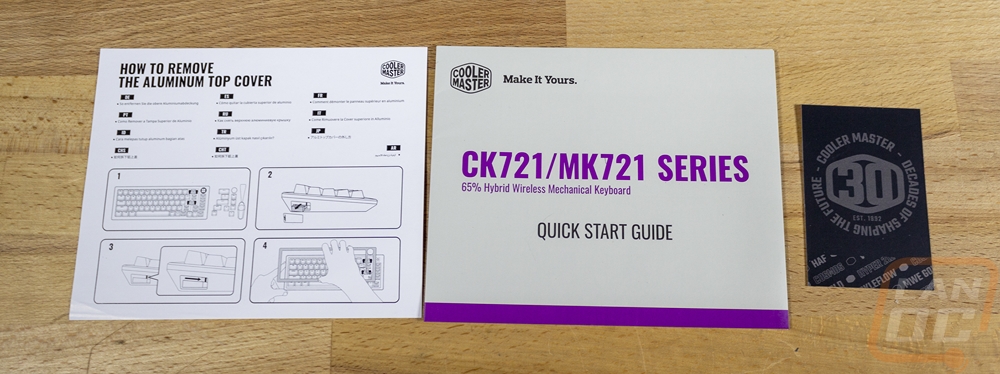
Most keyboards don’t come with a wrist rest and the ones that do normally have something that integrates with the keyboard itself. The MK721 on the other hand which is focused a lot more on what the keyboard enthusiast market is interested in comes with a cloth and SBR wrist rest. SBR is Styrene Butadiene Rubber. I’ve reviewed similar wrist rests in the past from Grifiti and have bought some for other keyboards. They are in my opinion some of the most comfortable wrist wrests you can find because of the sponge-like foam and cloth top, they are built exactly like a mouse pad, only thick enough to line up with the edge of the keyboard. The only downside to these is like with soft mouse pads they wear quickly and get dirty, but it's worth it. This one is cut to fit the 65% size of the MK721 at 334 x 95 x 18 mm and for the 30th Anniversary Edition, it has the Cooler Mather 30th logo in the corner. This does come with the standard MK721, only with a simple purple outline of the Cooler Master logo.



The MK721 30th Anniversary Edition comes with a few other accessories as well. The first of which is the cord and this is the same cord design that the normal MK721 has but this configuration is going to look interesting if you don’t follow the trends of the enthusiast keyboard communities. Even as someone who has been big into keyboards for a long time, this one is a little beyond me honestly. But this is a detachable coiled cable that has a metal GX16 connection between the coiled section and the standard cord. This is typically an artisan cable design but it's clear that Cooler Master has done a great job keeping their ear to the ground and following those trends, this one being the Aviator style cords. The cord itself has a black sleeving and is extremely thick. It has a USB Type-C connection on the keyboard end and a Type-A on the PC end and the idea of the middle connection is to give you a disconnect spot where you can swap out the end of the cable which may be different from keyboard to keyboard. For me, at least with how I use any of my keyboards, it seems useless and feels like it is just there to look fancy but some people do use them to swap keyboards.



The MK721 30th Anniversary Edition has other accessories as well. One is this small plastic adapter. It has the Cooler Master logo on its top and one end has a Type-C connection and the other is Type-A. This works with the wireless dongle and can be used to plug the dongle in closer to your keyboard to get a better connection, you can then disconnect it and charge your keyboard when needed. Most wireless mice have a similar setup. You also get a compact wire design keycap puller. A lot of keyboards that come with a puller have those cheap plastic pullers, the wired design is my preferred style and they work a lot better than the plastic design. Cooler Master has included the wired design in the past with some models and I’m glad to see that it is still on their radar, this new design with the hole in the middle makes it even easier to pull on as well. Then to go with the keycap puller you also get a few turquoise-colored keycaps. You get the four direction pad keys, WASD, and an escape button. These are double shot with translucent legends on top but they don’t come with the front edge legends that the rest of the MK721 has for the function layer. I’m also surprised that a standard spacebar also wasn’t included in the keycaps specifically for the MK721 30th Anniversary Edition given that it does have that custom spacebar.






Photos and Features
The MK721 isn’t Cooler Masters's first time diving into compact keyboards, they had the SK620, SK621, and SK622 which were all 60% keyboards. But with those they have learned a lot and like with some of their mice, they have put their ear to the ground as far as enthusiast communities and have worked to target that audience. The MK721 and the MK721 30th Anniversary Edition with it are 65% keyboards which is a little different than a 60% keyboard and Cooler Master has a few different 65% models which can get really confusing because they don’t have a direct comparison between them. They have the MK721, the CK721, and the CK720. The MK721 and the CK721 are both hybrid wired and wireless models whereas the CK720 is wired. The CK720 and MK721, however, share some features in that they are both more enthusiast-focused with PBT keycaps and have better keyswitches. The MK721 30th Anniversary Edition then is just a 30th anniversary version of the MK721 which has a custom paint job, extra keycaps, the branded spacebar, and the 30th anniversary branding in multiple locations. So most of today's review does also apply to the MK721 if you are curious about the standard version.


So I guess we should first start off by going over the layout. If you have used a 60% keyboard before you will know that it is basically your complete standard layout only without the F row at the top and the direction pad and function keys above the direction pad that you would find on a TKL keyboard. The MK721 30th Anniversary Edition and any 65% keyboard creates a hybrid design that changes the bottom right corner to bring back your direction pad and a few important keys, specifically the delete button and page up and down. I’ve been using 60% keyboards for years including on our test bench but the biggest downside has always been having to use the direction pad in the function layer, especially when playing a game that uses the direction pad. So getting it back is a welcome addition, they still keep things compact compared to a TKL by tucking it up under your enter key. But this does mean the shift key on the right side is short and the Alt, Function, and Ctrl keys on the right side are single-width, the left side and the spacebar are completely standard however. Cooler Master has also spaced the direction pad and that extra row over just slightly where some 65% keyboards have them right up against the keys. This makes the MK721 334mm or 13.15 inches wide, 118mm or 4.65 inches bottom to top, and 37mm or 1.46 inches thick. It is also 764g or 1.68 lbs without the included cable or dongle, which means it has some heft to it, this is because of the steel backplate and the thick aluminum top cover.



Looking even closer a few things are going on. For the 30th anniversary model the MK721 has the spacebar hydro dipped with a layout that lists off different Cooler Master model names all in turquoise. Then in the top right, the MK721 has what they call the precision dial which is a metal wheel that can be spun or has a switch under it when you push it down. They have this setup depending on the profile by default for different functions. Profile one does volume up and down and mute which is what you would assume the wheel does. Profile 2 goes forward and back through music tracks and pressing it plays or pauses. Profile 3 adjusts the keyboard backlight brightness up and down and pushing it turns it on and off. Then profile 4 switches to different lighting effects when you spin it and pressing the button then changes the mode you are on, for example, the rainbow effect will flip through speeds as you press it. The wheel has the 30th anniversary logo on it as well. The 30th anniversary edition has a completely different color to the aluminum top cover than the standard models. For the standard models you can get a black or white MK721, white has a silver cover and white keycaps, and black is black on both. The 30th anniversary edition on the other hand has a color-changing finish that depending on the angle and lighting goes from purple to turquoise. It ends up looking more blue to purple most of the time however and it looks amazing.



Because of the compact layout, the MK721 does have to heavily use the function layer. In fact, nearly every key has a secondary function layer use. To help with that all of the keys do have legends laser etched onto the front edge which you can’t see when looking down but can find when you need to look for it. Most of it is standard for a 60% like the number row is also the F keys and over on the right they have things like print screen and pause. The profiles are the ZXCV keys and then there are a bunch of controls for keyboard features like lighting, macros, and everything else. You even have Bluetooth keys for when using Bluetooth mode you can switch between the three connected devices and a mode that switches the MK721 between Mac and Windows modes. Then in the space that Cooler Master created by moving the direction pad over slightly, they hid two status LEDs that look like tiny speaker grills. The top one lights up white when you have the caps lock on, the caps lock key also lights up white when you do this. The bottom one shows green when charging and completely charged, red when charging, flashing blue when in Bluetooth search mode, and more.



Looking around at the outer edges of the MK721 you can see the cutoff between the aluminum top cover and the black plastic bottom housing. The front edge sits at 18mm thick but the side view shows how the housing itself gives the MK721 a tilt. That is in addition to the tilt you can get from the flip-out feet on the bottom. At the rear, it is 27mm thick. The left side edge has a small removable door, this is where they have hidden away the wireless dongle. This does mean if you are using Bluetooth or using the MK721 wired you can keep that dongle hidden away but nearby. The back edge is mostly free of anything but in the center, there is an oval opening. This has the Type-C Connection in it but if you look closely it is recessed back into the housing. For the included cable that means when plugged in it gives the connection support to help prevent strain on the connection. But I would love to see that be larger so that you can use standard Type-C cables if you need to charge the MK721 when using it wirelessly. Then on the right edge near the back and directly under the customizable dial you have a three-way switch. In the center, the MK721 is a wired device or this turns it off for wireless users. Switching to towards the back of the keyboard puts it in Bluetooth mode where you can connect to three different Bluetooth devices. Then switching down to the bottom of the keyboard is wireless mode and uses the included wireless dongle. Speaking of the wireless dongle, I was surprised that the dongle didn’t have any Cooler Master branding, it seems to be a completely universal unit which is fine, but if you have more than one dongle hooked up (keyboard and mouse for example) hopefully your other devices all are labeled so you can tell which is the MK721.









The bottom of the Cooler Master MK721 30th Anniversary Edition is unique compared to the original MK721. It has a design printed on it in black on the black plastic bottom. The design just lists off some of the Cooler Master models/brands and is the same as what is on the spacebar. The Cooler Master logo outline is in the center and below that they do have all of the normal certification logos etched on the back as well as a sticker with the board's serial number. For feet, the front edge has two inch wide rubber feet and then the back has flip-out feet. The flip-out feet have secondary feet that flip out and are shorter built in, both the shorter and longer feet have rubber on the ends to help with traction.


Diving in up under the keycaps the MK721 is available with Kailh Box V2 mechanical switches. The box shape helps give extra support to cut down on the tilting and twisting that the standard Cherry shape gets when the key is being pressed. It also helps keep the switch cleaner as well. They have a nylon bottom housing and the stem does still have a traditional cherry + shape for standard keycap support. The RGB lighting is up on top of the switch, not up under it to help keep the lighting bright and the steel backplate which has a white finish helps with that as well. The MK721 is available with brown switches like I have here, white, and red. The brown is similar to the cherry in that it is the tactile switch, the red is linear, but the white is different with that being the clicky model not a tactile like the older white cherry switches. The keycaps that come installed have a heavy texture and are black PBT which will hold up longer to wear than ABS. They are doubleshot as well with a white translucent for the top legends so even if you do happen to wear the legends won’t wear off. The legends on the front edge are then laser etched on. For stabilizers, Cooler Master has molded them out of their signature purple and they are a Cherry style under the backplate style which can sometimes be noisier but do make swapping out keycaps or cleaning easier. I should also note that the included turquoise keycaps for the WASD, direction pad, and escape key are PBT and double shot as well. The spacebar which has the design on it seems to be PBT and double shot as well but the design is printed on so that will still wear.




I couldn’t very well check out the MK721 30th Anniversary Edition without also showing the included 30th anniversary branded foam wrist wrest that is included. The thickness and width are spot on and line up with the MK721 30th Anniversary Edition as well.


Software and Performance
Before getting into performance I wanted to check out the software that the MK721 uses as it can play a big role in the overall experience. The MK721 uses Cooler Masters Masterplus software which they use on all of their current peripherals and hardware that requires software. This keeps everything tied in together when needed which is especially nice when it comes to lighting. When you first install Masterplus it does check the firmware and our MK721 did have an update, that process was smooth other than the completed text did indicate that the update failed, but later checks show that it was updated.
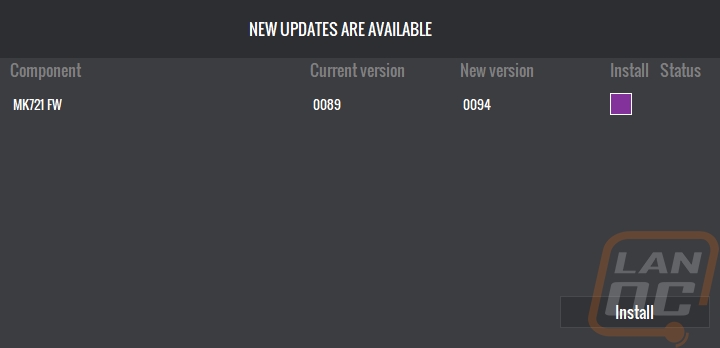
When you get into the Masterplus software you have a landing page that has a few options up top for the overall system. This also has icons down at the bottom showing the status of your CPU and GPU both in usage and temperatures. One weird thing about the software is that while it isn’t full screened, at least on my installation it fills the entire monitor and can’t be resized smaller. The overall system settings page does have a system lighting option up top. This is where you can make lighting changes across all of your Cooler Master devices, not just the MK721.
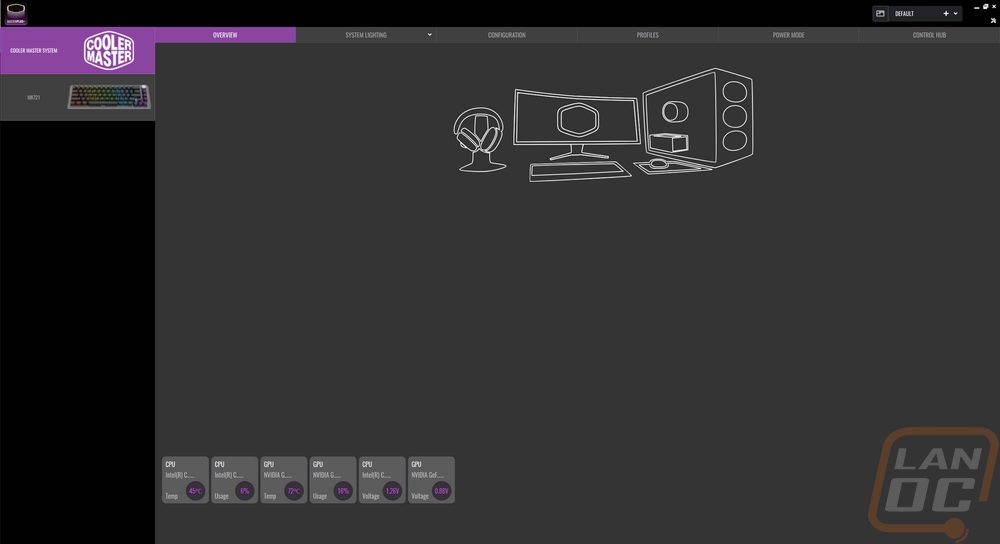
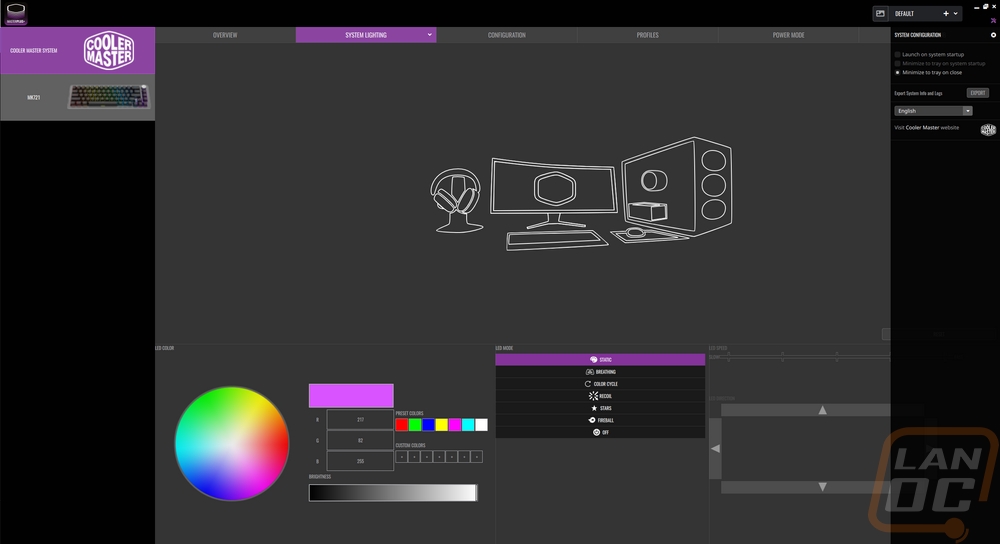
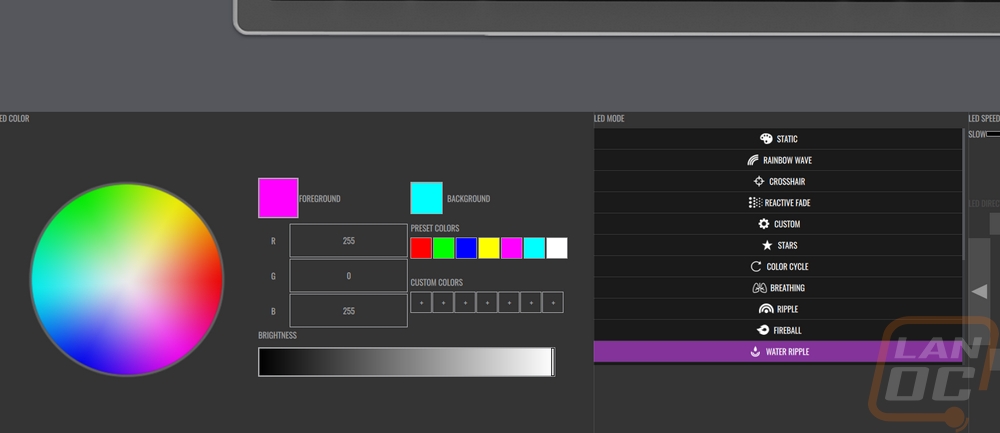
Over on the left Masterplus lists off each connected device along with a picture. Ours shows the MK721 as the CK721 which is weird, but functionally still the same as far as the software goes. This opens up the wireless page first and has a huge picture of the keyboard. Down at the bottom, you have sliders where you can adjust the sleep mode time for the wireless, and then on the right you adjust the percentage of power where it will switch over to low power mode, the default is 15%.
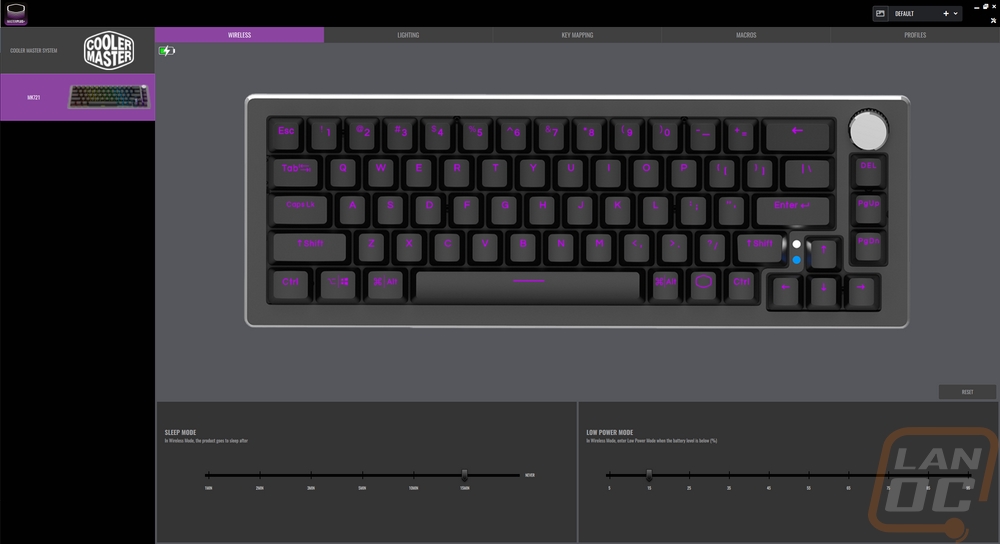
The next page is the lighting page. That same picture of the keyboard is there but this time each key has a color over top showing what the lighting is set to do currently. On the custom lighting page, you can also click on individual keys up top and give set the color of that key. Down at the bottom, there is a list of different lighting effects, some are simple like the static effect. With that and some of the others, you can then pick out the colors and other effects you use the smaller keyboard picture on the right to change the direction or speed of the effect.
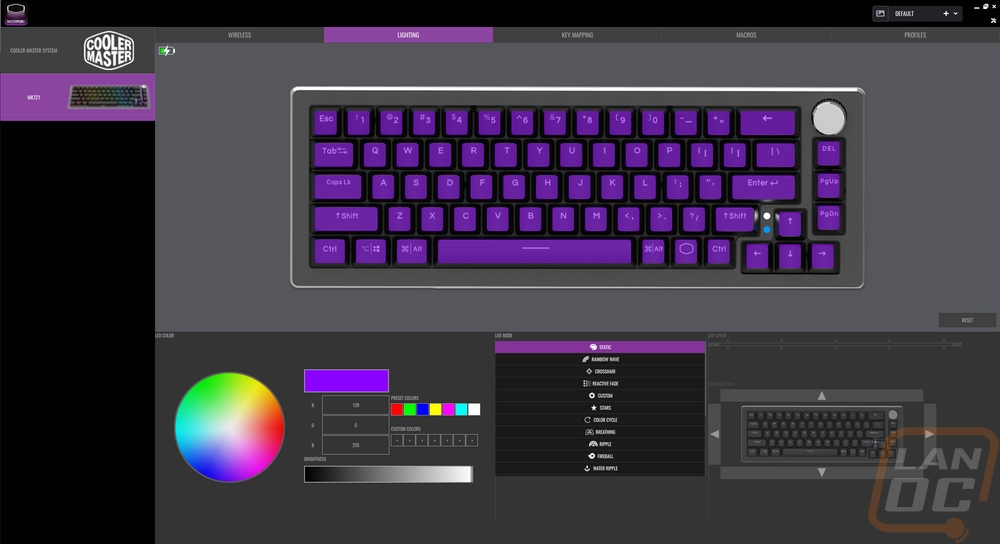
The next page is for key mapping. Again you have a picture of the keyboard and this time each key has an outline around it. You can click on any key and remap it. Interestingly though this only applies to the top main layer, the software doesn’t offer any way to remap the function layer which means that most people aren’t going to be changing things up too much, most people will still need to be able to type. If you do want to remap any of them you get a full drop-down list of different categories that you can pick from with all of the letters, numbers, media keys, and anything else you can think of. This also includes macros which you can create on the second page. The macro page lets you record or manually input keystrokes to make a macro.
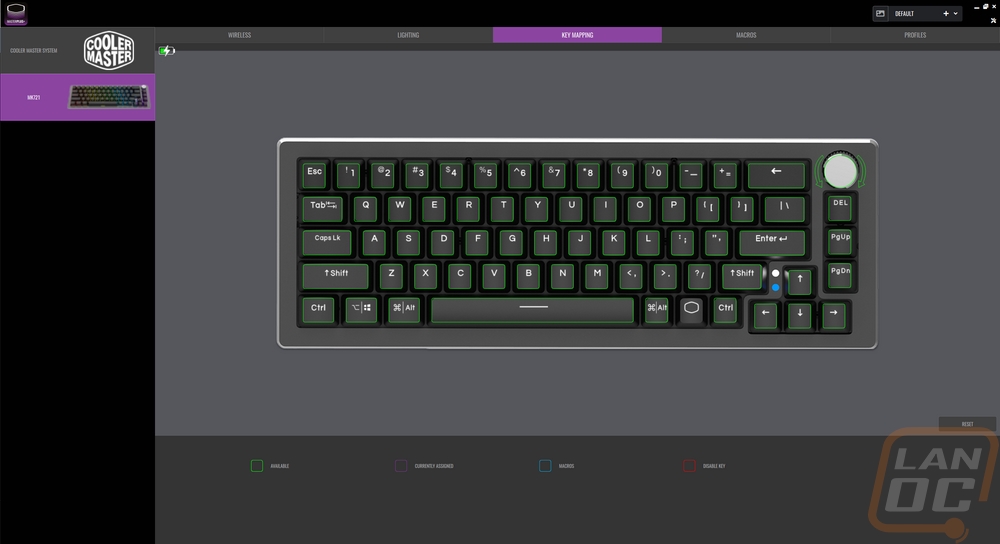
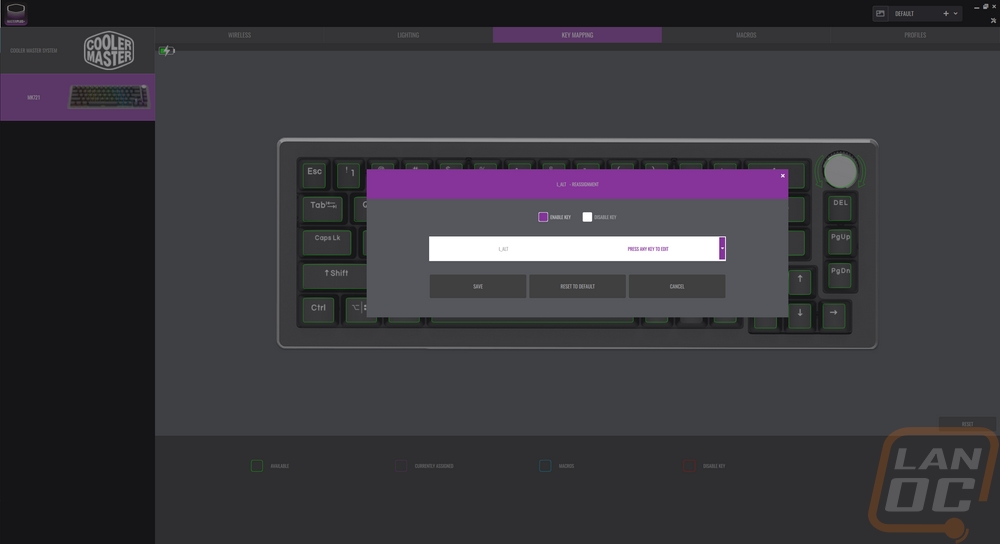
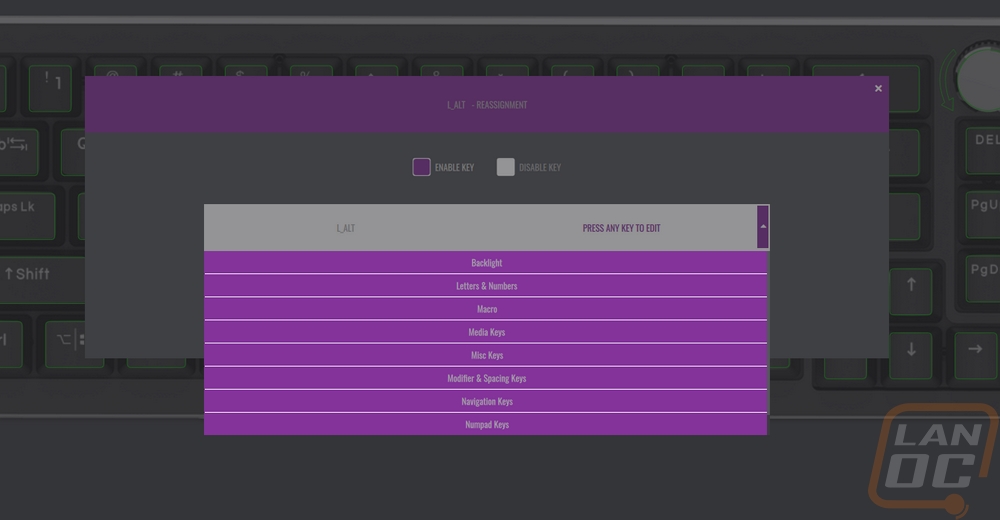
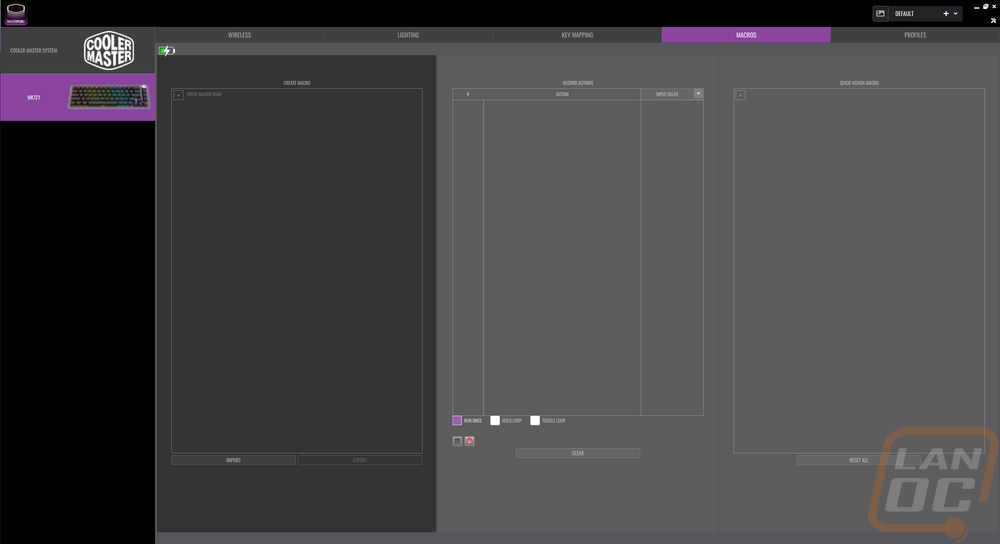
The MK721 does have four programable profiles which you can switch between. This is the main saving grace for the key remapping as you could remap an entire layout and just switch between that and your standard key layout. Each profile can be renamed, exported, or imported. Each profile also has its own lighting as well to help them stand out and if the key mapping doesn’t interest you this is a way to save four different lighting effects and switch between them. By default the wheel also has different functions for each profile which I touched on earlier.
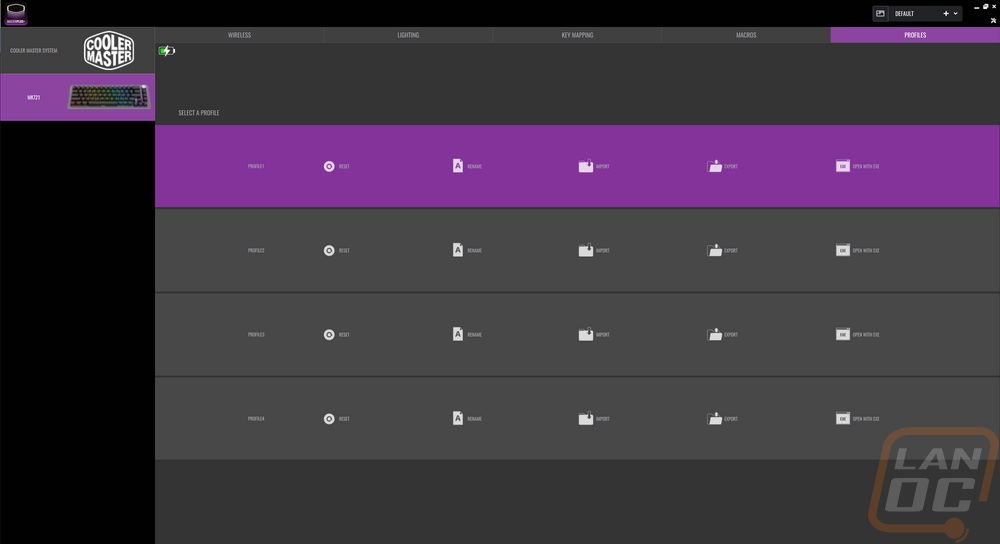
For testing the MK721 I have been using it on my main PC for the last two weeks. This includes writing 6 different reviews not including this one, gaming every day, and all of my other everyday computing. So I’ve put some miles on it and during that time I have tried wired, wireless with the included dongle, and Bluetooth as well including linking it to my phone. The hybrid connectivity is one of the nicest features, especially if you have more than one device. Being able to run the MK721 wireless allows you to move it around and keeps your desk free of wires. That said they do include a nice wire for charging or using it in wired mode with the sleeved aviation Type-C cable. I did run into the issue that I thought I would when I was looking at the features, the plug stabilization which has the plug sunken down into the keyboard to keep the connection from getting strained did mean that when using it as a wireless keyboard I wasn’t able to connect any random charging cable which was a big bummer. But otherwise, I like the cable with its spiraled design and I know a few enthusiasts will hate me for saying it but the aviation connection was useless for me, and if anything got in the way.
Battery life when running in Bluetooth or wireless modes is listed at 73 hours in the MK721’s specifications which on the surface sounds good, but they do note that this is with the lighting completely off. For comparison, the Corsair K70 Pro Mini which is a 60% and slightly smaller has a 200-hour battery life with the lighting off. The Corsair has a lights-on life of 32 so you can imagine what the MK721’s lighting-on life is like given it has a few more LEDs and almost 1/3 of the battery life. It is hard to get a pure battery life number because the MK721 does turn off anytime you aren’t using it and I’m not typing 100% of the time at the computer but I did run it from 100% down to the 15% warning in a 12 hour day off mostly active use. I ended up just keeping it on the charger at one point. You could work to optimize the battery life by turning the lighting down, but if I were asking for any changes to a future model more battery life would be at the top of my list. That is simply because I’m really bad at remembering to plug my devices in. If you use the MK721 like you do a phone, you could take it to work for example, and use it wirelessly then plug it in at home and you would never notice.
Now as far as the overall typing experience is concerned, I did have to take a little time to adjust to the key layout on the MK721. It wasn’t because of the letters, those and almost the entire keyboard is a standard layout. But the right shift key is smaller to fit the direction pad and as it turns out I use that one a lot. Once adjusted however it hasn’t been an issue and having the direction pad has been a big improvement over my Pok3r that use on the test bench. The PBT keycaps feel good and I know they will hold up long term. I was also really happy with the Kailh Box V2 mechanical switches are smooth and do feel more stable than the older Cherry design. I was also really happy to see that Cooler Master included the brown switch, all too often anymore we just get a linear or clicky for keyswitch options and I don’t like either. I was also a big fan of the addition of the precision dial. It is all metal and you can feel that when you use it. My only complaint with it is that the tactile feeling when you turn it is a little spongy, a more solid click would be nice. But the functionality was great, I used it for my volume and mute but being able to use it for whatever you need is nice.
As far as lighting goes, the MK721 has great RGB lighting that lights up the entire white backplate to give a nice glow around your keys and the doubleshot keycaps show the top legends perfectly including the number row which has all of the legends on the top edge so make them easy to read when lit up. Using the software you can pick from all of the different effects or create your own RGB layout with the individually addressable LEDs. But The best part for me is if you aren’t into having a lot of programs running you can also control the lighting without the software at all. There are function layer buttons to flip through the effects or you can use the wheel if you have it set up for that. Then for individually changing the key colors you can do that, a feature that Cooler Master has used on their keyboards for years and not enough boards can do. I have some example pictures of the lighting down below.









Overall and Final Verdict
The last time I had a compact Cooler Master keyboard in the office I wasn’t all that impressed with it which was a big change from my past Cooler Master experiences given that I have been exclusively using their MasterKeys Pro L for my main keyboard on my PC and a few others as well. The MK721 on the other hand reminds me a lot of my first experiences with their Quickfire and later the MasterKeys Pro L. I love that Cooler Master has been listening to the enthusiast community and offering options that stand above the “standard” keyboard that also don’t end up costing the crazy prices that the custom keyboards that the community brings. I’m not saying that the MK721 is on the same level as some of those custom options, but Cooler Master does strike a nice balance between them. The MK721 has a 65% key layout that keeps it compact but still allows you to have a direction pad and a few additional keys. It sits its overall feel up over your standard keyboards with the thick aluminum top cover but where it does lack compared to the custom options is the bottom half being plastic. The Kailh Box V2 Mechanical Switchs feel great and I was extremely happy to see a tactile keyswitch option again, most of the time these days we just get linear or clicky options and that is it.
Aesthetically the custom finish that they gave the 30th Anniversary Edition looks great and the 30th logo additions to the dial and wrist rest are nice. The wrist rest in general is a nice addition and fits the MK721 perfectly, be warned that foam wrist rests like this do get dirty and wear and look bad over time. But they are also addictive for how comfortable they are as well. Cooler Master made sure to include PBT doubleshot keycaps with both the main keycaps and also the turquoise extra keys but I do wish they would have included a second spacebar because the hydro-dipped design on this one is going to be the first to wear. Overall the quality of the MK721 is a step above what you find from most mainstream offerings. I’m also a big fan of the three different connection options with the artisan-like aviator cable for using the MK721 wired, the wireless dongle for traditional wireless, and Bluetooth as well where you can connect and use the KM721 on three different devices switching between them on the fly.
You know I like the MK721 because not only do I have a long list of things I like about the keyboard, but I’m also critical of its faults. The biggest of which to me is the overall battery life unless you plan on running without the backlighting on. The dial, while awesome is a little spongy when it comes to the tactile feel when you turn it. I also wish that the sunken-in Type-C charging connection was larger so that you could use a standard Type-C cable when needed. I know it is designed that way to support the connection when running in wired mode, but being able to use my phone charger when running in wireless mode would make life easier. I also had a few issues with the software, namely it wanting to run in a full screen-like size, the MK721 coming up as the CK721 in the software, and not being able to key map things to the function layer. The software is otherwise great, but I did have those issues.
My only other request to Cooler Master if they are listening, please bring out a full-sized version of this with the hybrid connections, precision dial wheel, aluminum top, and everything else. Even with the faults, I love the MK721 and it will be swapped out with the current keyboard for our test bench. But if they had a full-sized model just like this I could drop the need for a second keyboard on my desk altogether. I seriously considered using this full-time on my main PC, but with inputting testing numbers in Excel and everything else I can’t afford to lose the number pad. As for pricing, the MK721 can be picked up for $119.99, sadly the other MK721 options don’t seem to be available anywhere. Then the CK721 which doesn’t have the same switches or cable is $88-$98 depending on the color.


Live Pricing: HERE




