You can find just about any product these days with an app that can be called a “smart” product or a smart home product but with a lot of those the functionality that it adds isn’t worth it at all and it is all just added to be able to throw a few more features on to the box and online listing. I came across the Dreo PolyFan and when I saw it had an app, I assumed it would fall into the same category. Checking it out though it did pique my interest. It had both horizontal and vertical oscillation and both can be controlled with the remote or the app. I can’t be the only person who has gotten completely comfortable in bed and realized that my fan wasn’t blowing in the right direction or speed. I use a smart outlet to be able to turn it off with google voice if I’m cold, but being able to change the aim or speed that could be useful if it works well. It is of course peak laziness, but a lot of smart home products would fall into that. Today I’m going to check out the Dreo PolyFan 513S Air Circulator Fan and find out if being able to change those things remotely with the app or remote is worth the extra cost.
Product Name: Dreo PolyFan 513S Air Circulator Fan
Review Sample Provided by: Dreo
Written by: Wes Compton
Amazon Affiliate Link: HERE
|
Specifications |
|
|
Model |
DR-HAF003S |
|
Blade Length |
9 Inches |
|
Fan Diameter |
11 Inches |
|
Mounting Type |
Pedestal |
|
Speed Settings |
8 |
|
Modes |
6 (Auto, Turbo, Normal, Natural, Sleep, Custom) |
|
Oscillation |
120° horizontal, 105° vertical |
|
Noise Level |
25-51 dB |
|
Max Distance |
100ft |
|
Power Source |
Brushless DC Motor |
|
Power Input |
120V ~ 60Hz |
|
DC motor speed |
1800RPM |
|
Air Flow |
882CFM at Max speed |
|
Controls |
Voice/App/Remote/Touchpad |
|
Smart WiFi |
Yes |
|
Disassembly Cleaning |
Yes |
|
Dimensions |
12.76"D x 14.13"W x 37.6"H / 324 x 359 x 955 mm |
|
Weight |
16.02lb / 7.27kg |
|
What’s In the Box |
1x Dreo PolyFan 513S Air Circulator Fan 1x User Manual 1x Quick Start Guide 1x Remote Control (Battery Included) 1x Power Adapter 1x Flat Washer 1x Screw for Base 1x Screwdriver for Base 1x Screwdriver for Grilles |
|
Warranty |
Default 12-Month Warranty (Plus 18-Month Warranty Extension) |
Photos and Features
Before diving into the pictures and features on the Dreo PolyFan we do have to check out the packaging and get it put together. It comes in a large brown box with a line drawing on the front and back with the Dreo brand in a huge bold font. Next to that, it mentions this is a smart pedestal air circulator fan and has the works with Alex and Google Home badges on the box as well. When you open things up the box is packed full of Styrofoam with it molded around everything inside with bottom and top foam. Then each of the components of the Polyfan is wrapped up in a padded bag as well and the base also had a plastic on it as well. The base comes with a quick start guide which shows you how to get everything together and up and running and on the back has a QR code for the app as well. You also get a plastic bag with the accessories inside. I just recently bought a traditional pedestal fan and the PolyFan’s box was almost twice the size, this is because the fan is mostly in one piece whereas the old school fan was broken up into 10+ pieces and packed as compactly as you can get.




The accessory bag comes with a single bolt which has a Philips head on it, a washer, a small screwdriver, and a larger Allen wrench with a Phillips head on one end. You get a full user manual in addition to the quick start guide which is surprising. There is also a power supply and a remote. The power supply is AC to DC with a thin but tall wall wart that houses the power supply in it. Its information lets us know it outputs 24 volts at 1.5 amps. The remote was a lot nicer than I would expect for a fan it has a textured plastic housing with rounded edges on the sides. The Dreo name is then at the bottom of a rubber section which has 7 buttons. Up top is the power button with the red power icon. Below that are the plus or minus signs for fan speed. The three lines are like a menu button that flips through fan modes. Then you have vertical oscillation next to that and horizontal oscillation below it. Then the bottom right is a sleep timer. Weirdly, the two oscillation mode buttons aren’t next to each other though. The buttons themselves have some movement and a light click when you press them and up top in the center is a small red status LED that lights up to let you know you pressed the button. The back of the remote has a warning about the battery inside being able to cause chemical burns which while true seems like it could have just been mentioned in the legal information in the manual. The front edge is translucent and hides the infrared output and the bottom has a small button that when you stick something in will pop out the battery tray. It uses a CR2025 battery which is standard these days.

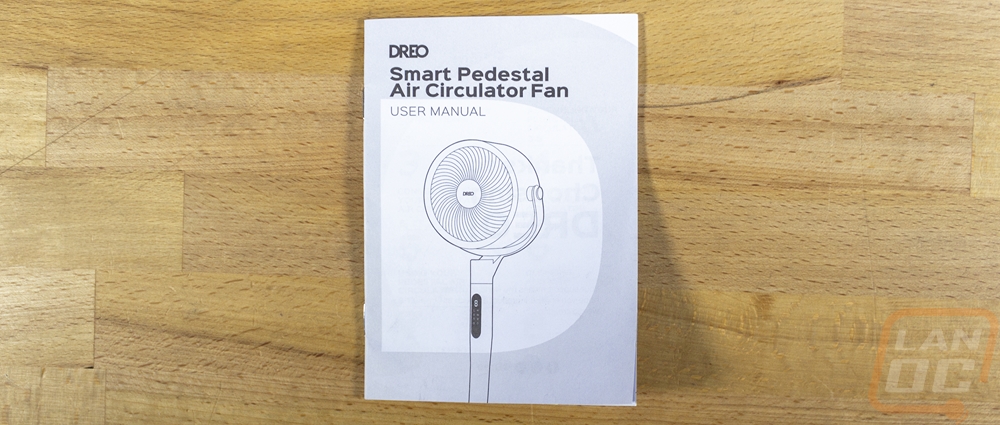



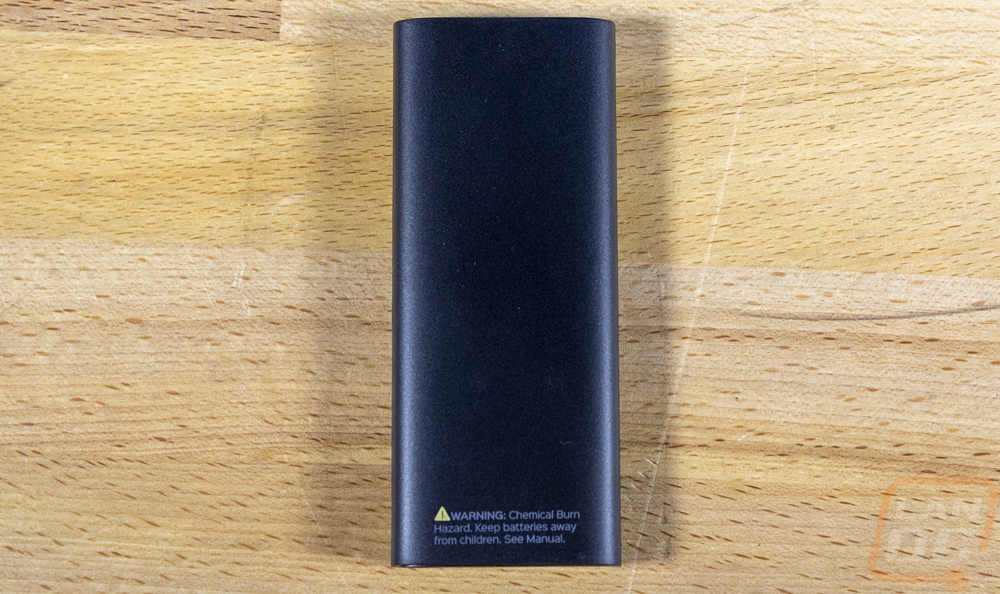

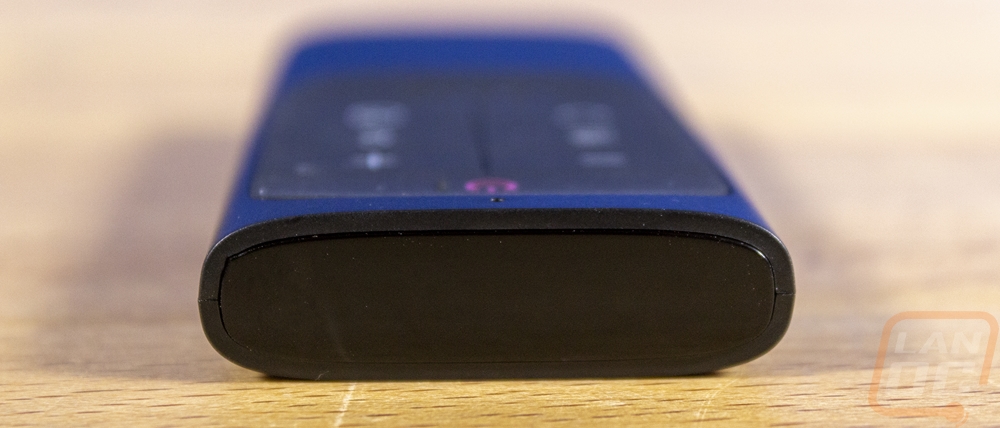

The other two main components of the Dreo PolyFan consist of the weighted base and then the tower and fan which comes completely put together. The base has a black plastic bottom with a texture on it that is similar to the base for an outside umbrella. In the center, there is a recessed area with a hole in it which is where you bolt the rest of the fan. The base has small raised feet all around it but those also have the textured finish which is a surprise, I figured they would have rubber feet on them. The top of the base is round but with a squared-off edge around the outside and it has a dark grey finish which has a heavy flake in it. The tower itself has that same finish as well except at the bottom where the exposed metal bar structure is exposed. That is the part that will slide into the base and it has a threaded bolt hole in it where they attach together.




The one-bolt setup to get the entire Dreo PolyFan all together was simple. The included Allen wrench that has a Phillips head on one end worked to screw it in. This was a drastic change from what it took to put together our traditional fan just a few weeks ago which came flat-packed and in a lot of pieces, the stand-alone took longer to put together than the entire Dreo PolyFan. The base has a plastic thumbscrew that you can loosen to raise the fan's height up if needed which can be adjusted from a height of 37.96 inches to 43.5 Inches. The grey plastic that we saw on the base is also used on the stand which has a sticker on the back with the model information as well as a support sticker which has a QR code on it. The back of the stand halfway up also has a small round plug for the DC power plug. Most fans are AC and have the cable built in so this is a change in itself and having it halfway up was interesting, I expected to see it down at the bottom.






The front of the stand does have one black section which is translucent and has the status screen behind it. The stand and this screen didn’t come with the same plastic on it like the base did so there are some scuffs on it and the black cover is hazy, so much so I thought for sure that it had a peal off plastic on it but it didn’t.



The head of the Dreo PolyFan is where the action happens. You have a leather-covered bracket that reached out to both sides of the fan housing to hold it in place. Just below that is also a pivot point where it can turn horizontally. Both the pivot point and the arms have motors built in to allow both horizontal and vertical oscillation which has a range of 120° horizontally and 105° vertically. The PolyFan gets its air circulator fan type from this because it can blow air all around the room in any direction. Then in the main housing which is 11 inches wide, the fan blade itself is 9 inches wide. Both the front and back have plastic covers on them with the front having a spun aluminum-looking center cap with the Dreo branding on it. The blade itself has dimples on it and has five blades in total. This is powered by a Brushless DC Motor and runs at up to 1800 RPM.






Performance
I’ve been using the Dreo PolyFan daily or rather nightly in place of the standard pedestal fan that I would use to sleep. Before getting into that experience though I did want to go through the app and then dive into some of the other testing I have done on the fan. First up though I wanted to check out the app to see what functionality it offers. Downloading the app was easy, you will need to create an account to add a device. They have an option to run as a guest account but when I tried to add the PolyFan it would redirect me to the login page. Once that was out of the way you also need to press and hold the horizontal oscillation button for 5 seconds to put the PolyFan into wifi mode where it will search out signals. Picking it up didn’t work right away but eventually, the app picked up the fan and showed it through Bluetooth where we could start the process.
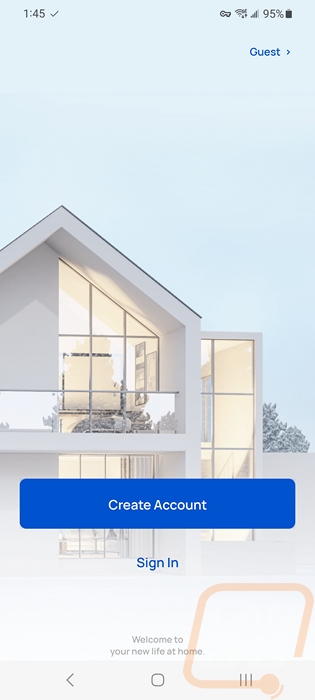
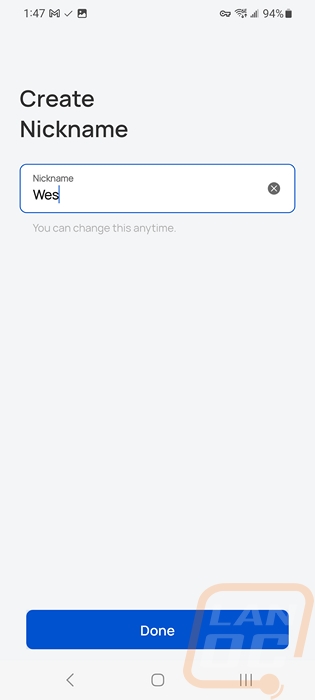
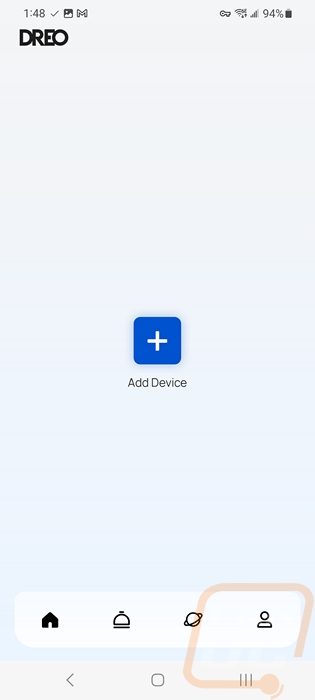
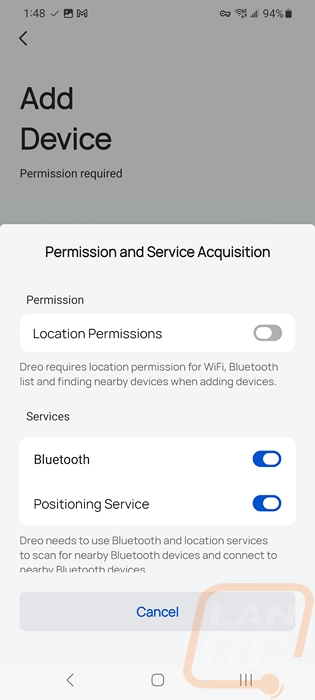
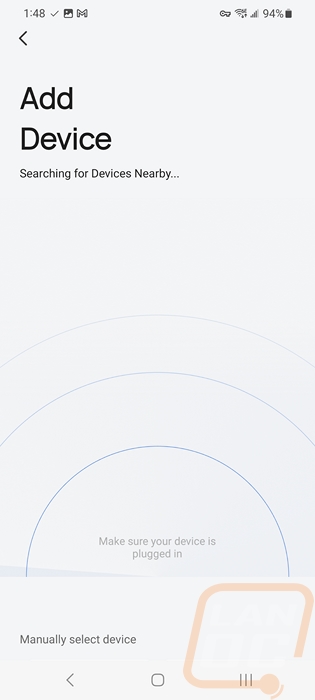
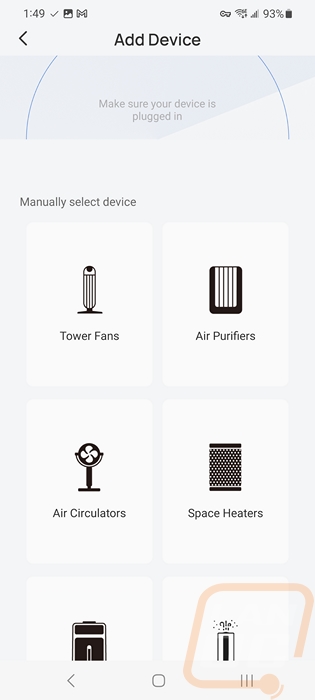
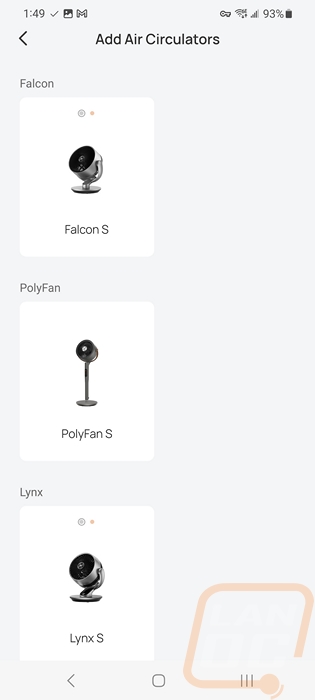
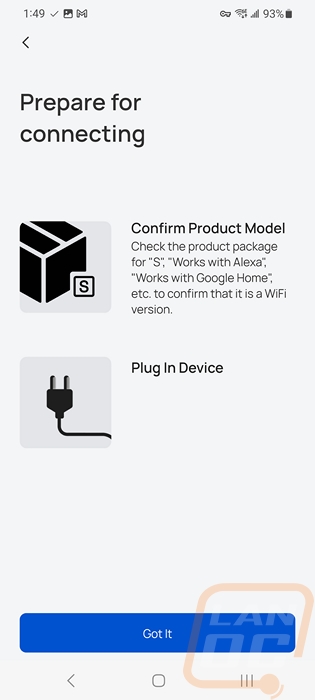
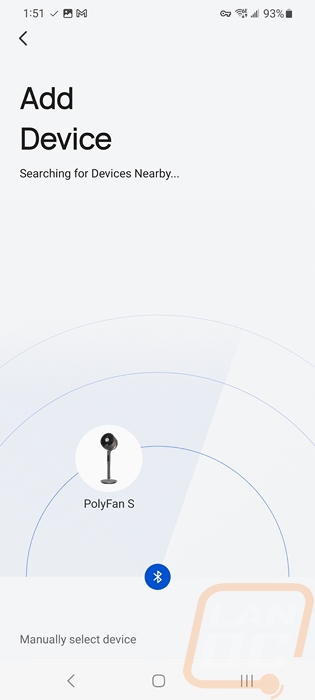

When you first add the PolyFan the app does a quick walk-through of the features. Then from there, you land on the air circulator homepage. This has a picture of the fan up top and shows the current fan speed with a quick to reach power button to turn things on or off. The snooze button is there and you have a temperature that shows what it is in the room currently then the settings button. Down at the bottom, you have general app navigation buttons like the home button, alerts, and also one for your profile, nothing specific to the PolyFan though. Clicking on the snooze button pops up a timer that you can set to any number of hours and minutes.
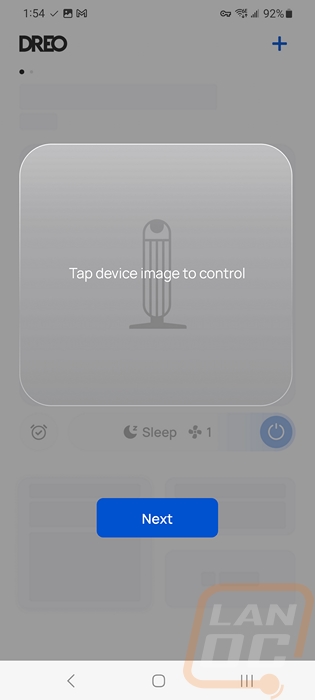
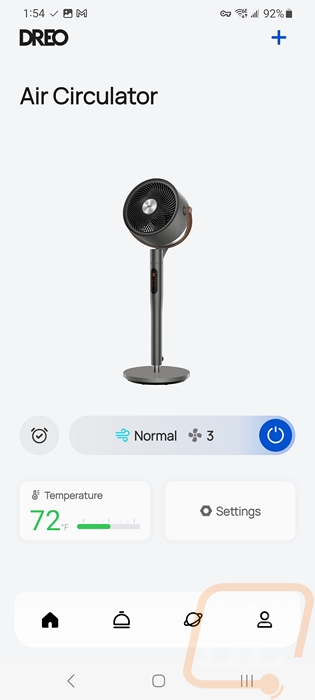
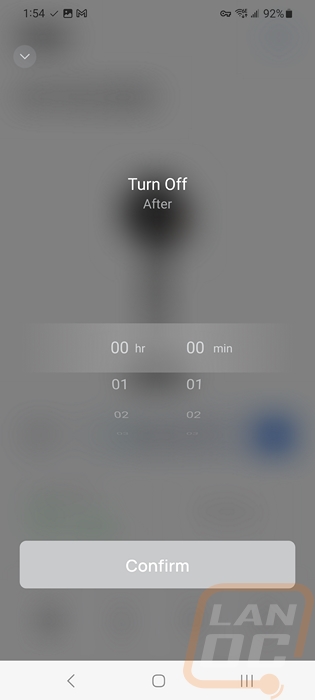
Clicking on the fan speed setting opens up the main remote control page for the PolyFan. Up top, you have the fan name, status, and room temperature. There is also a big power button in the top right corner. You then have the mode selection which does have an info icon that will give you descriptions of each of the modes. The standard node is exactly that, turbo is full blast, and custom mode is where you can create your own mode but I will touch on that here in a minute. You have four fan modes, normal, sleep, natural, and auto. Normal is a constant speed, sleep slowly drops the speed over time, natural just changes the speed around like the wind, and auto changes the fan speed depending on the room temperature. Then to the right of that the bar is a slider where you can change between the 8 normal fan speeds. Down at the bottom, you have the oscillation settings letting you turn horizontal and vertical on and off and manually adjust the direction the fan points with the direction pad. You can also scroll down and you have a few settings like the child lock and calibration mode.
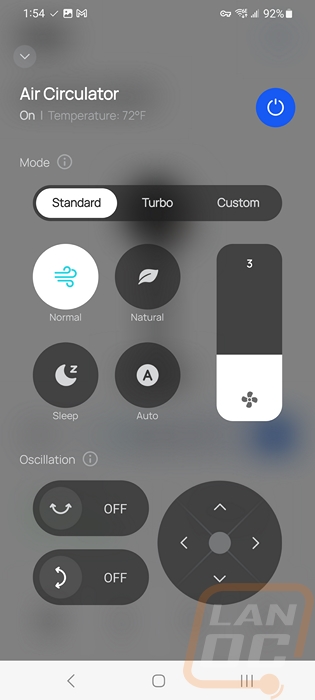
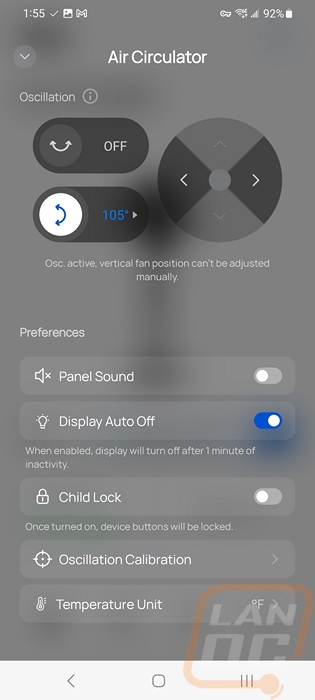
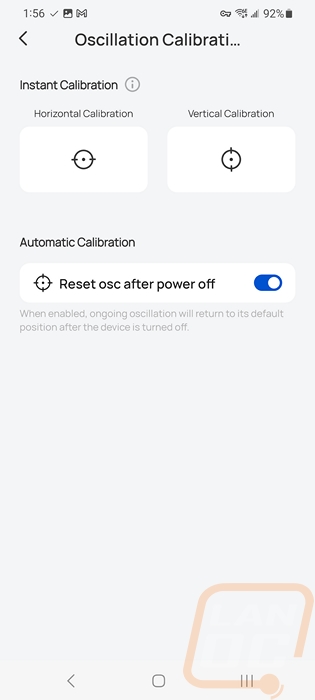
The horizontal and vertical oscillation modes both have pages that you can open up and adjust the range that it will cover with quick buttons at the bottom or manually setting them with the slider on the picture. This is a great way to dial in exactly where it will blow.
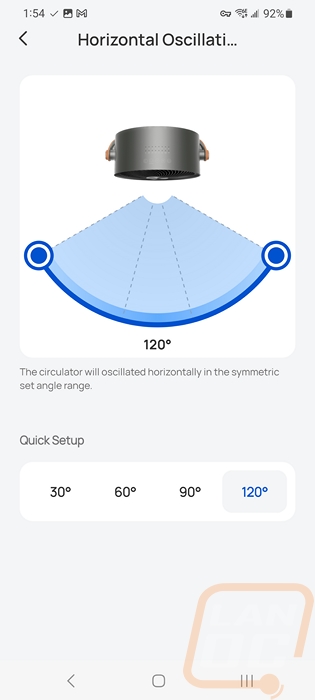
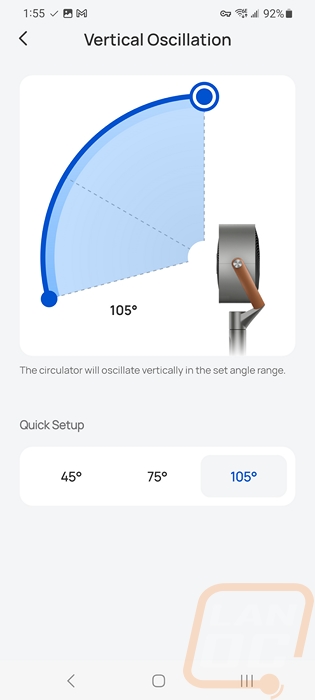
Under the setting page, you can also attach the PolyFan to your Google Home or Alexa accounts to get voice commands. We use Google Home and I know a lot of devices will say they are supported but you get at most the basic commands so I did check that out as well. You can turn it on and off of course. You can turn on the oscillation modes, the other settings don’t do much like muting the buttons and turning the display on or off, those don’t need to be here. The Source option shows nothing as well, so you don’t have the option to change fan speeds or pick the modes which would be helpful.
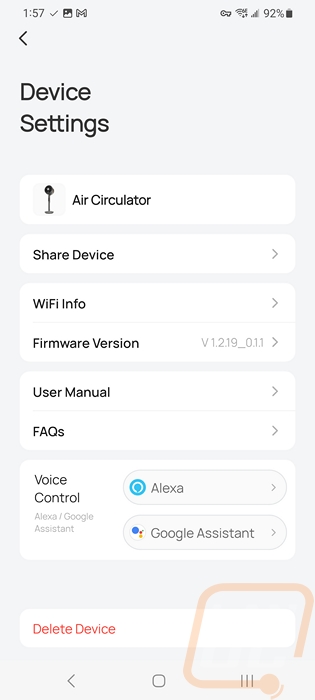
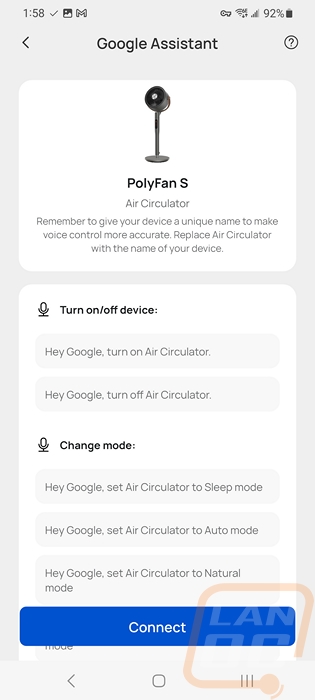
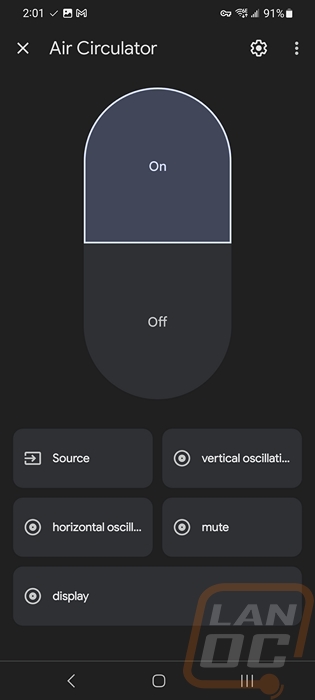
The custom mode when you run it has a few different options. You can set up a daily routine where the fan can switch between speeds and modes or the one that I like is “use with AC” mode where you can set your fan speeds depending on temperature. This way the fan can speed up when it gets warmer and crawl to a stop if it gets too cold.
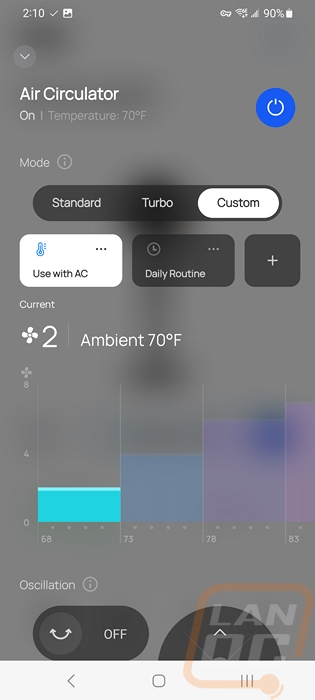
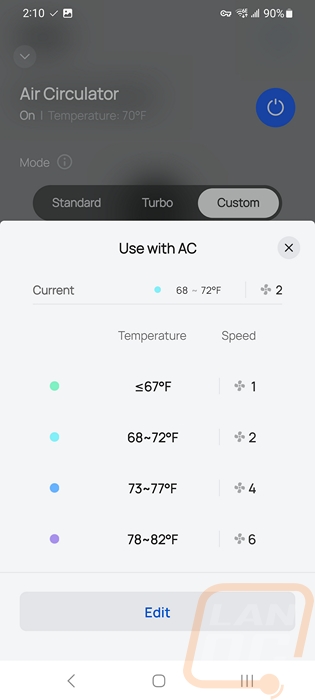
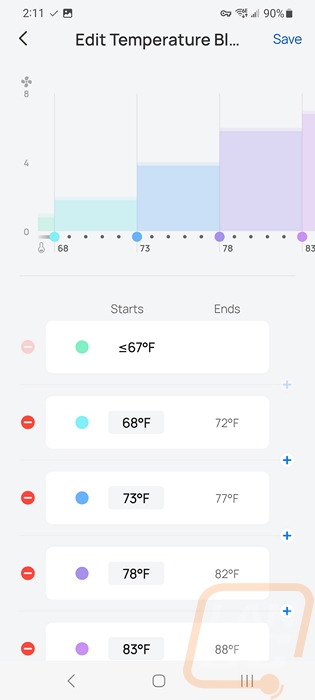
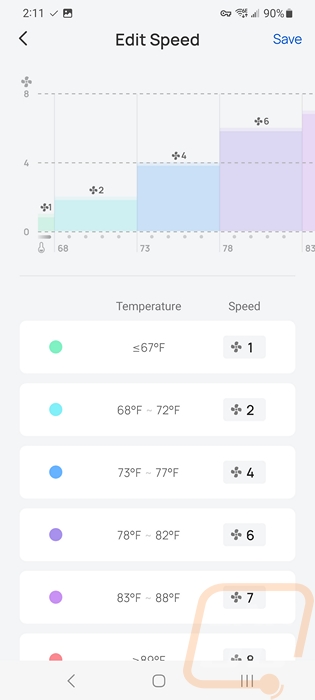
In addition to the app and the included remote, the Dreo PolyFan does have controls on the fan itself. They are capacitive touch controls and are all up on the top of the fan. You have those along with two rows of status LEDs up on top as well as the display on the front. For controls, you have a power button, plus and minus buttons, and buttons for the horizontal and vertical oscillation. The status LEDs then have one for each of the 8 main speed modes, one for WiFi mode, snooze, turbo mode, auto fan mode, vertical oscillation, and then three horizontal oscillation LEDs depending on the range you have turned on. The front display is similar with a number screen for the fan speed and icons that light up to go with most of the options up on the top.
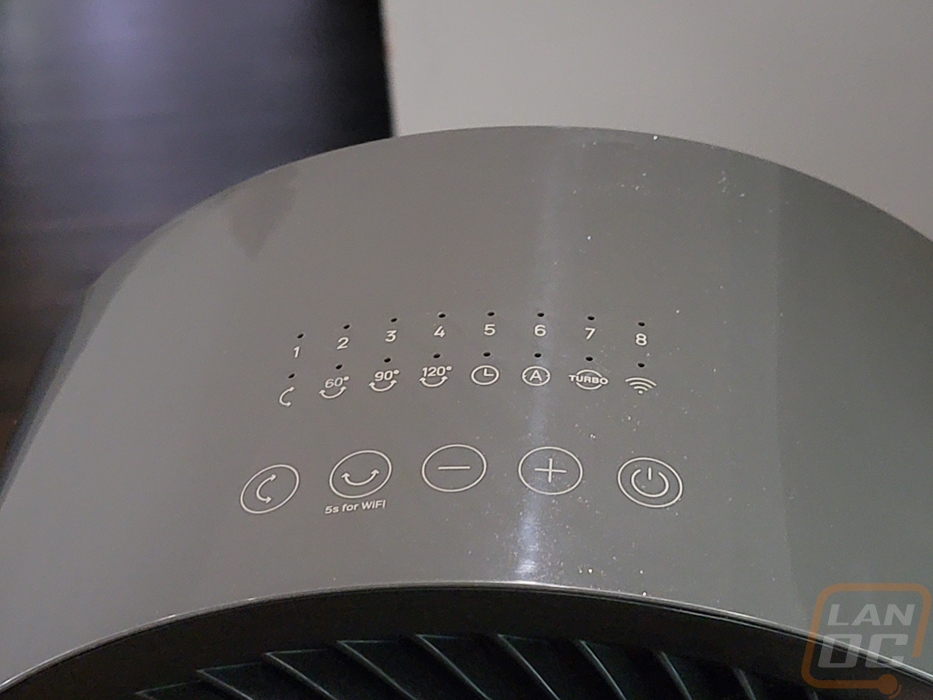
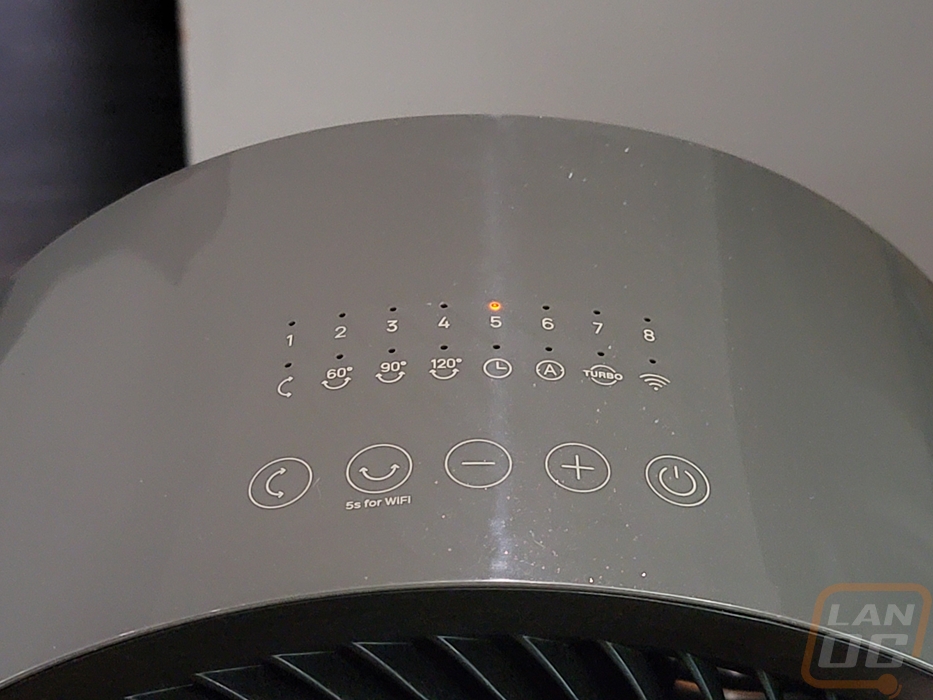





The PolyFan may not be something that we check out often, but that doesn’t mean I didn’t have a few tests I wanted to put it through. For comparison, I put it up against the Hunter 3 Speed Pedestal fan that I just recently picked up. This is a great example of a traditional fan with its three speeds, horizontal oscillation, and overall size. To compare the two I did three sets of tests. I took a look at wattage, CFM, and noise levels and for each, I tested every fan speed available and with wattage, I also tested with oscillation to see how that changes things. Being a DC fan the PolyFan shows a significant difference in power usage right away with the lowest setting on the Hunter fan pulling 35.3 watts and the PolyFan only reaching that in turbo mode with both oscillation modes turned on. You can see the slow ramp up and it is interesting to see how with the PolyFan the oscillation uses more power but with a traditional fan, it used less power. This is because the PolyFan has motors specifically for moving in both directions whereas traditional fans just have a gearbox and use the fan motor. Seeing the hunter use less power when oscillating was interesting though and I did test that a few times to be sure, I can only guess that the gearbox when locked in a direction has a light bit of drag.
Of course, the wattage numbers are a little different once we look at the CFM readings where the Hunter starts at 890 CFM. The Hunter fan was rated at 1200 CFM and ended up beating that. The PolyFan on the other hand is rated at 882 CFM in the specifications and tested lower at 630.9 in turbo mode. I expected a CFM difference between the two as the Hunter is a 16-inch fan whereas the PolyFan is a 9-inch fan and it would take a LOT of RPM to make up that difference in total air. Let’s be clear though this isn’t wind speed, this is total air moved which is why the fan size makes such a big difference, for reference the Hunter at the highest speed pushes air at 8.35 knots whereas the PolyFan in turbo mode has air going 12.75 knots or 9.6 mph to 14.6 mph. Then for noise, the PolyFan is quieter than the Hunter’s lowest setting up until after fan speed 5, and on their highest settings, the PolyFan is a touch louder.
|
|
Wattage Usage |
CFM Readings |
Noise Level |
|
Dreo PolyFan 513S Air Circulator Fan |
|||
|
Fan Speed 1 |
3.2 Watts |
205.4 CFM |
32.1 dB |
|
Fan Speed 2 |
4.6 Watts |
251.4 CFM |
33.7 dB |
|
Fan Speed 3 |
6.1 Watts |
312.6 CFM |
37.1 dB |
|
Fan Speed 4 |
8.0 Watts |
358.6 CFM |
41.3 dB |
|
Fan Speed 5 |
10.9 Watts |
404.6 CFM |
45.1 dB |
|
Fan Speed 6 |
14.6 Watts |
481.2 CFM |
48.8 dB |
|
Fan Speed 7 |
18.6 Watts |
511.1 CFM |
51.8 dB |
|
Fan Speed 8 |
24.7 Watts |
571 CFM |
55.5 dB |
|
Turbo Mode |
30.2 Watts |
630.9 CFM |
57.9 dB |
|
Fan Speed 1 w/Horizontal Oscillation |
5.5 Watts |
|
|
|
Fan Speed 1 w/Vertical Oscillation |
5.6 Watts |
||
|
Fan Speed 1 w/Both Oscillation |
7.8 Watts |
||
|
Fan Speed 8 w/Both Oscillation |
29.4 Watts |
||
|
Turbo w/Both Oscillation |
35.3 Watts |
||
|
Hunter Adjustable 3 Speed Retro Pedestal Stand Floor Fan |
|||
|
Speed 1 |
35.3 Watts |
890.7 CFM |
46.6 dB |
|
Speed 2 |
42.2 Watts |
1133 CFM |
51.5 dB |
|
Speed 3 |
49.2 Watts |
1375 CFM |
57.1 dB |
|
Speed 3 w/Oscillation |
48.7 Watts |
|
|
|
Notes |
Noise level testing was done 3 feet away with the fan facing at a 45-degree angle to not have wind affect the result
Wattage testing was done with a Kill-A-Watt
CFM Readings were done with Anemometer against the fan, peak reading, and by doing the math from fan size |
||
The numbers put things into perspective, but how has it been working in my testing? Well the fan is significantly smaller than the traditional fan that I have been using but at the speeds I typically use it when sleeping it has great targeted airflow and when not running on the highest settings or with oscillation on it keeps the airflow where I need it. I am normally on fan speed 3 or 4 depending on how cool it is at the time and I haven’t gotten hot randomly like I used to, it is also quieter at those speeds as well and as we saw is using less power which is a nice bonus when I have the fan on almost all of the time. The big change for me though is being able to adjust the fan speed or direction at any point without having to get up and disrupt my sleep completely. On the few times that I have gotten up warm or cold, I could quickly change things and go right back to sleep. That alone is worth switching over.
When not sleeping turning the oscillation on has been helpful especially when I used it in the office to help circulate air. That is a room that gets hot spots with multiple PCs running in there. It’s a little crazy to see when the fan starts blowing directly up when you are used to a traditional horizontal-only fan design but it is very effective. Even just running facing up could be a great option for any room that doesn’t have a ceiling fan where you might want one. In my time using the PolyFan I haven’t used the controls on the fan much, mostly using the app or the remote. Beyond that, I have only run into two issues with the fan in my testing. The base which doesn’t have any grips on it and has a textured plastic finish slides all over on hardwood floors. The other would be the horizontal oscillation pivot point being loose, if you handle the fan at all it flops around a little and has me concerned that area could break in the future, especially if you have kids who might not be as gentle with it.



Overall and Final Verdict
When looking at fans in the past, I have only really been concerned with if I need a tower fan, a podium fan, a box fan, or a floor fan. Before seeing the Dreo PolyFan I hadn’t really ever considered that having both vertical oscillation and horizontal oscillation was an option. But it does open up a few other possibilities. Namely, where most fans are about pushing a lot of air in one direction or at best with horizontal oscillation you can move the air around some, but being able to blow down and up as well circulates air a lot more like you would get from a ceiling fan without having to have the correct box to hang one and installing it. Of course that is only one aspect of the PolyFan 513S, it has its app and with that some new functionality that you can't get with a remote like schedules and also mapping out fan speeds depending on the air temperature. For me though, I use a fan when sleeping to keep comfortable, and as a fat guy that can be a challenge but the PolyFan accomplished that better than the traditional pedestal fan I was using previously did. Being able to adjust fan speeds and even change the direction of the fan remotely helped with that as well. You don’t have to get up and adjust things, you can get it dialed in perfectly while feeling it.
Being a DC-powered fan the power usage was significantly different as well, especially with some of the lower fan speeds, but even at the highest setting with all of the oscillation turned on the PolyFan only matched the lowest settings on the traditional fan that I normally use. Assuming 8 hours of use a day the difference at what our power in Ohio costs is $16.48 vs $3.74 for the year. Truthfully I am a lot more likely to leave the fan on all day long and that would be $49.47 vs $11.21. Hopefully, I consider that next time I leave the fan on lol, but if I stick with the PolyFan that isn’t much of a concern.
The Dreo PolyFan did have a few downsides, it wasn’t perfect. Its CFM rating in the specifications was higher than what I saw in testing being one. At full speed, it was a touch louder than the traditional fan at full speed, but at lower speeds, it was quieter. The base slides around on hard floors because it doesn’t have any grips. I also found the horizontal turning point to be a little loose, letting the fan head wobble around a little if you are handling it which has me could break if the fan gets knocked over or banged around. It has a default 12-month warranty which is exactly what you get with most fans and it can be expanded to 18 months if you register it. But I do wish it had a more durable construction like the all-metal fan that I compared it with in my testing.
Overall though I really like what the Dreo PolyFan has to offer, it isn’t perfect but its smart features were a lot more useful than I expected. It has been great to use for sleeping but it is equally as useful in any room that could use better air circulation. You do pay for the smart features however, it has an MSRP of $139.99 and at least up until now, the price hasn’t gone on sale at all. That isn’t far off from the standard price for the all-metal pedestal fan that I compared it with which was $130 for a long time but that same fan is also currently on sale for $80. Is it worth the extra costs? Well if you are lazy like me and don’t want to get up and adjust the fan then it is. The cost difference can also be made up in power savings depending on how you use it as well.


Live Pricing: HERE




