Performance
I’ve been using the Dreo PolyFan daily or rather nightly in place of the standard pedestal fan that I would use to sleep. Before getting into that experience though I did want to go through the app and then dive into some of the other testing I have done on the fan. First up though I wanted to check out the app to see what functionality it offers. Downloading the app was easy, you will need to create an account to add a device. They have an option to run as a guest account but when I tried to add the PolyFan it would redirect me to the login page. Once that was out of the way you also need to press and hold the horizontal oscillation button for 5 seconds to put the PolyFan into wifi mode where it will search out signals. Picking it up didn’t work right away but eventually, the app picked up the fan and showed it through Bluetooth where we could start the process.
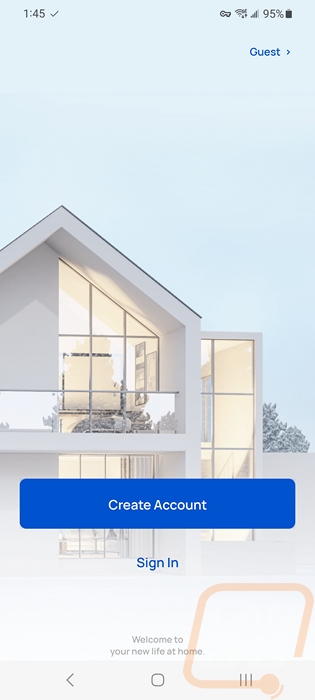
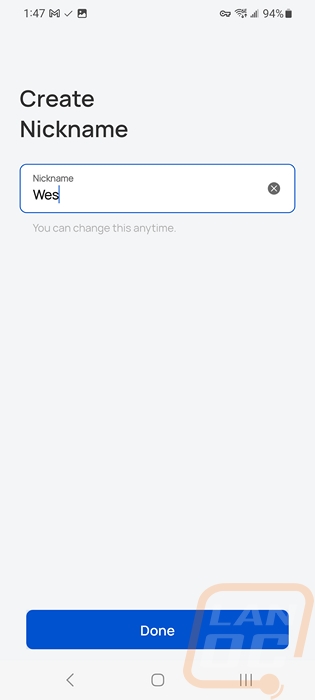
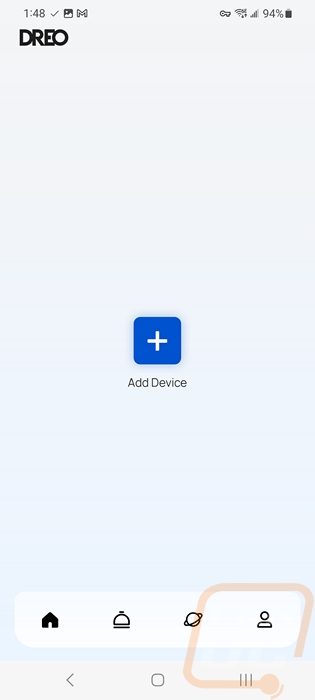
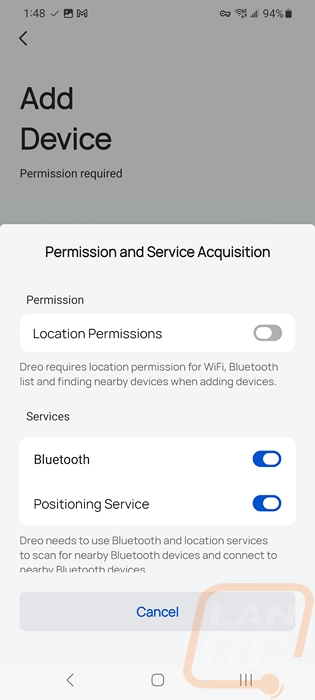
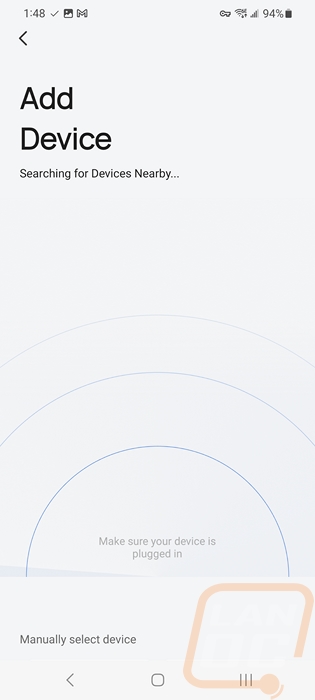
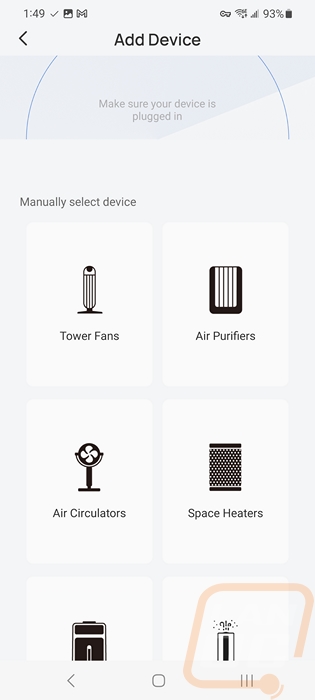
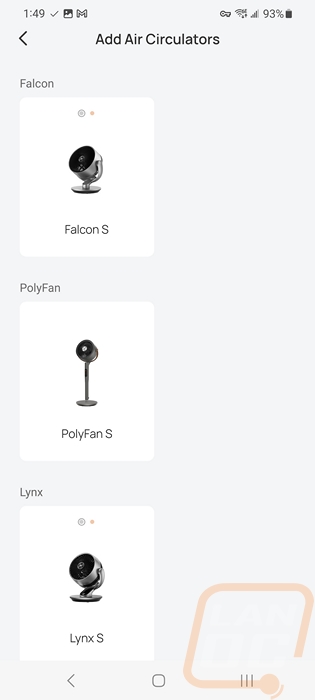
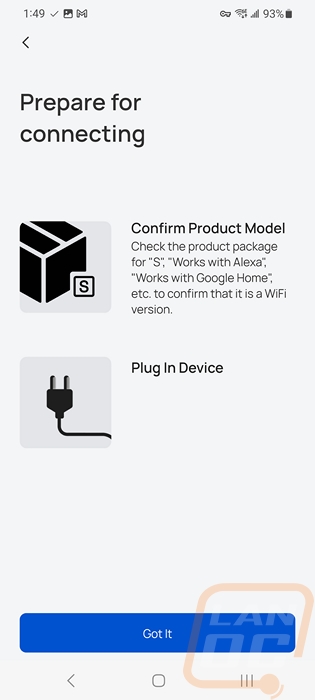
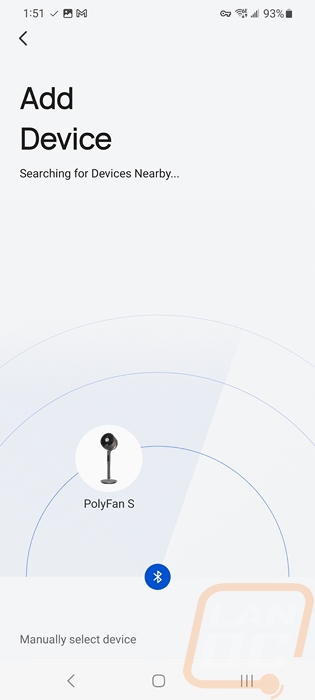

When you first add the PolyFan the app does a quick walk-through of the features. Then from there, you land on the air circulator homepage. This has a picture of the fan up top and shows the current fan speed with a quick to reach power button to turn things on or off. The snooze button is there and you have a temperature that shows what it is in the room currently then the settings button. Down at the bottom, you have general app navigation buttons like the home button, alerts, and also one for your profile, nothing specific to the PolyFan though. Clicking on the snooze button pops up a timer that you can set to any number of hours and minutes.
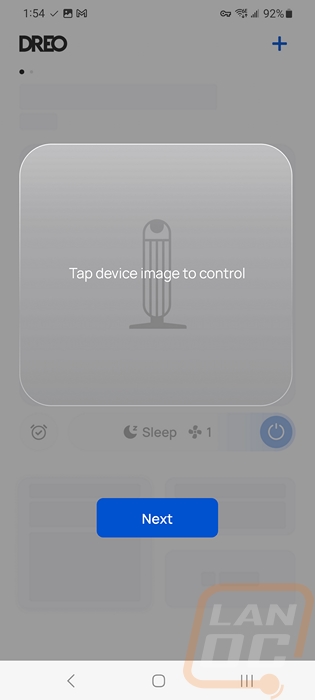
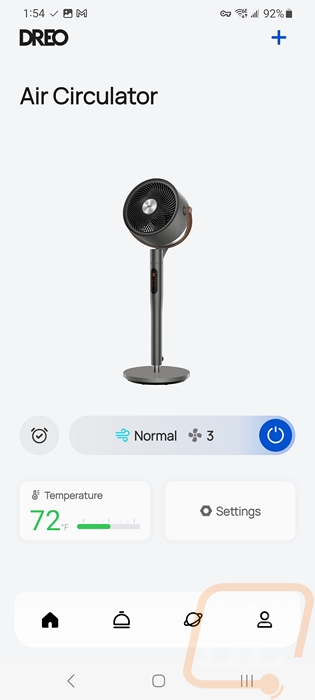
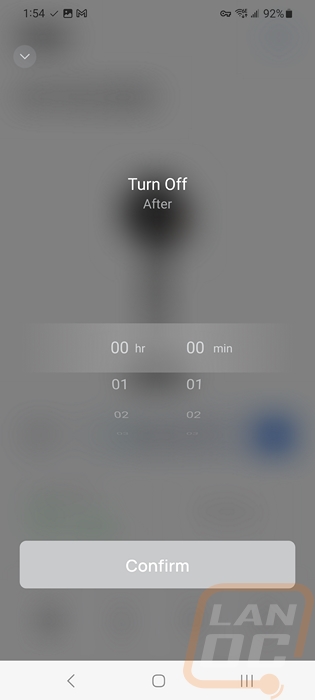
Clicking on the fan speed setting opens up the main remote control page for the PolyFan. Up top, you have the fan name, status, and room temperature. There is also a big power button in the top right corner. You then have the mode selection which does have an info icon that will give you descriptions of each of the modes. The standard node is exactly that, turbo is full blast, and custom mode is where you can create your own mode but I will touch on that here in a minute. You have four fan modes, normal, sleep, natural, and auto. Normal is a constant speed, sleep slowly drops the speed over time, natural just changes the speed around like the wind, and auto changes the fan speed depending on the room temperature. Then to the right of that the bar is a slider where you can change between the 8 normal fan speeds. Down at the bottom, you have the oscillation settings letting you turn horizontal and vertical on and off and manually adjust the direction the fan points with the direction pad. You can also scroll down and you have a few settings like the child lock and calibration mode.
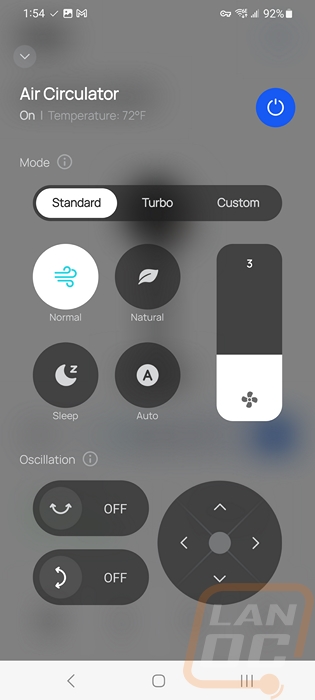
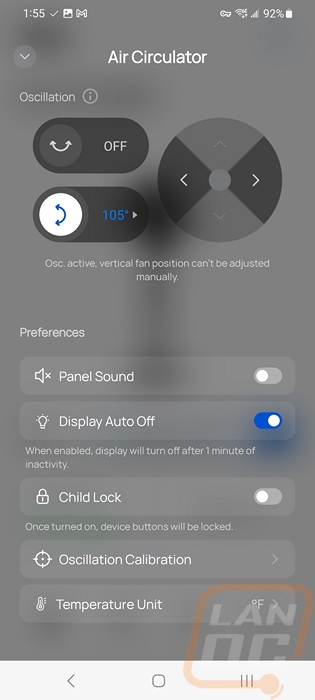
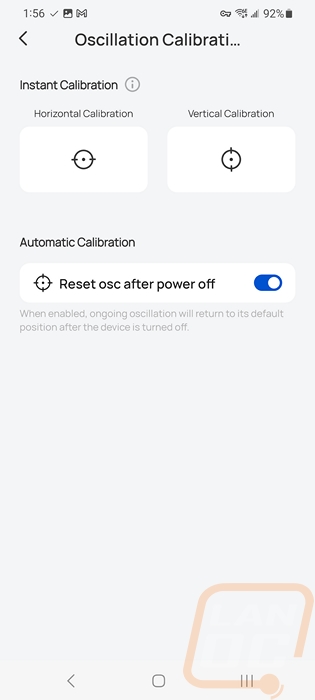
The horizontal and vertical oscillation modes both have pages that you can open up and adjust the range that it will cover with quick buttons at the bottom or manually setting them with the slider on the picture. This is a great way to dial in exactly where it will blow.
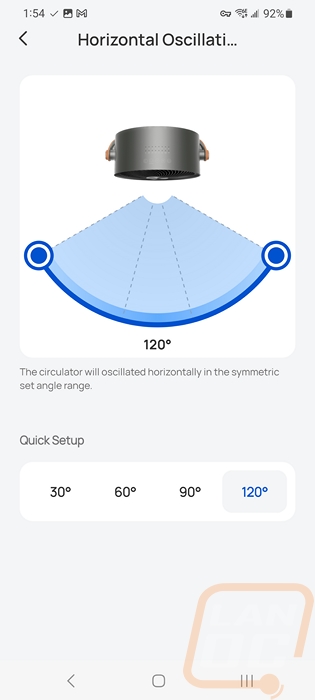
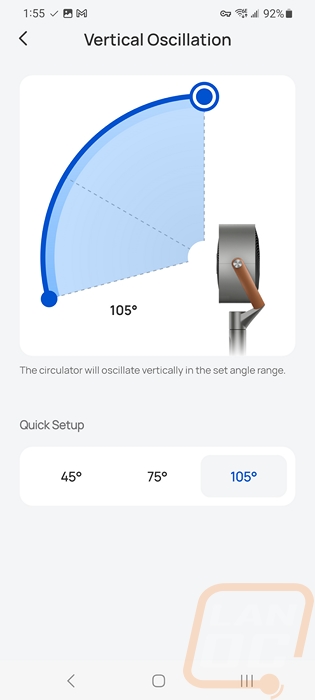
Under the setting page, you can also attach the PolyFan to your Google Home or Alexa accounts to get voice commands. We use Google Home and I know a lot of devices will say they are supported but you get at most the basic commands so I did check that out as well. You can turn it on and off of course. You can turn on the oscillation modes, the other settings don’t do much like muting the buttons and turning the display on or off, those don’t need to be here. The Source option shows nothing as well, so you don’t have the option to change fan speeds or pick the modes which would be helpful.
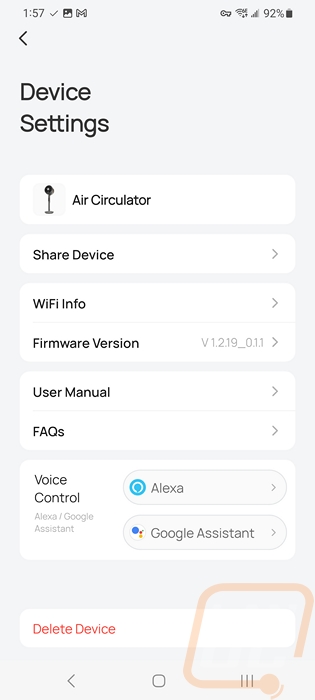
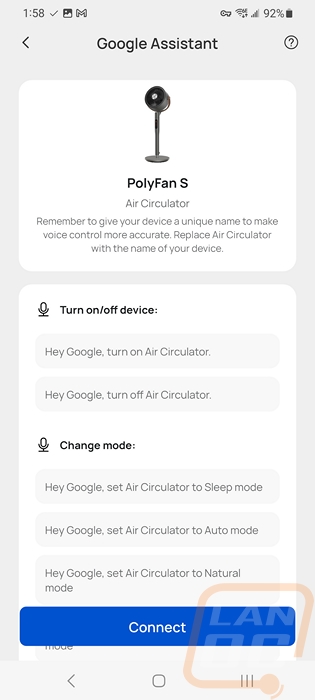
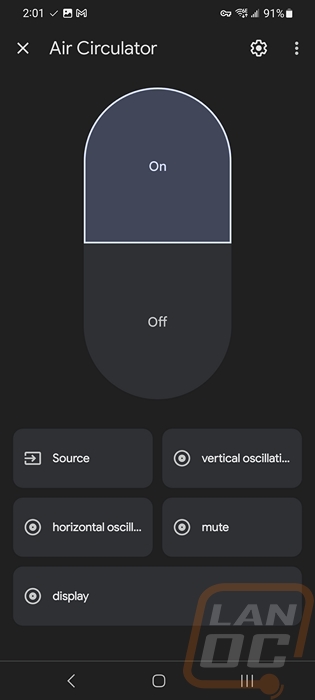
The custom mode when you run it has a few different options. You can set up a daily routine where the fan can switch between speeds and modes or the one that I like is “use with AC” mode where you can set your fan speeds depending on temperature. This way the fan can speed up when it gets warmer and crawl to a stop if it gets too cold.
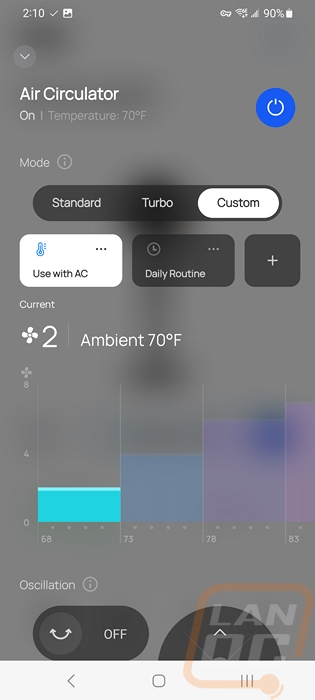
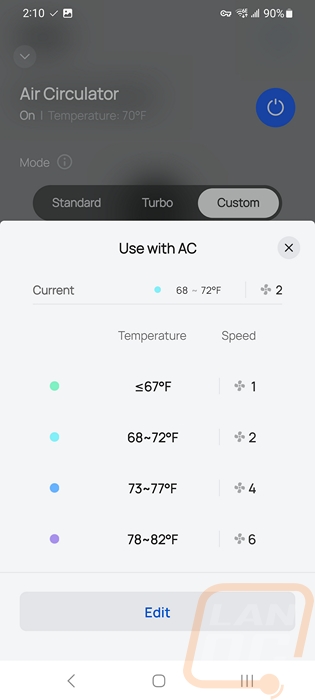
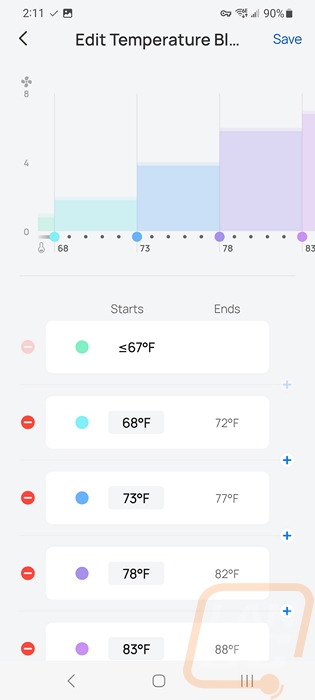
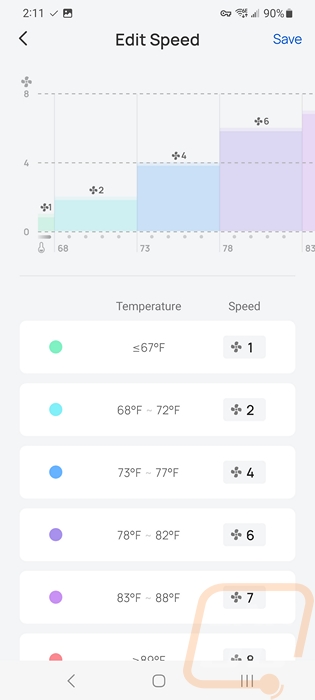
In addition to the app and the included remote, the Dreo PolyFan does have controls on the fan itself. They are capacitive touch controls and are all up on the top of the fan. You have those along with two rows of status LEDs up on top as well as the display on the front. For controls, you have a power button, plus and minus buttons, and buttons for the horizontal and vertical oscillation. The status LEDs then have one for each of the 8 main speed modes, one for WiFi mode, snooze, turbo mode, auto fan mode, vertical oscillation, and then three horizontal oscillation LEDs depending on the range you have turned on. The front display is similar with a number screen for the fan speed and icons that light up to go with most of the options up on the top.
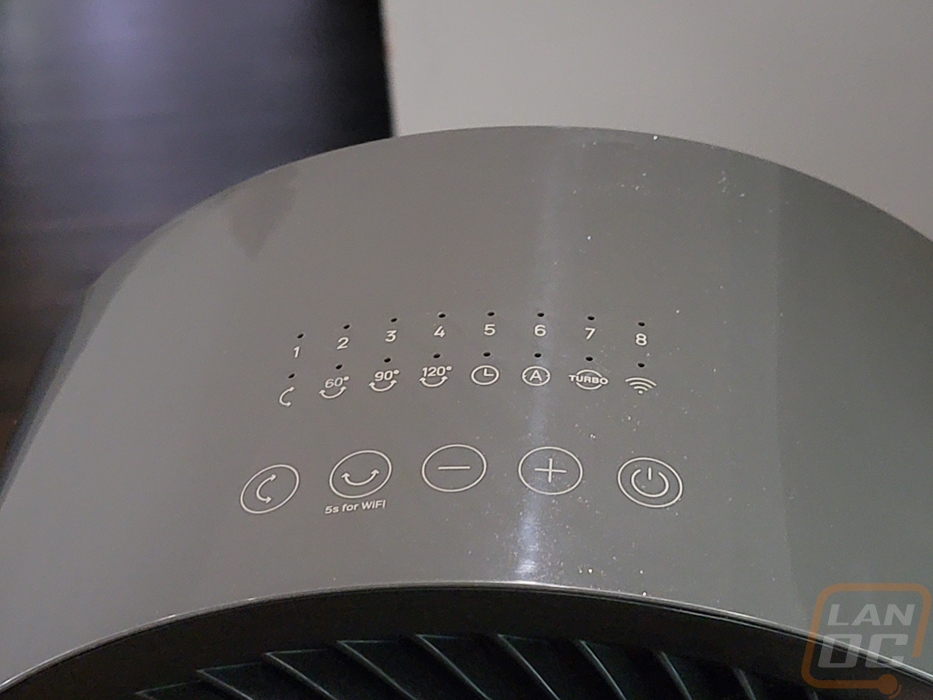
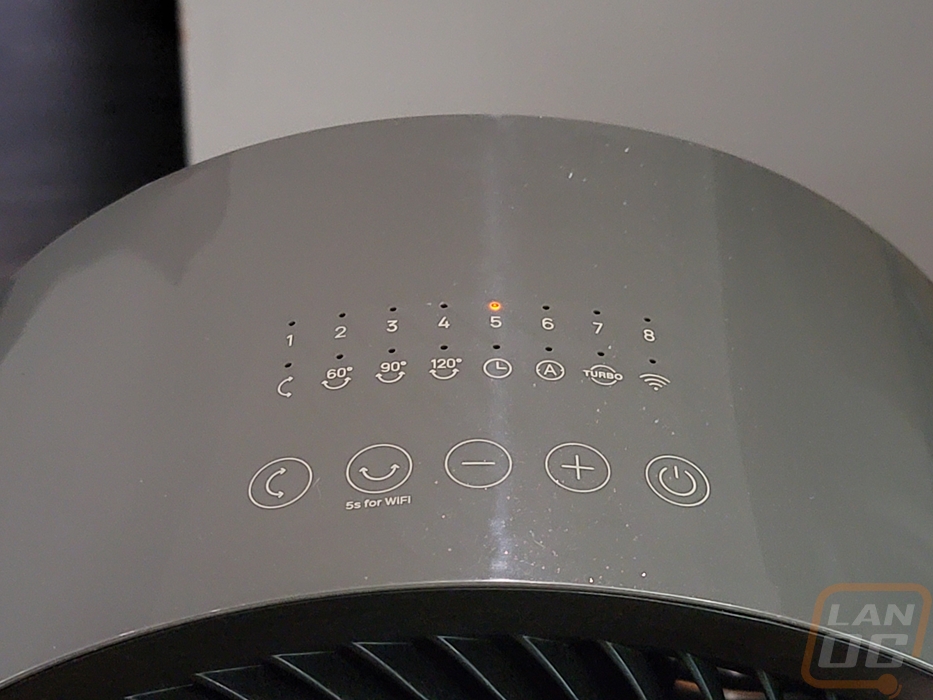





The PolyFan may not be something that we check out often, but that doesn’t mean I didn’t have a few tests I wanted to put it through. For comparison, I put it up against the Hunter 3 Speed Pedestal fan that I just recently picked up. This is a great example of a traditional fan with its three speeds, horizontal oscillation, and overall size. To compare the two I did three sets of tests. I took a look at wattage, CFM, and noise levels and for each, I tested every fan speed available and with wattage, I also tested with oscillation to see how that changes things. Being a DC fan the PolyFan shows a significant difference in power usage right away with the lowest setting on the Hunter fan pulling 35.3 watts and the PolyFan only reaching that in turbo mode with both oscillation modes turned on. You can see the slow ramp up and it is interesting to see how with the PolyFan the oscillation uses more power but with a traditional fan, it used less power. This is because the PolyFan has motors specifically for moving in both directions whereas traditional fans just have a gearbox and use the fan motor. Seeing the hunter use less power when oscillating was interesting though and I did test that a few times to be sure, I can only guess that the gearbox when locked in a direction has a light bit of drag.
Of course, the wattage numbers are a little different once we look at the CFM readings where the Hunter starts at 890 CFM. The Hunter fan was rated at 1200 CFM and ended up beating that. The PolyFan on the other hand is rated at 882 CFM in the specifications and tested lower at 630.9 in turbo mode. I expected a CFM difference between the two as the Hunter is a 16-inch fan whereas the PolyFan is a 9-inch fan and it would take a LOT of RPM to make up that difference in total air. Let’s be clear though this isn’t wind speed, this is total air moved which is why the fan size makes such a big difference, for reference the Hunter at the highest speed pushes air at 8.35 knots whereas the PolyFan in turbo mode has air going 12.75 knots or 9.6 mph to 14.6 mph. Then for noise, the PolyFan is quieter than the Hunter’s lowest setting up until after fan speed 5, and on their highest settings, the PolyFan is a touch louder.
|
|
Wattage Usage |
CFM Readings |
Noise Level |
|
Dreo PolyFan 513S Air Circulator Fan |
|||
|
Fan Speed 1 |
3.2 Watts |
205.4 CFM |
32.1 dB |
|
Fan Speed 2 |
4.6 Watts |
251.4 CFM |
33.7 dB |
|
Fan Speed 3 |
6.1 Watts |
312.6 CFM |
37.1 dB |
|
Fan Speed 4 |
8.0 Watts |
358.6 CFM |
41.3 dB |
|
Fan Speed 5 |
10.9 Watts |
404.6 CFM |
45.1 dB |
|
Fan Speed 6 |
14.6 Watts |
481.2 CFM |
48.8 dB |
|
Fan Speed 7 |
18.6 Watts |
511.1 CFM |
51.8 dB |
|
Fan Speed 8 |
24.7 Watts |
571 CFM |
55.5 dB |
|
Turbo Mode |
30.2 Watts |
630.9 CFM |
57.9 dB |
|
Fan Speed 1 w/Horizontal Oscillation |
5.5 Watts |
|
|
|
Fan Speed 1 w/Vertical Oscillation |
5.6 Watts |
||
|
Fan Speed 1 w/Both Oscillation |
7.8 Watts |
||
|
Fan Speed 8 w/Both Oscillation |
29.4 Watts |
||
|
Turbo w/Both Oscillation |
35.3 Watts |
||
|
Hunter Adjustable 3 Speed Retro Pedestal Stand Floor Fan |
|||
|
Speed 1 |
35.3 Watts |
890.7 CFM |
46.6 dB |
|
Speed 2 |
42.2 Watts |
1133 CFM |
51.5 dB |
|
Speed 3 |
49.2 Watts |
1375 CFM |
57.1 dB |
|
Speed 3 w/Oscillation |
48.7 Watts |
|
|
|
Notes |
Noise level testing was done 3 feet away with the fan facing at a 45-degree angle to not have wind affect the result
Wattage testing was done with a Kill-A-Watt
CFM Readings were done with Anemometer against the fan, peak reading, and by doing the math from fan size |
||
The numbers put things into perspective, but how has it been working in my testing? Well the fan is significantly smaller than the traditional fan that I have been using but at the speeds I typically use it when sleeping it has great targeted airflow and when not running on the highest settings or with oscillation on it keeps the airflow where I need it. I am normally on fan speed 3 or 4 depending on how cool it is at the time and I haven’t gotten hot randomly like I used to, it is also quieter at those speeds as well and as we saw is using less power which is a nice bonus when I have the fan on almost all of the time. The big change for me though is being able to adjust the fan speed or direction at any point without having to get up and disrupt my sleep completely. On the few times that I have gotten up warm or cold, I could quickly change things and go right back to sleep. That alone is worth switching over.
When not sleeping turning the oscillation on has been helpful especially when I used it in the office to help circulate air. That is a room that gets hot spots with multiple PCs running in there. It’s a little crazy to see when the fan starts blowing directly up when you are used to a traditional horizontal-only fan design but it is very effective. Even just running facing up could be a great option for any room that doesn’t have a ceiling fan where you might want one. In my time using the PolyFan I haven’t used the controls on the fan much, mostly using the app or the remote. Beyond that, I have only run into two issues with the fan in my testing. The base which doesn’t have any grips on it and has a textured plastic finish slides all over on hardwood floors. The other would be the horizontal oscillation pivot point being loose, if you handle the fan at all it flops around a little and has me concerned that area could break in the future, especially if you have kids who might not be as gentle with it.





