I get a lot of different peripherals into the office for testing and you might think that I am constantly changing up what I use as my “main” hardware but that isn’t the case most of the time. Once I find something I like I stick with it. I still use the MasterKeys Pro L for my keyboard and for my mouse over the years I started with the SteelSeries Xai on to the Sensei and eventually switched to the Pro Wireless from Logitech when that came out. I switched to the Superlight and updated that to the bright pink Superlight when someone at Logitech sent a few over. That isn’t to say that I haven’t been a fan of other mice, but it's clear that I have a preferred shape. With that, the announcement of the new Pro X Superlight 2 which has been rumored for a long time is an exciting one. But as always in this situation improving on a popular design can be hard and it can be easy for small changes to upset people. So I’m curious to see how Logitech decided to improve on one of their more popular mice.
Product Name: Logitech G Pro X Superlight 2
Review Sample Provided by: Logitech
Written by: Wes Compton
Amazon Affiliate Link: HERE
|
Specifications |
|
|
Color Options |
Black : 910-006628 White : 910-006636 Pink : 910-006795 |
|
Dimensions |
Height: 4.92in (125 mm) Width: 2.50 in (63.5 mm) Depth: 1.57in (40 mm) |
|
Weight |
Weight: 2.12 oz (60 g) |
|
Buttons |
5 buttons |
|
Switches |
LIGHTFORCE Hybrid Switches |
|
Gliders |
No-additive PTFE Feet |
|
Onboard Memory |
Yes |
|
Wireless |
LIGHTSPEED wireless technology |
|
Sensor |
HERO 25K |
|
Resolution |
100 – 32,000 dpi |
|
Max. acceleration |
>1.41 oz (40 g) |
|
Max. speed |
>500 ips |
|
Smoothing |
No |
|
Acceleration |
No |
|
Filtering |
No |
|
Max Report Rate |
2000Hz (0.5 ms) |
|
Microprocessor |
32-bit ARM |
|
Battery Life |
Constant motion: 95 Hrs |
|
Compatibility |
PC with Windows® 10 or later and USB 2.0 port. Internet access for Logitech G HUB Software. |
|
What’s In the Box |
PRO X SUPERLIGHT 2 Wireless Gaming Mouse USB LIGHTSPEED adapter USB A to C charging/data cable Adapter extension Optional grip tape Optional aperture door with PTFE foot User documentation |
|
Warranty |
2-Year Limited Hardware Warranty |
Packaging and Accessories
The box for the Pro X Superlight 2 sticks right with what Logitech has done with their gaming mice for years now. This means a black background and a large picture of the mouse on the front which in this case also matches the color as well. The front has the Logitech logo in the bottom left corner and then the Pro branding in a huge front in the top left with the model name above the picture in a smaller font. All of those are in grey to keep the focus on the mouse picture in the center. The side of the box has a specification listing which is always welcomed and they also have icons highlighting key features. Then on the back, they have “Keep Playing” in white and blue on the black background. Then they have the biggest specs listed out printed in gloss black on the satin black box. This is visible in our picture because of the lighting but in person, this blends into the background more and is a nice hidden gem.



The box itself is made of solid cardboard and the whole front lifts off and has one small foam pad on the underside. The bottom half of the box has the Pro X Superlight 2 right on top sitting in a white tray formed to keep it from moving around. When you pull that tray out the Keep Playing quote is featured again on a box that has the documentation and cable inside. The wireless dongle and adapter come together and are in their own cutout at the bottom.


For documentation, the Pro X Superlight 2 does come with a setup guide specific to the mouse. You get a safety, compliance, and warranty paper and also another paper with EU-specific information. Also in with the documentation the Pro X Superlight 2 comes with a set of grips cut to fit both triggers and both sides. There is a small fabric divider with them, this was just there to keep the grips protected and may be useful to clean the mouse before installing them. I am surprised that the pink model came with black grips. I know matching pink grips is a little too much to ask for even though I have seen them aftermarket but I think white might have been a better fit but after some digging it looks like even the white Pro X Superlight 2 comes with black grips.
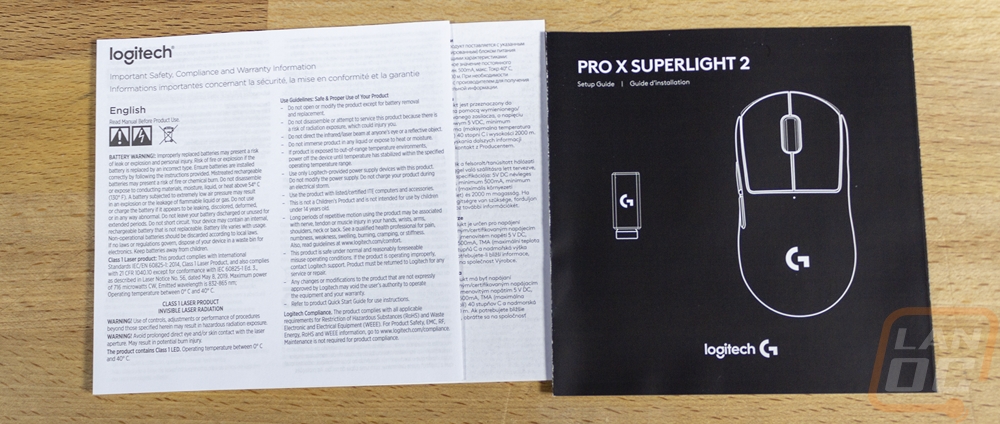
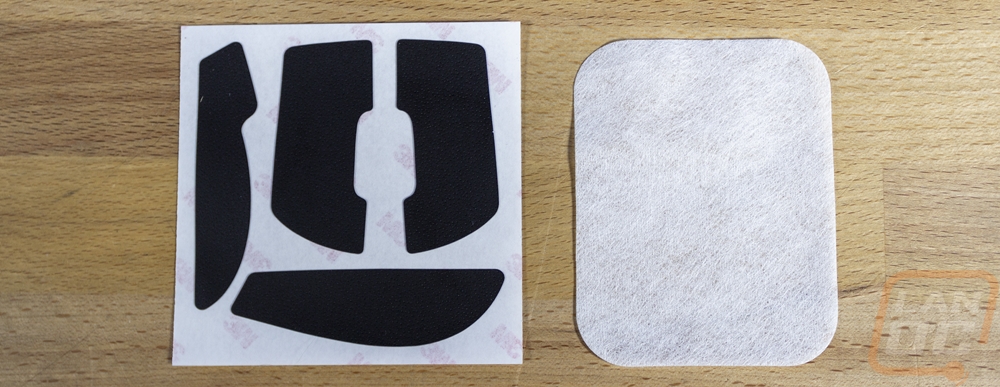
The Pro X Superlight 2 is wireless but to keep things charged up you do need a charging cable. One of the changes for the Pro X Superlight 2 from the previous Logitech mice is the move away from their proprietary winged micro-USB connection to USB Type-C. The cable has a standard Type-C connection on one end and the Type-C on the other without any wings or other shapes that would prevent a standard cable from working. The cable itself has its rubber coating and no sleeving which is another change. It isn’t ultra-flexible, but isn’t as stiff as the old cable design which is an improvement.

Like other Logitech Gaming mice with support for the Logitech PowerPlay the Pro X Superlight 2 does have a spot for the PowerPlay charging puck. Along with the basic puck that comes installed on the mouse they also include a second one that has a glider across the entire puck that you can swap out if you want more contact surface. It has two small magnets inside but is otherwise empty just like the one that comes installed on the mouse.
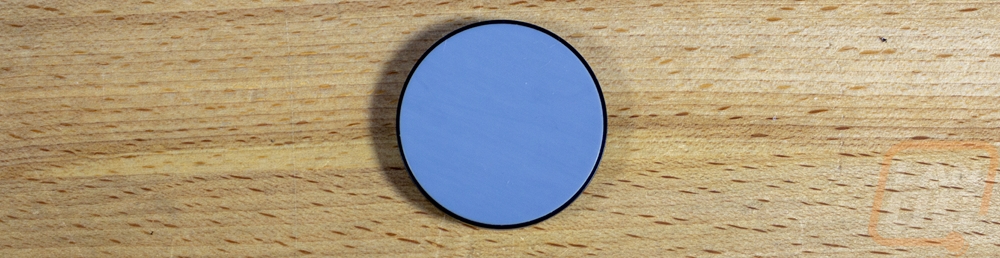

Then of course you get a wireless dongle. This comes already installed in the USB adapter. You don’t have to run the adapter but the idea is that you can use the charging cable and get the dongle up closer to the mouse. The adapter has Type-C on one end for the cable and a Type-A connection to install the dongle in. The adapter isn’t any different but the dongle itself has changed from the Pro X Superlight to the Pro X Superlight 2. It is longer, the Pro X Superlight 2 supports a new 2000 Hz Lightspeed connection and to support that I guess the dongle had to increase in size. For comparison, I put the dongle for the G502 X next to it which is the same dongle that all of the Logitech mice have used for a while. It does have the model name printed on it which is always nice, especially if you have more than one mouse around the house. The other thing that stood out to me was the adapter and dongle being black. With the G502 X Lightspeed, they color-matched the white mouse with a white adapter and dongle which would have been a better match to the pink not that it matters too much. The Pro X Superlight that I previously reviewed was the white model and it had a black dongle and adapter, so this isn’t a departure. But I do have the new Pink Pro X 2 Lightspeed Gaming Headset and its wireless dongle is a matching pink.



Photos and Features
If you liked the shape of the G Pro Wireless or the Pro X Superlight that came after it the new Pro X Superlight 2 does have the exact same shape which I was very happy to see. I like my mouse keeping up with the times with upgraded hardware and it dropping weight but if I wanted a new shape there are plenty of options out there. Even small changes like we have seen companies like SteelSeries do with their Sensei and Rival or Razer with the changes to the Deathadder shape can upset people. The Pro X Superlight 2 is available in black and white models like before as well as the special pink or magenta finish as well which I’m a fan of. Pink isn’t my favorite color but I like bright color options. Orange would be my first choice and the lime green that Logitech would be my first choices but the magenta pink does look great and I have been using it with an original Pro X Superlight for a while now. Like with that model the Pro X Superlight 2 has the Logitech G logo up under your wrist with no lighting as well as a small pinhole status LED just behind the triggers. The Pro X Superlight 2 shape if you haven’t seen it before is rounder and taller than the Razer Viper and like with the Viper it is ambidextrous though it only has buttons on the left side so it is designed for right-handed use mostly. The view from the back shows us though that it doesn’t have any lean in either direction. I would consider it to be a medium-sized mouse and it comes in at 125 mm in length, 63.5 mm in width, and 40 mm tall. For comparison the Viper V2 Pro that I took a look at last July was 126.7 mm long, 57.6 mm wide, and 37.8 mm tall. The Pro X Superlight 2 is wider but not as tall.



The side profile view shows that consistent arch that this lineup has always had, it doesn’t ramp up in the middle as much as the Deathadder for example. The side does have a slight indent in its shape that helps with gripping the mouse even without rubber grips installed. It gives a small ledge that sits just over the two side buttons. It is blended in at the back but you can see it more at the front where it transfers to the top of the mouse more aggressively. The left side has the two programable side buttons and then on the right side, there are no buttons just like on the original Superlight. It does have the Superlight branding in silver, I’m surprised they didn’t add in the 2 to make this model more identifiable. As it sits without looking at the plug at the front or the bottom you can’t tell them apart visually.


At the front, the two trigger switches hang over the front slightly, and under them recessed back into the mouse slightly is the new charging plug. The old design was the winged micro-USB that Logitech has used for a while now. The wings were there to help give more support to keep the connection from being bent or broken. But the unique shape also meant that you were often locked into using the one cable. Some of the micro-USB cables I have had would work but some wouldn’t. Before using the PowerPlay, being able to use my phone charger or any other charger nearby was nice, going with Type-C brings that back as an option. It is still going to be tight, but I can say that at least my main charging cable does fit. The two front triggers have the same shape but under them, Logitech has changed up the switches with their new Lightforce hybrid switches. The Superlight and newer Pro Wireless did have their switches changed as well which seems to have fixed the double-click issues that I had with my original Pro Wireless and multiple G702s. The new switch is a combination of an optical switch and a mechanical switch allowing the mouse to use either tech. The idea behind that is to save power when possible but have the option to have the lower response time of an optical switch. Then in between the triggers the scroll wheel has the same white metal housing with four spokes and a black rubber grip on the outside edge. The scroll wheel looks the same but has changed, I will get into that more in the performance section. It has a programable button under it as well making the total number of switches 5.



The bottom of the Pro X Superlight 2 looks extremely similar on the bottom compared to the Pro X Superlight but there are a few differences. The one that most people will spot is the change in the glider shape. The front glider under the triggers is still the large PTFE pad that covers a large surface. There is also the oval around the sensor in the middle. The chance is at the back where the ring at the base used to curve in around the puck in the middle but is now a full U shape that puts the glider closer to the outside edges. Personally I don’t have a problem with this, it might even give better support being by the outside edges like that but I know that some people were upset that they didn’t keep the design the same so that aftermarket gliders would match. I’m sure however that they won’t have any trouble making the change. The bottom of the Pro X Superlight 2 has the puck held in place with magnets, this is for support with Logitech’s PowerPlay wireless charger which I use. It is a way to keep your mouse charged without a wire to the mouse and never having to remember to charge it which has been an issue for me in the past. There is a power switch next to the sensor, nothing has changed there and the Pro X Superlight 2 branding is there, that did flip around, it was sideways before. Then for the sensor, they have the new HERO 2 sensor which increases the tracking speed from 400 IPS to 500 IPS and supports up to 32,000 DPI to the 25,600 DPI of the Pro X Superlight. Max acceleration is still 40g so that hasn’t changed and it still has no smoothing, acceleration, and filtering. It does add in support for adjusting the lift-off distance which is a welcomed change as well.



Getting the Pro X Superlight 2 out next to the Pro X Superlight as well as the original Pro Wireless next to each other shows just how much the base shape and design of these mice have stayed the same. The move from the Pro Wireless to the Pro X Superlight was a much bigger change, dropping the right-side buttons and RGB lighting. That is ignoring changes inside of course. Then on the bottom, all three have the round PowerPlay puck location but you can see the evolution in the gliders. The original had the small glider at the front and three split up at the back whereas both the Pro X Superlight 2 and Pro X Superlight have the large front glider now and a single ring but the new design does have that U shape that hugs the sides of the mouse more. The material changed as well of course. The pink Pro X Superlight compared to the new pink Pro X Superlight 2 is interesting. To me the older color is different but this could be from it being well used. You can see how shiny it is from the slight texture being worn smooth in some areas. Having them next to each other did help me notice that the Pro X Superlight 2 has a textured finish around that outside edge on the bottom where it was glossy before. You also have a side-by-side of the new Type-C connection next to the winged micro-USB used before.




I couldn’t test the Pro X Superlight 2 without also getting it on our scales as well but in addition to that, I put the Pro X Superlight and Pro Wireless on the scale as well. I should note however that because the Pro X Superlight is my day-to-day mouse I removed the PowerPlay wireless charging puck from the bottom and swapped it with the one that came in the Pro X Superlight 2. It wasn’t until later that I noticed that the filler puck that the Pro X Superlight 2 comes with is different from past designs and seems to weigh 1 gram less. This does make sense though the Pro X Superlight 2 is 60 grams and the Pro X Superlight came in at 62 grams but should be 63 grams. For comparison, the original Pro Wireless mouse is 80 which when that came out was impressive. The Pro X Superlight 2 didn’t really evolve too much on weight, the 3-gram difference between it and the Pro X Superlight isn’t going to be noticeable. I’m surprised Logitech didn’t aim to match or beat the Razer Viper V2 Pro which is 58 grams.




Performance
For performance testing, I have been using the Pro X Superlight 2 as my main mouse for a week now to get a feel for things. Before getting into how that has worked out, let’s take a look at the software side of things. As much as I would prefer almost no software for my peripherals, there are a few things you may want to adjust on the Pro X Superlight 2 even without it having any RGB lighting. The Pro X Superlight 2 uses the same software that Logitech uses for all of their gaming lineup, the Logitech G Hub program, and the nice thing about this is if you have multiple Logitech devices you at least don’t need to run more than one program. It is always evolving and even this time around things were different from the last time I took a look at the software. The most notable change for me is when you first set up a new device you get multiple pages that show you a few key features and help you setup a few things. For the Pro X Superlight 2, the first page lists its features then right away it asks you which DPI you want to run. They explain the DPI import tool and the new 2000 Hz refresh rate for the Pro X Superlight 2 then ask you to pick between running the switches in hybrid mode or optical-only mode.
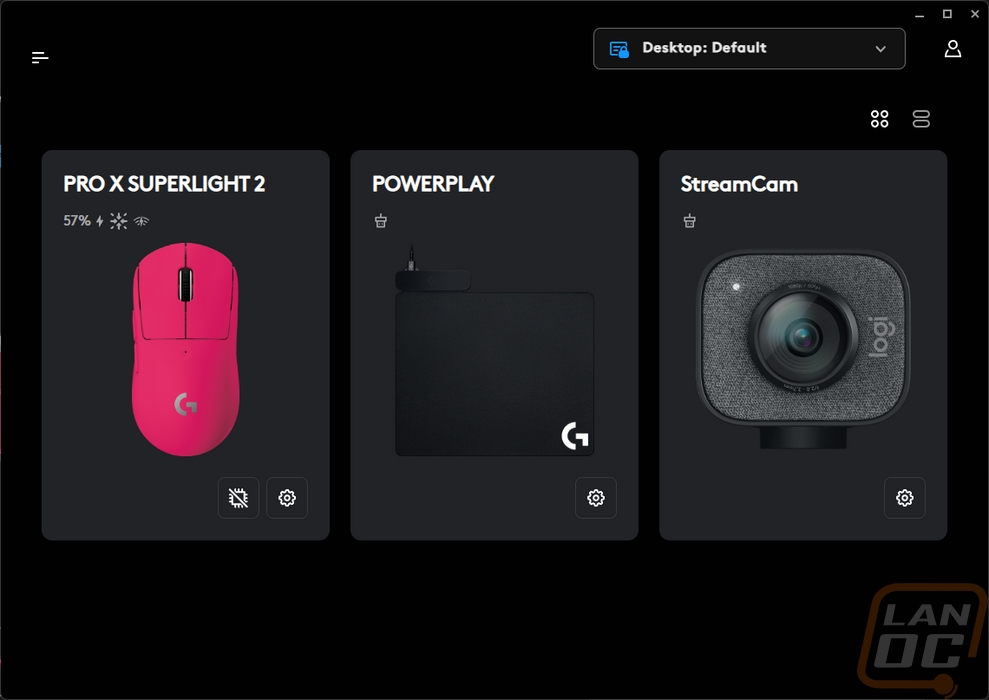
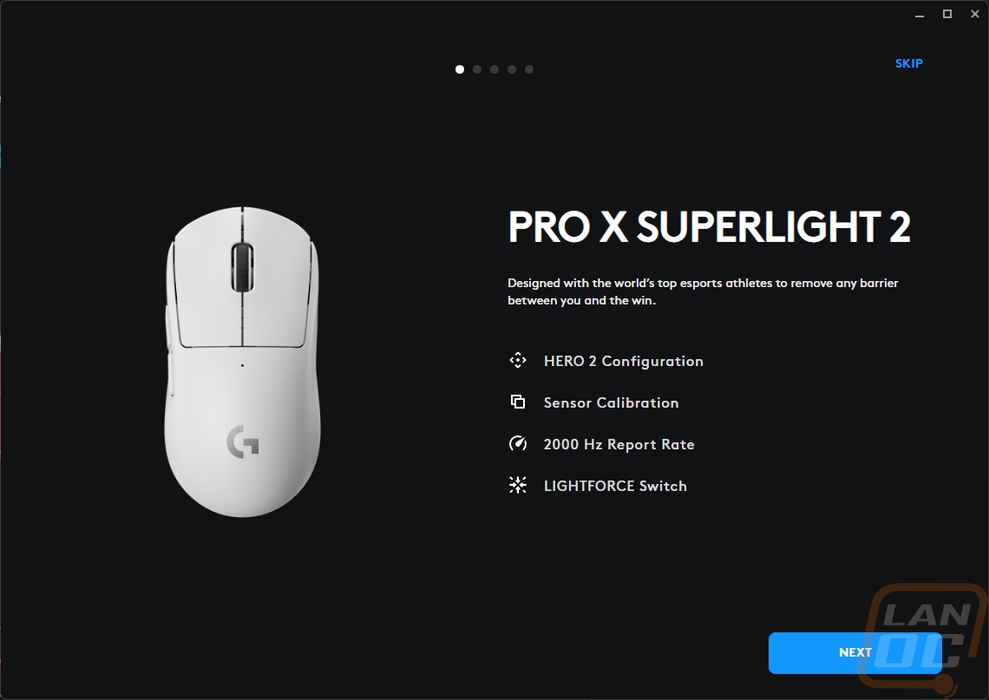
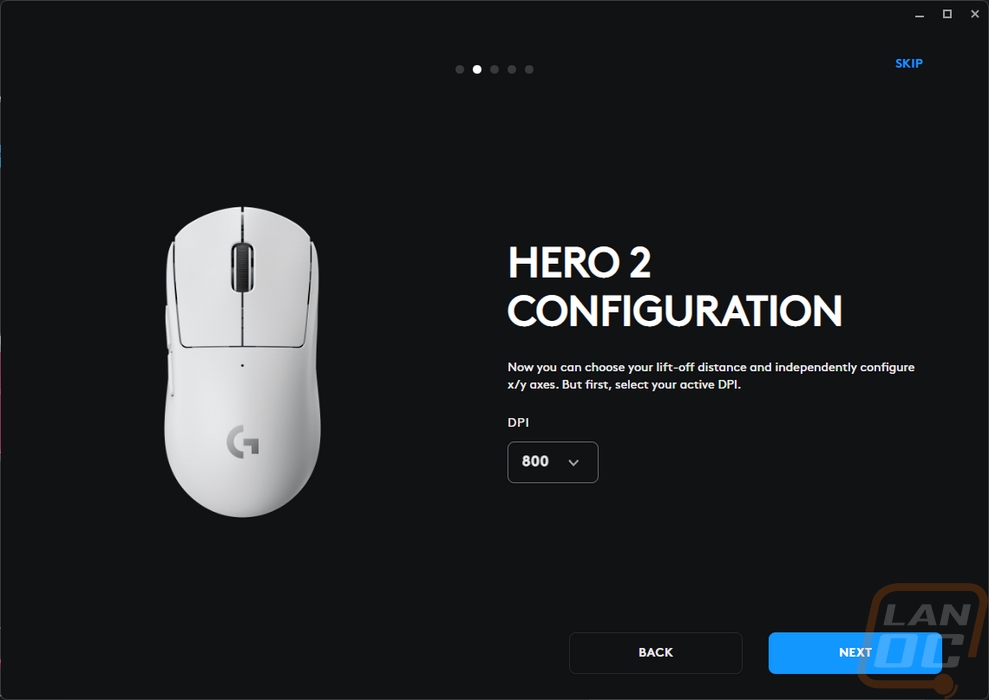
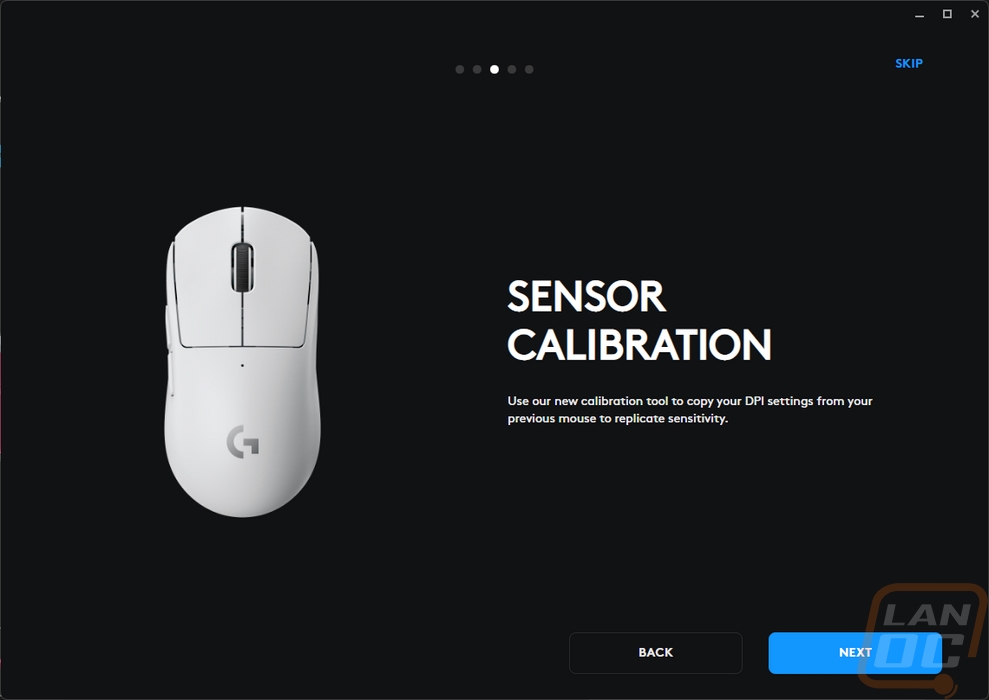
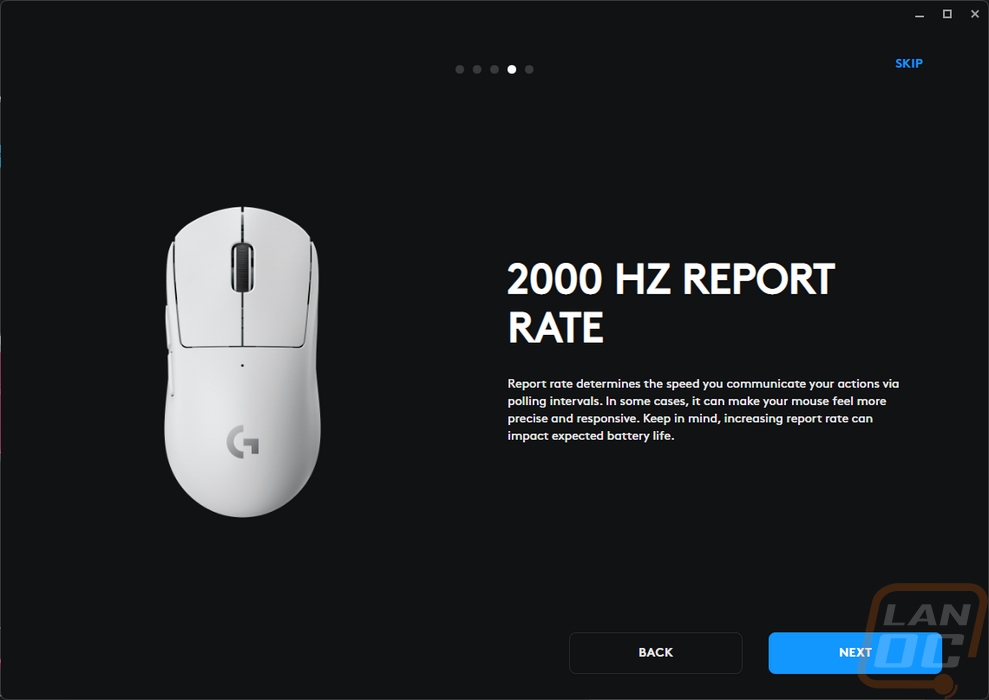
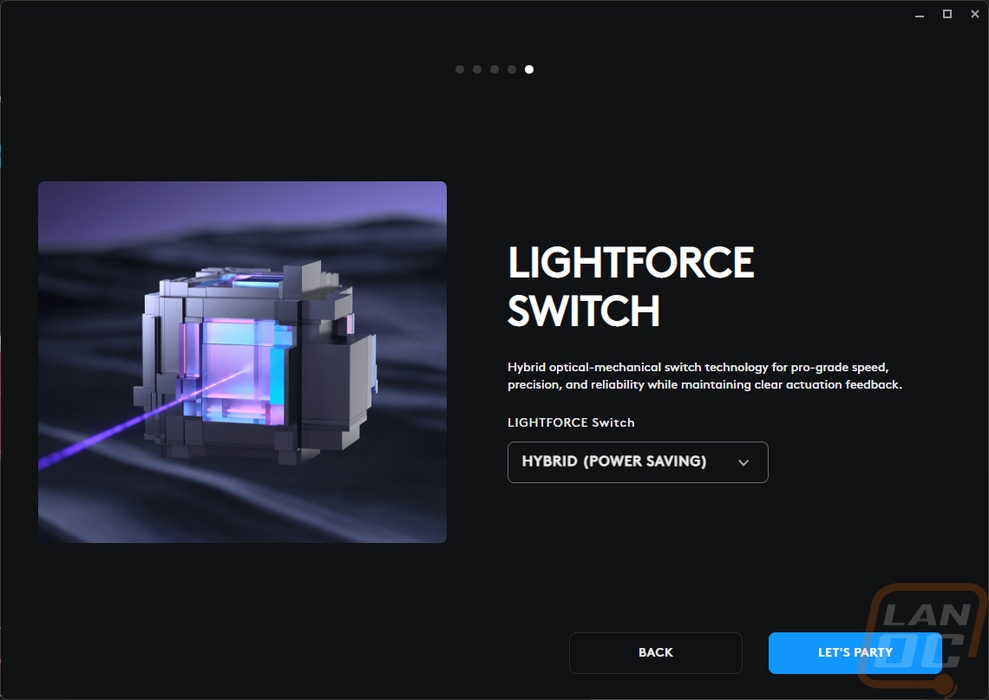
Once through the one time information and setup pages, you land right into the thick of things on the sensitivity page, one of two pages of settings for the Pro X Superlight 2. On the left, they have a list of Logitech defaults depending on the kind of game you are planning on playing to help get someone completely new started. You also can change the default page or set up your own profiles. On the right side of the page is where you can do that. There are five bars on the basic page. These let you pick the DPI settings across the five default DPI slots or you can change the number of slots. There is also an advanced mode up top that changes this to where you can set the DPI for the X and Y axis independently. This is where you can also adjust the lift-off distance which can be different for each DPI profile. That is an interesting idea, but a useful one. If you only lift when you switch to a low DPI you can set things up to account for that. This page also has your report rate settings down towards the bottom. They have split up the wired and wireless options. You can also set up the sensor calibration here. Basically, if you have a mouse from another brand you can move that mouse and the Pro X Superlight 2 at the same time together and it will match the DPI to be exactly what the other mouse is set to if you have it dialed in. G Hub also lets you upload and download sensitivity profiles online to add even more profile options.
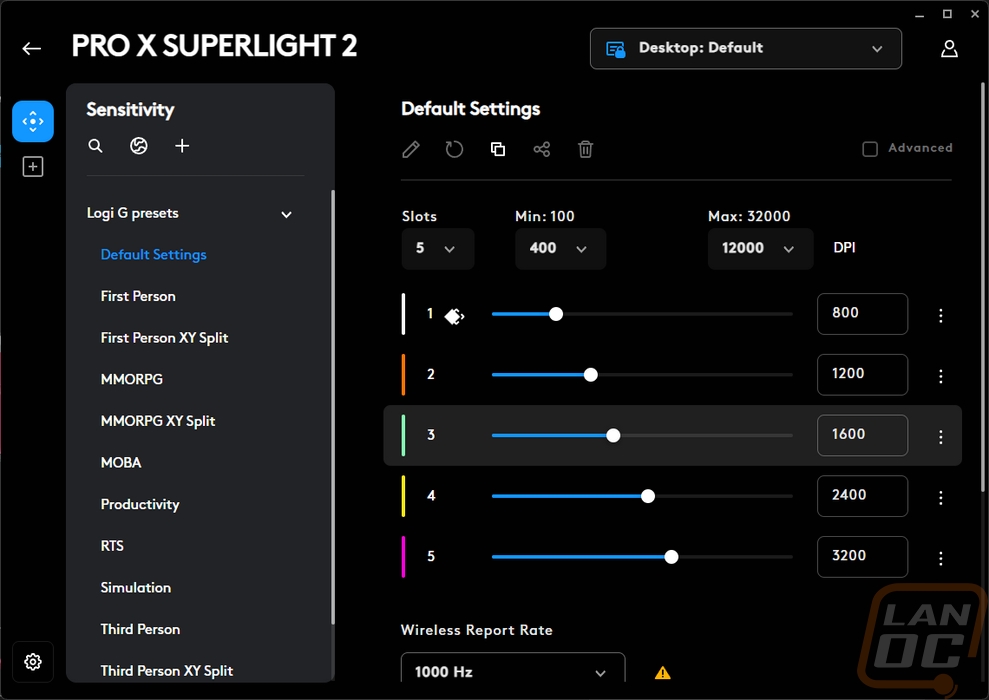
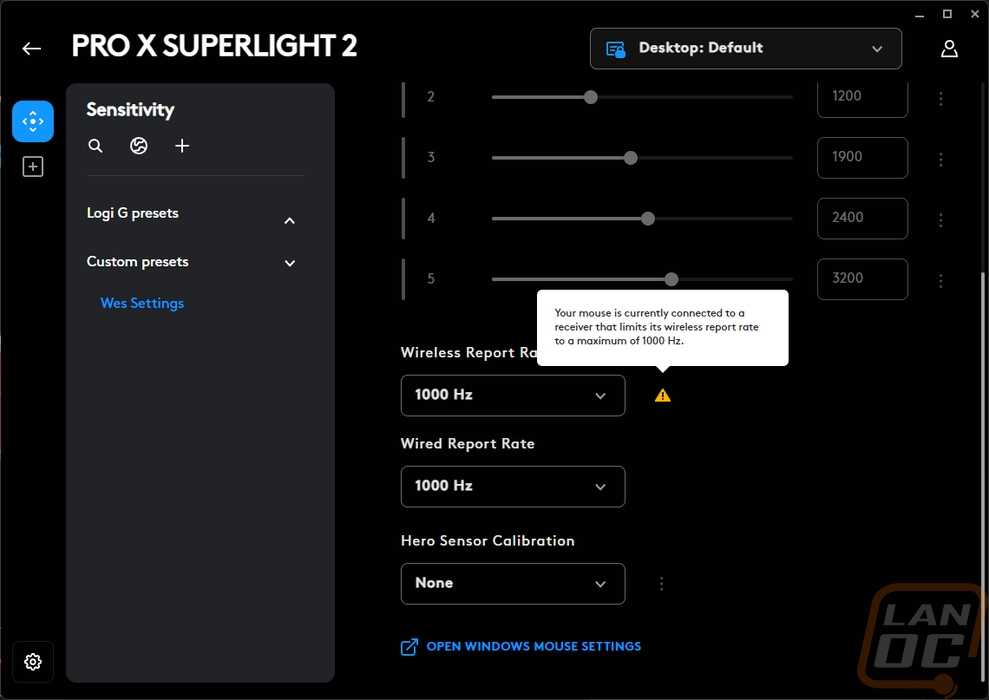
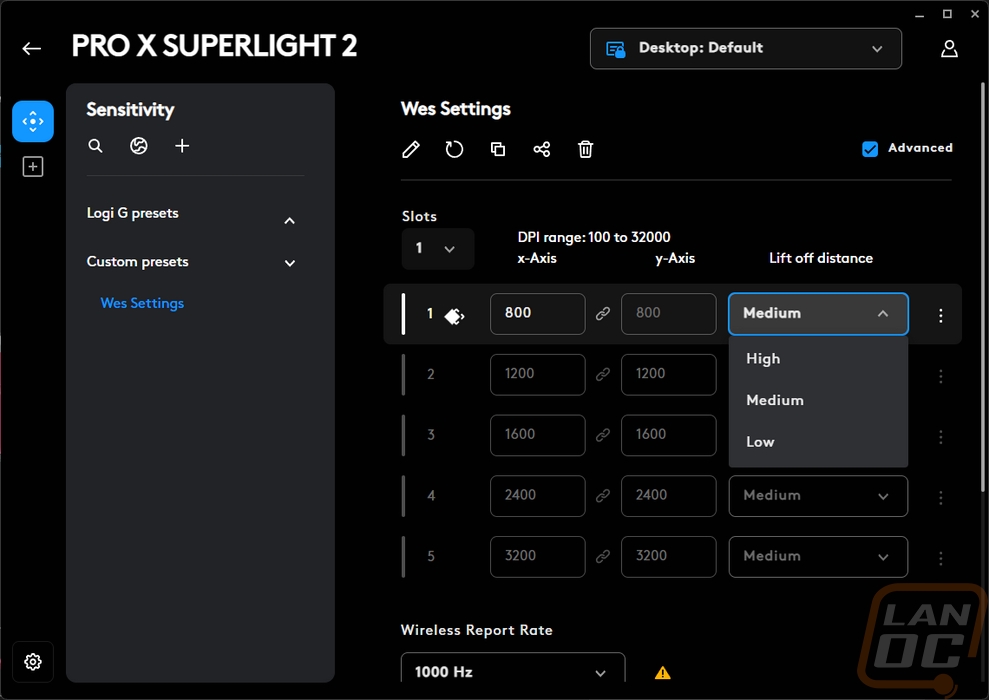
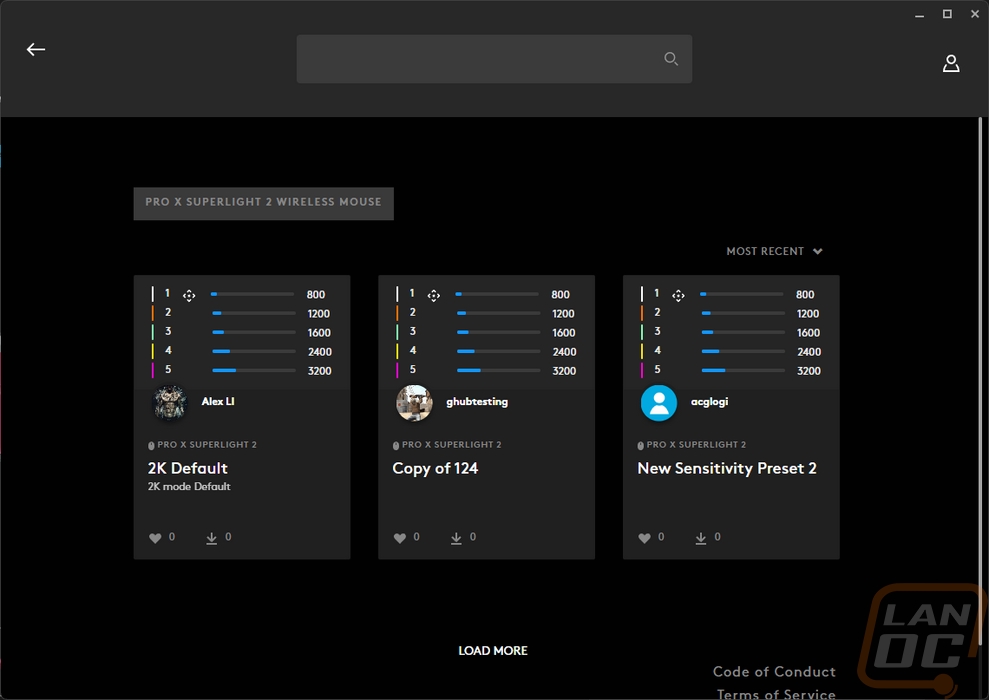
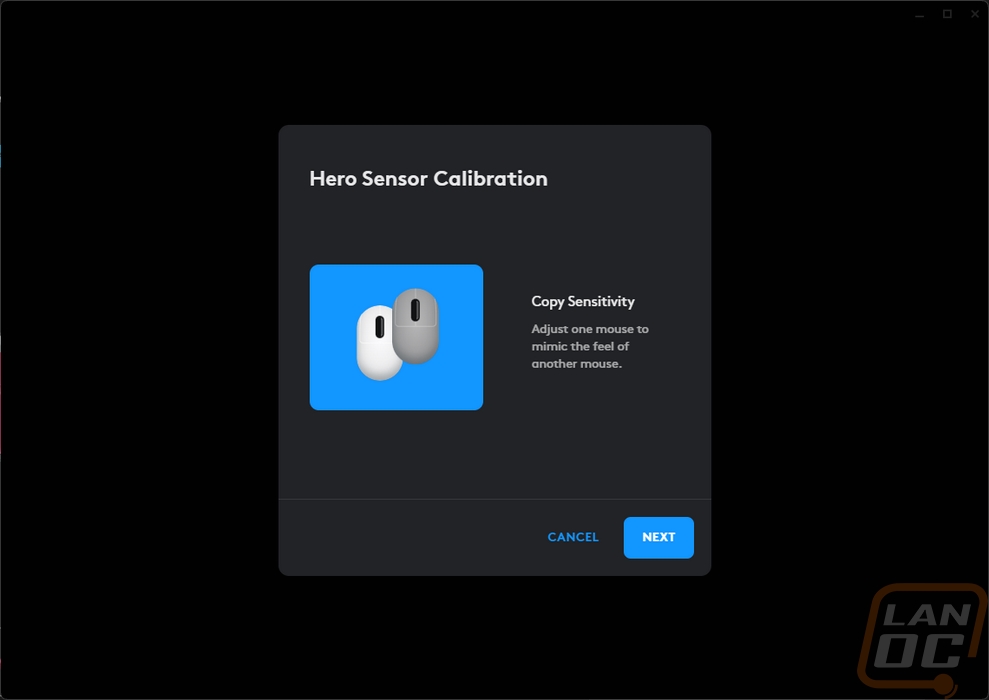
The second page of the assignments page is where you program all of the 5 programable buttons on the Pro X Superlight 2. For most mice, there would be a third page, one that handles RGB lighting but that doesn’t apply here. On the right side, you have a picture of the Pro X Superlight 2 which is even color matched to your mouse. This has lines to each of the programable buttons. Then on the left, you have multiple pages of options that you can set that button to do. This list even expands depending on what Logitech products you have installed, I found out later that with a Logitech headset installed, you get two more pages of options specific to your microphone effects. This includes keyboard keys, Windows options, and actions specific to programs that Logitech works with like Streamlabs, OBS, and Discord. You can also record your own macros with the built-in tool as well.
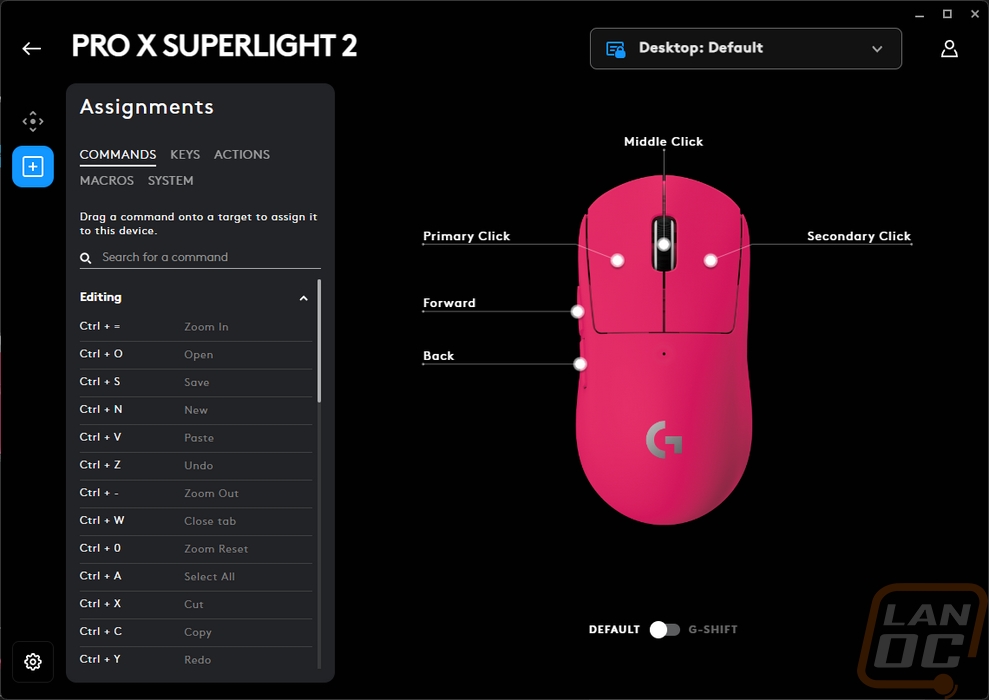
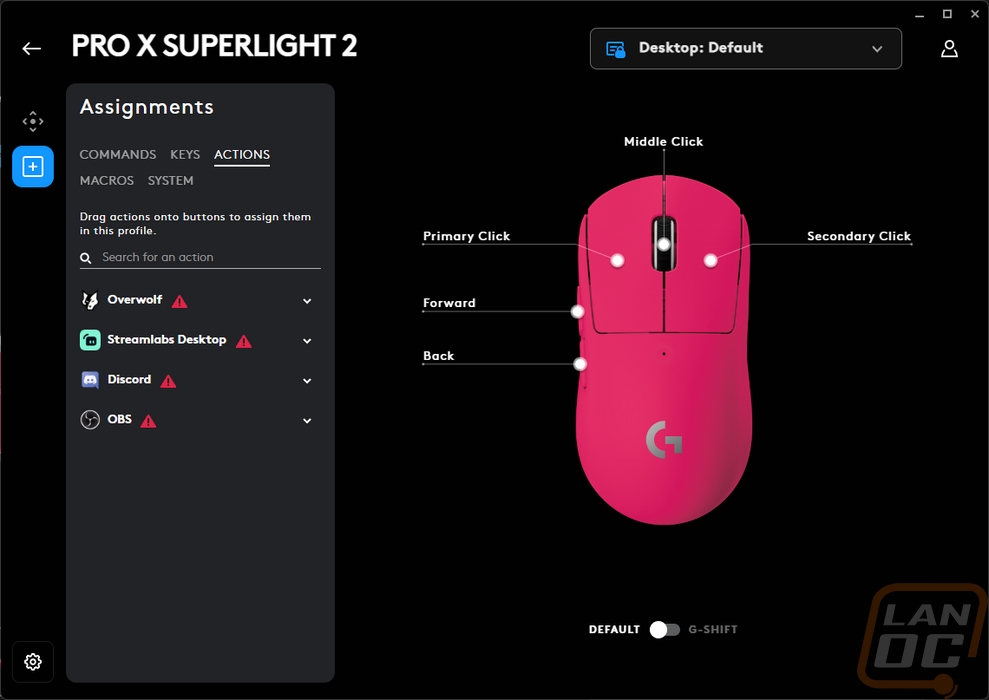
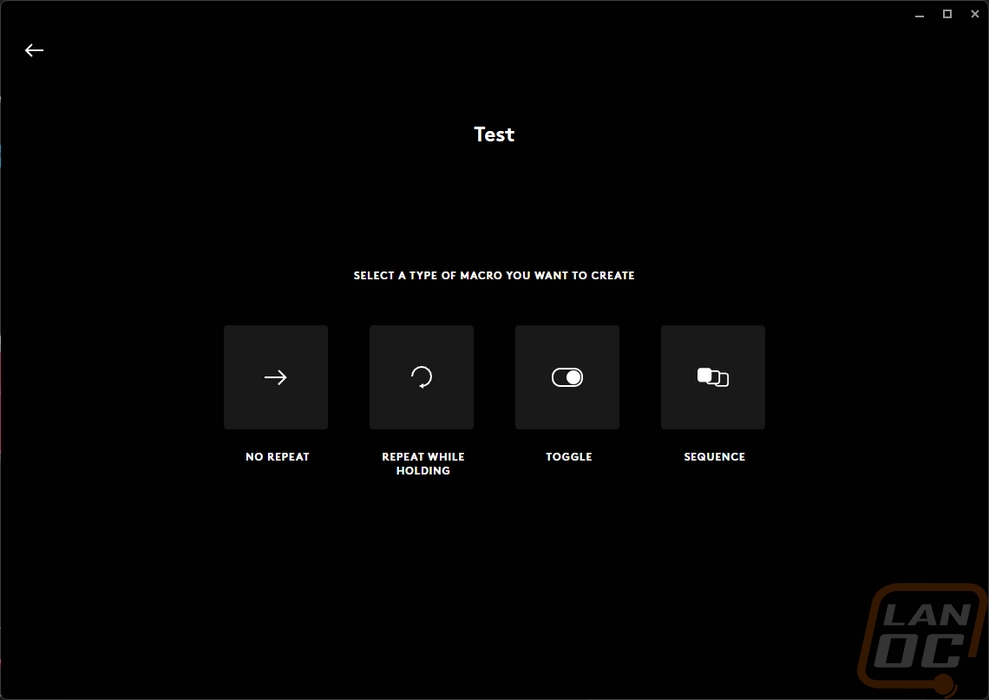
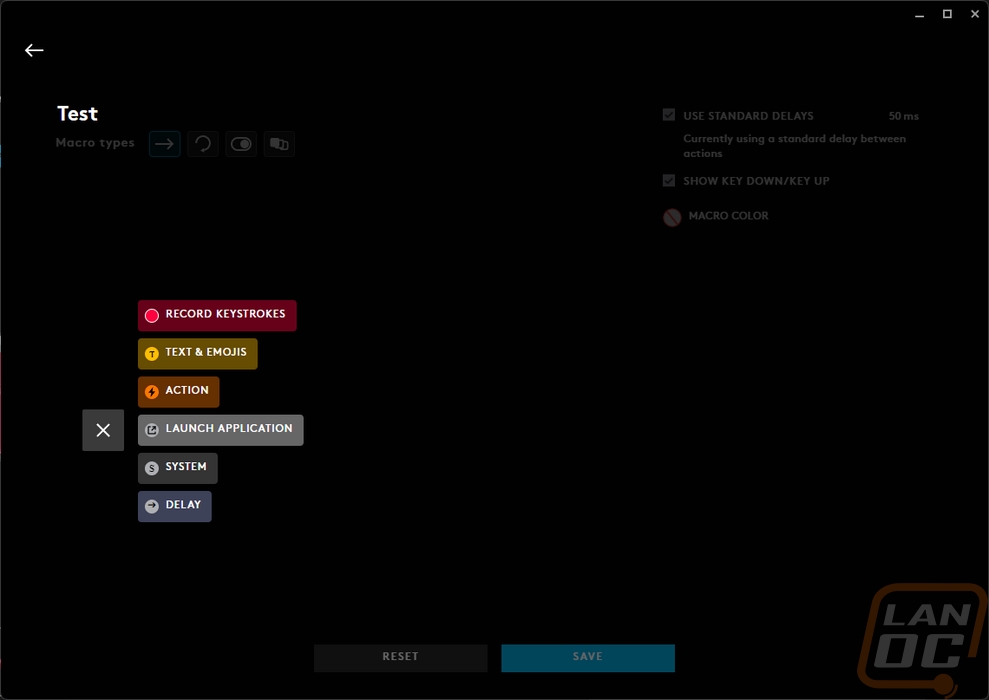
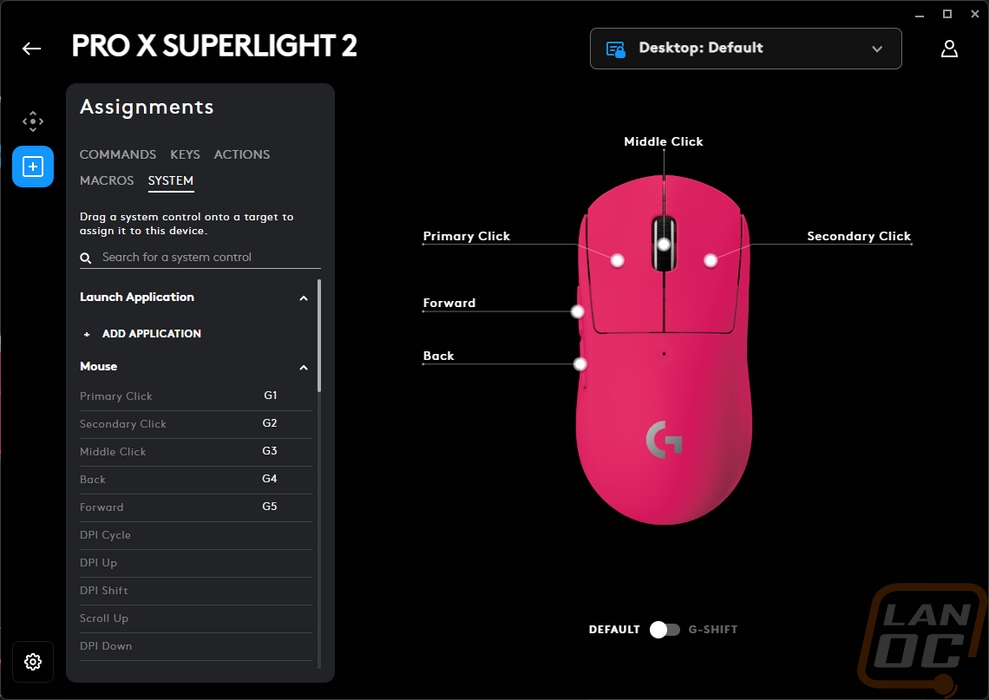
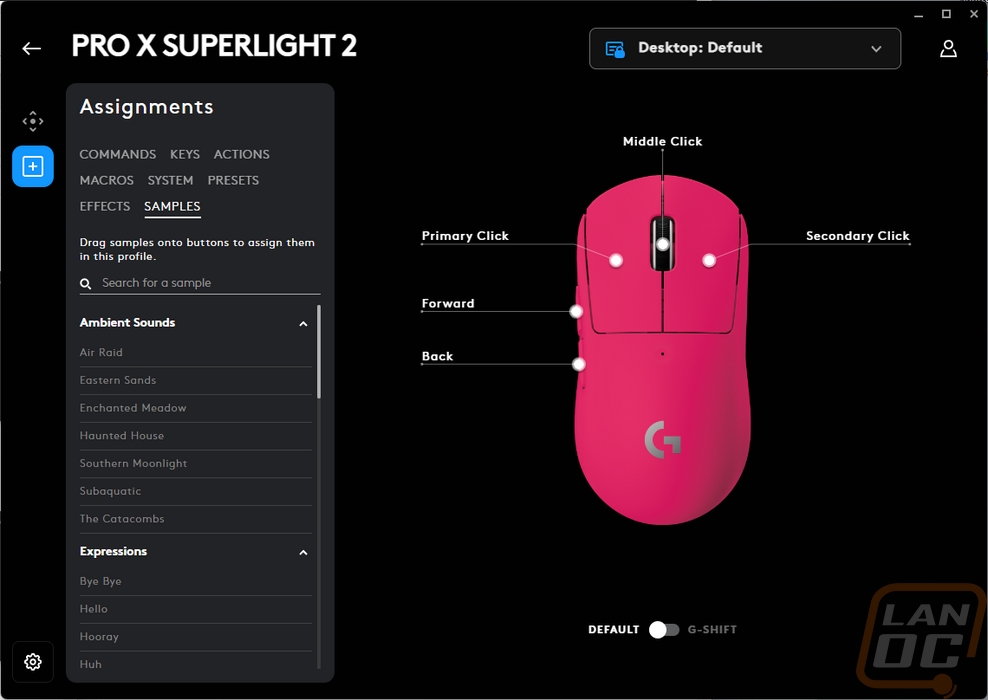
The gear button down in the bottom left corner then opens up the last Pro X Superlight 2 specific page. This has all of your battery information up in the top left corner. That includes the battery level, the power draw, and the maximum charge at the current usage rate. You can get to the Hero 2 sensor calibration here as well and even pick out your mouse surface setting. This is also where you can switch between the optical only or hybrid setting for the hybrid trigger switches. Then in the top right, you can check the firmware of the mouse. My favorite setting is in the bottom right. You can turn on the on-board memory mode. The Pro X Superlight 2 does come with onboard memory and a 32-bit ARM processor and you can save your settings to the mouse. This means it will work even without the software which is needed for pro gaming where you will be on other PCs. For me however, I run into an issue with the G Hub software where once idle it will change my mouse DPI down to 800 DPI, and then when I go to use it it jumps back up to my setting. This gives two Windows notifications when it happens and is annoying on many levels. Doing this avoids that issue altogether.
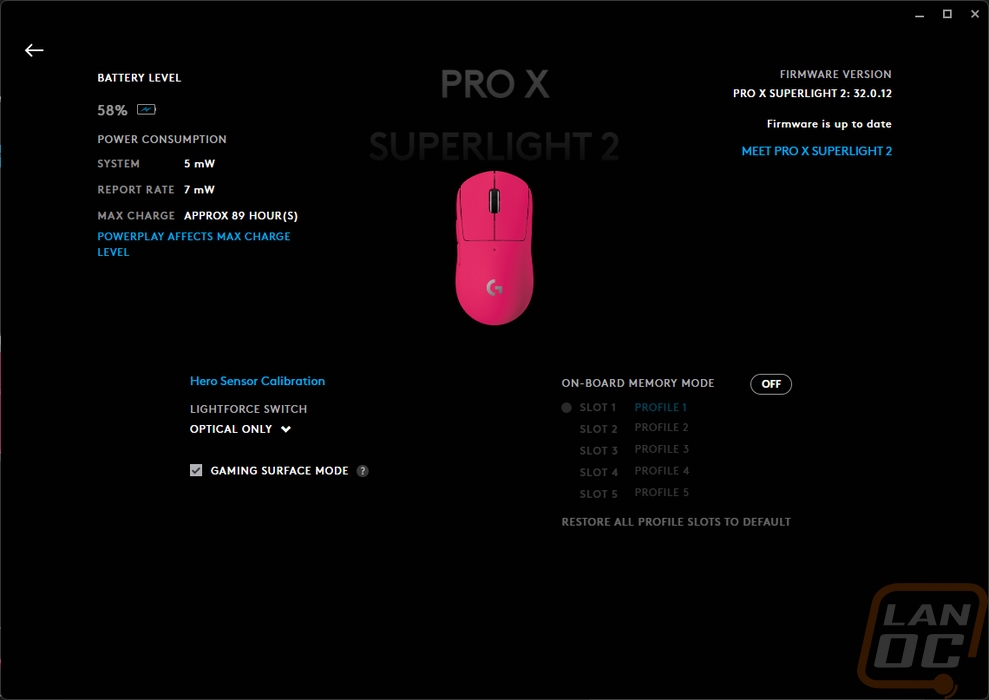
Mouse comfort depends entirely on preference, the size of your hand, and how you hold your mouse so what works for me may not work for you. But because the Pro X Superlight 2 has the same shape as before I have been extremely happy with it comfort-wise. Its ambidextrous shape that avoids any aggressive shapes keeps things simple and should work for a majority of people. The two side buttons on the left side are only there for right-handed use but they are placed right where I needed them. The center of my thumb lands right in between the buttons. Those side buttons seem to have the same switches as the past models, but Logitech did change them up slightly. They have added some pre-load to the buttons which has eliminated some of the distance you need to get the side buttons to activate. The Pro X Superlight side buttons had some wiggle in them before they would touch the switch but you don’t feel that on the Pro X Superlight 2 side buttons at all. Logitech has also changed the feel of the scroll wheel. It has the same grip and look but the bumps as you scroll are toned down from what the Pro X Superlight felt like. That is good because the scroll wheel on the Pro X Superlight was loud. The change feels just like the original G Pro Wireless scroll when you put them next to each other.
The big change though are the new hybrid optical switches. Optical switches are faster to actuate which even the smallest change helps when it comes to a trigger switch. But with the Pro X Superlight 2 being wireless Logitech wanted to keep battery life as well so they have the hybrid design that maintains a standard mechanical switch as well. This can allow the optical switch to power down and uses the mechanical switch to wake the optical up when not in use. You can of course just turn on optical all of the time, which if you have a PowerPlay for example, and battery life isn’t a concern you might as well do. The trigger switches were without a doubt what I noticed the most when I first switched over to the Pro X Superlight 2. The new switch design requires a little more force and has a louder click compared to both of my Pro X Superlights. There has been some discussion after the launch that new Logitech mice have a similar force and noise level and that could very well be the case. It isn’t just a difference in switch wear, I opened up a new pink Superlight just to confirm and the difference was still noticeable between it and the Pro X Superlight 2. That said over the last week I have adjusted to the new switch and it is less noticeable, I can only really tell when I switch back to the older Superlight or Pro Wireless mice and then come back to the Pro X Superlight 2. I did also get the decibel meter out as well just for a comparison. The Pro X Superlight 2 was 59.4 dB with the meter at 5 inches away and the previous Pro X Superlight was 56.1 dB at the same distance.
The other big change from the Superlight to the Superlight 2 is the new Hero 2 sensor and along with it the increase from a 1000 Hz response time to 2000 Hz through Logitech’s Lightspeed wireless. The new sensor performed well in my testing. It increased the IPS up from 400 to 500 and the DPI can go higher now as well not that I need anything close to that. I did run MouseTester on the Pro X Superlight 2 with it hooked up to the 2k dongle, to the powerplay, and when wired just to cover everything.
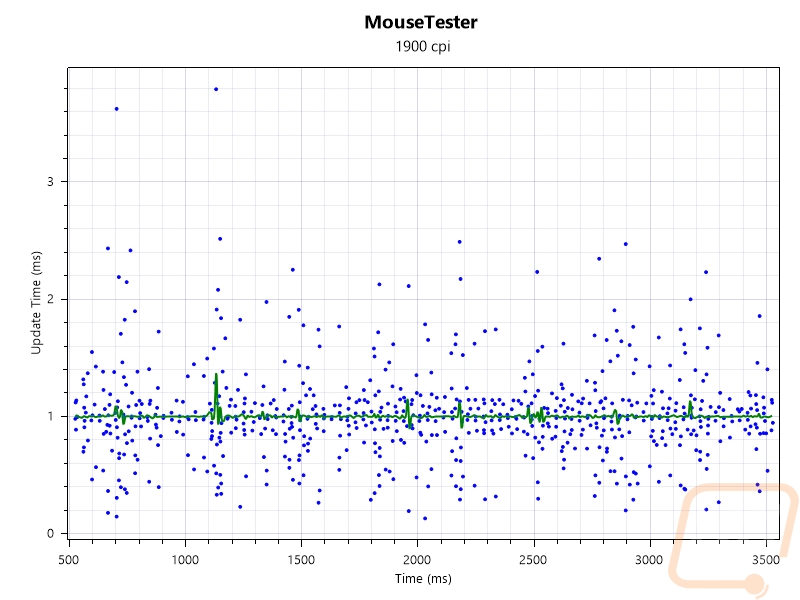
Wired Interval vs. Time
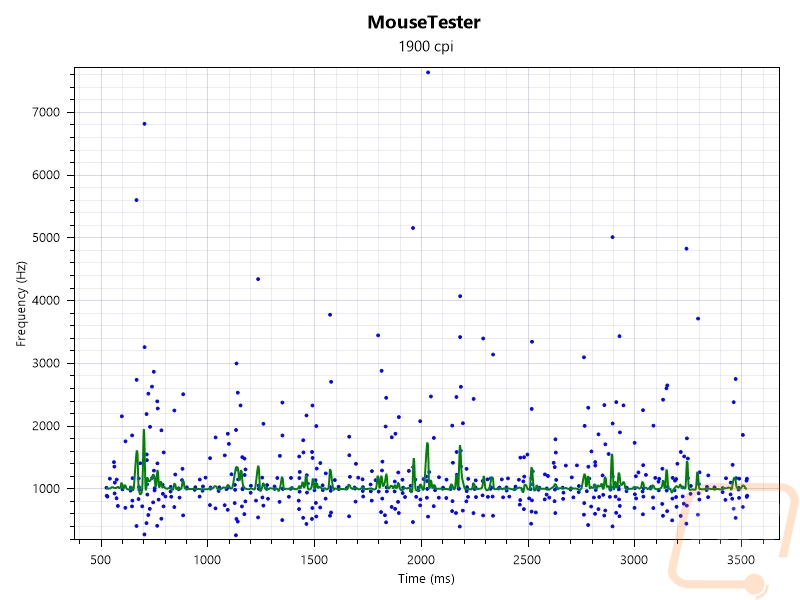
Wired Frequency vs. Time
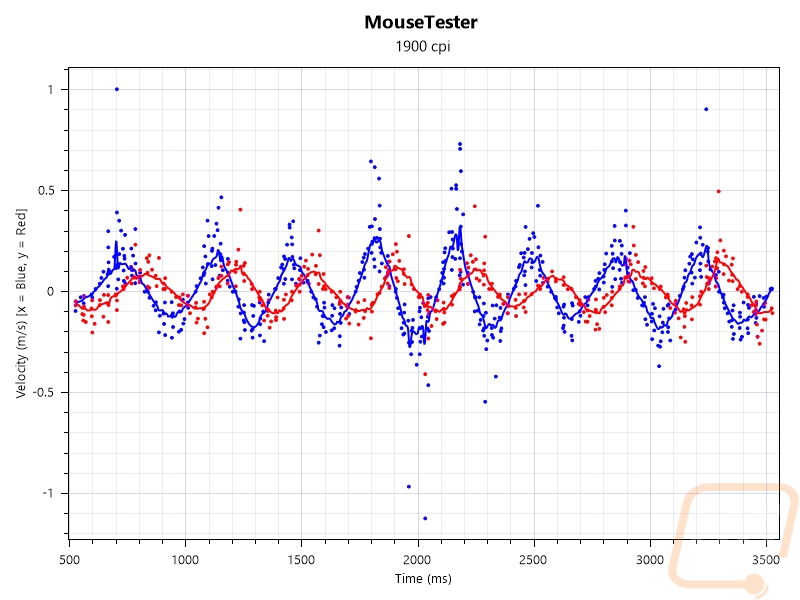
Wired Velocity vs. Time
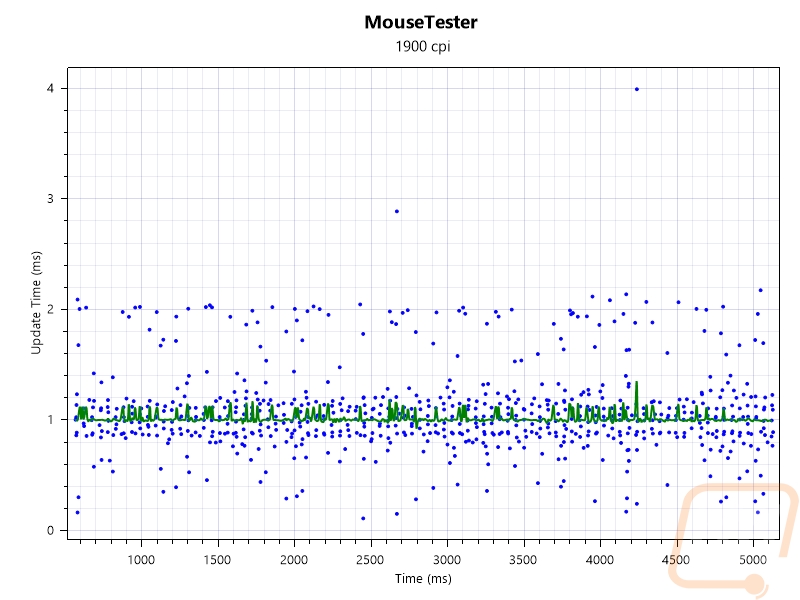
PowerPlay Interval vs. Time
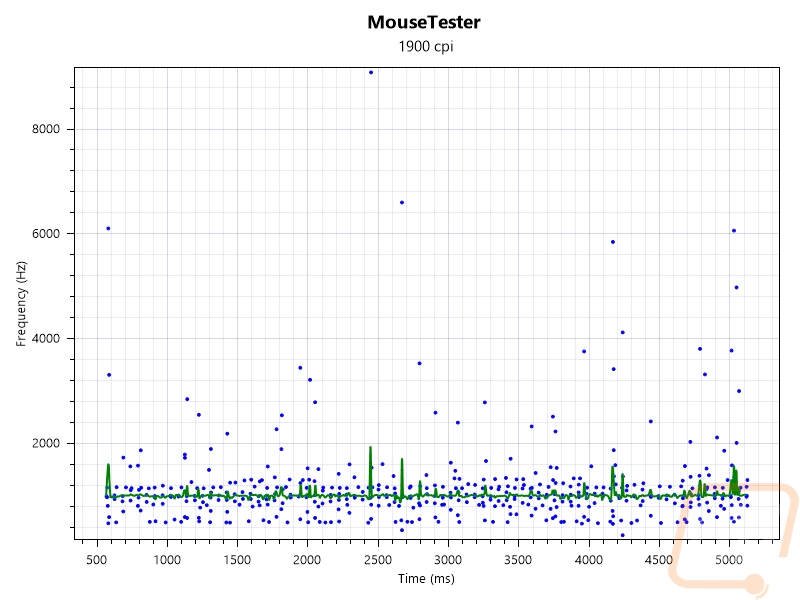
PowerPlay Frequency vs. Time
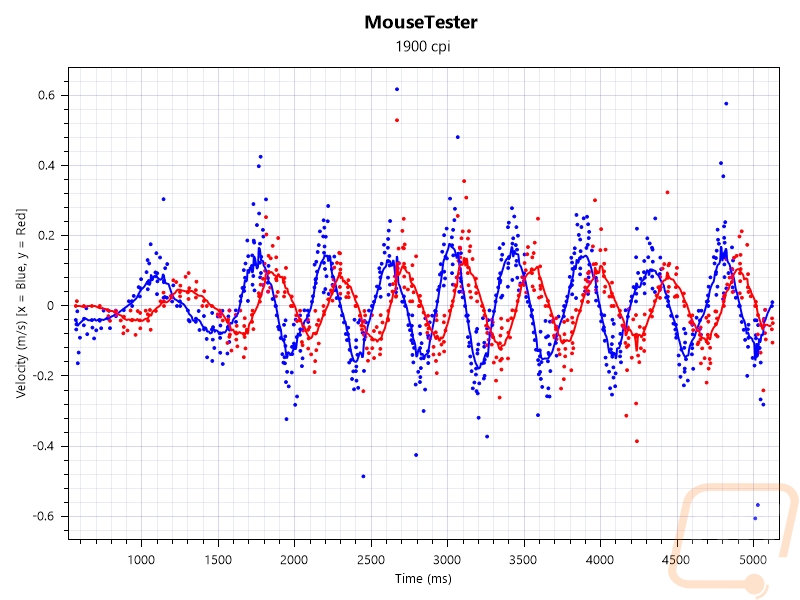
PowerPlay Velocity vs. Time
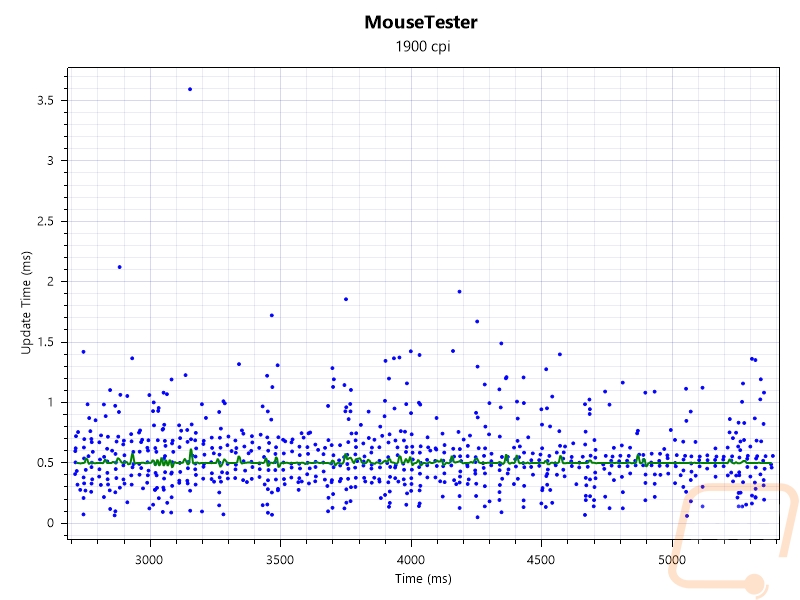
2K Dongle Interval vs. Time
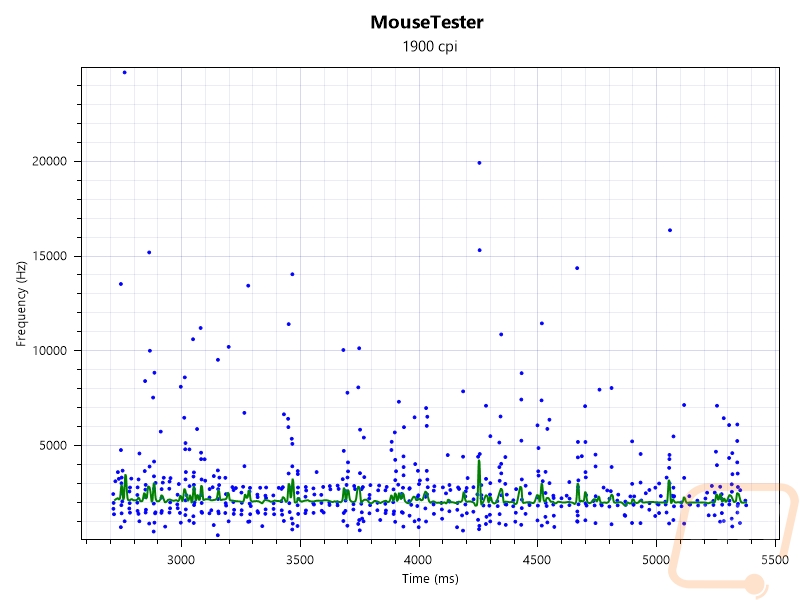
2K Dongle Frequency vs. Time
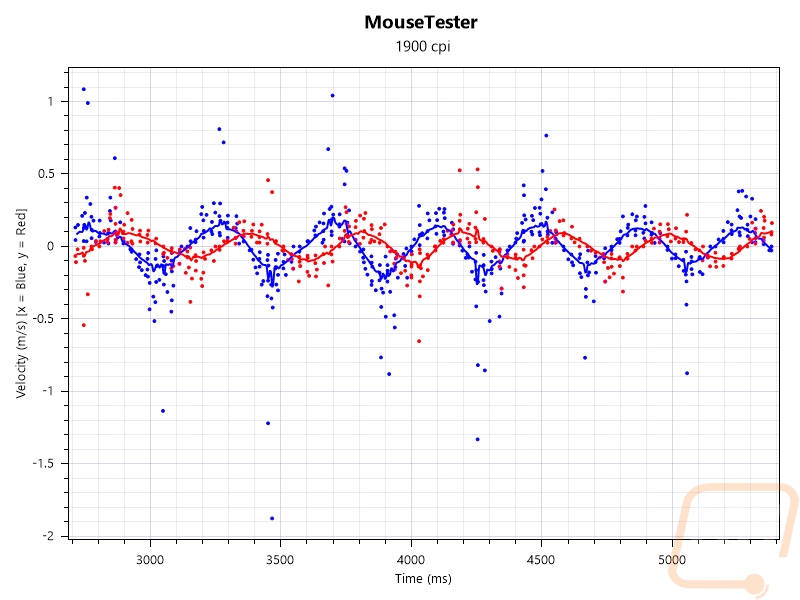
2K Dongle Velocity vs. Time
There is one big downside with the new wireless is that when you are using a PowerPlay to keep your mouse charged and it is visible in the tests above. The PowerPlay runs on Loigitech’s older wireless setup, connecting to the Pro X Superlight 2 at 1000 Hz, not 2000 Hz like the included dongle is capable of. I was surprised that Logitech isn’t aiming to keep up with Razer in this aspect as well, Razer has their 4000 Hz capabilities when using their dock. This would be a big reason to release an updated PowerPlay to at least match the 2k Hz dongle or improve on it even more given that batter life isn’t a concern at all in that situation. Another big reason for this would be to upgrade the PowerPlay to match the Type-C connection that the Pro X Superlight 2 now has as well. I was happy to find out that the charging cable that I use with my phone and other devices on my desk worked with the Superlight 2 and with it we could see that the mouse charges at 1 watt which isn’t fast compared to any phones but the Pro X Superlight 2 doesn’t have or need a huge battery. It is listed to have up to 95 hours of battery life with constant motion which is a lot of time between charges. Not having a bunch of unneeded lighting helps, the Pro X Superlight 2 has just that tiny pinhole LED on top that lights up when charging or to let you know if the batter is getting low.


Overall and Final Verdict
Going into this, while I was excited about a new Pro X Superlight 2 because the previous model hit the mark so well I was also worried that by changing things Logitech was risking messing up what makes the Pro X Superlight and the Pro Wireless before it great but I can say with confidence now that they didn’t mess up the formula for the Pro X Superlight 2. Really on the outside, there isn’t anything you are going to notice visually that is different and that is where I feel like some companies mess things up. They feel obligated to make obvious changes but with the Pro X Superlight 2, the only things you will be able to see is the charging cable connection at the front has changed from the old proprietary winged micro-USB connection to a Type-C connection. On the bottom, the gliders have a small shape change. The move to Type-C is a big one, there is a good chance you already have a charger on your desk which means you don’t need an extra cable just to keep the Pro X Superlight 2 charged. Speaking of charging, the battery life, because the Pro X Superlight 2 isn’t decked out in lighting and Logitech has fine-tuned things with their hybrid optical switches and the new Hero 2 sensor you get up to 95 hours in constant motion with the mouse.
Where they did make changes they have the new sensor that I already mentioned and the Hybrid optical switches for the trigger switches. The sensor is solid, just building on the previous Hero 25K sensor. The new trigger switches work well but they are louder and firmer than older Pro X Superlight’s. They kept the same side switches, but the slop in the buttons has been removed so those are improved as well. Then for the scroll wheel, the noisy wheel from the Pro X Superlight is gone and this one is more like the original Pro Wireless, It is quieter and the bumps in the scroll are a little less defined which is nice. Logitech also upgraded the Pro X Superlight 2’s wireless connection with their Lightspeed now connecting at 2k Hz. Razer however has 4000 Hz on the Viper V2 Pro when using the adapter or dock, I was surprised that Logitech didn’t try to at least match that. The same goes for the overall weight, The Pro X Superlight 2 is 60 grams which is 3 grams less than the original Superlight but that same Viper V2 Pro is 58 grams and came out last year. I thought for sure the Pro X Superlight 2 would aim to come in at least a gram less than that just to prove a point.
Some of the details that the previous Superlight had are still there. Logitech’s software is still great, in fact, it has continued to evolve. The Pro X Superlight 2 comes with a set of grips, they are black which I don’t think goes well with the pink Superlight 2 that we tested. But the dongle and USB adapter both were black as well, only the mouse itself got the full color treatment. Speaking of colors, you do have Black, White, and Pink color options right from the start. I would still vote for a bright orange model, but I love that they have something beyond the standard black or white. The Pro X Superlight 2 has PowerPlay support still as well and with the race to the bottom when it comes to weight I’ve been worried we would see support for this dropped, I’m really glad they still have it. Of course the improvements with the Pro X Superlight 2 bright to light that an updated Logitech PowerPlay would be great to see. I’ve been hoping to see a slightly thinner design for years now and if you use the hard pads for the Powerplay you know my pain with them cupping almost immediately. But with the Superlight 2 the Powerplay could also use an upgrade to Type-C and support for 2k Hz or preferably even higher so that Pro X Superlight 2 users don’t have to drop down in report rate to be able to keep their mouse charged all of the time.
For pricing Logitech has raised the pricing slightly, the Pro X Superlight 2 has an MSRP of $159 whereas the original Superlight and the Pro Wireless before it were both $149. It isn’t cheap, truthfully this is more than I would spend on a mouse, but it also isn’t far from the competition either. The Viper V2 Pro is $149.99. It has however helped bring down the price of the original Superlight which can be picked up for $109.99 after a $10 coupon on Amazon right now. Make no mistake, this is the high end of the market and Logitech has the Pro X Superlight 2 priced to that as well. It is also a great mouse and if it holds up like their previous mice have it should live a very long life. The improvements that the Pro X Superlight 2 has gotten wouldn’t justify an upgrade from the original Superlight to the Superlight 2. But if you were considering getting the original, you do get a list of improvements here without losing anything that made the original Pro Wireless or the Superlight great.


Live Pricing: HERE




