Performance
For performance testing, I have been using the Pro X Superlight 2 as my main mouse for a week now to get a feel for things. Before getting into how that has worked out, let’s take a look at the software side of things. As much as I would prefer almost no software for my peripherals, there are a few things you may want to adjust on the Pro X Superlight 2 even without it having any RGB lighting. The Pro X Superlight 2 uses the same software that Logitech uses for all of their gaming lineup, the Logitech G Hub program, and the nice thing about this is if you have multiple Logitech devices you at least don’t need to run more than one program. It is always evolving and even this time around things were different from the last time I took a look at the software. The most notable change for me is when you first set up a new device you get multiple pages that show you a few key features and help you setup a few things. For the Pro X Superlight 2, the first page lists its features then right away it asks you which DPI you want to run. They explain the DPI import tool and the new 2000 Hz refresh rate for the Pro X Superlight 2 then ask you to pick between running the switches in hybrid mode or optical-only mode.
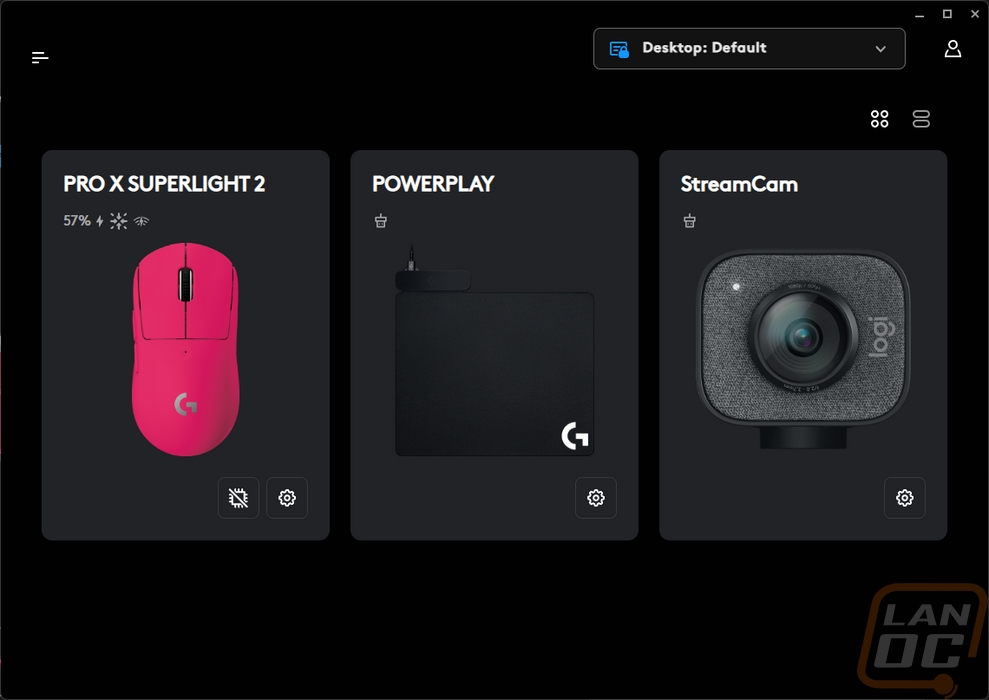
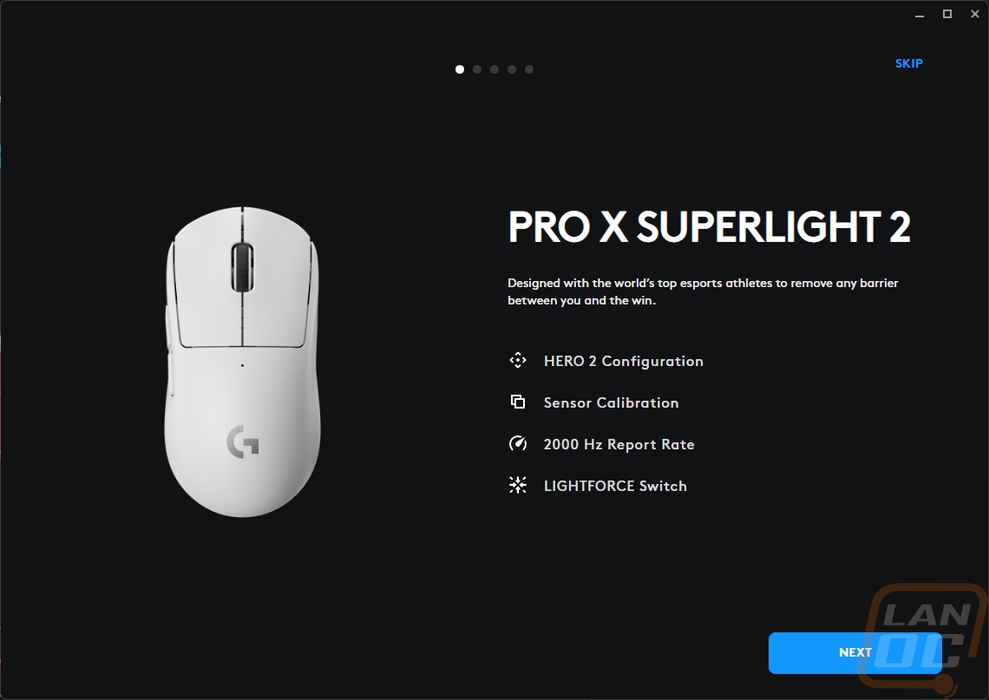
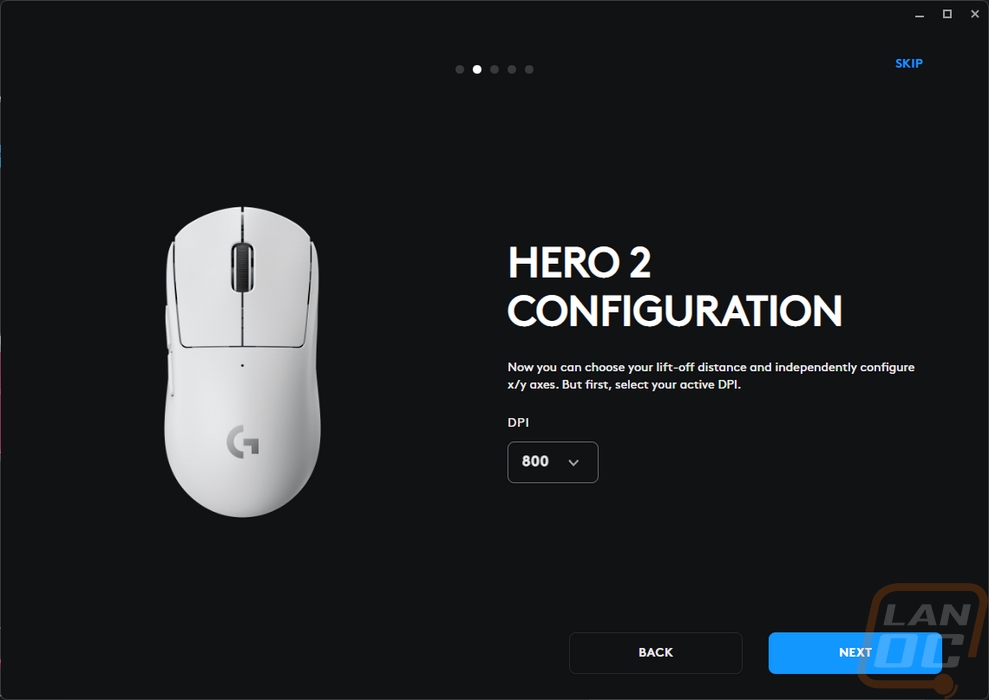
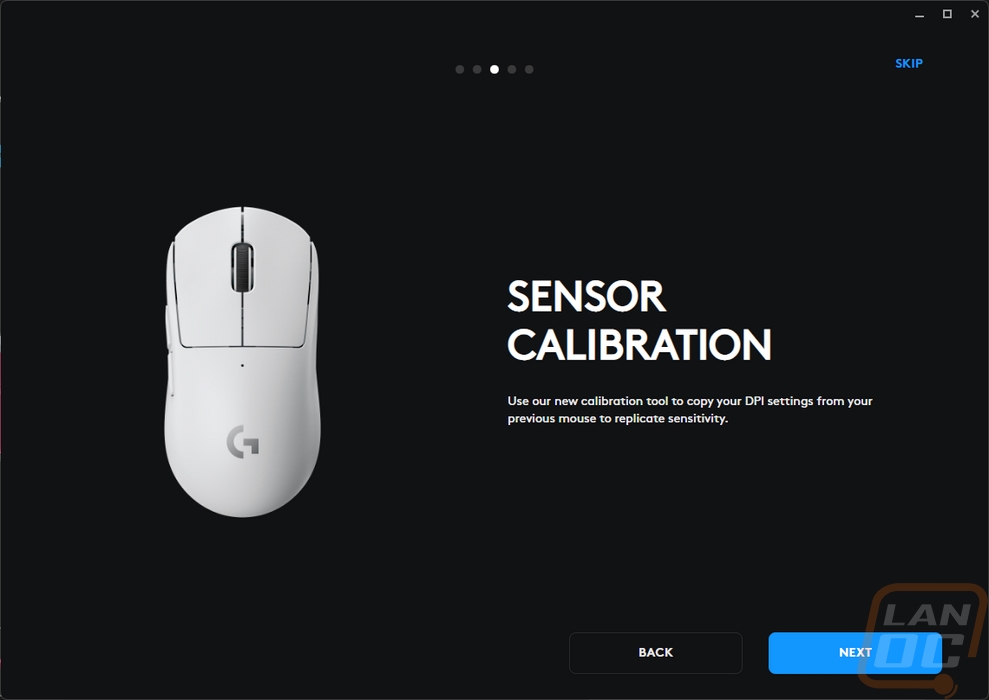
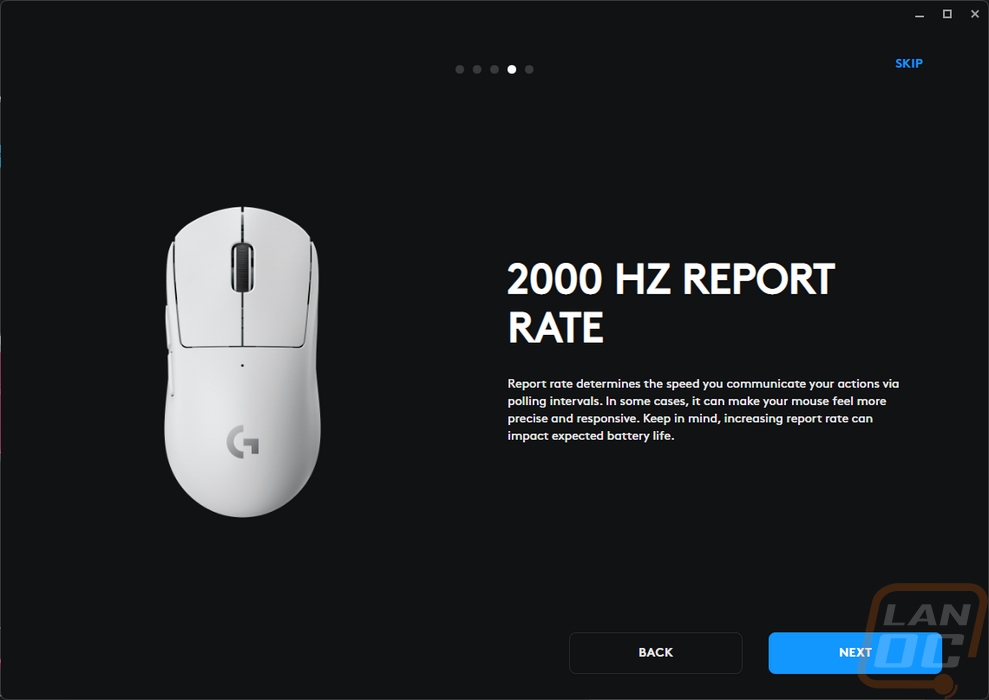
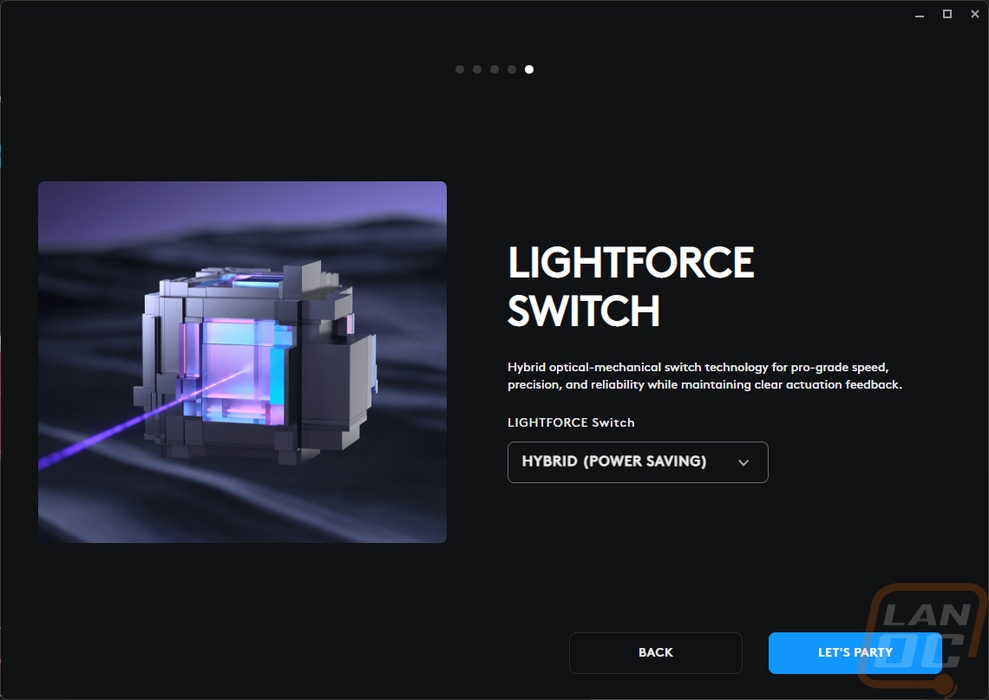
Once through the one time information and setup pages, you land right into the thick of things on the sensitivity page, one of two pages of settings for the Pro X Superlight 2. On the left, they have a list of Logitech defaults depending on the kind of game you are planning on playing to help get someone completely new started. You also can change the default page or set up your own profiles. On the right side of the page is where you can do that. There are five bars on the basic page. These let you pick the DPI settings across the five default DPI slots or you can change the number of slots. There is also an advanced mode up top that changes this to where you can set the DPI for the X and Y axis independently. This is where you can also adjust the lift-off distance which can be different for each DPI profile. That is an interesting idea, but a useful one. If you only lift when you switch to a low DPI you can set things up to account for that. This page also has your report rate settings down towards the bottom. They have split up the wired and wireless options. You can also set up the sensor calibration here. Basically, if you have a mouse from another brand you can move that mouse and the Pro X Superlight 2 at the same time together and it will match the DPI to be exactly what the other mouse is set to if you have it dialed in. G Hub also lets you upload and download sensitivity profiles online to add even more profile options.
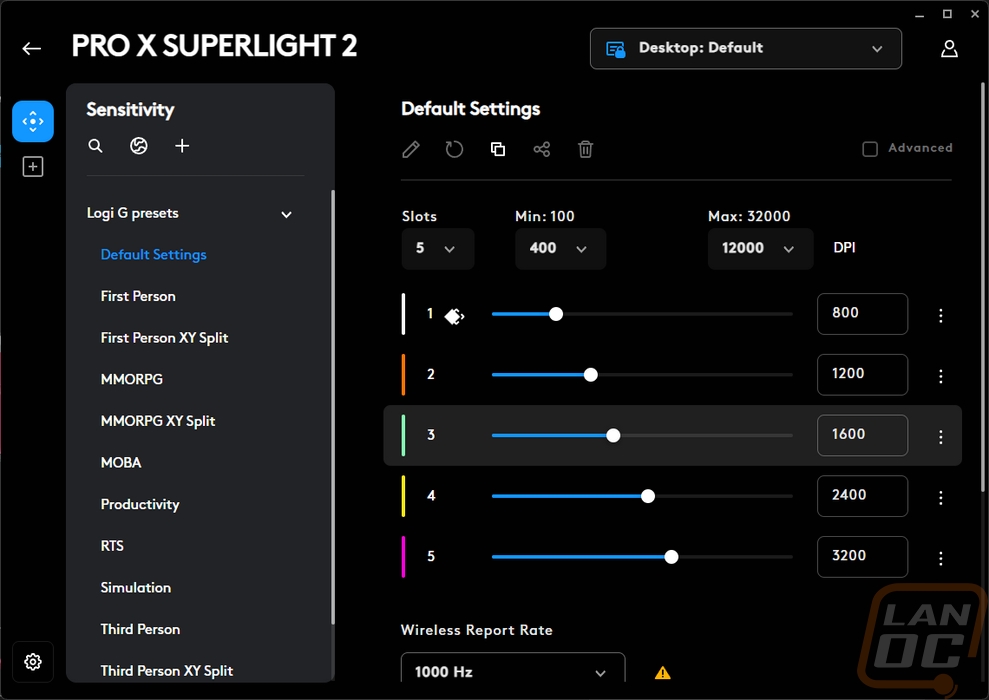
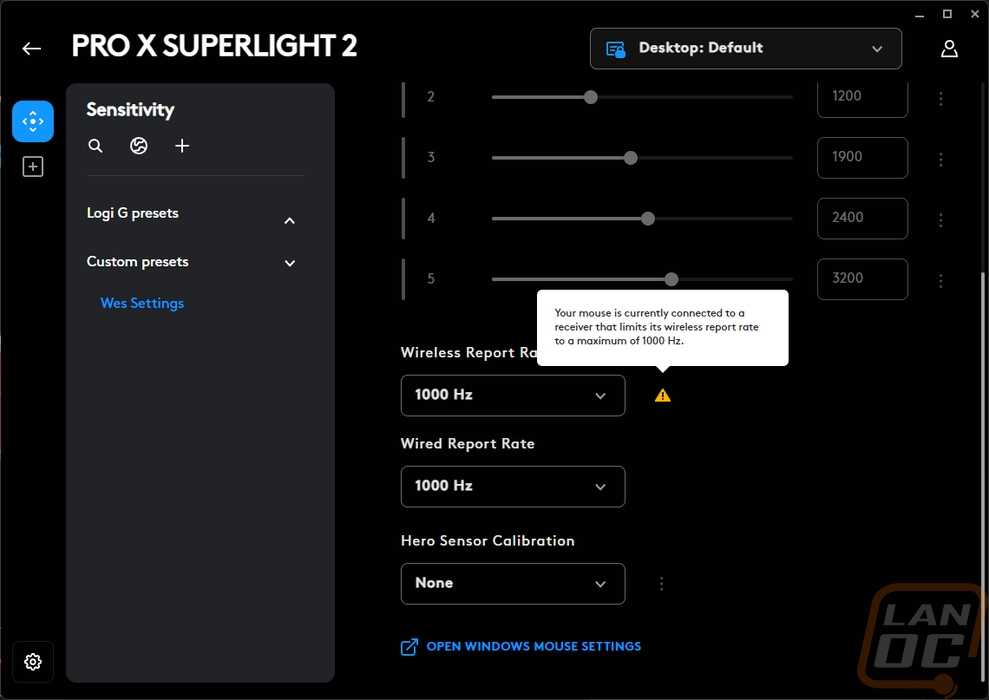
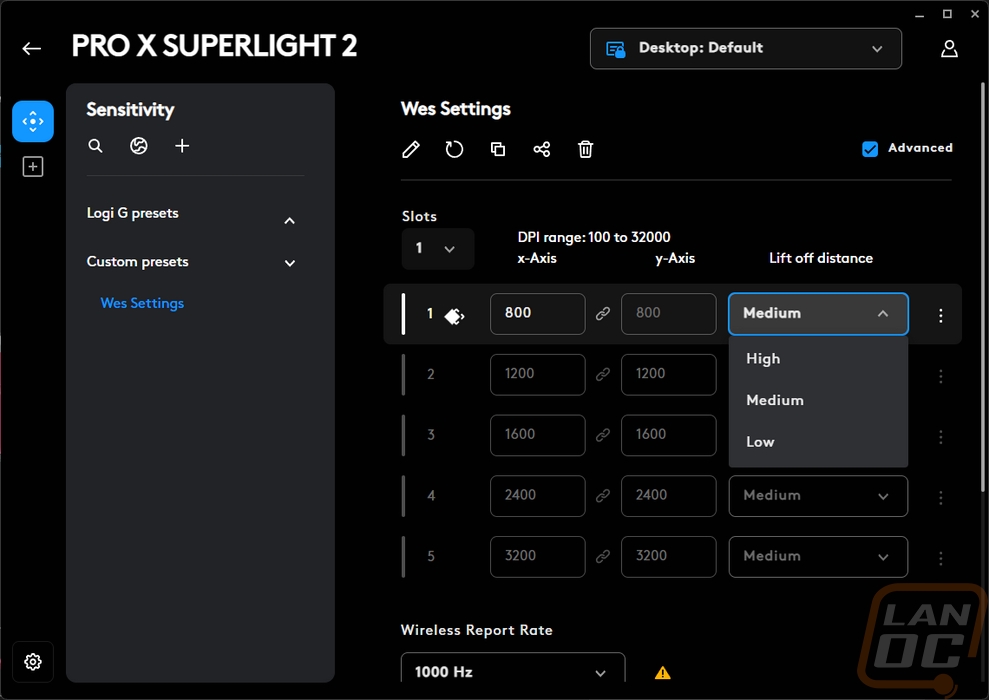
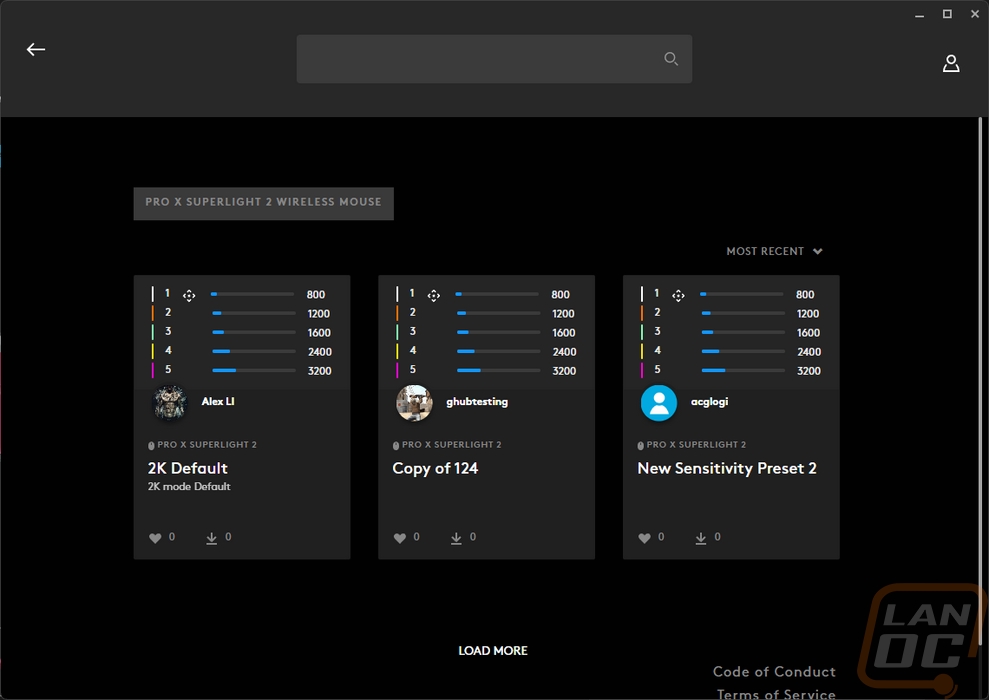
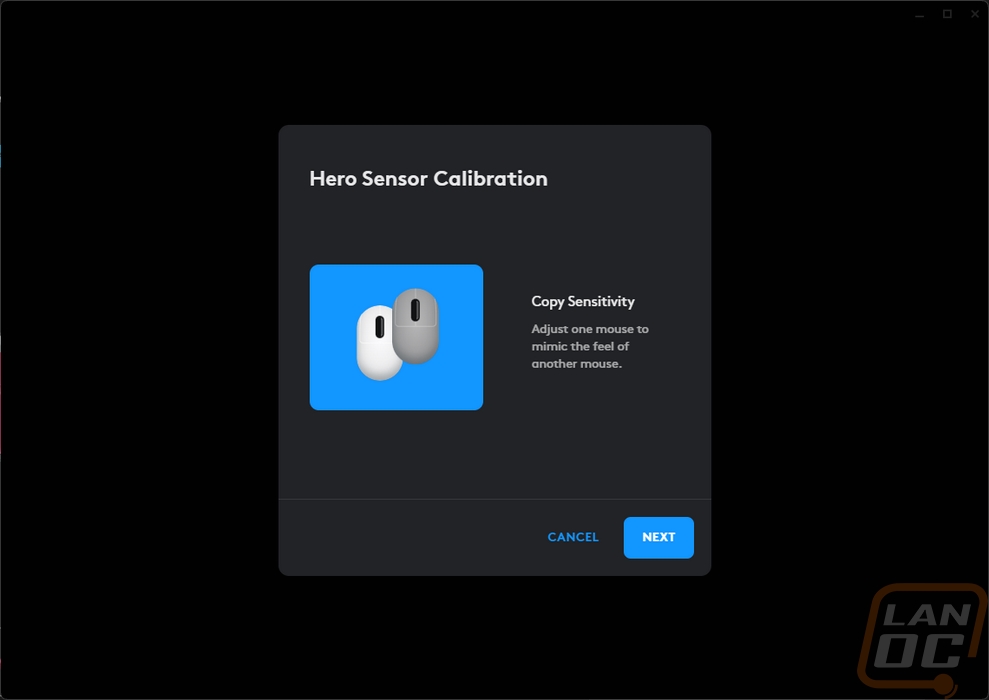
The second page of the assignments page is where you program all of the 5 programable buttons on the Pro X Superlight 2. For most mice, there would be a third page, one that handles RGB lighting but that doesn’t apply here. On the right side, you have a picture of the Pro X Superlight 2 which is even color matched to your mouse. This has lines to each of the programable buttons. Then on the left, you have multiple pages of options that you can set that button to do. This list even expands depending on what Logitech products you have installed, I found out later that with a Logitech headset installed, you get two more pages of options specific to your microphone effects. This includes keyboard keys, Windows options, and actions specific to programs that Logitech works with like Streamlabs, OBS, and Discord. You can also record your own macros with the built-in tool as well.
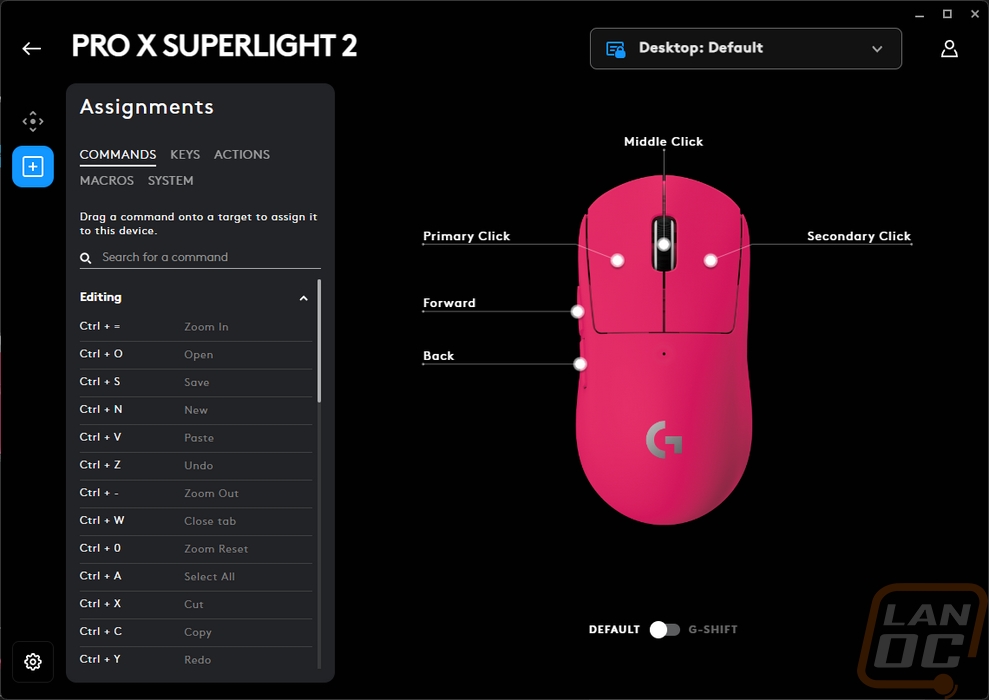
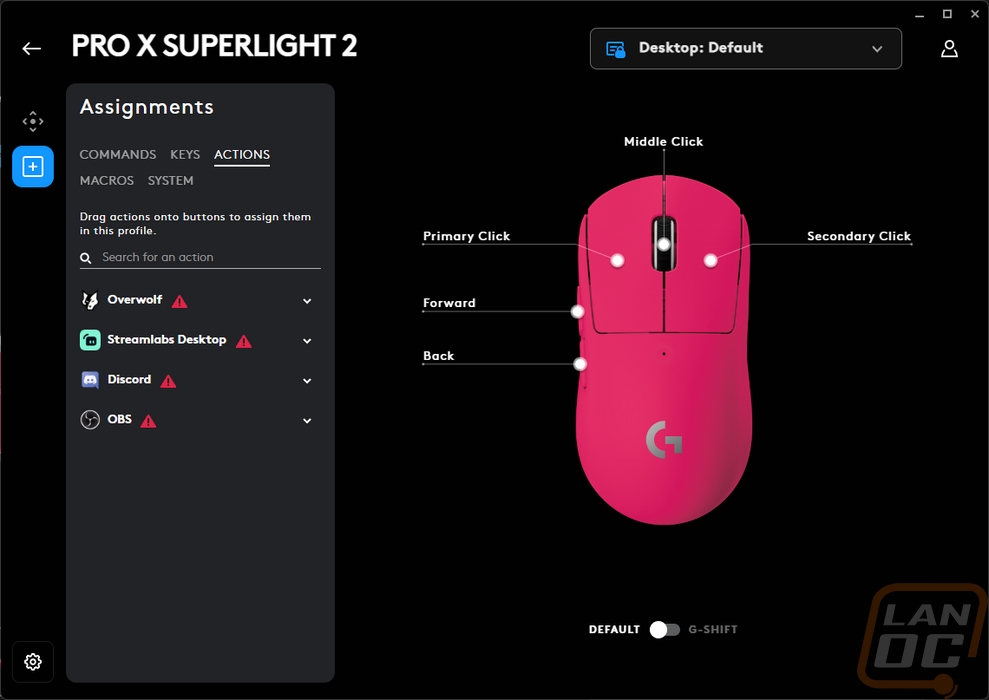
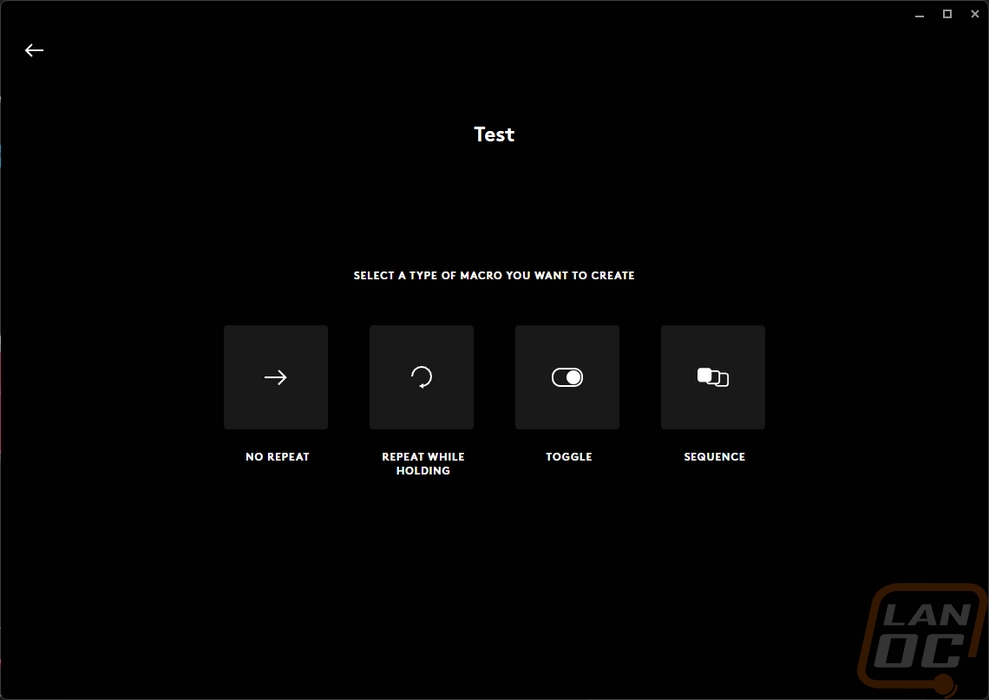
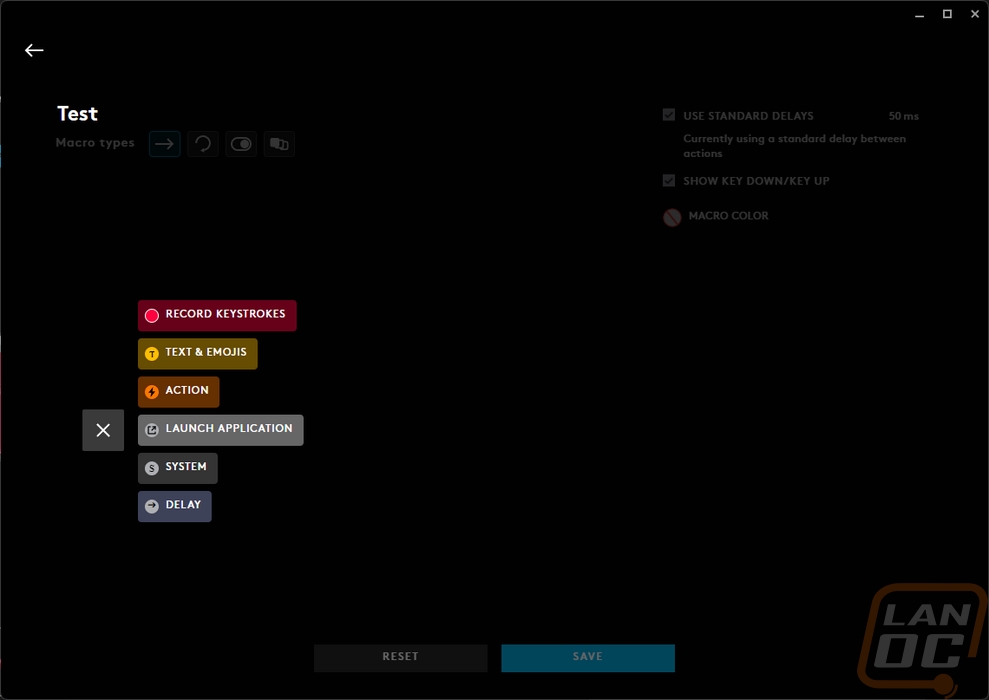
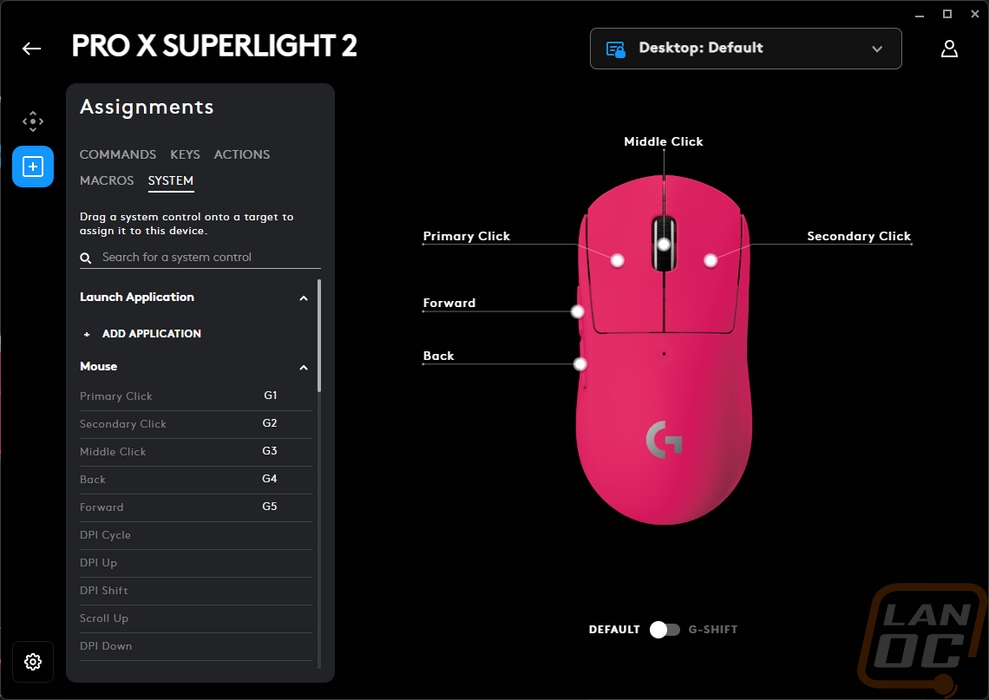
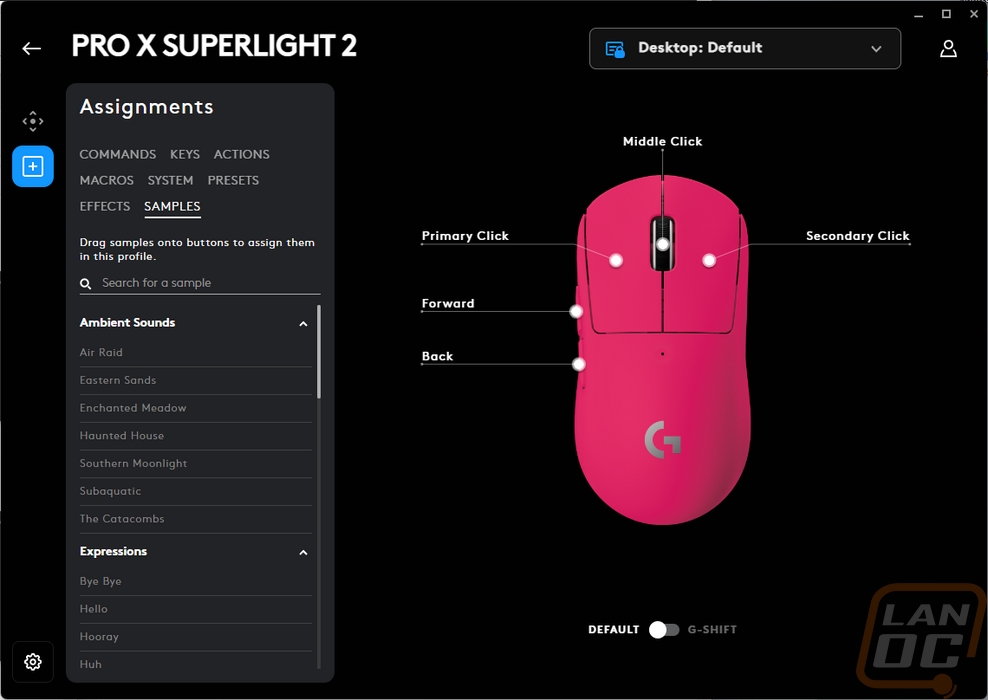
The gear button down in the bottom left corner then opens up the last Pro X Superlight 2 specific page. This has all of your battery information up in the top left corner. That includes the battery level, the power draw, and the maximum charge at the current usage rate. You can get to the Hero 2 sensor calibration here as well and even pick out your mouse surface setting. This is also where you can switch between the optical only or hybrid setting for the hybrid trigger switches. Then in the top right, you can check the firmware of the mouse. My favorite setting is in the bottom right. You can turn on the on-board memory mode. The Pro X Superlight 2 does come with onboard memory and a 32-bit ARM processor and you can save your settings to the mouse. This means it will work even without the software which is needed for pro gaming where you will be on other PCs. For me however, I run into an issue with the G Hub software where once idle it will change my mouse DPI down to 800 DPI, and then when I go to use it it jumps back up to my setting. This gives two Windows notifications when it happens and is annoying on many levels. Doing this avoids that issue altogether.
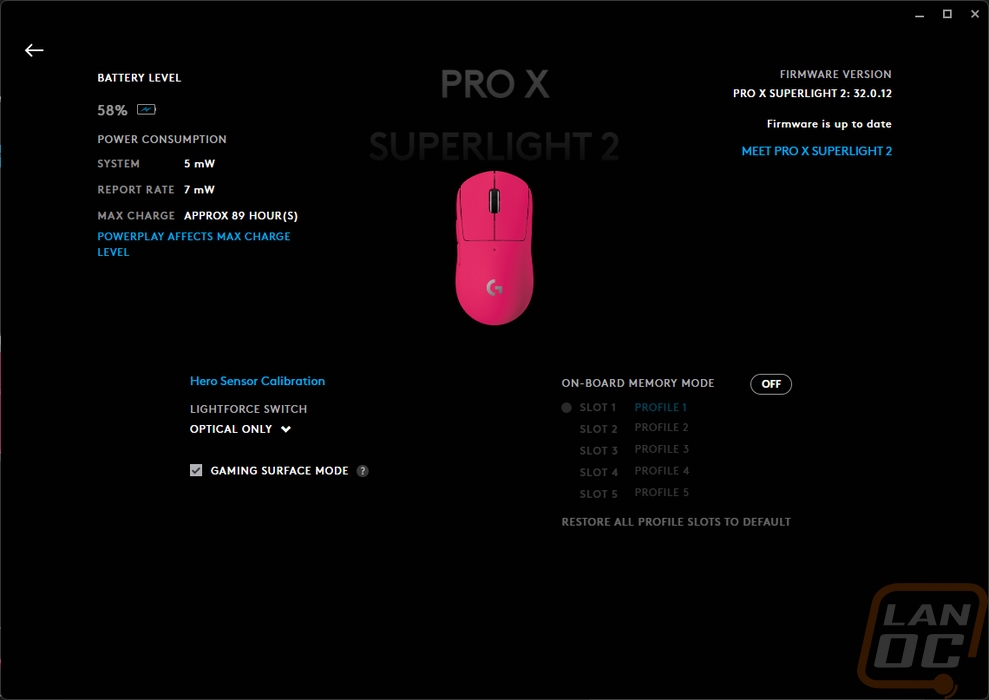
Mouse comfort depends entirely on preference, the size of your hand, and how you hold your mouse so what works for me may not work for you. But because the Pro X Superlight 2 has the same shape as before I have been extremely happy with it comfort-wise. Its ambidextrous shape that avoids any aggressive shapes keeps things simple and should work for a majority of people. The two side buttons on the left side are only there for right-handed use but they are placed right where I needed them. The center of my thumb lands right in between the buttons. Those side buttons seem to have the same switches as the past models, but Logitech did change them up slightly. They have added some pre-load to the buttons which has eliminated some of the distance you need to get the side buttons to activate. The Pro X Superlight side buttons had some wiggle in them before they would touch the switch but you don’t feel that on the Pro X Superlight 2 side buttons at all. Logitech has also changed the feel of the scroll wheel. It has the same grip and look but the bumps as you scroll are toned down from what the Pro X Superlight felt like. That is good because the scroll wheel on the Pro X Superlight was loud. The change feels just like the original G Pro Wireless scroll when you put them next to each other.
The big change though are the new hybrid optical switches. Optical switches are faster to actuate which even the smallest change helps when it comes to a trigger switch. But with the Pro X Superlight 2 being wireless Logitech wanted to keep battery life as well so they have the hybrid design that maintains a standard mechanical switch as well. This can allow the optical switch to power down and uses the mechanical switch to wake the optical up when not in use. You can of course just turn on optical all of the time, which if you have a PowerPlay for example, and battery life isn’t a concern you might as well do. The trigger switches were without a doubt what I noticed the most when I first switched over to the Pro X Superlight 2. The new switch design requires a little more force and has a louder click compared to both of my Pro X Superlights. There has been some discussion after the launch that new Logitech mice have a similar force and noise level and that could very well be the case. It isn’t just a difference in switch wear, I opened up a new pink Superlight just to confirm and the difference was still noticeable between it and the Pro X Superlight 2. That said over the last week I have adjusted to the new switch and it is less noticeable, I can only really tell when I switch back to the older Superlight or Pro Wireless mice and then come back to the Pro X Superlight 2. I did also get the decibel meter out as well just for a comparison. The Pro X Superlight 2 was 59.4 dB with the meter at 5 inches away and the previous Pro X Superlight was 56.1 dB at the same distance.
The other big change from the Superlight to the Superlight 2 is the new Hero 2 sensor and along with it the increase from a 1000 Hz response time to 2000 Hz through Logitech’s Lightspeed wireless. The new sensor performed well in my testing. It increased the IPS up from 400 to 500 and the DPI can go higher now as well not that I need anything close to that. I did run MouseTester on the Pro X Superlight 2 with it hooked up to the 2k dongle, to the powerplay, and when wired just to cover everything.
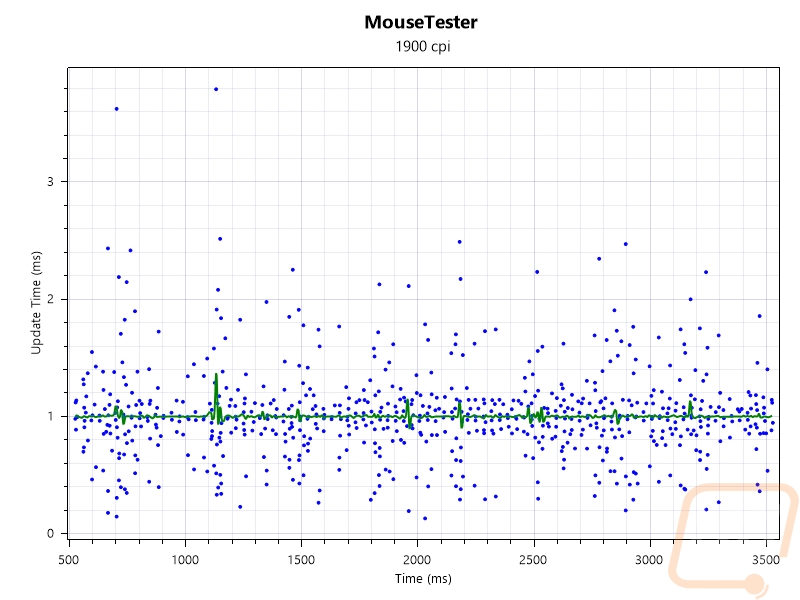
Wired Interval vs. Time
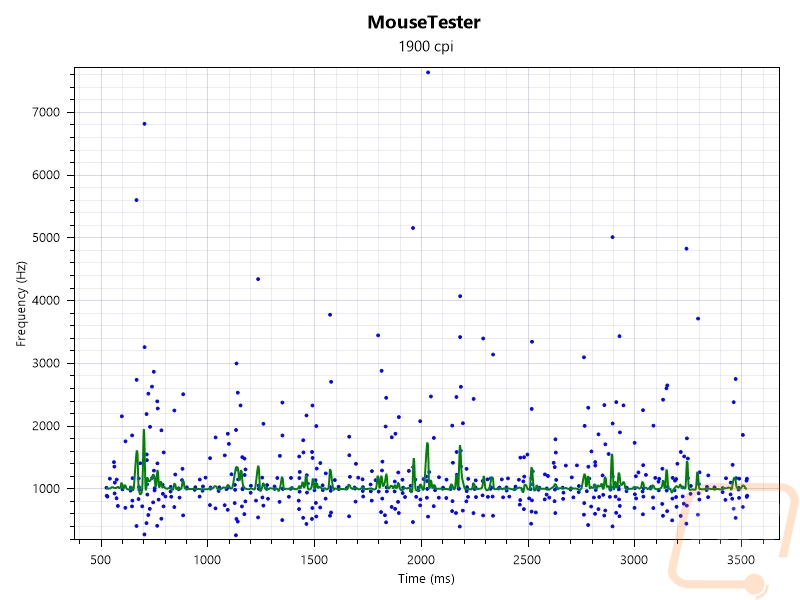
Wired Frequency vs. Time
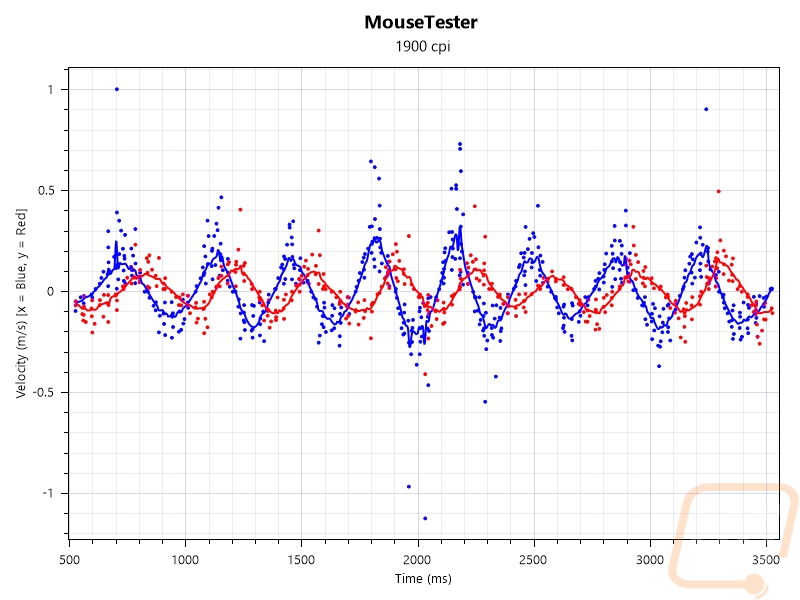
Wired Velocity vs. Time
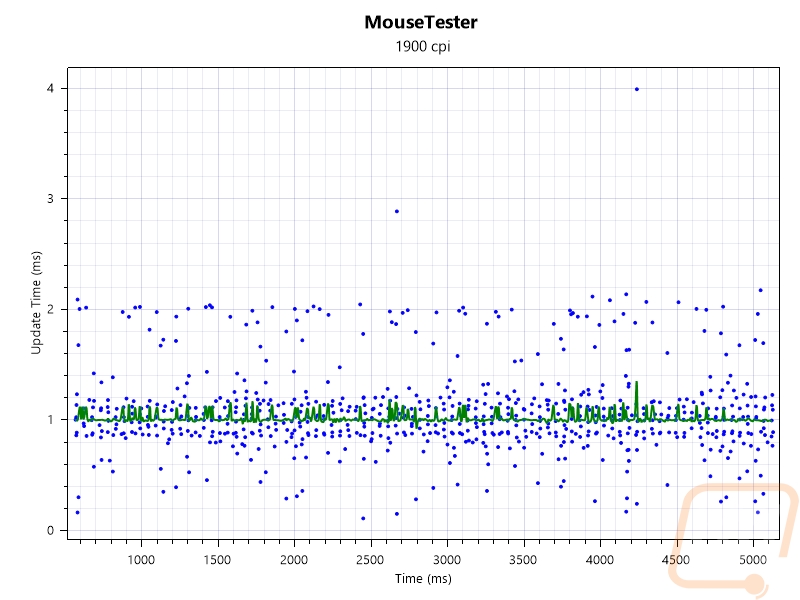
PowerPlay Interval vs. Time
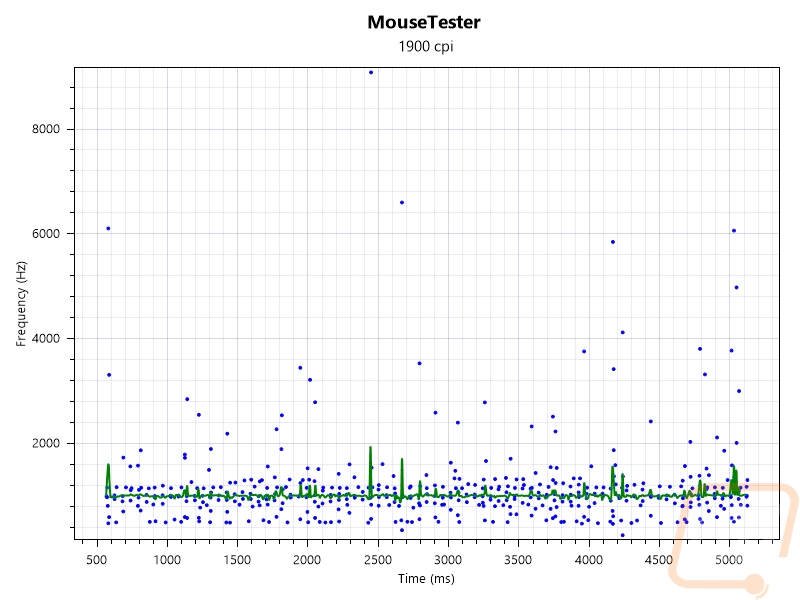
PowerPlay Frequency vs. Time
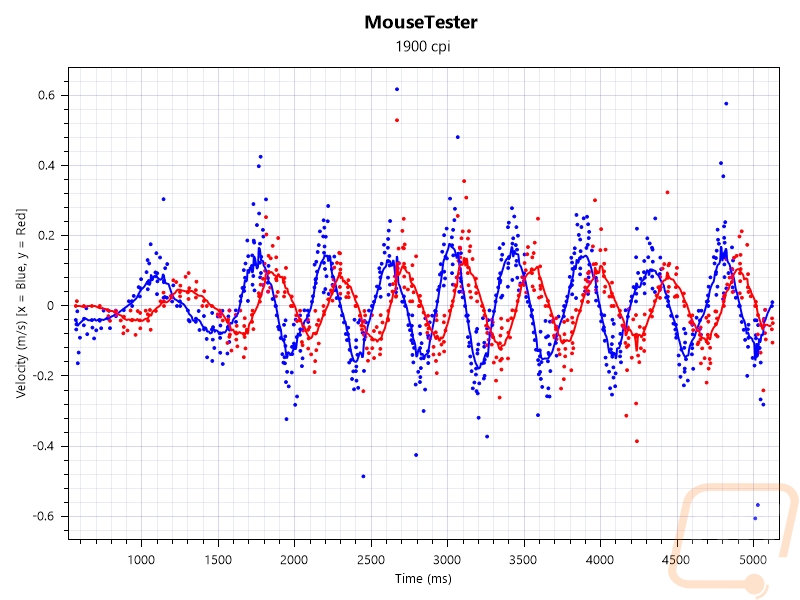
PowerPlay Velocity vs. Time
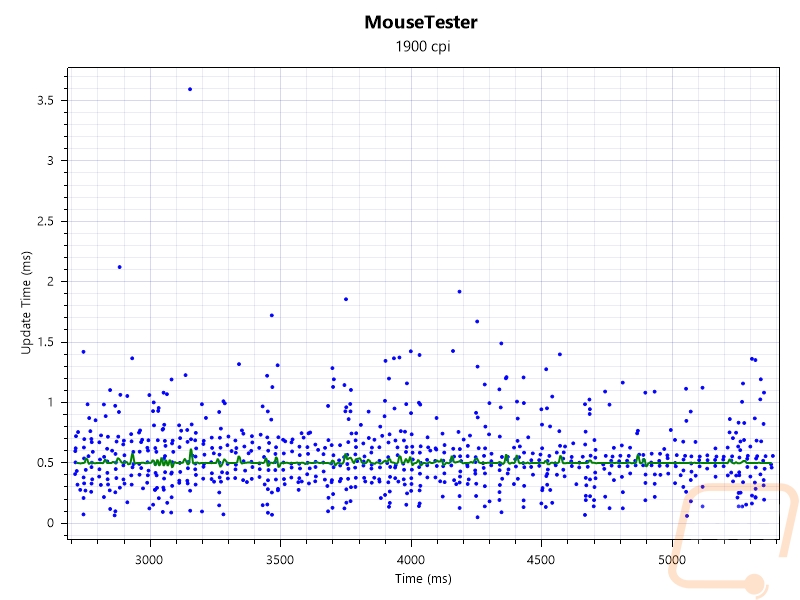
2K Dongle Interval vs. Time
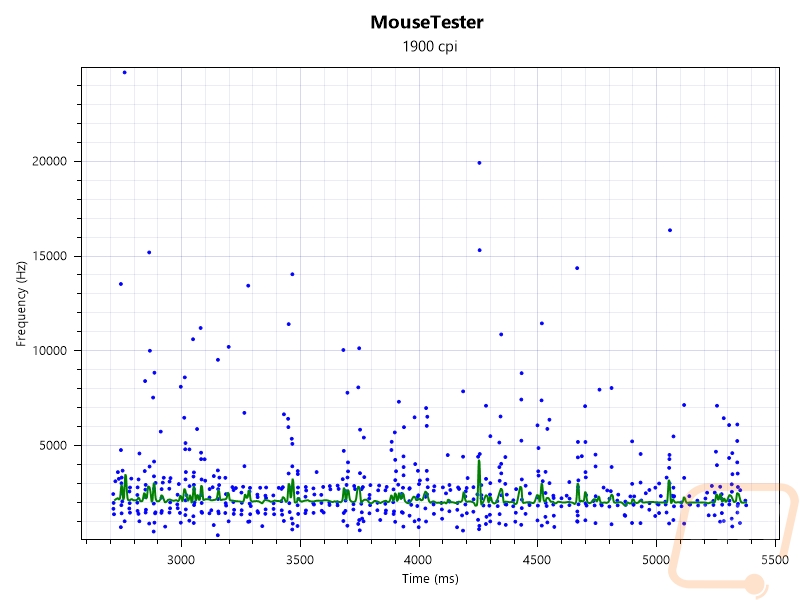
2K Dongle Frequency vs. Time
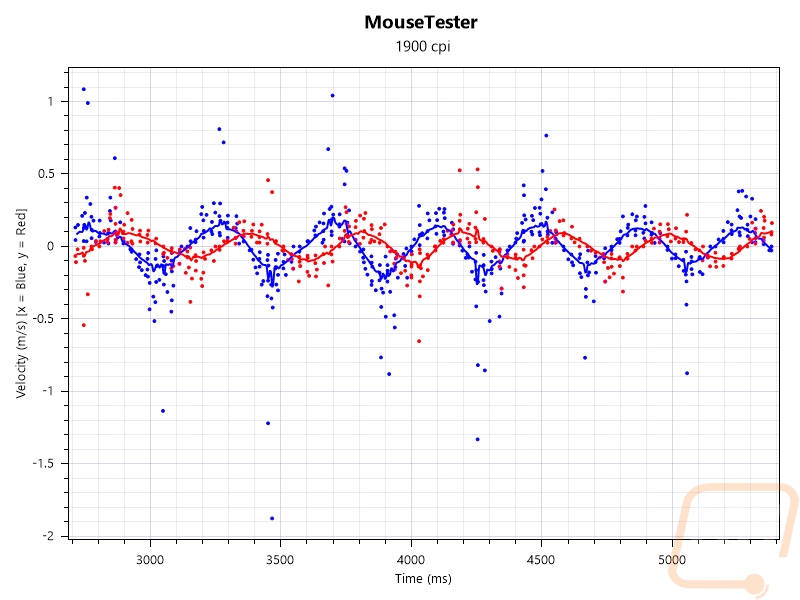
2K Dongle Velocity vs. Time
There is one big downside with the new wireless is that when you are using a PowerPlay to keep your mouse charged and it is visible in the tests above. The PowerPlay runs on Loigitech’s older wireless setup, connecting to the Pro X Superlight 2 at 1000 Hz, not 2000 Hz like the included dongle is capable of. I was surprised that Logitech isn’t aiming to keep up with Razer in this aspect as well, Razer has their 4000 Hz capabilities when using their dock. This would be a big reason to release an updated PowerPlay to at least match the 2k Hz dongle or improve on it even more given that batter life isn’t a concern at all in that situation. Another big reason for this would be to upgrade the PowerPlay to match the Type-C connection that the Pro X Superlight 2 now has as well. I was happy to find out that the charging cable that I use with my phone and other devices on my desk worked with the Superlight 2 and with it we could see that the mouse charges at 1 watt which isn’t fast compared to any phones but the Pro X Superlight 2 doesn’t have or need a huge battery. It is listed to have up to 95 hours of battery life with constant motion which is a lot of time between charges. Not having a bunch of unneeded lighting helps, the Pro X Superlight 2 has just that tiny pinhole LED on top that lights up when charging or to let you know if the batter is getting low.




