Software and Performance
Before jumping into the performance of the Pro X TKL, let's check out the software side of things. While I personally prefer to run things as simple as I can with little to no software. I also don’t do anything that requires mouse or keyboard buttons to be reprogrammed. Like the Superlight 2, the Pro X TKL uses Logitech’s G Hub for its software which does at least mean for someone like me who doesn’t want 15 different programs installed to cover all of my devices. Logitech has at least kept things simple assuming you run more than one of their devices. When you open G Hub the main page shows pictures of all of the devices that you are using along with pictures. You can click on any of them to open up the settings page or pages for that product. It also shows the battery level for battery-powered devices like the Pro X TKL. One of the new changes that G Hub has, when you first click on a new device it has a few pages that guide you through key features and sometimes help with basic setup as well. For the Pro X TKL, the first page has a picture of the keyboard and shows some of its features. From there each of the pages were dedicated to each of those features, the Pro X TKL didn’t have any options you need to pick where the Superlight 2 did.
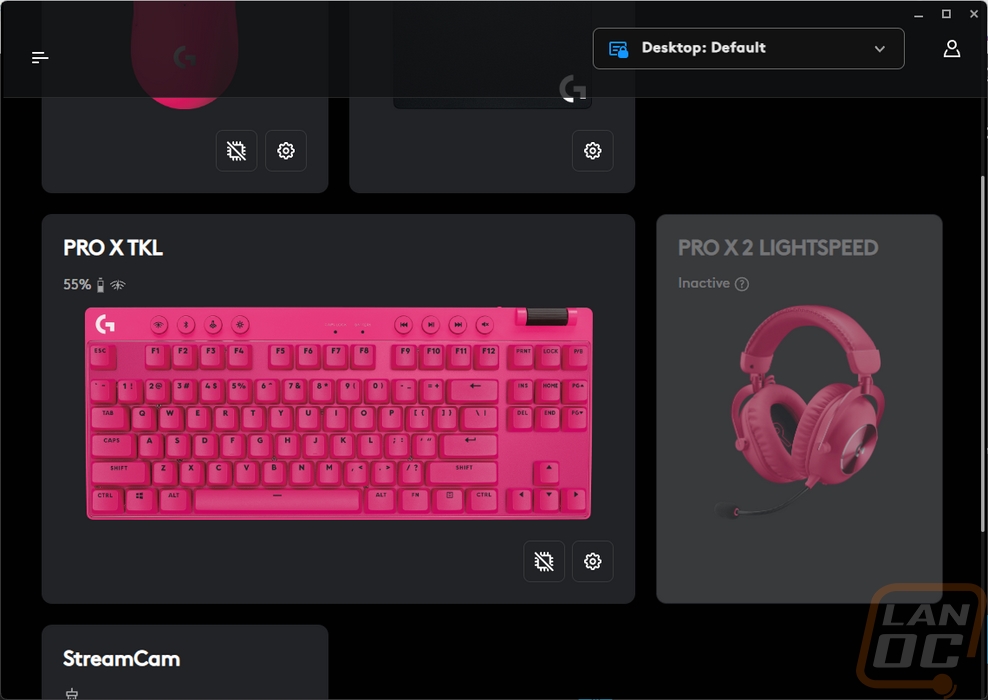
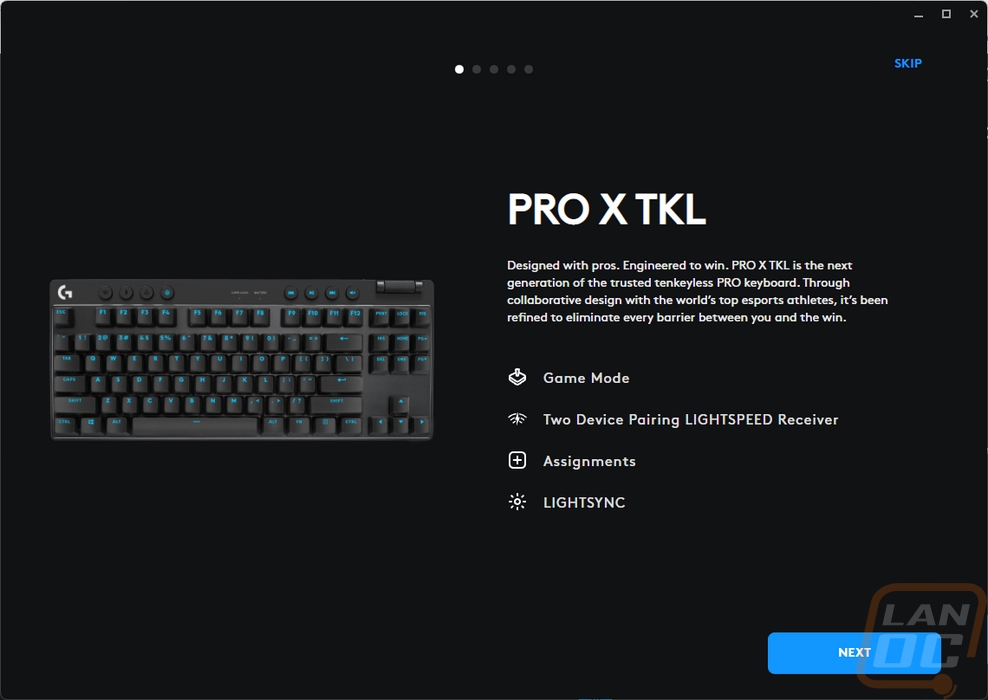
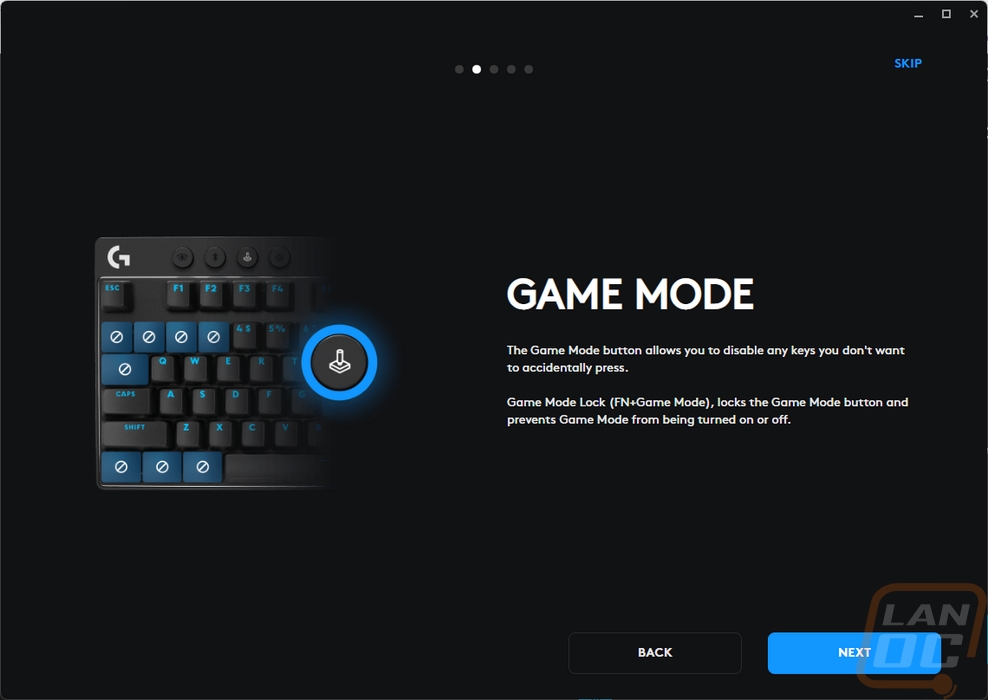
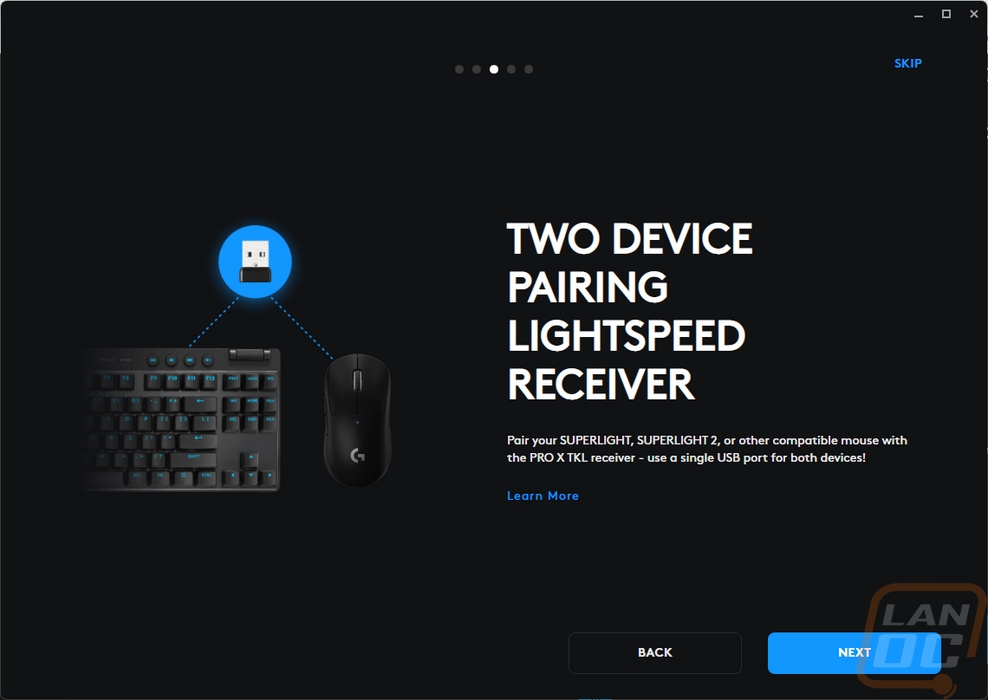
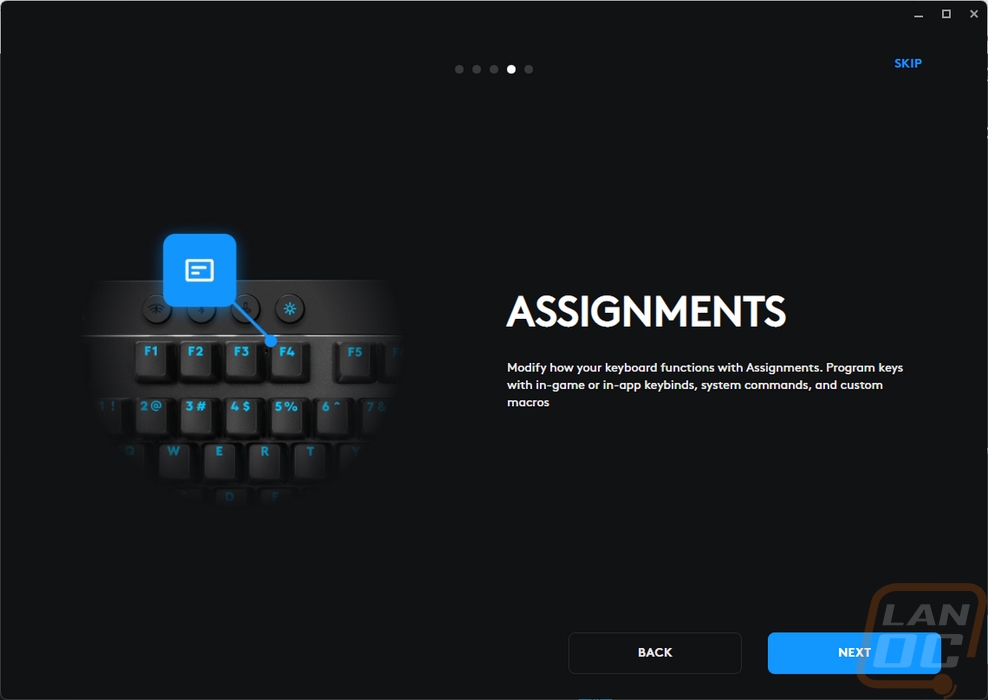
In G Hub the Pro X TKL has three main pages which have icons on the left for each page. The first page is the Lightsync page for all of the lighting options. This has a picture of the keyboard on the right and then three different sets of lighting options. You have the presets, freestyle, and animations. The presets page and the animations pages have drop downs of different pre-made lighting profiles. You can also use those as a base and create your own by changing the colors, speeds, and other options. As you flip through the options the picture on the right does light up showing you what your keyboard is doing. The Freestyle page is there to make your own profiles of course but the animations page also has an option where you can create your own animations. That opens up a new animation page and it is designed similarly to a video editor with the frames down at the bottom and you can pick from different transition types as you go from effect to effect.
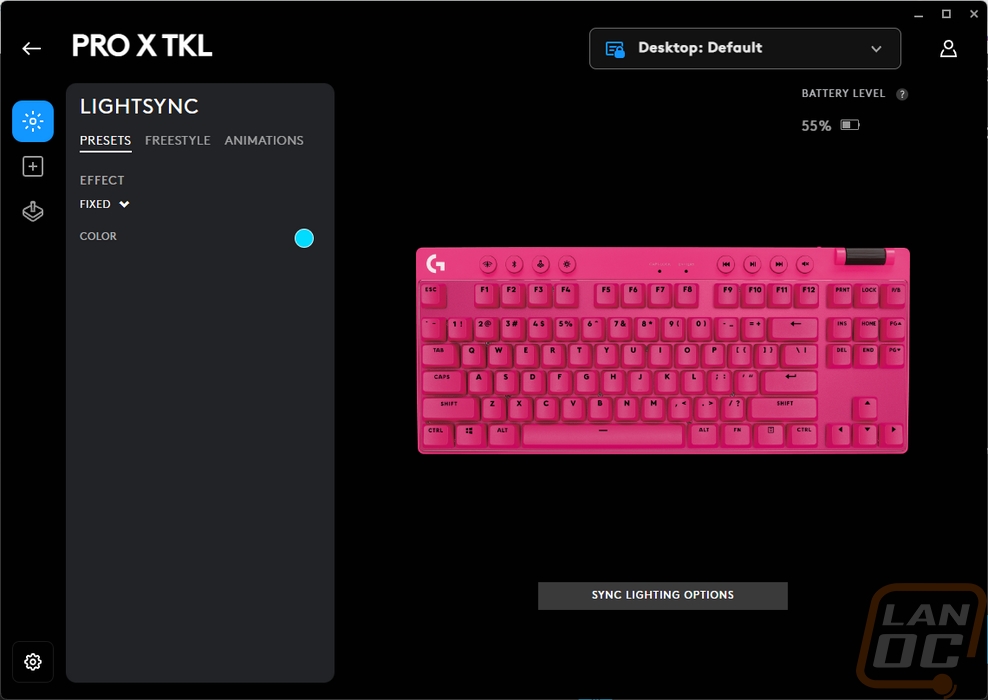
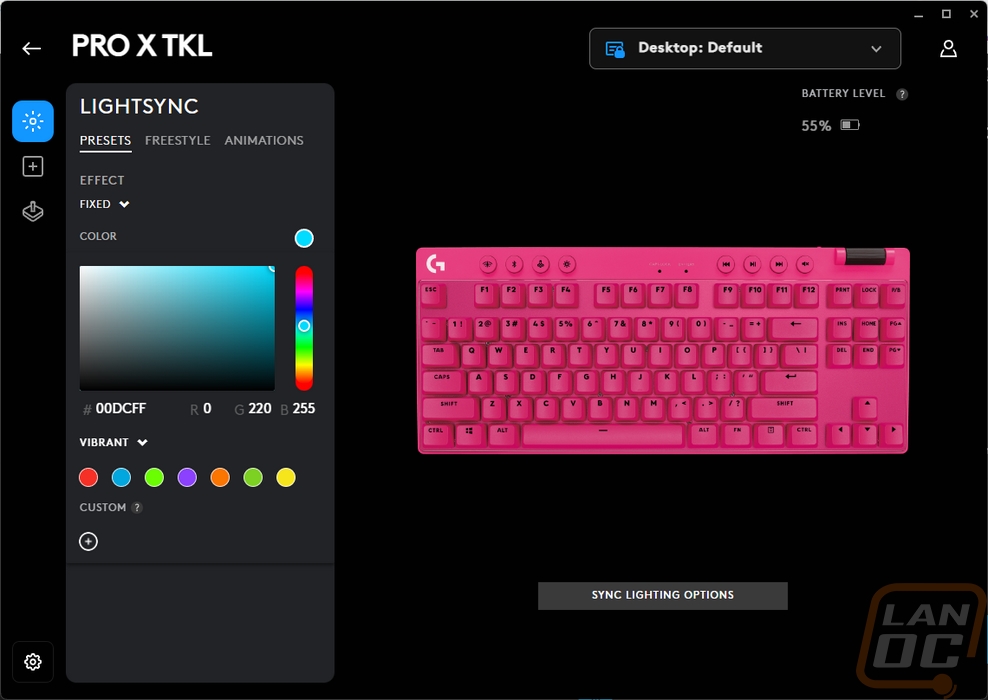
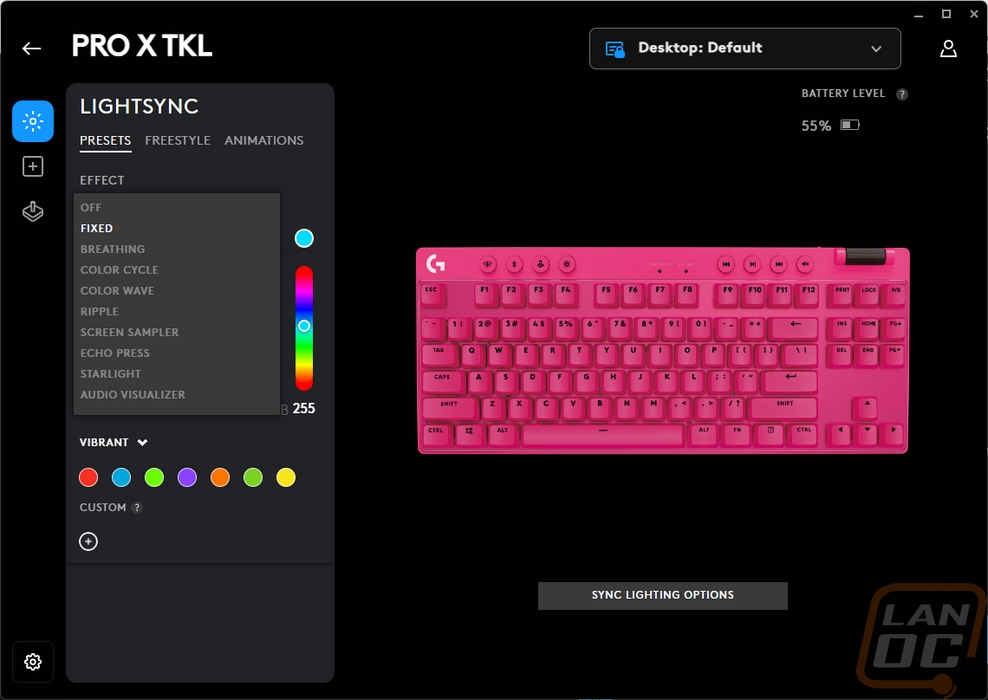
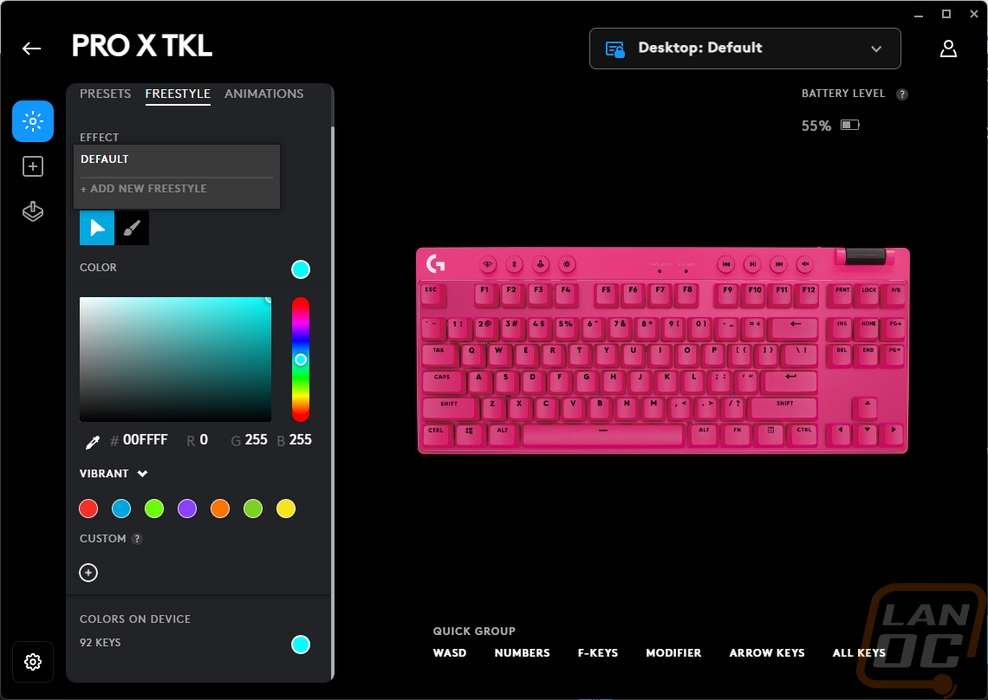
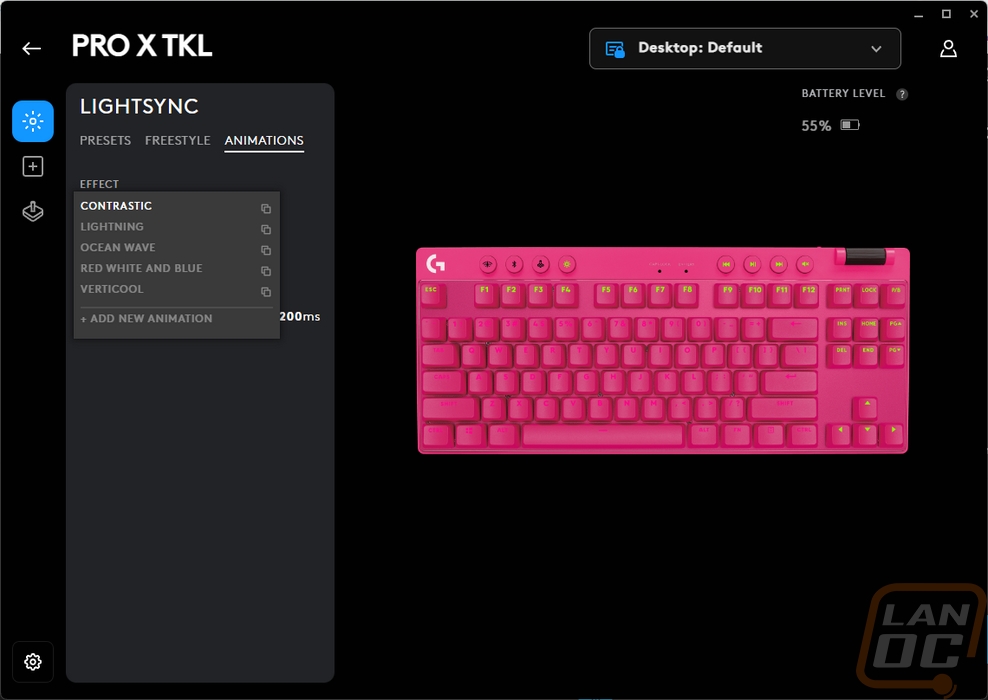
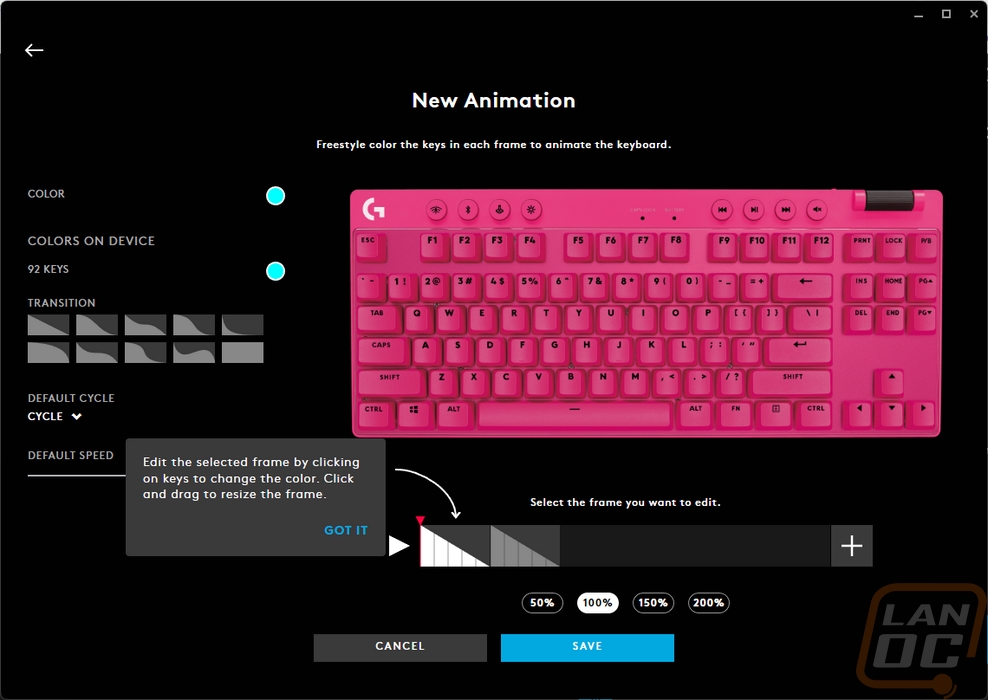
The second page is the Assignments page and if you saw our Superlight 2 coverage this will look familiar. That is because other than the picture on the right of the keyboard all of the same options are available here. This includes productivity and editing shortcuts, windows actions, macros (which you can make as well), and anything else you can think of. If you have devices like a Logitech headset it may add in more options like the effects and samples pages which is where you can bind keys to change between different microphone effects.
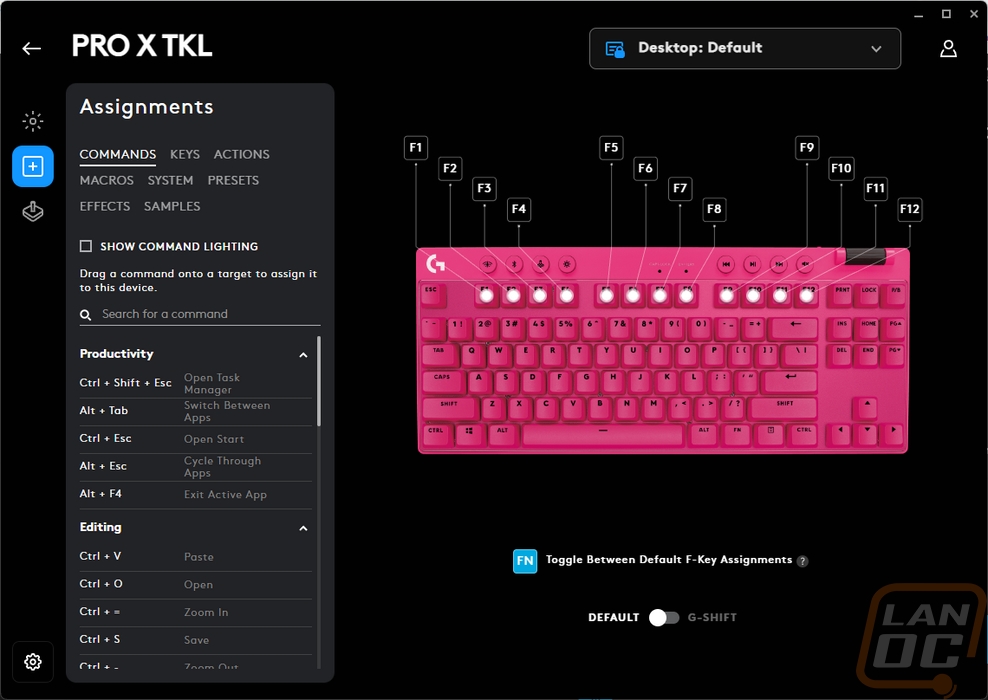
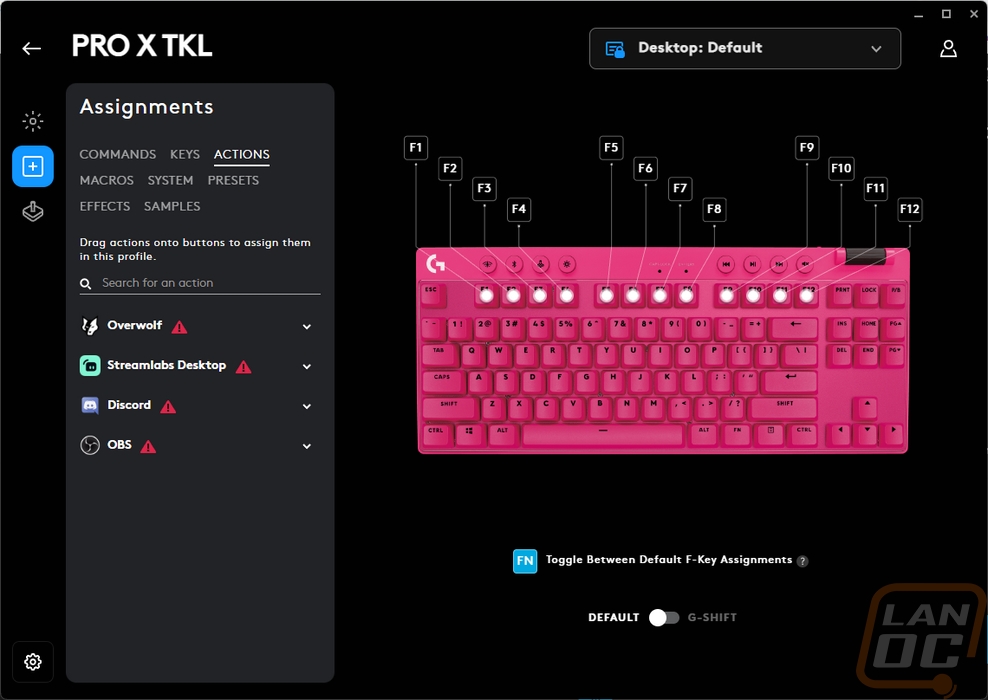
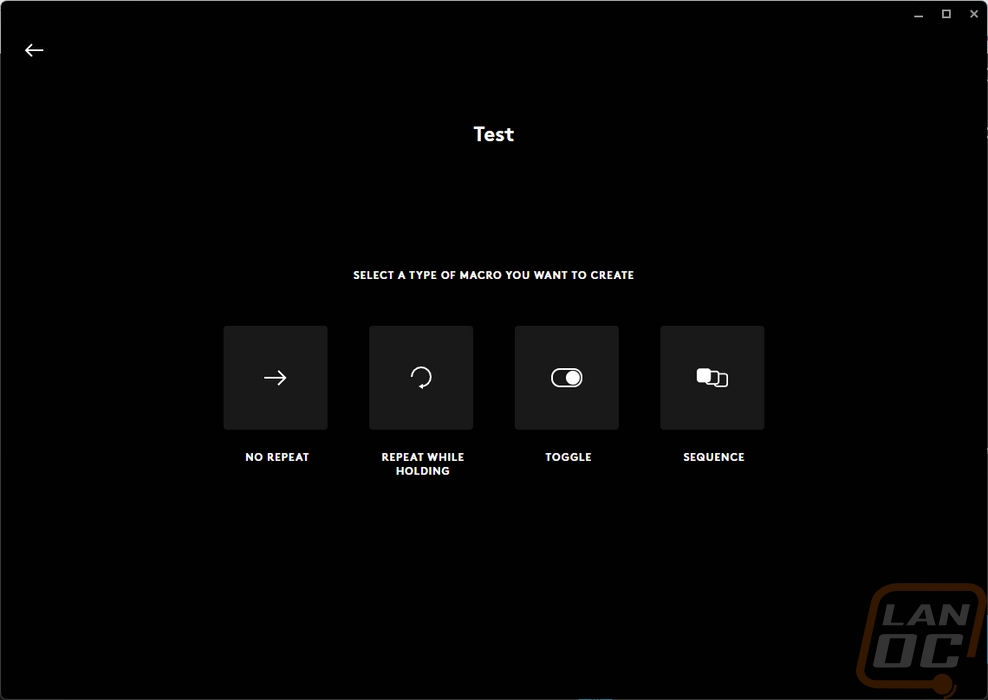
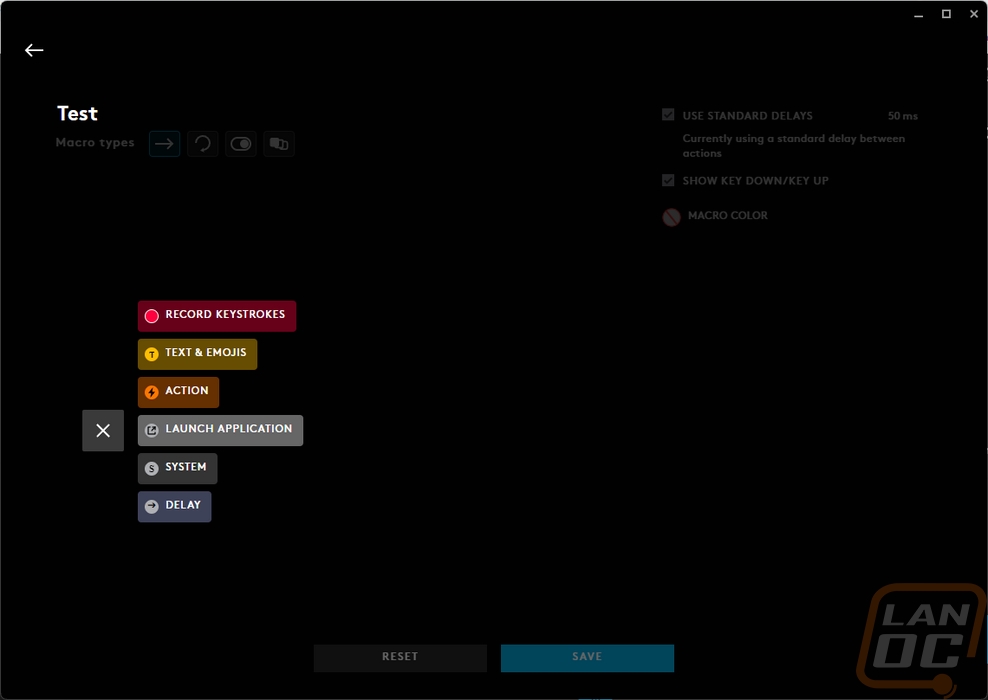
The last of the options pages is dedicated to the Game Mode button on the Pro X TKL. By default that is set to block the use of the Windows keys, the brightness button, and the two wireless switch buttons but you can go through and set it to turn off anything that you want.
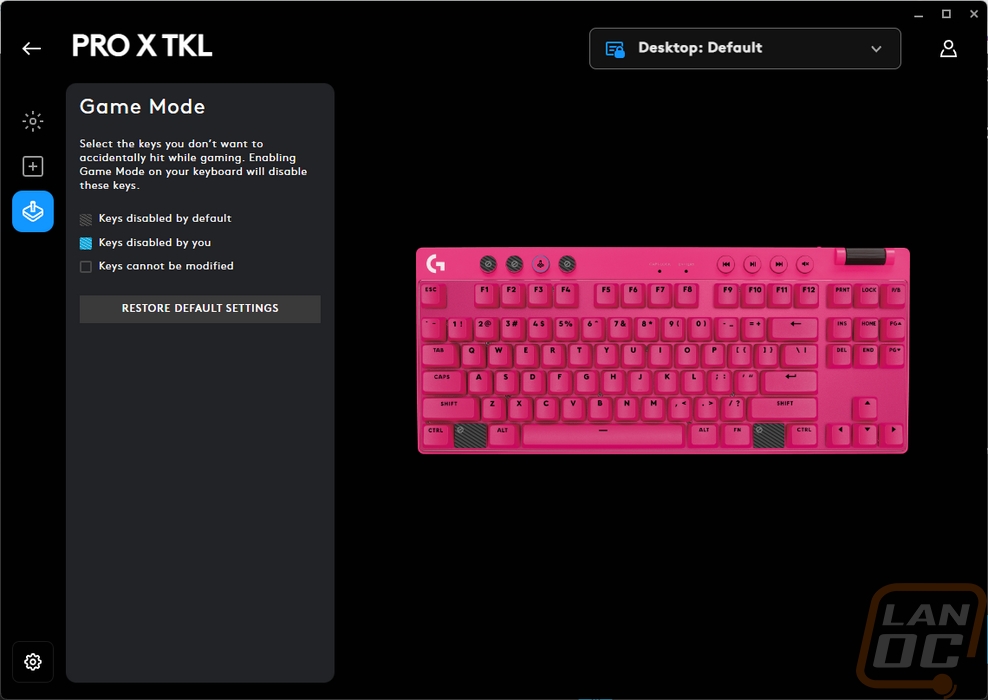
The gear icon in the bottom left corner of G Hub also options up the settings page. This shows the battery level and a breakdown of power usage in the top left. It also shows you how long they estimate the battery life to be at your current usage. The top right has the firmware for the keyboard and its dongle and you can have it double check those. Then they have a few inactivity lighting options. I’m not sure why these are hidden away here and not on the lighting page but you can switch the lighting effect that runs when the Pro X TKL goes idle. You can set the brightness and how long until that effect starts and also how long until all lighting turns off. These do play a big role in total batter life and unless you have the Pro X TKL plugged in you wouldn’t want to keep the lighting on forever but there is a good chance that you are going to want to at least change these around a little to match the lighting you have set.
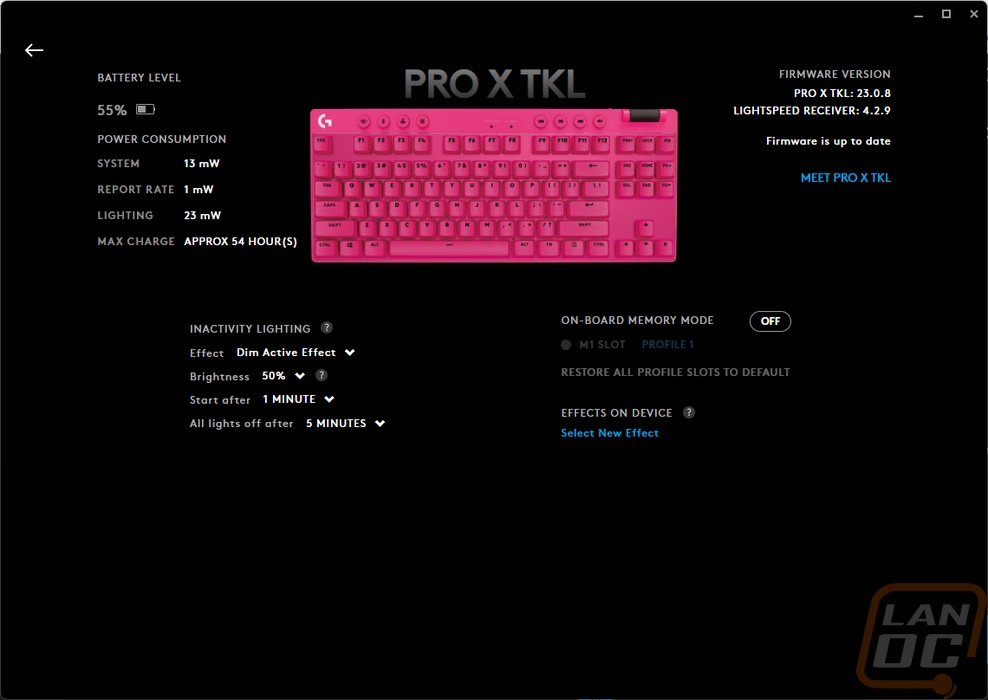
For testing the Pro X TKL I have been using it as my main keyboard for gaming and of course work for the past two weeks. This includes using it to write this and other reviews and everything else I use a keyboard for. In that time I have put some miles on it and have a good feel for what it is all about. I have also been able to put some of its media keys to use and long enough to need to recharge it to get an idea of its battery life. Now I normally use a full keyboard on my main PC. I do love small compact keyboards and for a lot of situations would be happy with something even smaller than a tenkeyless keyboard, but when it comes to inputting performance numbers and making graphs I still need a number pad so for my specific situation that is one downside for the Pro X TKL. Because I spend far more time at my desk than is healthy, crumbs, dust, and dirt become an issue on my keyboards and I love how easy the Pro X TKL has been to keep clean. I dropped something and just tipping it the crumb slid right out. The compact bezels have been nice on my desk as well, the Pro X TKL doesn’t take up any more space than needed. The one area that uses more space is the top bezel which is up and out of the way for me. I’ve also been a fan of the top keys for a few reasons. They are easy to access but because they aren’t just more mechanical keys that stick up they are more out of the way. The media keys work well with whatever it is I am watching or listening to including Spotify or VLC and along with that the volume wheel is a lot easier to get to than using Windows volume controls or the volume knob on my DAC which ends up hidden up under my monitors. The best part about the media keys though is how they feel. They look like they would be soft membrane buttons but they have a firm and defined click similar to mouse buttons.
The Kailh brown switches are nice to type on, like I mentioned earlier their box switches would have been nicer and would be a great upgrade for a future model. But Going with the brown tactile switch for the white and pink boards was a nice happy medium. The TKL layout didn’t take any time to adjust to and other than being a little more wobbly they work well. The internal stabilizers have been good as well, I expected to hear some rattling from them but so far that hasn’t been an issue. The Pro X TKL having PBT and doubleshot keycaps should help longevity and their thickness is helping give a solid feel while keeping noise down as well. Typing or gaming on the Pro X TKL hasn’t given me any problems at all really.
Now because the Pro X TKL is wireless that does introduce other potential issues that aren’t a concern with a wired keyboard. The wireless connection is an area where you can introduce lag but that hasn’t been noticeable at all and frankly Logitech’s Lightspeed wireless has been great for years now I don’t even give it any thought anymore. The Pro X TKL can also connect to a second device using Bluetooth as well and flip between them. While this is a great feature to have, it took a second to understand where that would fit in with the “Pro” functionality. But I can see streamers and esports professionals taking advantage of the feature to use the TKL on their streaming PC as well as their gaming PC, saving space on their desk. It also means you aren’t completely out of luck if you somehow forget the wireless dongle. If you have one of the mice that support it you could also just pair the Pro X TKL up and share a single dongle between the two devices. The other concern with wireless is battery life. Logitech lists the Pro X TKL as having up to 50 hours of battery life and from my testing, this is accurate if not a little understated. G Hub is giving my setup 54 hours and I could be a lot more conservative with my lighting. I run the lighting at 100% brightness anytime I am typing for example. In the two weeks of testing I have had to charge the Pro X TKL up once and as I type this I am sitting at 63% life left. The switch to Type-C for the charging cable is another benefit here. Even when you do run the battery down, odds are you have a charging cable for your phone or another device right on your desk already. Charging does take some time and when I tested it the TKL pulls 1 watt charging but you rarely have to do it so it hasn’t been an issue for me and I am the worst at remembering to charge my devices. That is why I run the powerplay and have been a big fan of SteelSeries’s wireless headphones that keep a full battery that you just swap out.

While I do sometimes set up a few lighting profiles for my keyboard, they are always simple one or two color schemes and they don’t have any effects. The lighting on the Pro X TKL is bright but even at its highest brightness, it would be closer to 50% of the brightness of some of my wired keyboards. But with that said, that is still enough lighting to keep the keys visible even in the middle of the day no matter what color you are running. The pink/magenta of our Pro X TKL however did limit the colors that go well with it but I did find that White, yellow, light blue, pink, and purple all look great with it. Frankly, where some keyboards need crazy lighting to draw attention, the Pro X TKL with its bright pink finish already gets your attention, so any lighting is more than enough to get the job done.




